Auto-expiring access for Trust Center connections
Time to complete: 5–10 minutes
Prerequisites: Your Trust Center is live and sharing content with external visitors.
Auto-expiring access
You may want to set a default expiration period for Trust Center access. After this period ends, access will automatically be revoked — no manual cleanup required.
Set a default expiration period
To set a default approval expiration:
- Open the Designer.
- Expand the Default Approval Configuration menu.
- Select your preferred expiration period from the dropdown.
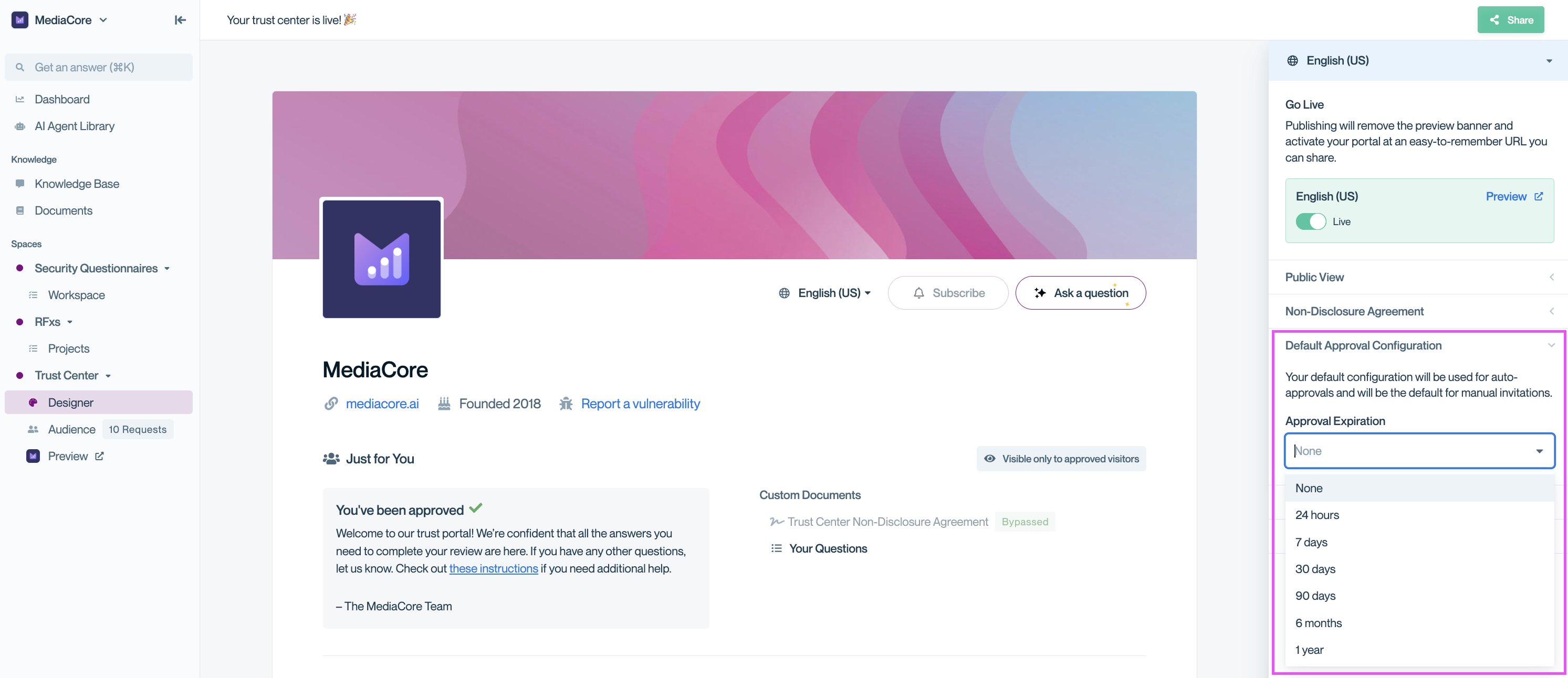
Set a default expiration period from the Default Approval Configuration menu.
Once set, this expiration period applies automatically to all auto-approved visitors and is the standard setting for all users.
Override the default when inviting or approving
When you manually invite a customer or approve a request, you can override the default expiration period if needed.
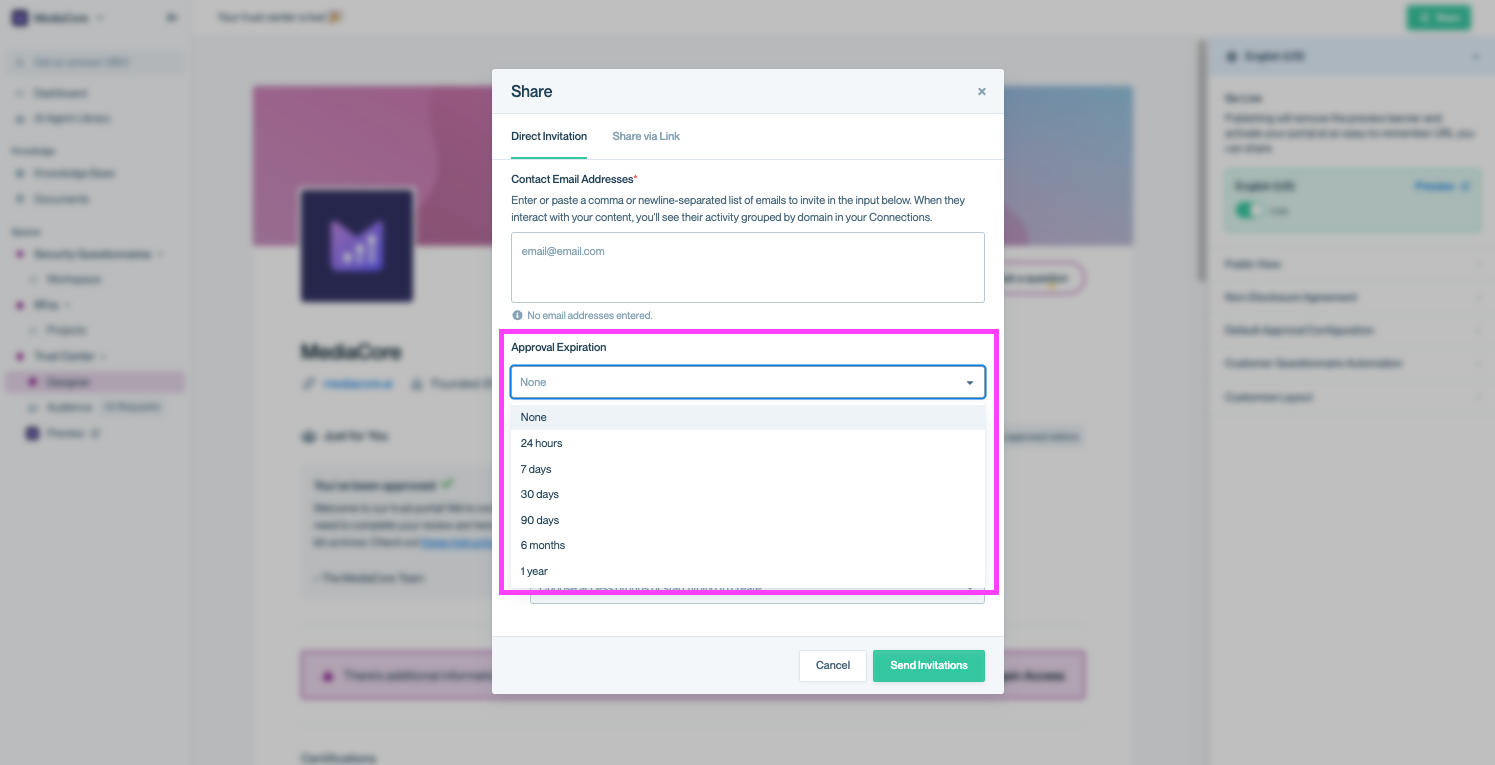
Override the default expiration period when inviting or approving manually.
View or update expiration dates
You can view and edit how much time a visitor has left before their access expires from the Audience tab.

View and update expiration dates from the Audience tab.
Common questions
Does expiration apply to everyone?
Yes, anyone granted access through automation will inherit the default expiration period unless you override it manually.
What happens when access expires?
Their authorization is automatically revoked. You’ll see their status update in the Contacts table.
Need help? Check out Troubleshooting or reach out to [email protected].
Updated about 2 months ago
