Document-specific NDA
Time to complete: 10 minutes
Prerequisites: Trust Center NDA is configured globally (either Clickwrapped or DocuSign)
Document-specific NDAs let you apply unique legal agreements to individual documents in your Trust Center. They’re a simple way to add extra protection for your most sensitive content - on top of your global NDA - so you can control exactly who agrees to and accesses what, and when.
Use this feature for documents like penetration test reports, architecture diagrams, or region-specific compliance materials where you want users to explicitly accept additional terms each time they access the file.
When document-specific NDAs are enabled for a file, visitors must:
- Review and accept a custom NDA each time they download the document
- Re-accept the NDA for every subsequent viewing session
This feature is especially useful for penetration test reports, architecture diagrams, or other sensitive files that require explicit legal acknowledgement for each access.
NoteThis does not replace your global Trust Center NDA. Users must sign (or be bypassed) at the global level before they can accept document-specific NDAs.
Step 1: Enable a document-specific NDA
- Navigate to your Documents tab in the left panel.
- Select the document and click Edit.
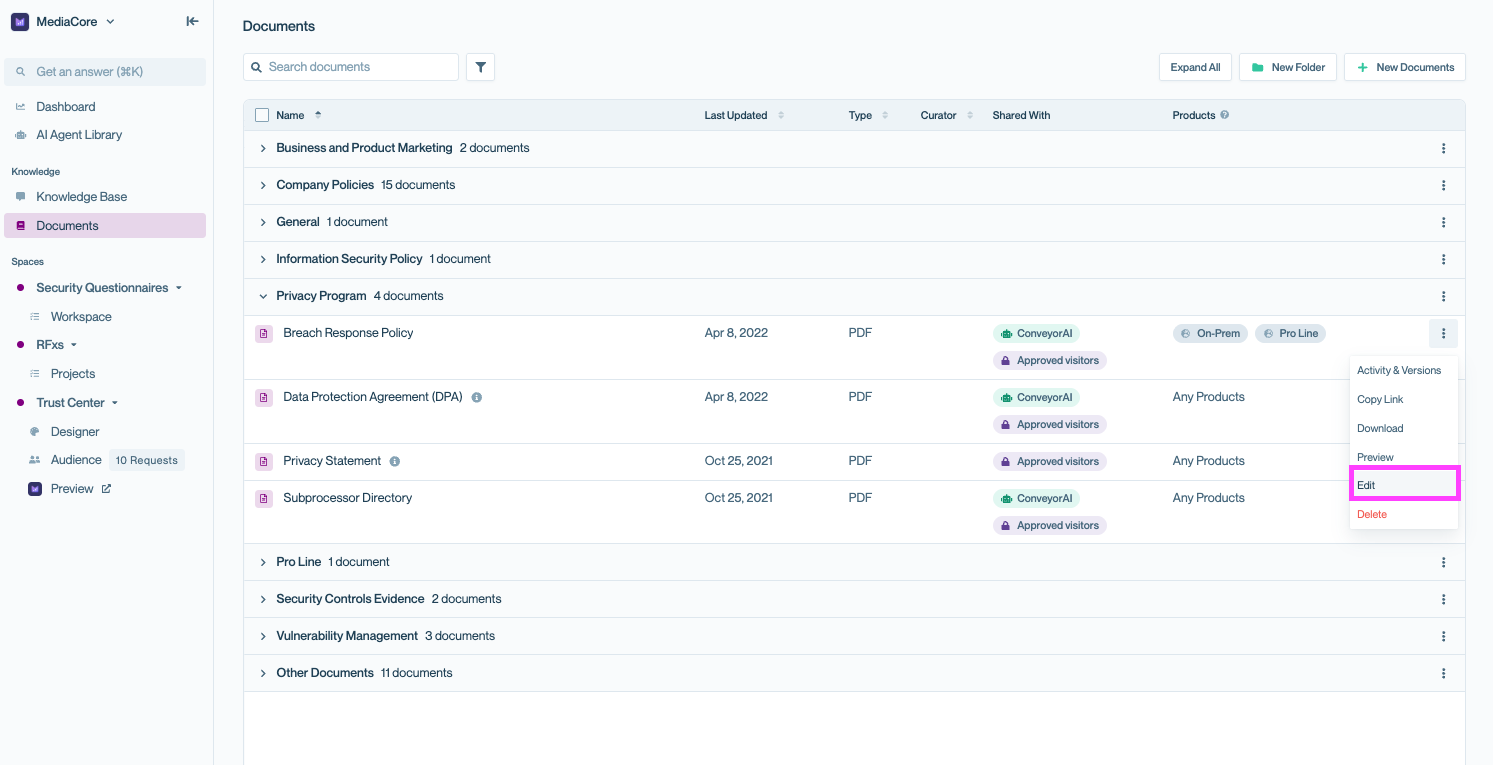
Open the document’s overflow menu and select Edit to configure document-specific NDA settings.
- Ensure the document is gated for authenticated users. Then scroll to Additional Options and enable Require an additional NDA.
- Enter your custom NDA text in the Markdown editor.
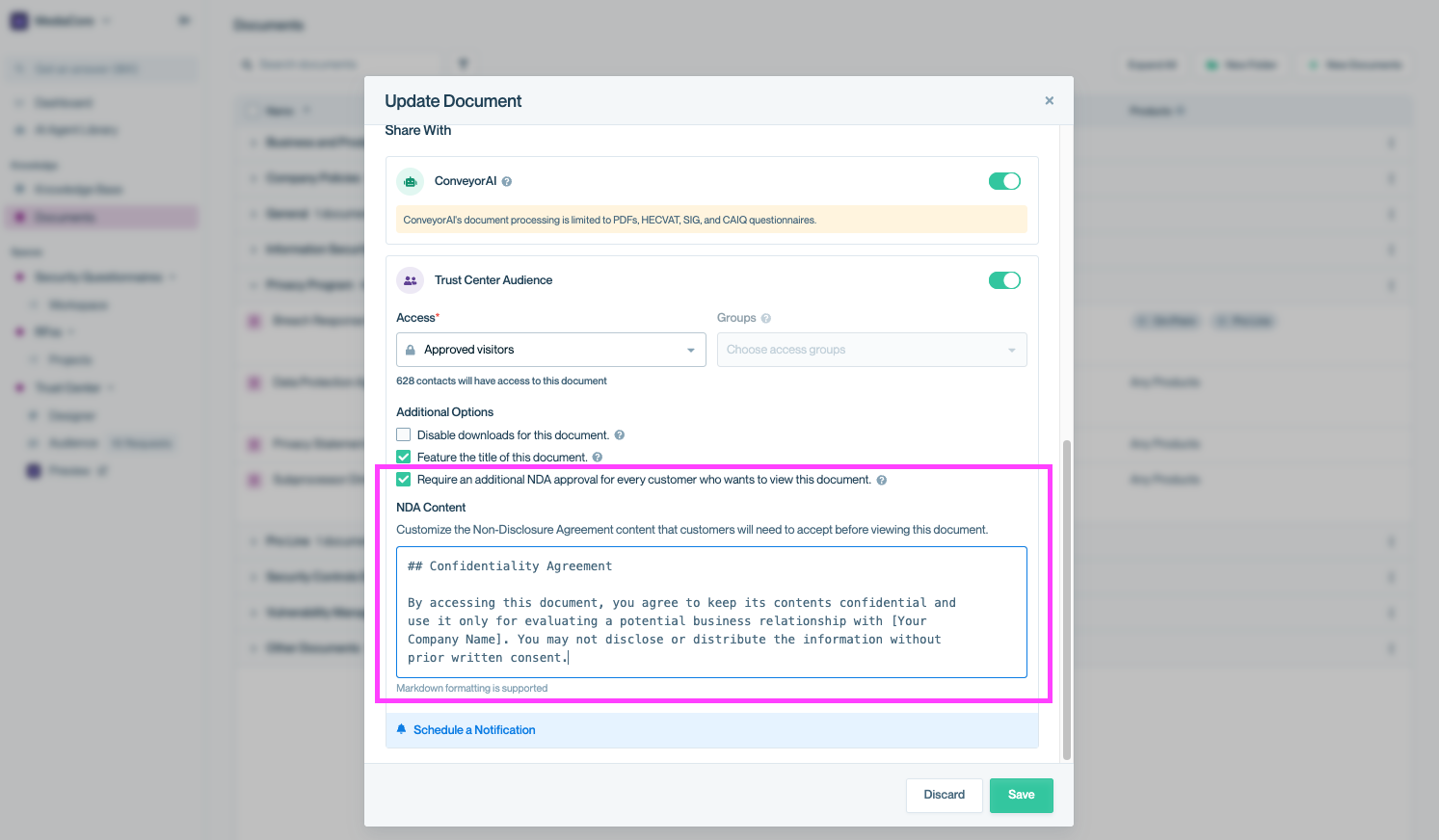
Enable and customize a document-specific NDA to require visitors to accept additional legal terms before accessing this document.
Common pitfalls
- Public documents can’t have additional NDAs. Make sure the document requires authentication.
- Markdown formatting matters. Preview your text with a markdown viewer before saving to ensure it renders correctly for customers.
- One NDA per document. You can’t stack multiple document-specific NDAs on the same file.
Once this is set, any visitor attempting to access this document will be prompted to accept the additional NDA.
Step 2: View document-specific NDA signatures
All signatures are automatically tracked for compliance. To view them:
- Navigate to the document and click Activity & Versions.
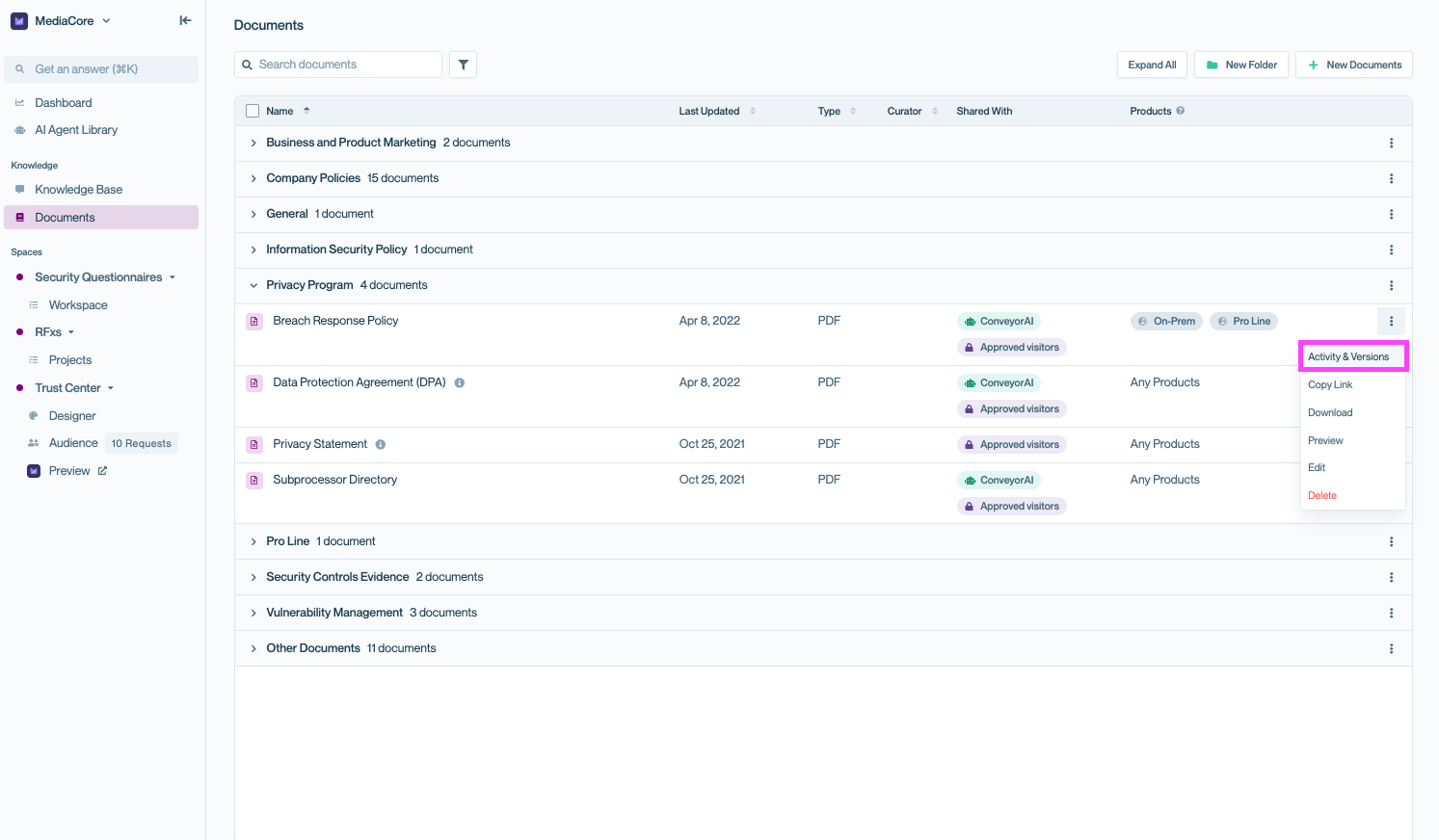
Open the document’s menu and select Activity & Versions to view NDA signature logs and document interactions.
- In the Interactions table, locate the NDA column on the far right.
- This shows NDA acceptance status, timestamps, and user details for each document view.
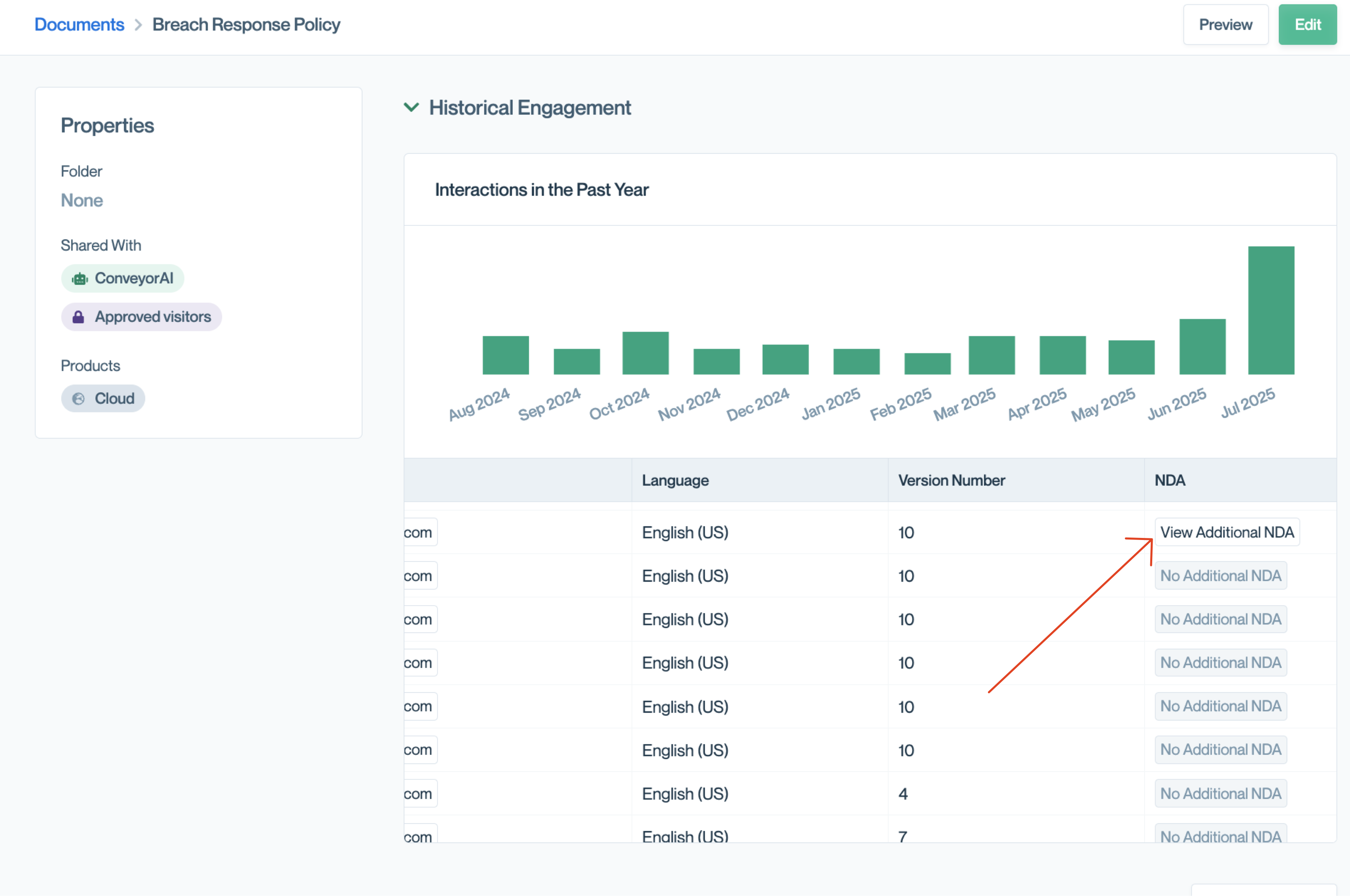
The NDA column tracks who accepted the document-specific NDA and when, for easy auditing.
Common questions
Can I apply multiple NDAs to a single document?
No. Each document can only have one NDA requirement at a time. Customers must still accept your Trust Center NDA before signing the document-specific NDA.
What happens if a document-specific NDA conflicts with the global NDA?
The document-specific NDA takes precedence. Even if a customer has signed the global NDA, they’ll still be prompted to sign the document-specific one.
Do document-specific NDAs support both Clickwrapped and DocuSign?
Yes. They follow your global NDA method — either Clickwrapped or DocuSign.
Can I use document-specific NDAs without a global NDA?
No. Document-specific NDAs are layered on top of your global NDA. Visitors must complete the global NDA first (or be bypassed).
What's next?
- Review signed agreements: Visit Viewing signed NDAs to manage and export NDA records.
- Refine your NDA strategy: Combine document-specific NDAs with Access groups for precise control over sensitive content.
- Test your setup: Use Previewing your Trust Center to confirm how the experience works for different user types.
Need help? Start with our Troubleshooting → Trust Center issues. Still stuck? Email [email protected].
Updated about 2 months ago
