How ConveyorAI answers questions
ConveyorAI always drafts answers to your questionnaire questions based on the in-scope sources you've given it, such as Documents, Curated Q&As in your Knowledge Base, and Past Answers. ConveyorAI may return answers in one of several statuses:
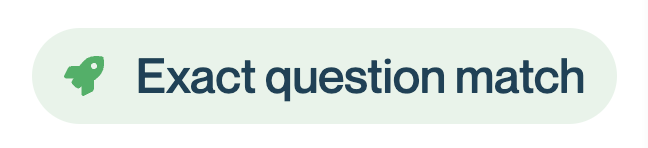
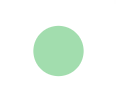
Direct hit When you see a rocketship, that means the question asked was so similar to a Curated Q&A or a Past Answer in your Knowledge Base that your existing answer was utilized verbatim. You will also see a green circle, which indicates that the question is in "ready for approval" status. This is the "highest confidence" result you can get from ConveyorAI.
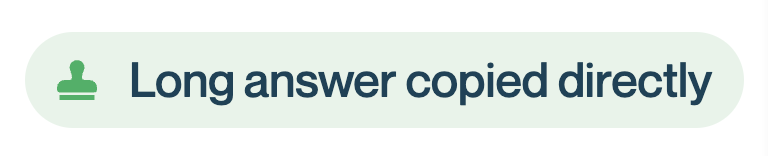
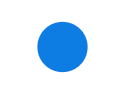
Long answer copied directly When you see a :stamp: icon and a blue circle, that means although the question asked was not so similar to a Curated Q&A or a Past Answer in your Knowledge Base to be considered a "direct hit", ConveyorAI was still able to answer with a verbatim copy of your sources. Because the answer uses language you've already approved, this is the second-highest confidence result you can get from ConveyorAI.
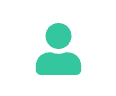
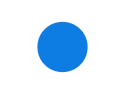
Answered from People sources The person icon with a blue dot means that ConveyorAI confidently answered the question based on a Curated Q&A, Past Answer, or specific document. This is the third-highest confidence result you can get from ConveyorAI.

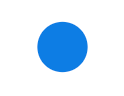
Answered with AI When you see a sparkle and a blue circle, that means ConveyorAI was able to confidently answer the question, even though no "direct hit" to a past Curated Q&A or Past Answer was found. This means ConveyorAI utilized Large Language models to synthesize your sources and write an answer. This is the fourth-highest confidence result you can get from ConveyorAI.

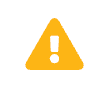
Flagged by AI ConveyorAI may sometimes answer a question with lower confidence. ConveyorAI may have lower confidence for a variety of reasons, such as the question's novelty, the older age of relevant sources in your library, or because ConveyorAI was able to answer some but not all of the question. In these cases, ConveyorAI will automatically flag the question for review.

Unanswered ConveyorAI is smart enough to know when not to answer. If there isn't enough relevant source material for a given question, ConveyorAI will simply leave the question blank so that a human can answer.
Understanding ConveyorAI layout
When ConveyorAI is confident enough in the matches found in your library, it will draft a proposed answer to the question. You can see see the sources an answer was based on next to any question (by hovering on the question, selecting it, or clicking into Focus mode)
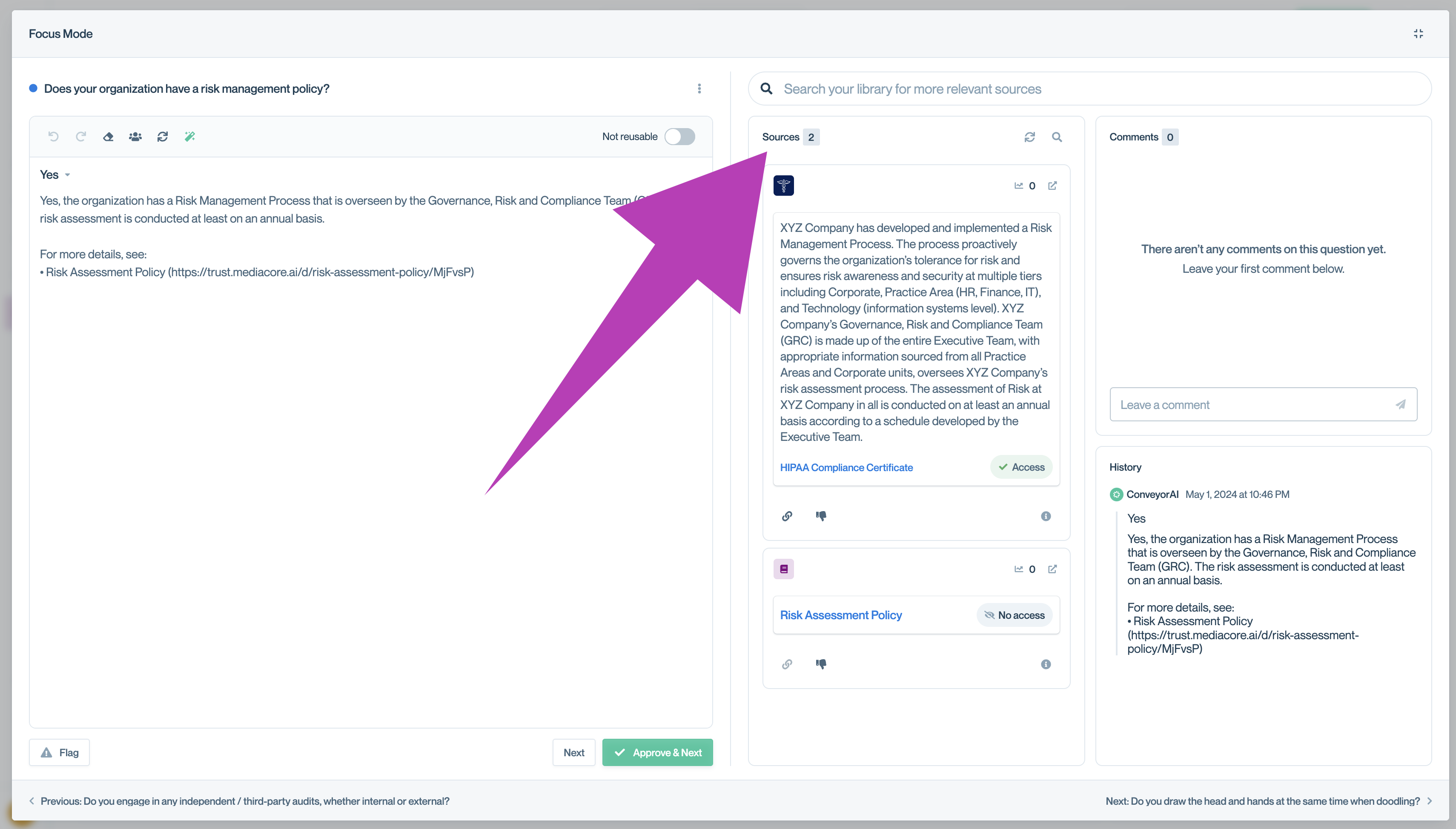
The "Sources" are the most relevant citations from your library, on which the generative answer was based. If the answer is to your liking, you can hit "Approve and next" to move on to the next question. However, if the answer needs editing, you can jump right in and edit it.
Updated about 1 month ago
