Exporting questionnaires
Conveyor provides two ways to get answers out of Conveyor and back to your customer, depending on the original format you uploaded.
Export the original format
Spreadsheets
If you uploaded a spreadsheet, Conveyor can export the answers back to the original spreadsheet format, preserving all of the original styling. Hit "Export .XLS" to generate that download.
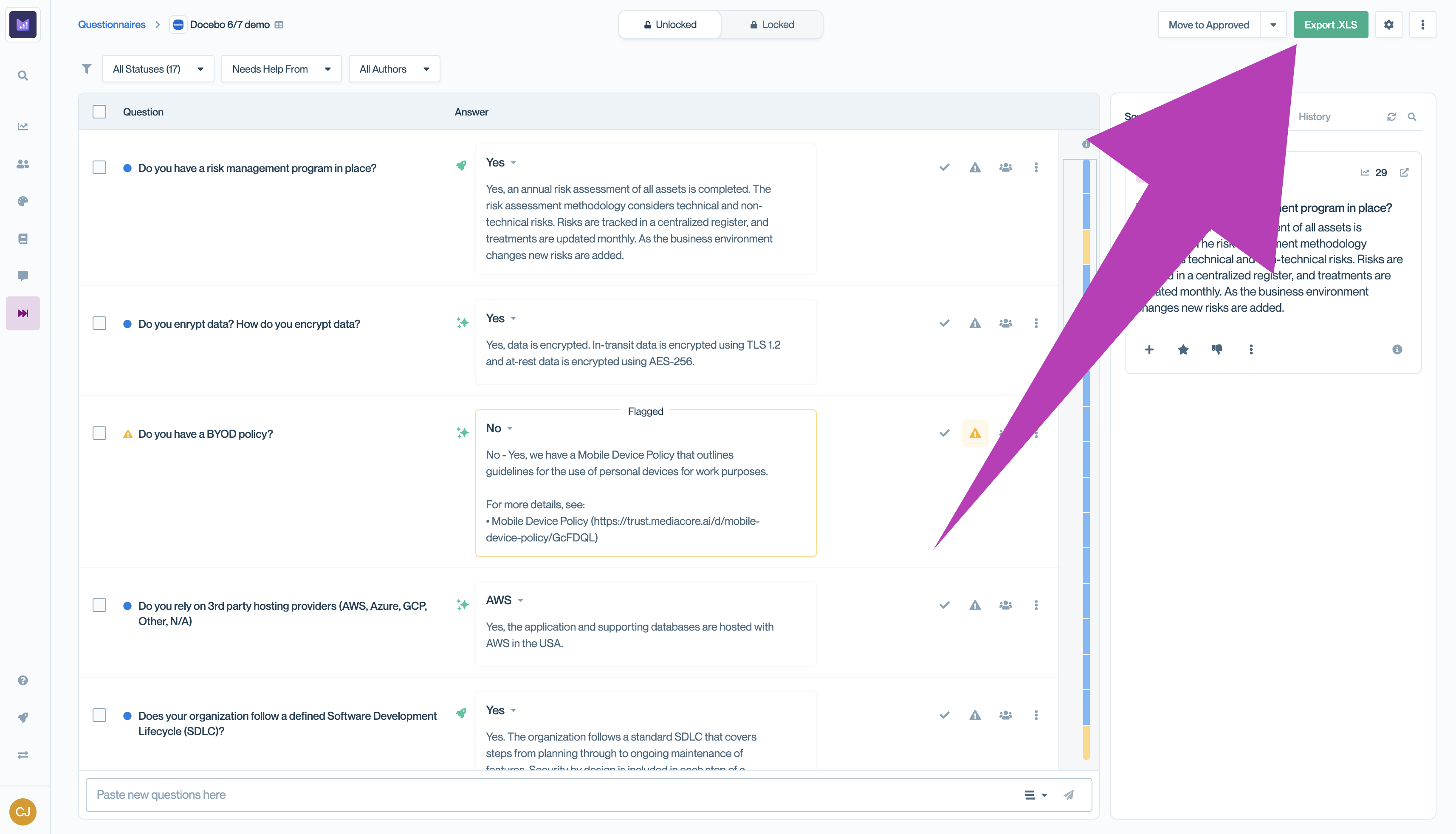
That will open a preview window, so you can see what your export will look like before you download the file. If everything looks good, hit Export original format to download what you see.
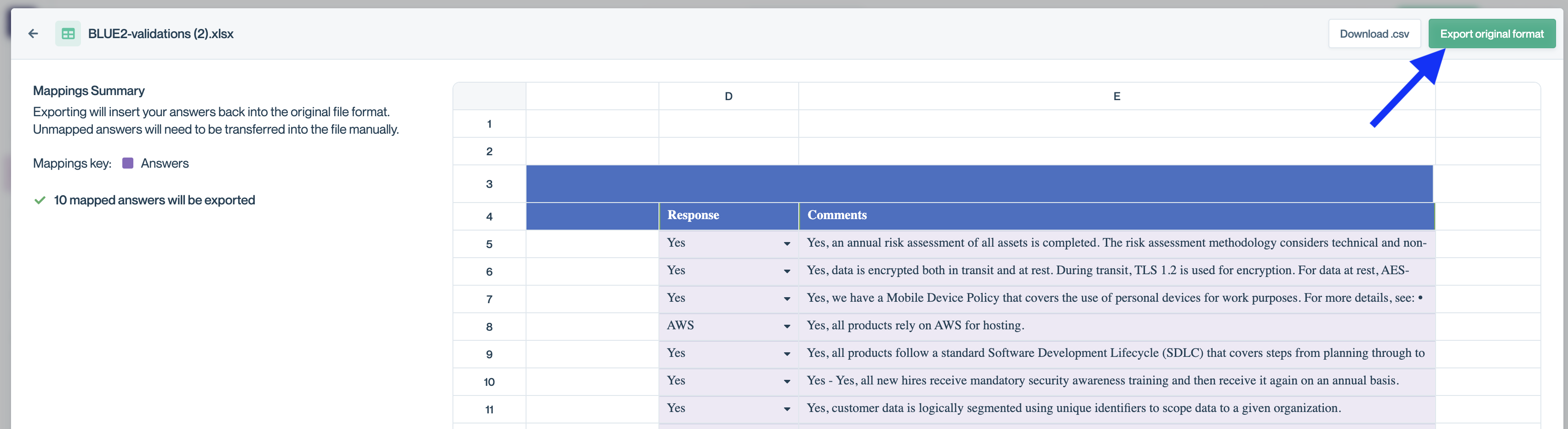
Word Documents and PDFs
Word documents can be exported to their original format, with the answers injected in the original file to the best of ConveyorAI's ability. If there are questions with non-obvious answer locations, ConveyorAI will append a table to the end of the document with those questions and their answers.
👉Watch an overview video here! 👈
PDFs cannot be exported back to PDF, due to the inconsistent nature of PDFs. PDF uploads are exported as a Word document, with the questions and answers in a table. (Note: If you want to try to preserve the original format of the PDF, one workaround is opening the PDF in Google Docs and exporting it as a Word document, then uploading that Word document to Conveyor. You can then convert the export back to PDF and send back to the customer.)
Export to OneTrust
If the OneTrust questionnaire was imported by ConveyorAI, then ConveyorAI can also perform automated export back to the portal. Hit "Export to OneTrust" to start the process.
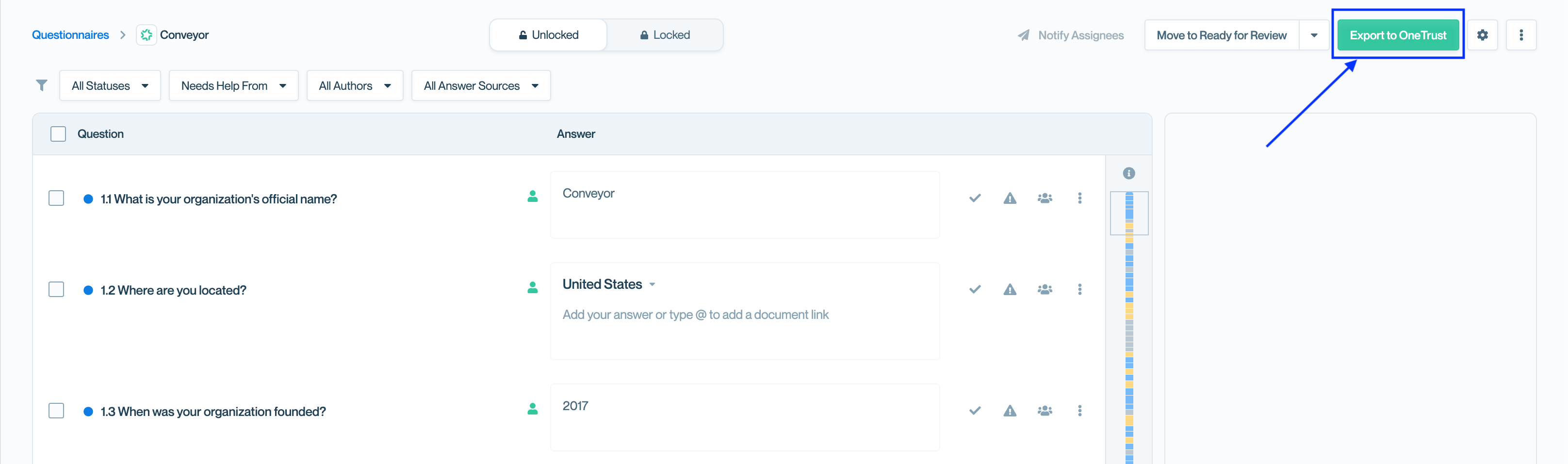
You will be presented with the option to how you would like ConveyorAI to fill answers back to the portal.
- Fill only unanswered questions - ConveyorAI will only fill in questions with blank answers, no existing answers will be overwritten.
- Fill all questions, including overwriting existing answers - ConveyorAI will fill all supported questions, regardless of whether the question has existing content on the portal.
Export a .csv of answers (supported for all file types)
All questionnaires (regardless of original format) can be exported as a .csv file with three columns:
questionshort answerlong answer
Just hit Export .CSV in the overflow menu in the top-right to create that export.
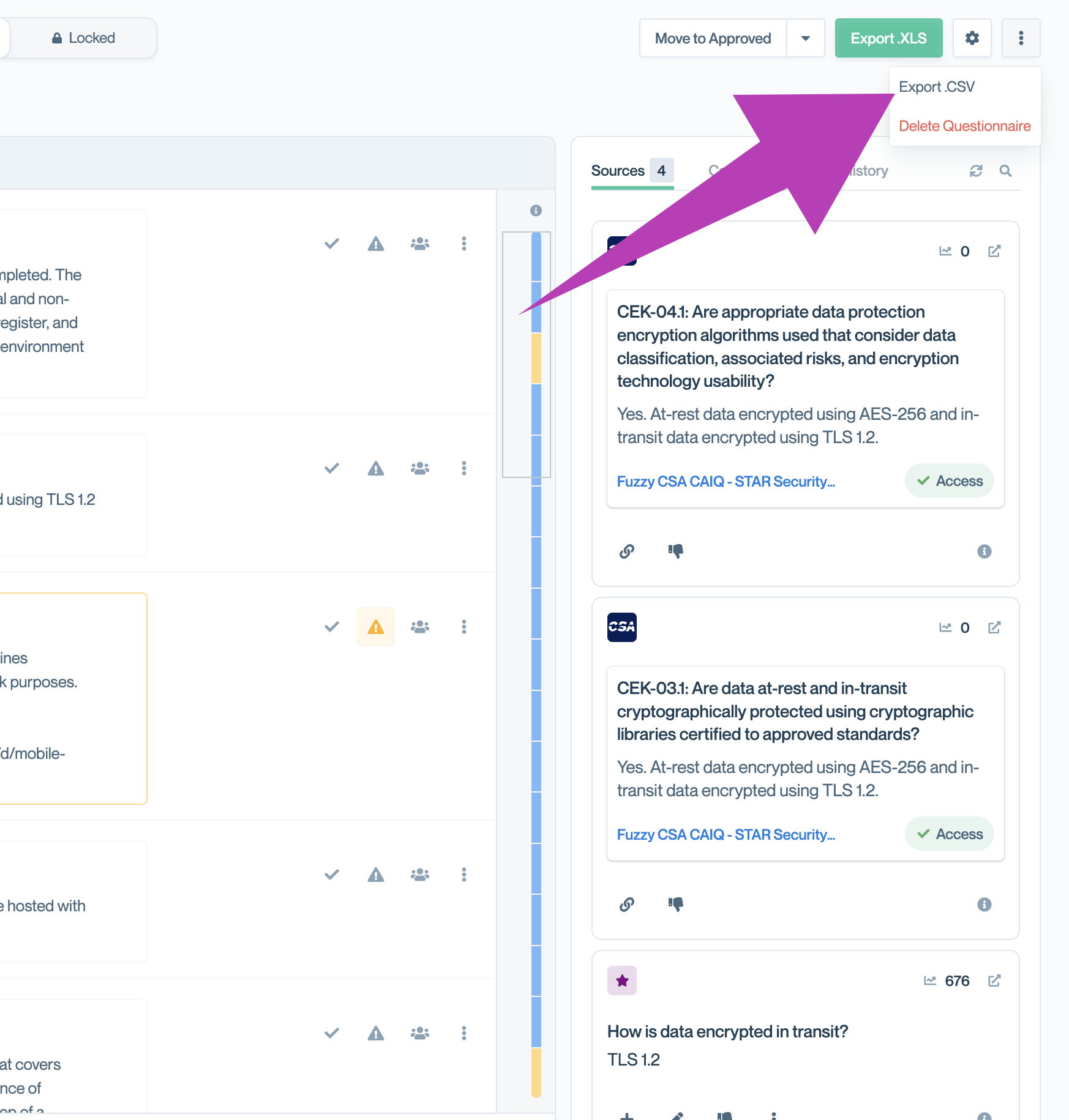
Updated about 1 month ago
