Adding new documents
Conveyor makes it easy to share security and compliance documents with customers via your Trust Center. These Documents can also be a critical source of information for the Questionnaire Automation.
You can add, view, edit, and remove documents from the "Documents" section of the Conveyor navigation bar.
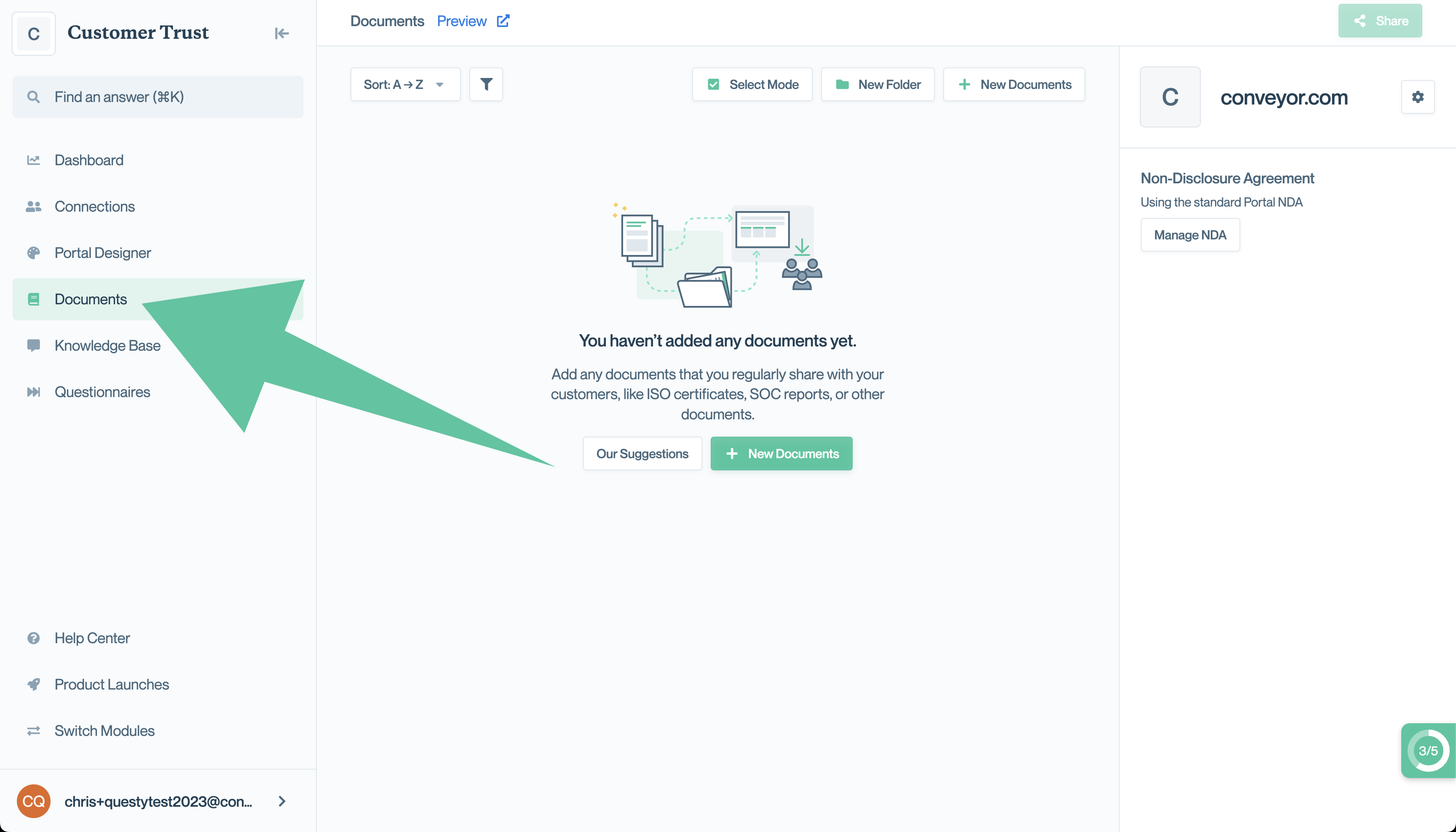
You can add new documents from the Documents page by clicking New Documents:
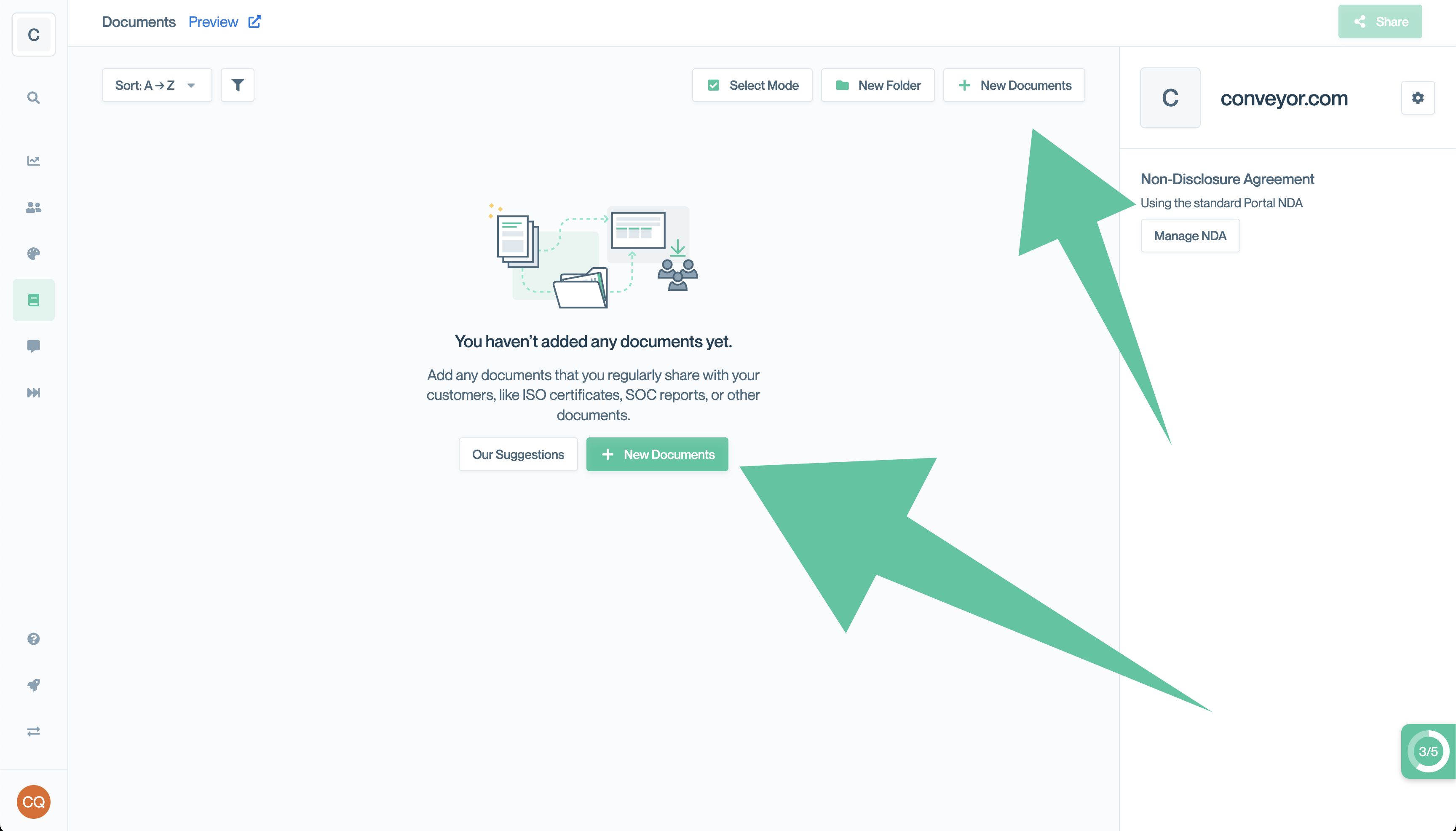
This will bring up a modal where you can drag-and-drop one or many documents, or select files from your computer to upload.
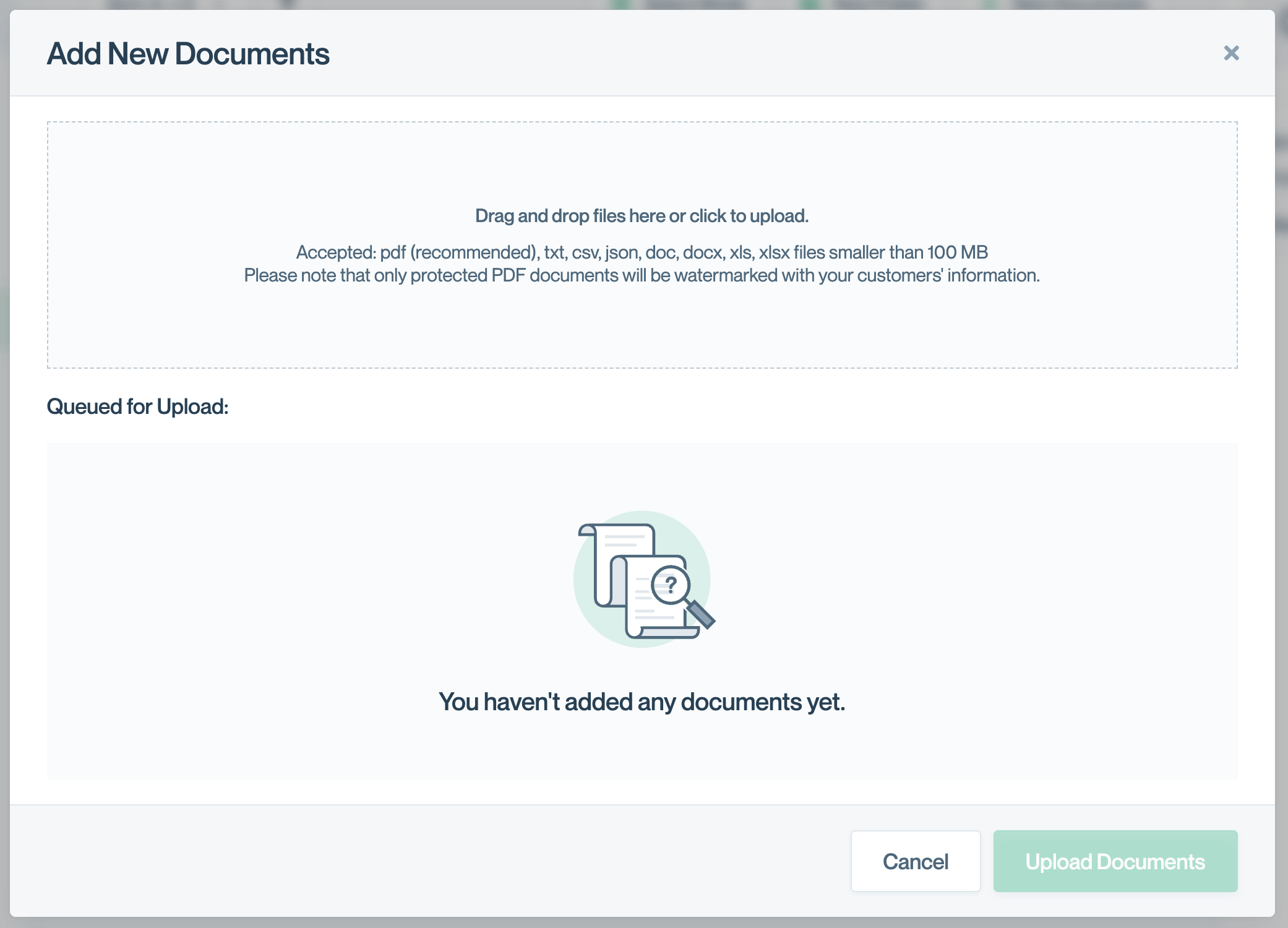
Need suggestions?
If you're looking for suggestions about what content to add to Conveyor, we recommend reading our Help article: What content should I add to Conveyor?.
We also offer suggestions directly in the Documents tab for new customers:
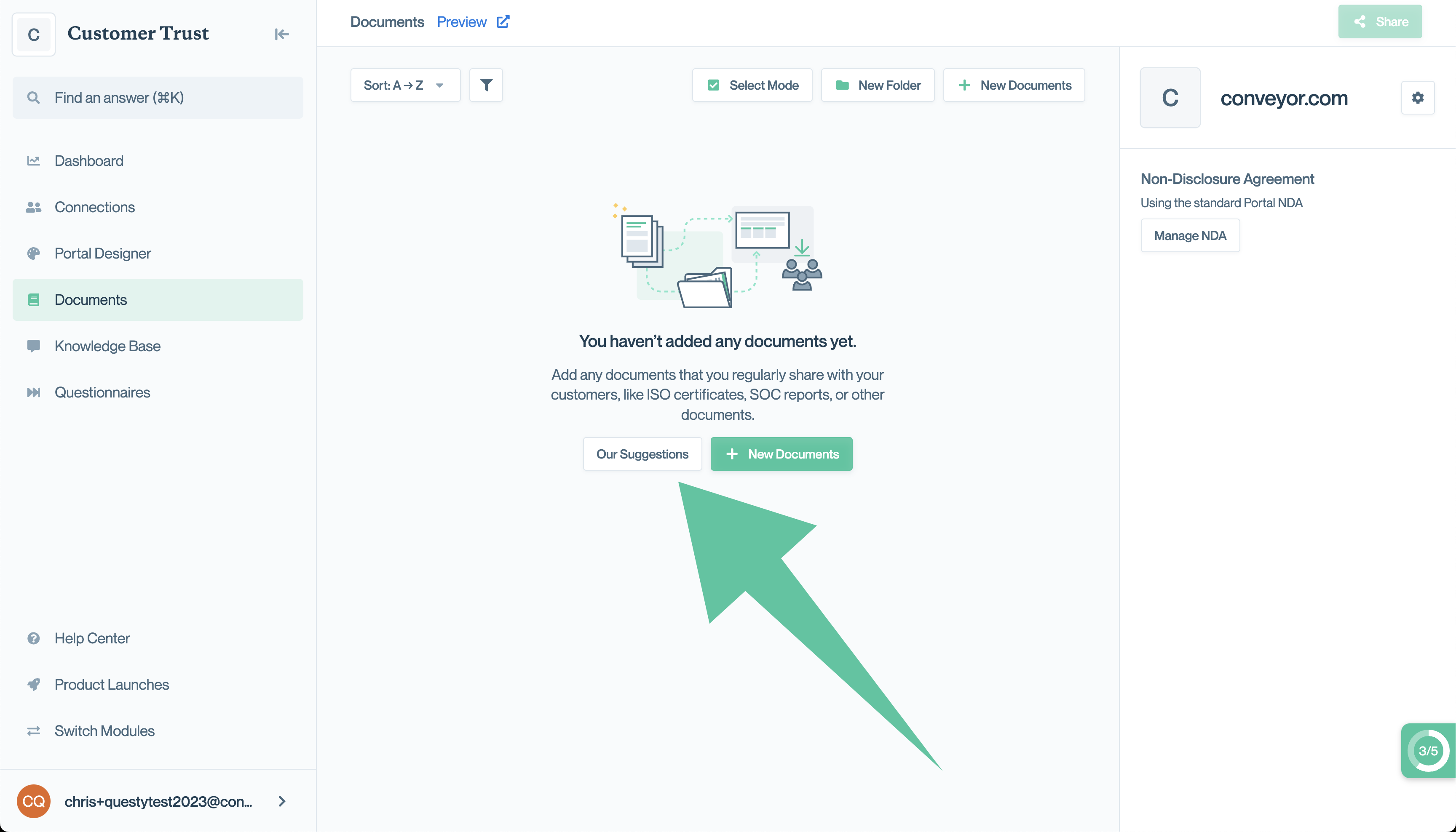
When you click "Our Suggestions," you'll see some very common document types suggested. Simply drag your version of the corresponding documents onto the corresponding tile.
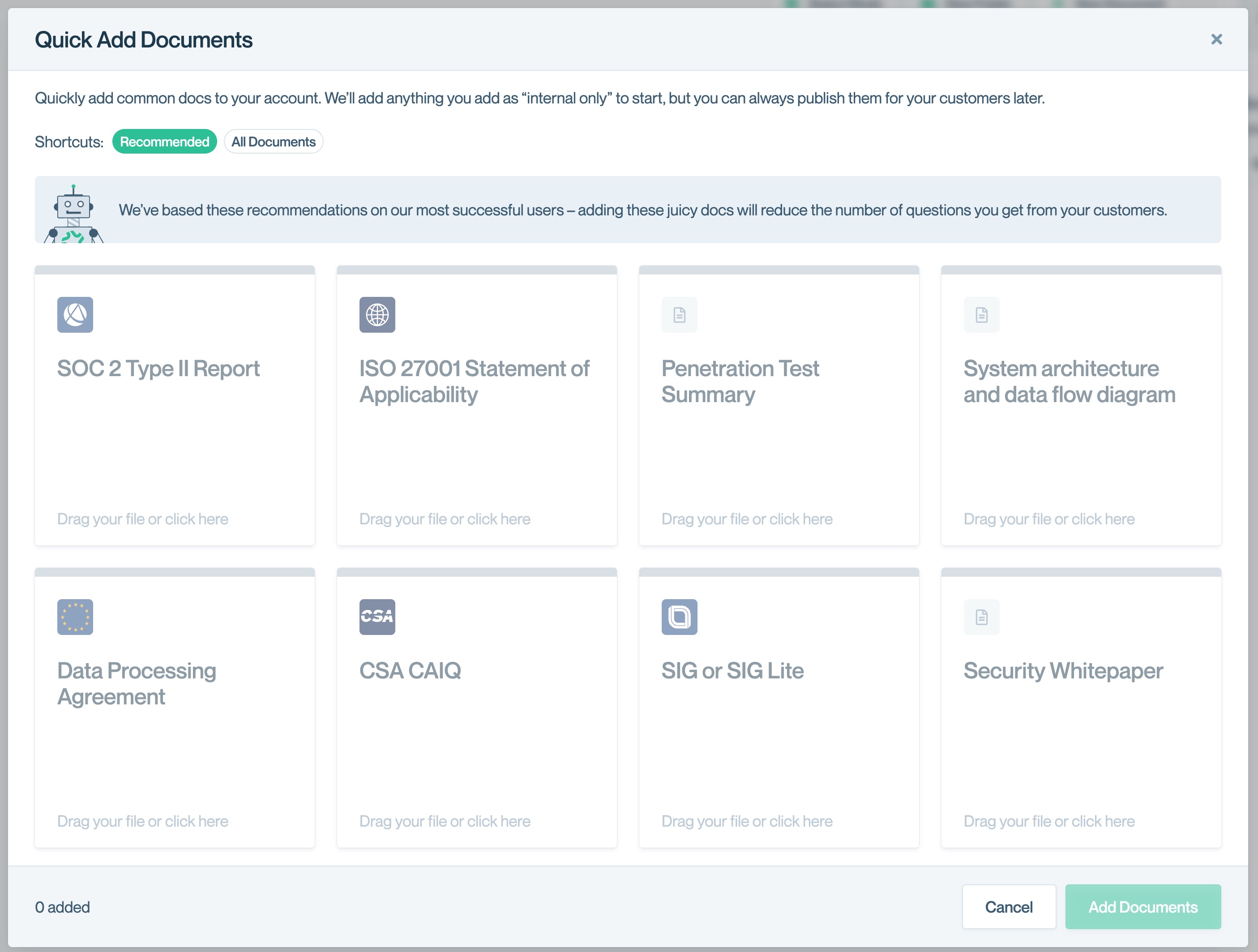
Please note, when you use Quick Add, all documents are initially added as Internal Only, meaning they will not be visible to your Trust Center visitors. You will need to update the access for those documents after uploading them (don't worry, we support bulk-access changes.)
Additional fields on this modal are explained in Editing Documents.
Once your documents are uploaded, you have the option to either Update or Preview on the document card.
- Update Allows you to upload a new version of the document, change the document title and subtitle, as well as change the access levels associated with the document.
- Preview: Opens a preview of the document, including watermark, as your customers and prospects would see it.
Updated about 1 month ago
