Installing our Salesforce managed package
Overview
To use certain features of Conveyor while within your Salesforce instance, you can install our Managed Package. This will make it easy for your Salesforce admin to add two specific functionalities (with more to come):
Conveyor API and installation keys
Our Salesforce Managed Package requires:
- A Conveyor API key (obtained by following the instructions here: https://docs.conveyor.com/reference/api-token); and,
- An installation key (please reach out to your point of contact at Conveyor (or [email protected]) to get this key).
Once you have both the Conveyor API key and the installation key, you need to pass these on to your Salesforce administrator to complete the following setup steps.
Installing the Managed Package to your Salesforce instance
You need to be an admin of the Salesforce instance that you want to install the Managed Package to. The Salesforce instance can be a sandbox or a production environment.
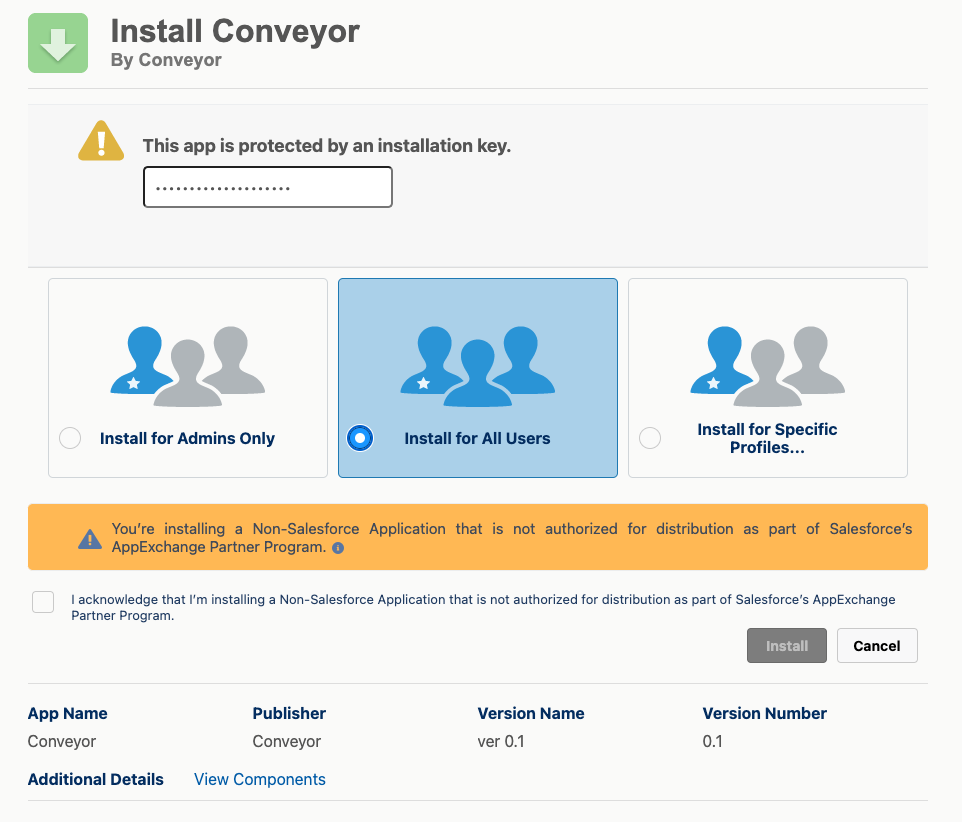
- Input the installation key that Conveyor would have provided you. If you don't have one, please reach out to your point of contact at Conveyor (or [email protected]).
- Select "Install for All Users" or "Install for Specific Profiles..." if you have a profile specific for the users you want to use Conveyor's Managed Package
- Check the "I acknowledge..." box
- Click "Install"
At this point, a modal will appear asking you to approve third-party access. Specifically, it will ask you if it is OK for our Managed Package to make requests to api.conveyor.com.
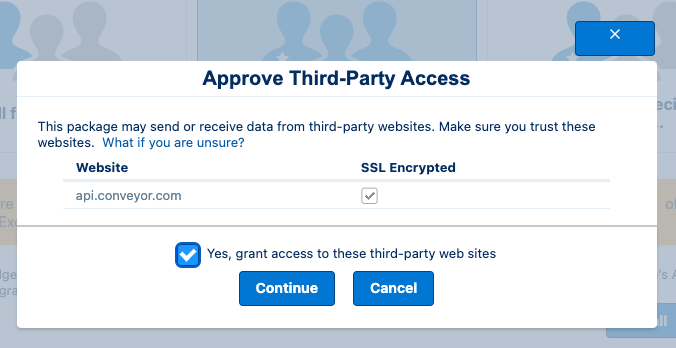
- Check "Yes, grant access..."
- Click "Continue"
Once the package installation is complete, Salesforce will redirect you to the "Installed Packages" page, where you should see the package named "Conveyor".
Adding your Conveyor API Key
Using Named Credentials (recommended)
Use this method if you want to obfuscate the API key from all Salesforce users (including admins) or if you use version control to manage your Salesforce instance. This is the recommended way, but involves a bit more initial setup.
- In Setup, search for "named credentials" and click on the "Named Credentials" result under "Security"
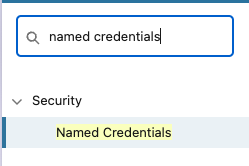
- Find the record named "Named Cred" that has the url https://api.conveyor.com.

- Click on the "Ext Cred" link under the "External Credential" header
- Under the "Principals" section, click the dropdown icon and select "Edit"
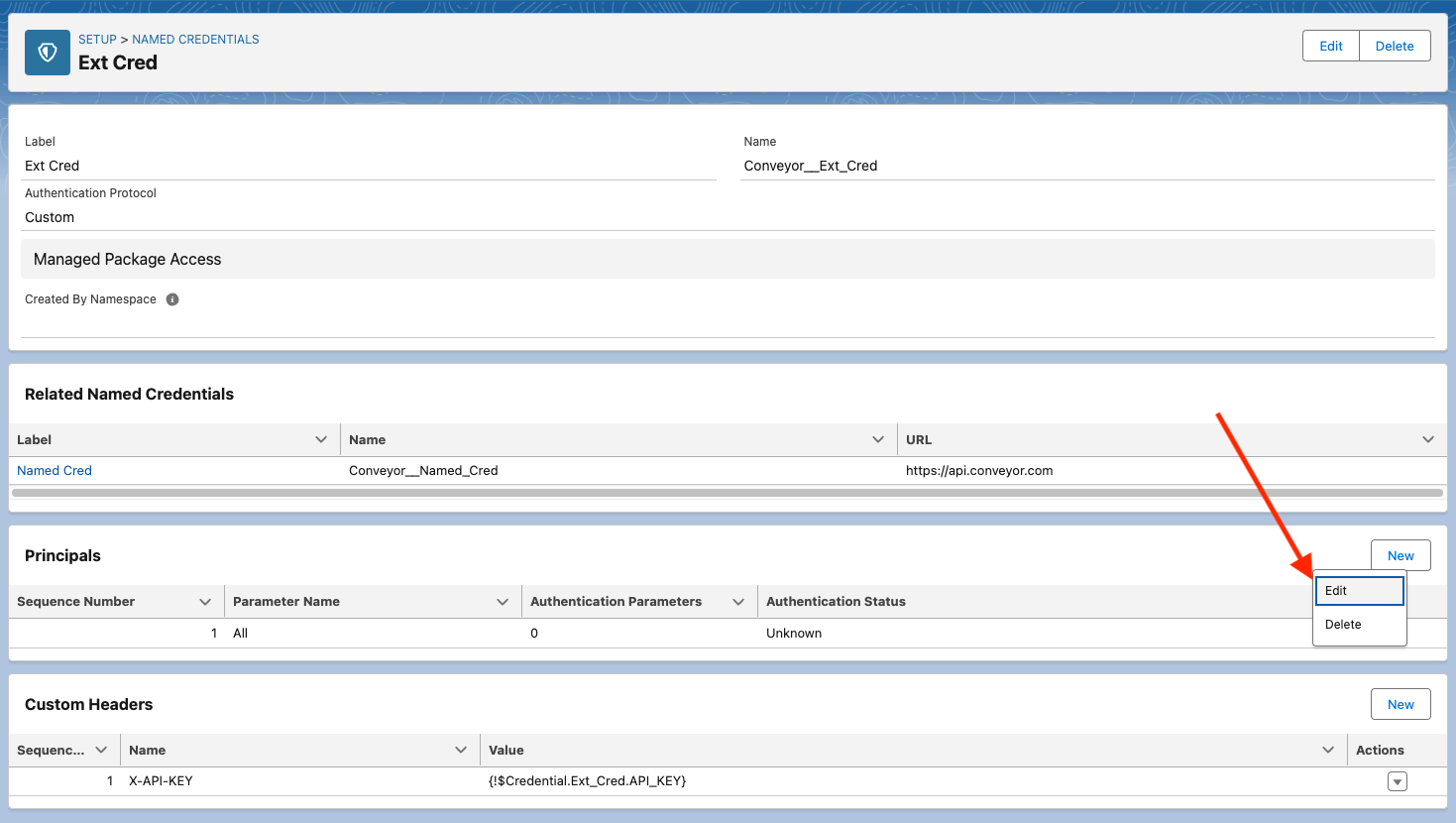
- In the "Edit Principal" modal, click "Add" beside "Authentication Parameters"
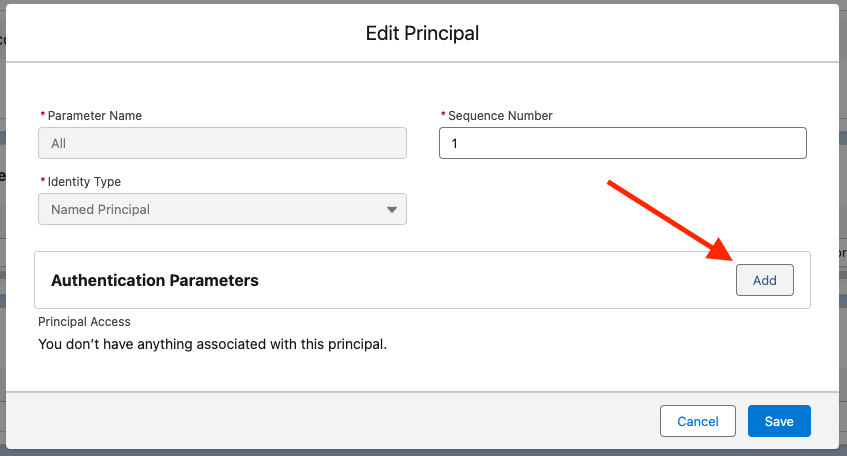
- For the "Name" make sure you enter "API_KEY" exactly
- For the "Value" enter your Conveyor API key
- Click "Save"
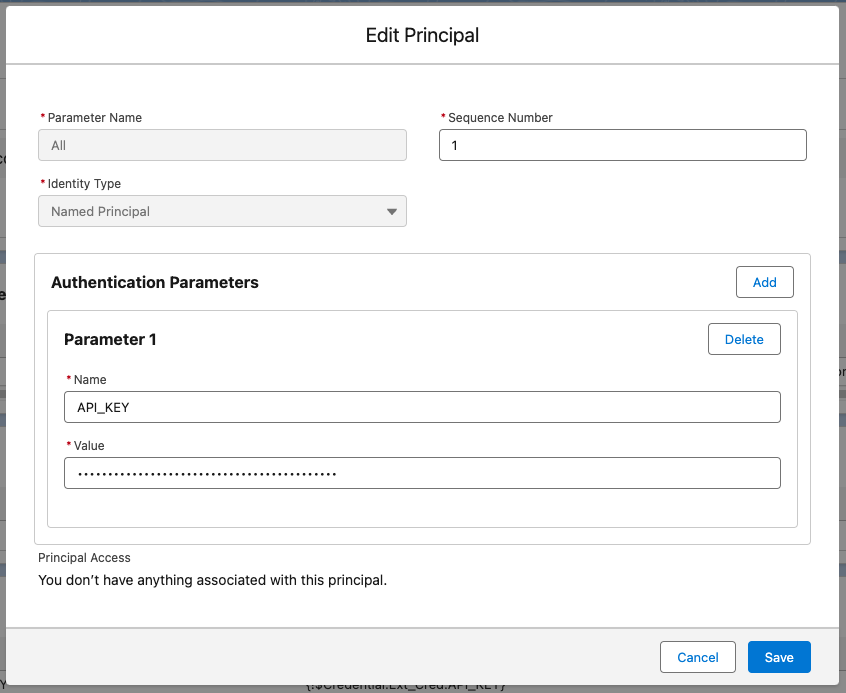
- You have setup the Named Credential, but you need to grant permissions for users to be able to use the Principal we just edited. In this example, we're going to use Profiles, but this can also be done via Permission Sets. In Setup, search for "profiles" and click on the "Profiles" result under "Users"
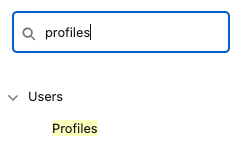
- Select the profile that you want to grant permission to (e.g. System Administrator)
- Scroll down to the "Enabled External Credential Principal Access" section and click "Edit"

- Move the "Ext Cred - All" Principal from the "Available External Credential Principals" to the "Enabled External Credential Principals" column and click "Save"
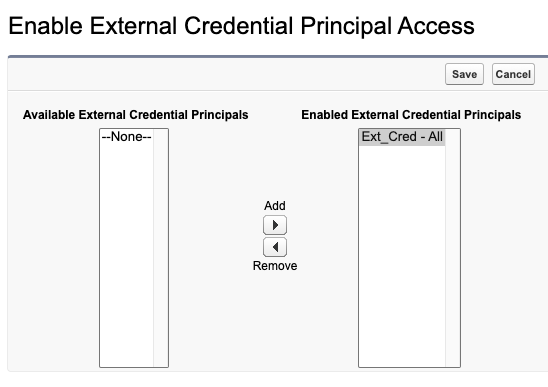
- Do the same for every profile that you want to grant access to use Conveyor's managed package
Using Custom Metadata Types
Use this method if you don't want to play with permissions and don't mind admins seeing the API key.
- In Setup, search for "custom metadata types" and click on the "Custom Metadata Types" result under "Custom Code"
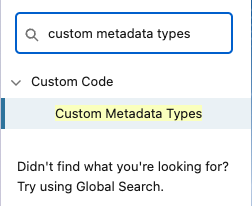
- Find the label "Conveyor API Key" and click on the "Manage Records" link under the "Action" header

- Then, you will see a record named "Default". Click the "Edit" link under the "Action" header

- Enter your Conveyor API key in the input "API Key", making sure to replace the placeholder "your_api_key" text
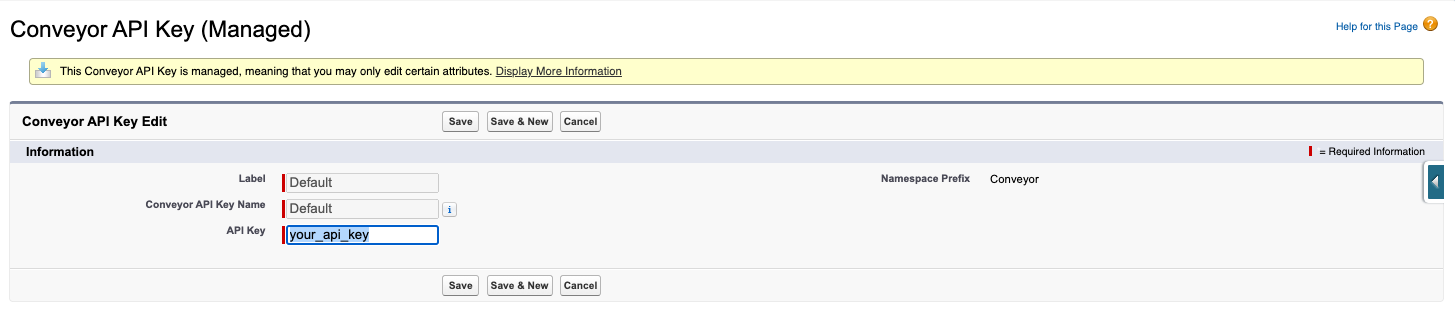
- Click "Save"
Permissions
Since we are storing the Conveyor API Key in Custom Metadata Types, you should consider limiting which users in your Salesforce instance can view the Custom Metadata Types records. The Conveyor API Key enables anyone with access to the key to do any of the actions described in our API documentation, so such abilities should be carefully controlled. Salesforce has some documentation here about how to control access to Custom Metadata Types that you might find useful.
Adding features
At this point, the Managed Package is setup and ready to go, but the features aren't exposed to any users yet. We have two features, so depending on what your organization would like to use, please continue setup there:
Updated 2 months ago
