Redlining DocuSign NDAs
Time to complete: 5 minutes
Prerequisites:
- A DocuSign account with the NDA template you’re using in Conveyor
- DocuSign integration installed in your Conveyor environment
Enabling NDA redlining lets customers propose changes to your NDA directly through DocuSign before accessing your Trust Center. This is helpful for enterprise deals where customers often need to negotiate legal language.
Step 1: Open your NDA template in DocuSign
- Log in to DocuSign and navigate to Templates.
- Select the NDA template you’re using with Conveyor.
Step 2: Enable redlining
- Open the Advanced Options for the template.
- Select Allow recipients to edit the document.
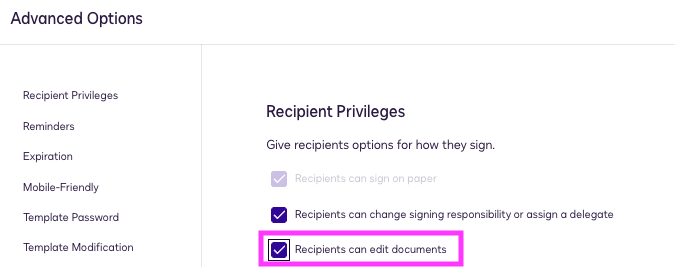
To enable redlining, set recipient privileges in DocuSign so recipients can edit documents.
NoteIf you don’t see this option, check with your DocuSign administrator. They may need to adjust your signing settings to allow recipient editing.
How redlining works
Once enabled, recipients can make edits directly within DocuSign when they reach the NDA step in your Trust Center flow.
- Your legal or security team will receive a notification to review proposed changes.
- The NDA must be manually reviewed and countersigned before access is granted.
- This overrides any auto-approval or Salesforce bypass rules you may have configured.
Common questions
Can customers redline NDAs through DocuSign?
Yes. Customers can make changes in DocuSign, and you’ll be notified to review and approve or reject those changes.
Do redlines affect automated approval workflows?
Yes. If a customer redlines a template, the NDA won’t auto-approve. Your team must manually review and countersign.
Can we version control or track changes?
DocuSign tracks redlines and versions internally. Conveyor does not store redline histories — those remain in DocuSign.
Need help? Start with our Troubleshooting hub. Still stuck? Email [email protected].
Updated about 2 months ago
