Salesforce overview
Here you'll find all the great benefits of our Salesforce integration!

Overview
Conveyor integrates with Salesforce so you can automate visitors' access to your Trust Center, ingest questionnaires automatically, measure the business impact of security reviews and much, much more! Specifically, Conveyor's Salesforce integration has five benefit areas:
- See revenue in Conveyor (via 🔧 OAuth Integration).
- See customer activity in Salesforce (via 🔧 OAuth Integration).
- Auto-approve Trust Center visitors or bypass their NDA (via 🔧 OAuth Integration).
- Create new leads in Salesforce (via 🔧 OAuth Integration).
- Take actions from Salesforce (via 📤 our Managed Package).
The majority of these benefits work by associating a "connection" in Conveyor (i.e., a customer or prospect) to an account in Salesforce, and then sending data about that connection/account from Conveyor to Salesforce or vice versa. Once the Salesforce OAuth integration is set up, Conveyor automatically makes this association between connections and accounts, but you can override those associations manually in some instances.
1. See revenue in Conveyor
Seeing revenue in Conveyor helps quantify the impact of your Trust efforts, while helping you prioritize certain tasks (like questionnaires) based on the revenue of a given customer or prospect.
These capabilities are relevant to both the Trust Center and to Questionnaire Automation.
| Capability | Specific Benefit | To get started: |
|---|---|---|
| Visualize the business impact (ROI) of security on a chart in Conveyor | Quantify the impact of security for the business, justify resources and spend | See Setting up the Salesforce OAuth Integration |
| See the revenue associated with each questionnaire | Prioritize questionnaire efforts by business impact | See Setting up the Salesforce OAuth Integration |
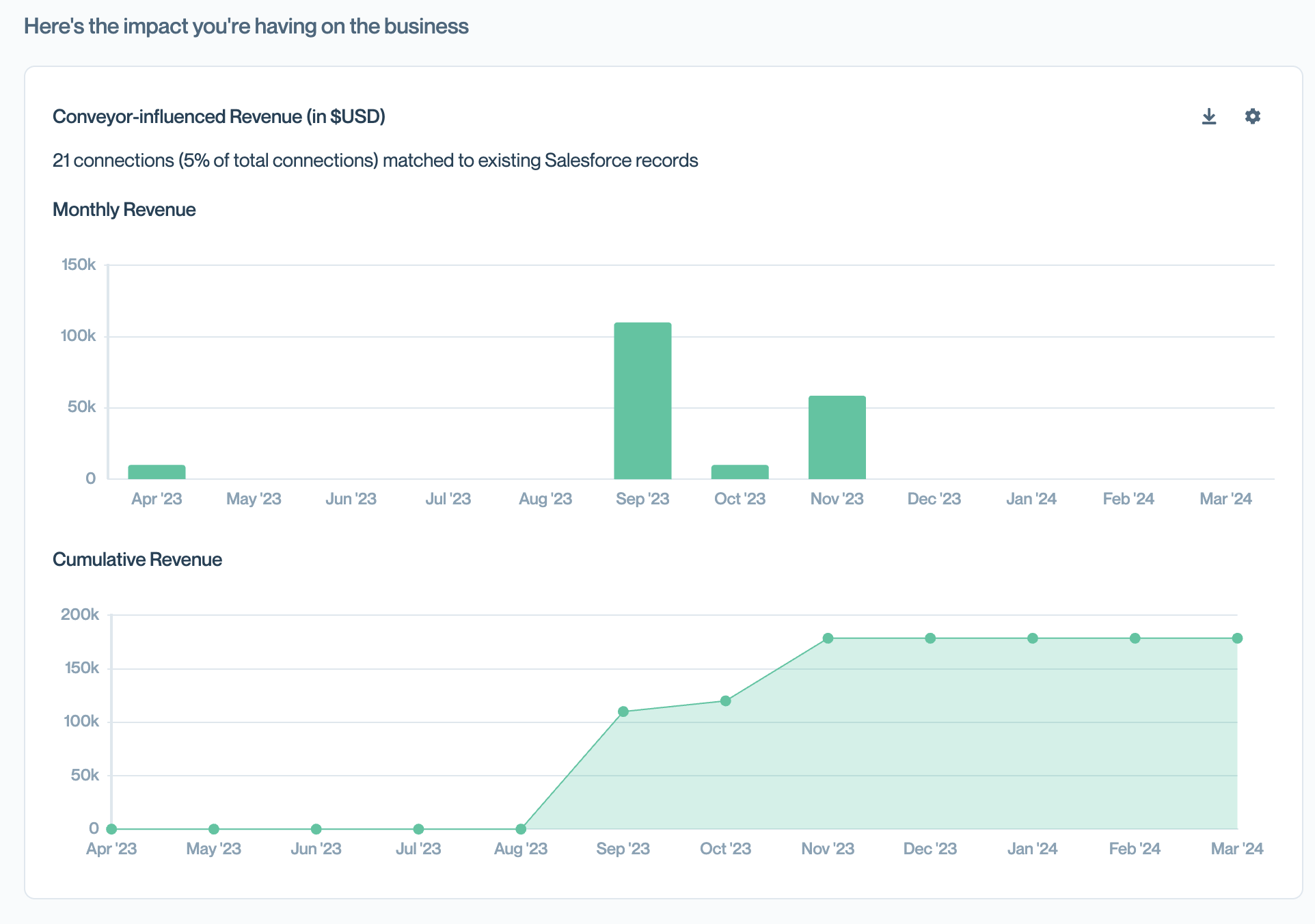
Visualize the business impact of your security efforts
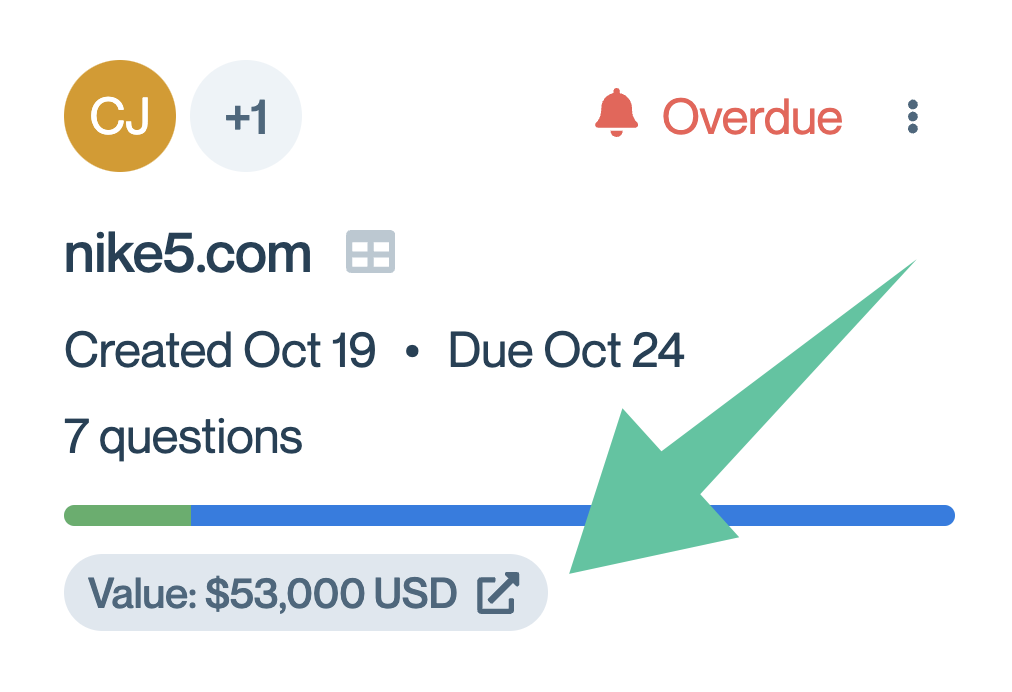
See the revenue associated with a questionnaire
2. See customer activity in Salesforce
These capabilities are relevant to both the Trust Center and to Questionnaire Automation.
| Capability | Benefit | To get started: |
|---|---|---|
| Send Trust Center Activities as "Events" in Salesforce | Give sellers insight into whether their prospects have taken actions in your Trust Center, directly in Salesforce | See Setting up the Salesforce OAuth Integration |
| Send Questionnaire Status Changes as "Events" in Salesforce | Give sellers insight into how far close a questionnaire is to being completed. | See Setting up the Salesforce OAuth Integration |
| Map a questionnaire in Conveyor to a custom Salesforce object | If you have a special object in Salesforce (such as a "case") to track questionnaire progress, you can establish that connection directly in Conveyor. Salesforce users will then see insights about that questionnaire directly on that Salesforce object. | See Setting up the Salesforce OAuth Integration |
3. Auto-approve Trust Center access and NDA bypass
This capability is only relevant to the Trust Center.
| Capability | Benefit | To get started: |
|---|---|---|
| Automate the approval and/or NDA bypass for visitors to your Trust Center | Spend less time manually reviewing requests to access your Trust Center (and/or bypassing NDAs), and accelerate your prospects' security reviews | See Setting up the Salesforce OAuth Integration |
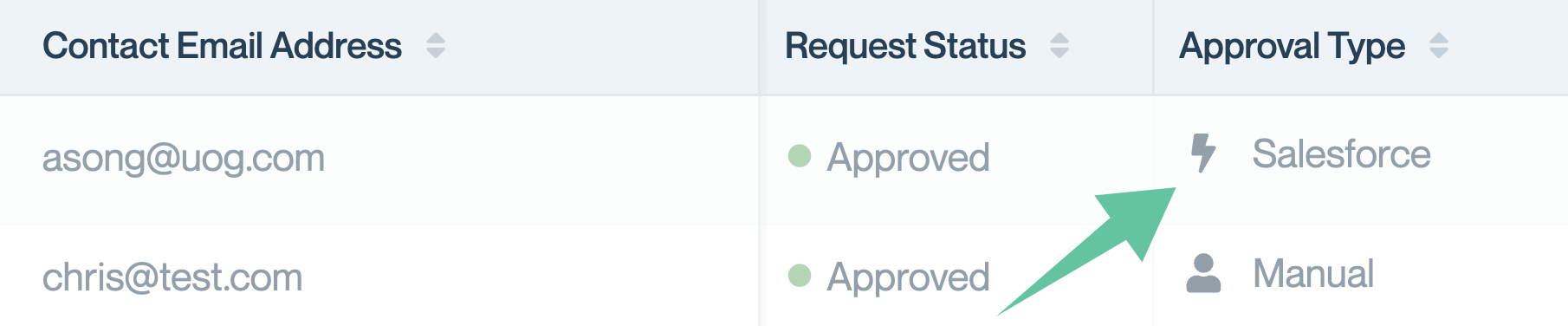
Automatically approve access requests and bypass the NDA
4. Create new leads for Trust Center visitors
This capability is only relevant to the Trust Center.
| Capability | Benefit | To get started: |
|---|---|---|
| Create Leads in Salesforce when someone new is visiting your Trust Center | Capture leads and use your Trust Center as an opportunity-generator | See Setting up the Salesforce OAuth Integration |
5. Take actions from Salesforce
These capabilities are relevant to both the Trust Center and to Questionnaire Automation. Because these actions live in Salesforce, they require that your Salesforce admin install Conveyor's Managed Package before they can be utilized.
| Capability | Benefit | To get started: |
|---|---|---|
| Send questionnaires to Conveyor from Salesforce | Streamline workflows between Sales/Dealdesk/InfoSec teams when it comes to questionnaires and give sellers visibility into questionnaire status | See Installing our Salesforce Managed Package. Then see Uploading a questionnaire from Salesforce, Managed Package button |
| Issue invitations to your Trust Center directly from Salesforce | Enable sellers to share your security documentation in a controlled and repeatable manner | See Installing our Salesforce Managed Package. Then see Inviting from Salesforce, Managed Package button |
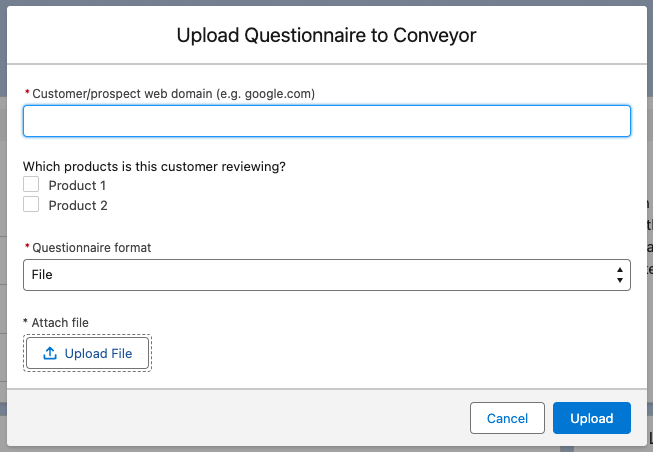
Upload questionnaires to Conveyor directly from Salesforce
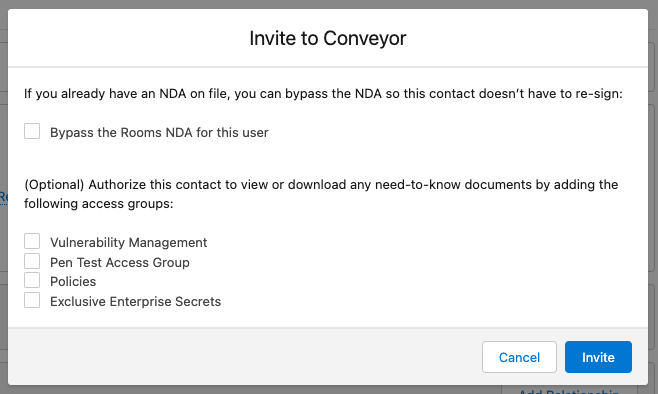
Invite Trust Center visitors directly from Salesforce
Updated about 2 months ago
