Confluence Integration
Sync Confluence spaces and pages with Conveyor.
As of July 1, 2025, this is the new flow to connect to Confluence.If you have connected to Confluence in the old way, your existing sources will be affected - they will not continue to sync regularly. You will need to re-authenticate with Confluence to add new sources or edit existing sources or sync sources. This will only need to be done once.
You can import Confluence spaces (except for personal spaces) and pages in Conveyor. We do not support importing databases.
Steps to enable the Integration
An admin user must navigate to Organization Preferences -> Add Integration -> Confluence.
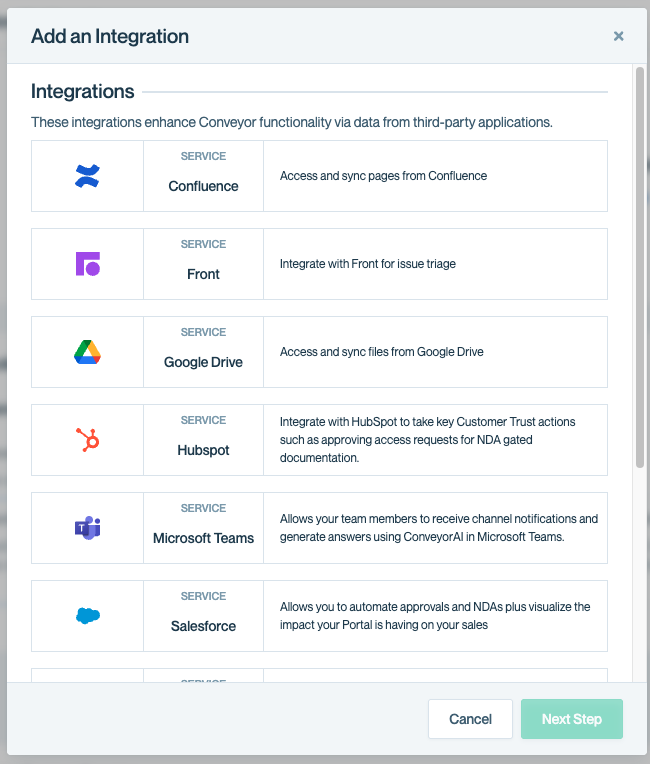
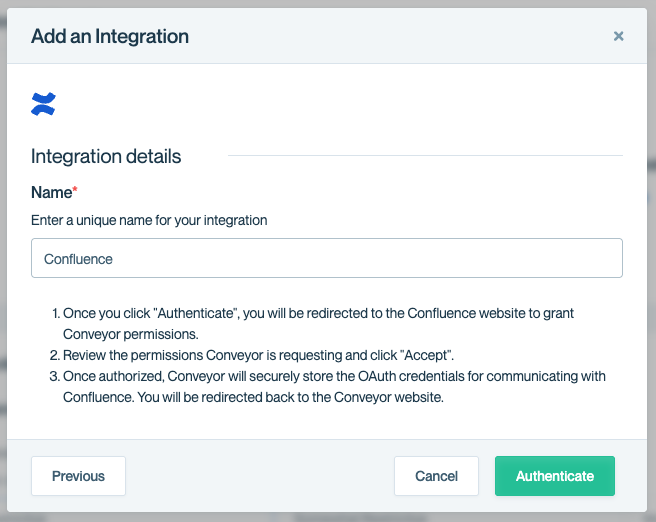
- They will then be redirected to an Atlassian page where they will need to accept the permissions that Conveyor is requesting.
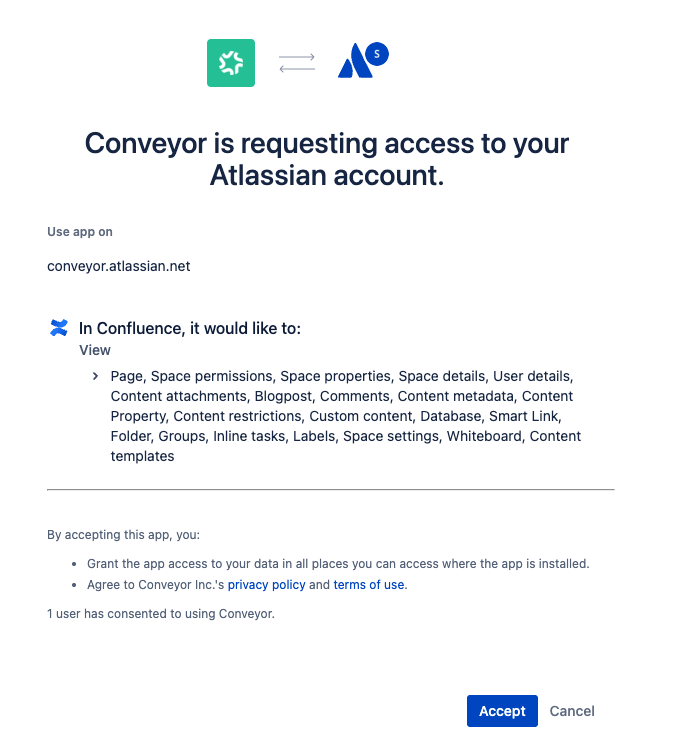
- Once the admin user clicks "Accept", they will be redirected to Conveyor's Organization Preferences page and see Confluence under the list of their enabled integrations in Conveyor.

Loom Video: https://www.loom.com/share/794427387b954f2fa55f8e9c7089ba90
Steps to add Confluence Content
- The user must navigate to the Knowledge Base -> Add Confluence, after the Confluence integration is enabled. They will see a list of non-personal Confluence pages and spaces. Once they've selected the pages and spaces and added any product lines, they can click "Save and Sync".
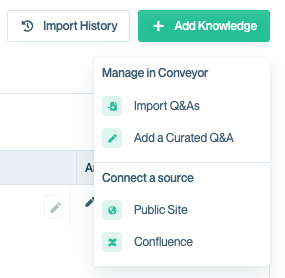
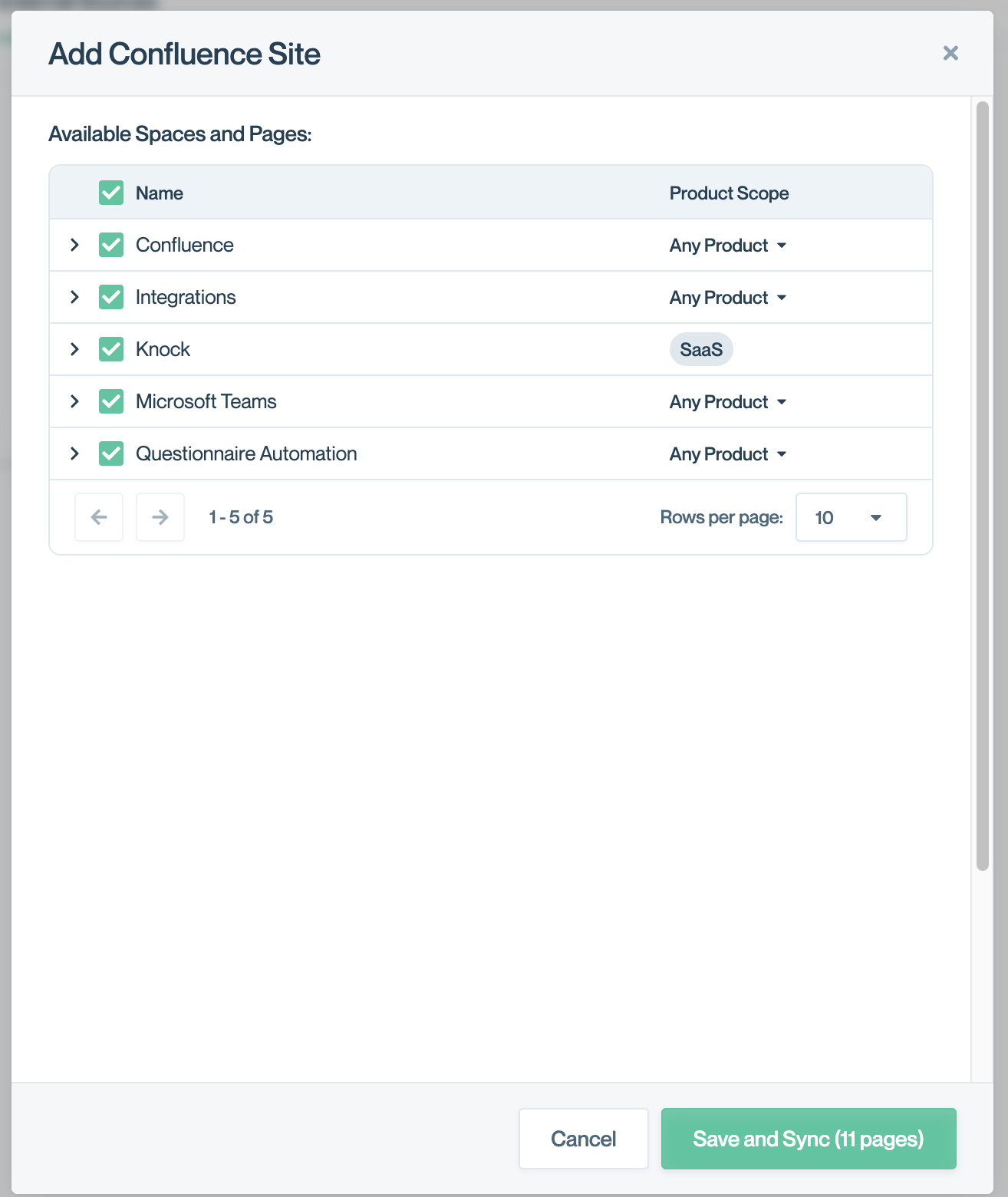
- Once they add Confluence pages and spaces, they should see a tile for each Confluence space that they've added. Hovering over the Active badge icon will show them the number of pages synced for a Confluence space.
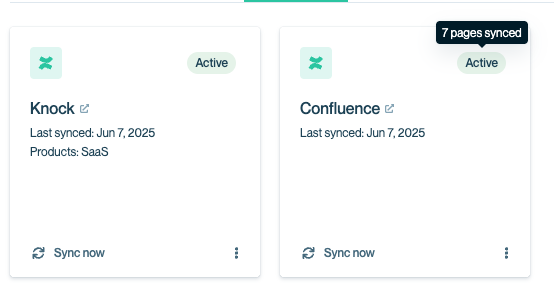
- To edit a Confluence space (add/remove product lines), a user needs to click on the 3 dots on a Confluence tile and "Edit".
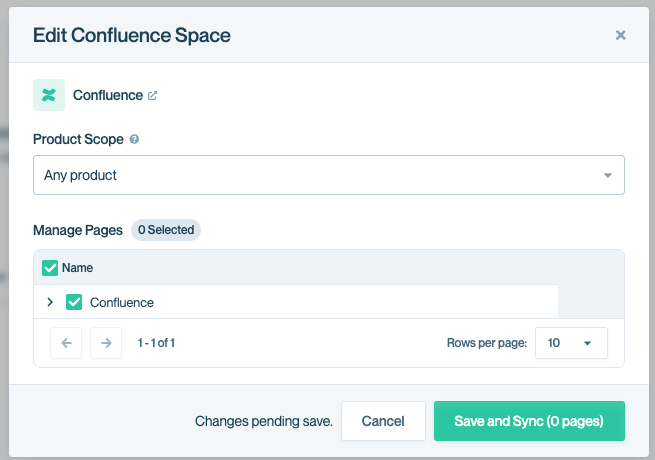
These steps changed as of July 2025To view the previous way of adding the Confluence integration, see Confluence Integration (Pre-July 2025)
Updated about 2 months ago
Next Up
