Setting up a Clickwrapped NDA
Time to complete: 5–10 minutes
Prerequisites: Access to the Designer and the NDA text you want to use (in Markdown format).
Clickwrapped NDAs are the fastest way to gate content in your Trust Center without setting up external tools. They use a lightweight, industry-standard “click to accept” format that’s legally binding, giving you the legal protection you need with minimal setup. You can use Conveyor’s default NDA, edit it, or paste in your own Markdown-formatted text.
Step 1: Open NDA settings
- Go to Designer in the left navigation.
- In the right panel, find Non-Disclosure Agreement.
- Click Manage NDA.
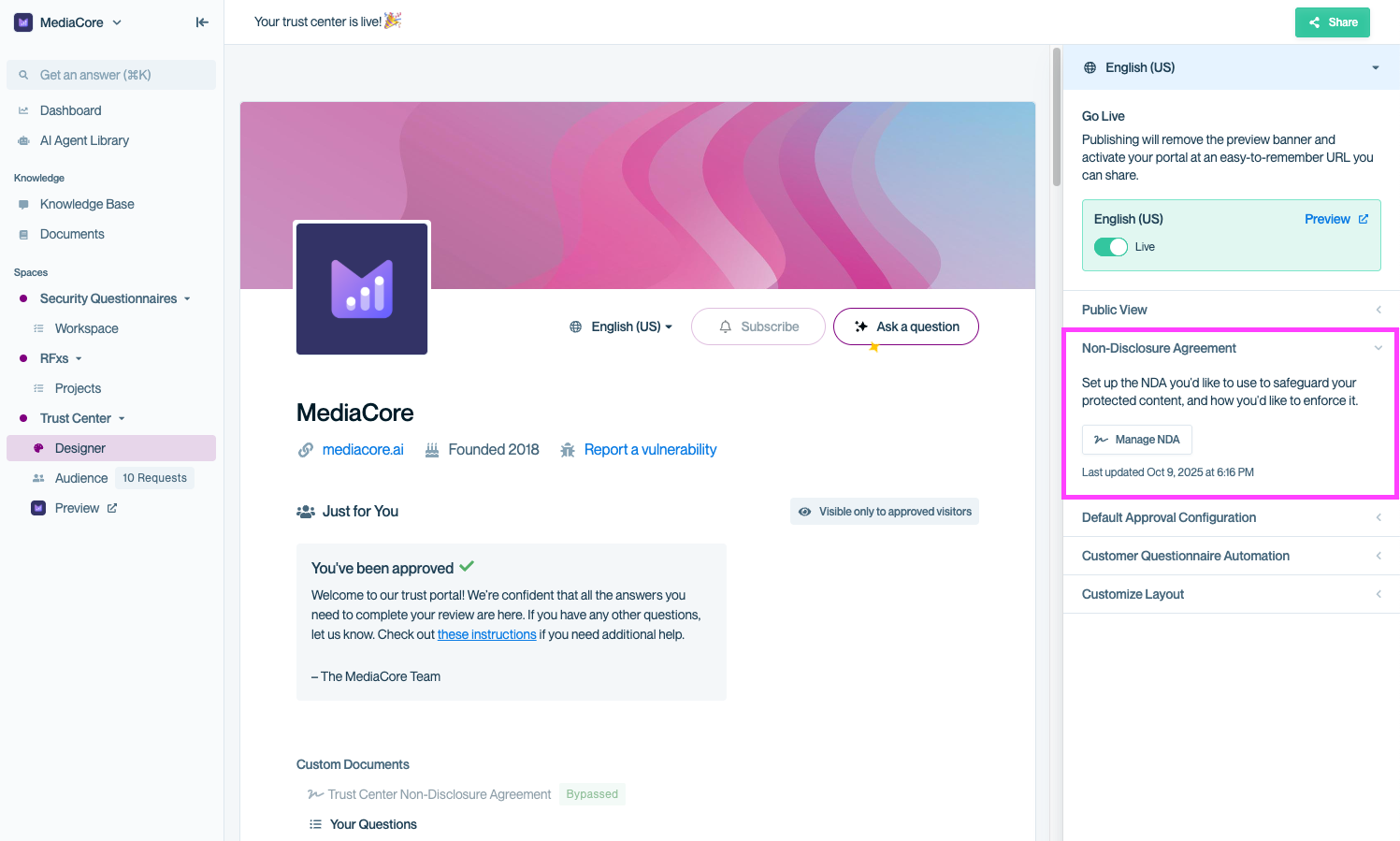
Access NDA settings from the Designer panel to configure your Clickwrapped NDA.
Step 2: Select “Clickwrapped NDA”
In the NDA configuration modal, choose Clickwrapped NDA.
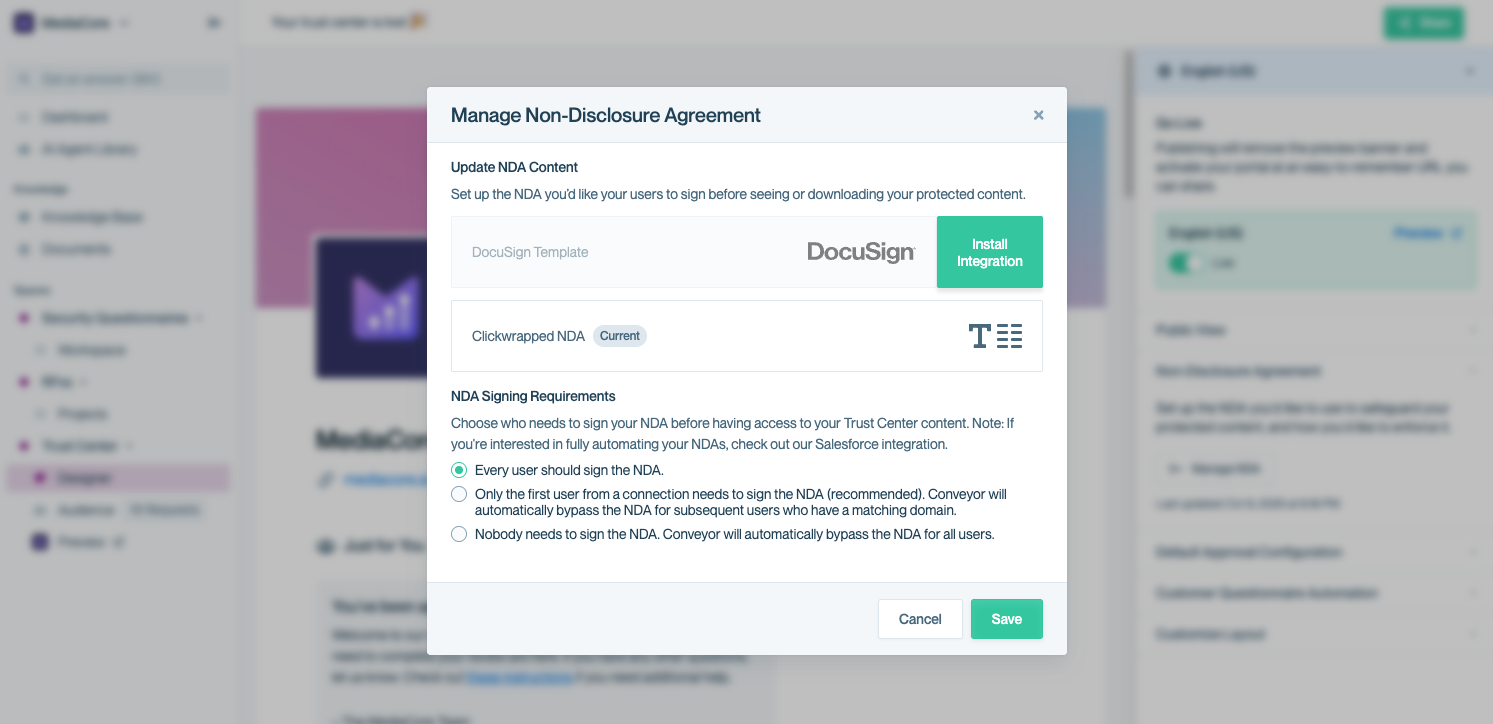
Select the Clickwrapped NDA option to use Conveyor’s built-in editor instead of an external signing tool.
Step 3: Edit or replace the NDA text
You’ll see a default NDA provided by Conveyor. You can:
- Use it as-is
- Edit the text directly
- Paste in your own NDA in Markdown format
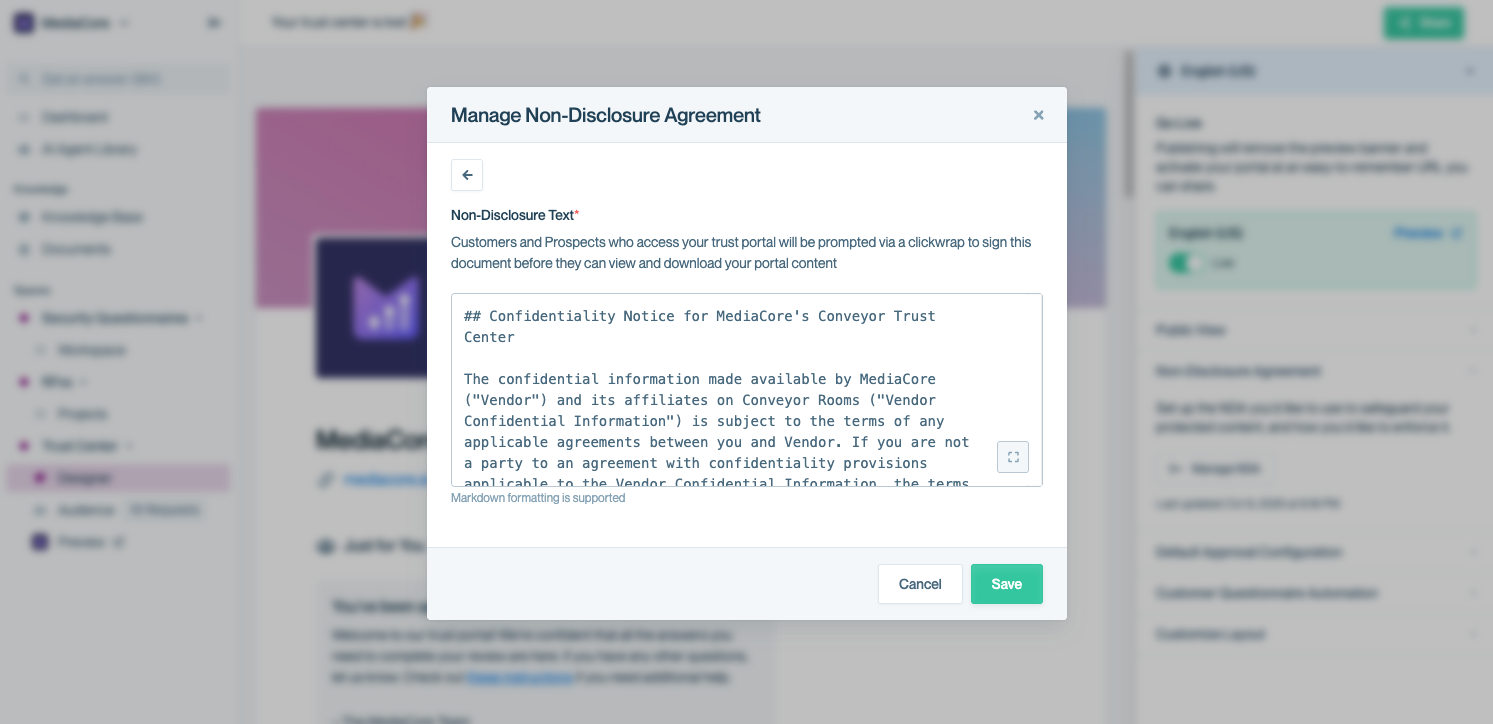
Use the Markdown editor to customize or replace your NDA text.
Pro tipClick the expand icon in the bottom-right corner of the editor to open the full editor and live preview. This expanded mode also gives you access to the Markdown help link for quick formatting guidance.
Step 4: Preview formatting
In expanded mode, you’ll see your Markdown input on the left and a live preview of the NDA on the right. The preview updates automatically as you type, so you can verify exactly how your NDA will appear to customers before publishing.
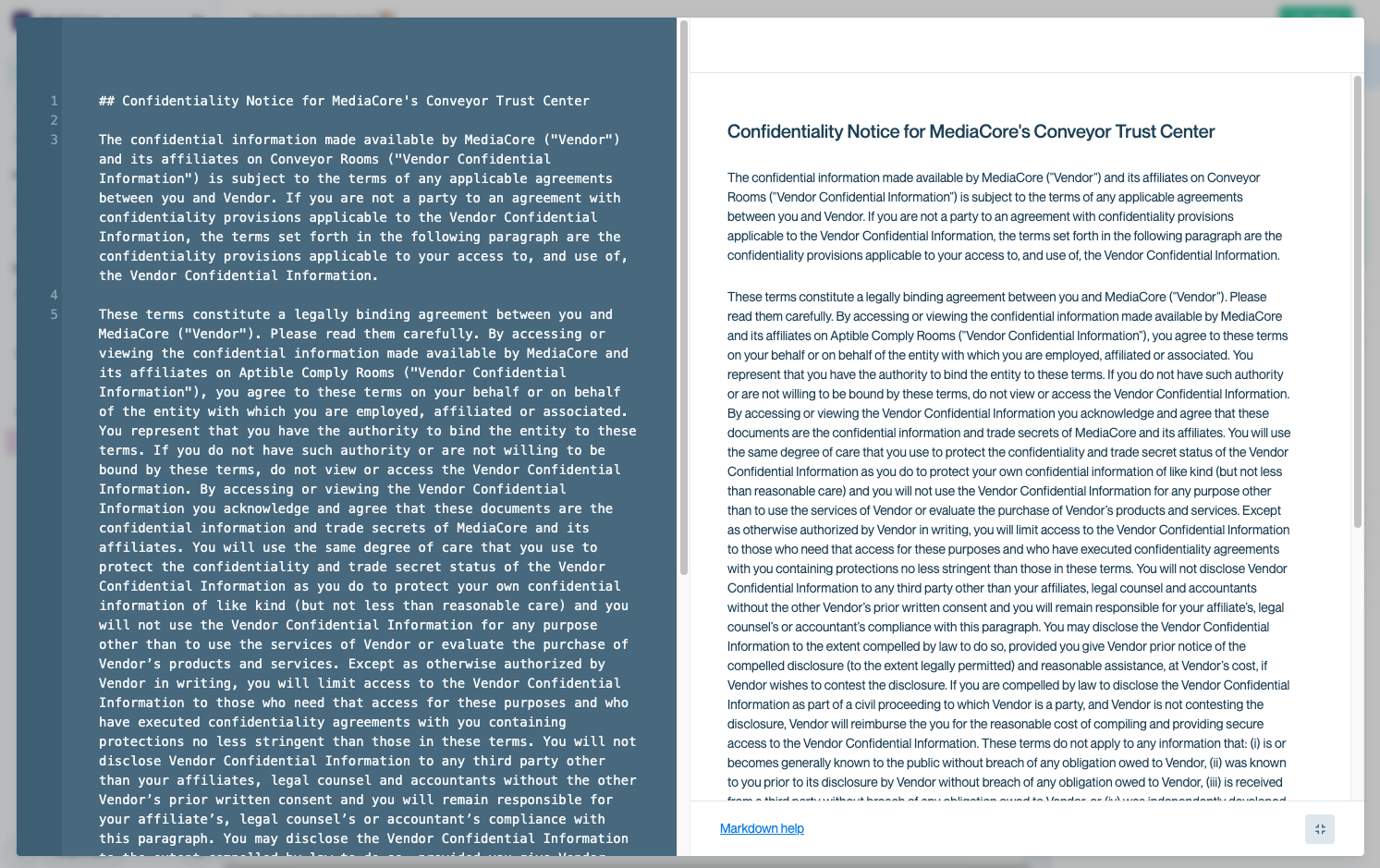
Use expanded mode to format longer NDAs, access Markdown help, and see a side-by-side preview.
Step 5: Save your NDA
When you’re done editing, click Save. Your Clickwrapped NDA will be applied immediately to your Trust Center.
Heads up!Your changes take effect immediately once you click Save, so make sure you’ve reviewed the text in the expanded preview before publishing.
Customer view
Once live, new visitors to your Trust Center will be required to accept your Clickwrapped NDA before accessing gated content. Returning visitors from the same domain won’t be prompted again (unless your NDA settings require every user to sign).
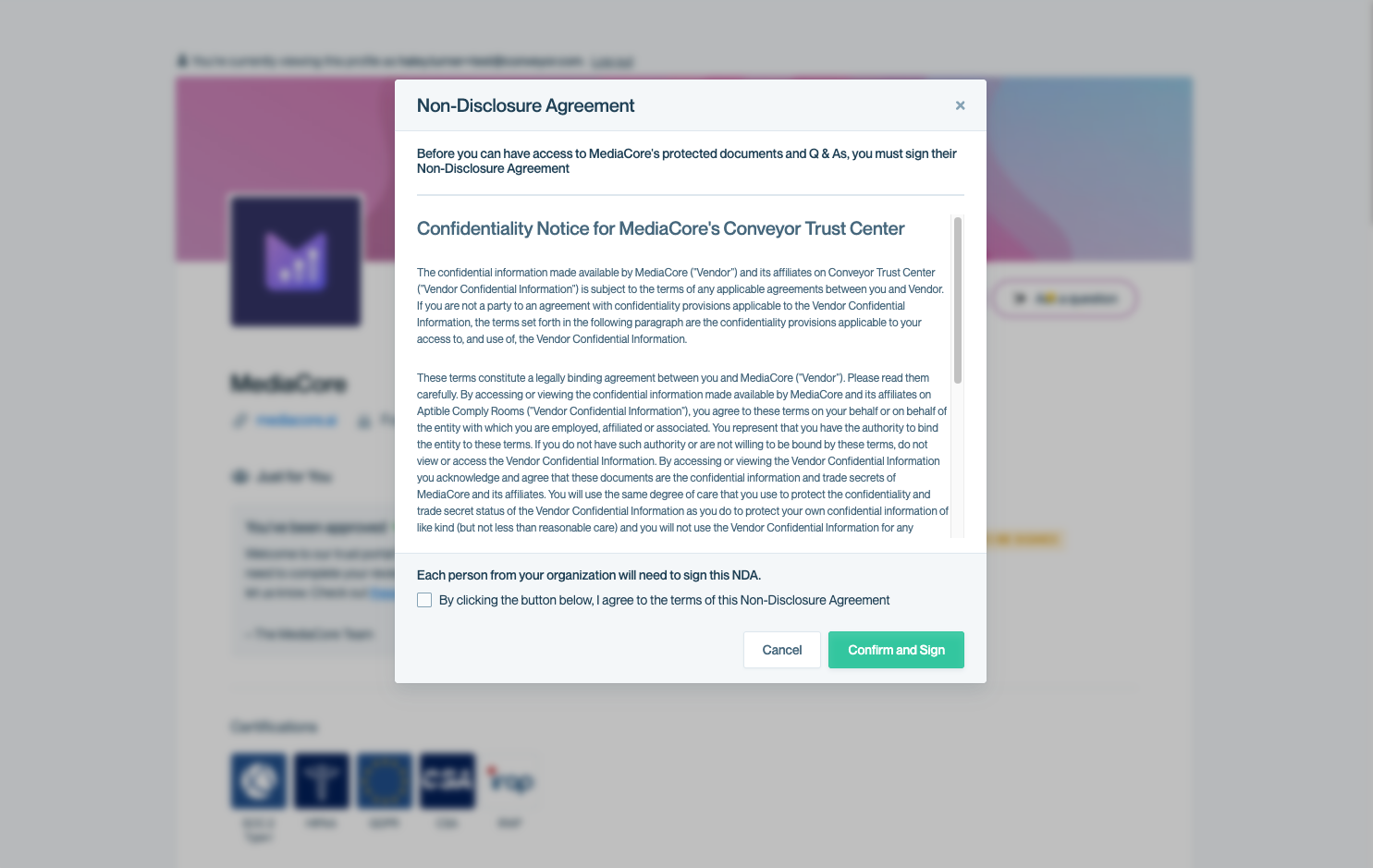
Customers see the Clickwrapped NDA and must accept before proceeding.
Common questions
What is a clickwrap agreement?
A clickwrap agreement is an electronic contract that users accept by clicking a button or checking a box. They’re commonly used for terms of service, NDAs, and other legal agreements where fast, auditable acceptance is needed.
Why use clickwrap NDAs?
Clickwrap NDAs give customers a smooth, low-friction way to access your Trust Center while ensuring legal coverage. They’re enforceable, quick to implement, and reduce the need for manual legal back-and-forth.
Are clickwrap NDAs legally binding?
Yes. Clickwrap agreements are enforceable under U.S. law, regulated by the ESIGN Act and the Uniform Electronic Transactions Act (UETA). Conveyor’s implementation meets all core legal requirements. Learn more about UETA/ESIGN compliance.
Do I need to require a drawn or typed signature for my NDA to be binding?
No. Courts routinely uphold clickwrap agreements without requiring typed or drawn signatures, as long as there’s proof that a specific user accepted a specific version at a specific time.
How quickly can I implement a clickwrap NDA?
In minutes. You can use Conveyor’s default NDA or paste your own Markdown version and start gating content right away.
How do Conveyor Clickwrap NDAs authenticate the signer?
We collect an email address, associated with a business domain (like @conveyor.com). For any email address we require the user to prove they control the email address by providing an authentication code Conveyor sends to the email address.
Can I use custom formatting or branding?
Yes, you can fully customize the text using Markdown. Click the “expand” icon in the editor for formatting help and live preview.
Can I update the NDA later without losing previous signatures?
Yes. Previously signed NDAs remain stored. If you make material changes, consider notifying customers and requesting a new acceptance.
What is the NDA experience like for prospects and customers? How can I test it?
The NDA flow is designed to be frictionless for end users while still giving your team legal protection. Visitors simply verify their email, review the NDA, and accept it before accessing gated content. No printing, scanning, or back-and-forth required. You can preview and test the full experience from different user perspectives to make sure everything looks and functions as expected before going live.
What's next?
- Adjust signing rules: See Adjusting global NDA settings to define who must sign and when.
- Use DocuSign instead: If you need formal signatures, see Using DocuSign templates.
- Review signed NDAs: Check signed agreements under Viewing signed NDAs.
Need help? Start with our Troubleshooting → Trust Center issues. Still stuck? Email [email protected].
Updated about 2 months ago
