Maintaining your Trust Center
Time to complete: Ongoing (varies by organization)
Prerequisites: Your Trust Center is live and customers are accessing it
Why maintenance matters
Once your Trust Center is up and running, keeping it operational is fairly simple — but regular upkeep is essential to keep it accurate, trustworthy, and valuable. Documents expire, certifications get renewed, and customers’ expectations change.
This page provides a practical maintenance cadence and a categorized checklist covering user access, integrations, compliance, and performance to help you stay on top of everything.
🗓 Maintenance cadence
Monthly (15 minutes)
- Review expiring certifications and documents
- Check past answers sorted by “times used” to identify Q&As worth publishing
- Review customer feedback and common questions
- Update anything that’s changed recently
Quarterly (30–45 minutes)
- Audit documents for accuracy and relevance
- Review analytics to see what customers actually look at
- Review and update your featured documents so your most important content is always front and center
- Identify content gaps based on customer questions or deal blockers
As needed
- Add new certifications and compliance documents as you receive them
- Update NDAs, policies, and legal documents when required
- Adjust branding, layouts, or access settings to reflect organizational changes
User and access management
- Monitor customer access requests
Approve, deny, or revoke access as needed.
👉 Learn more about revoking access and auto-approving connections.
- Check SSO & SCIM provisioning
Confirm authentication and automated user provisioning remain operational.
Path: Account → Account Management → Roles - Review team roles and permissions
Audit team members and roles periodically to ensure people only have the access they need.
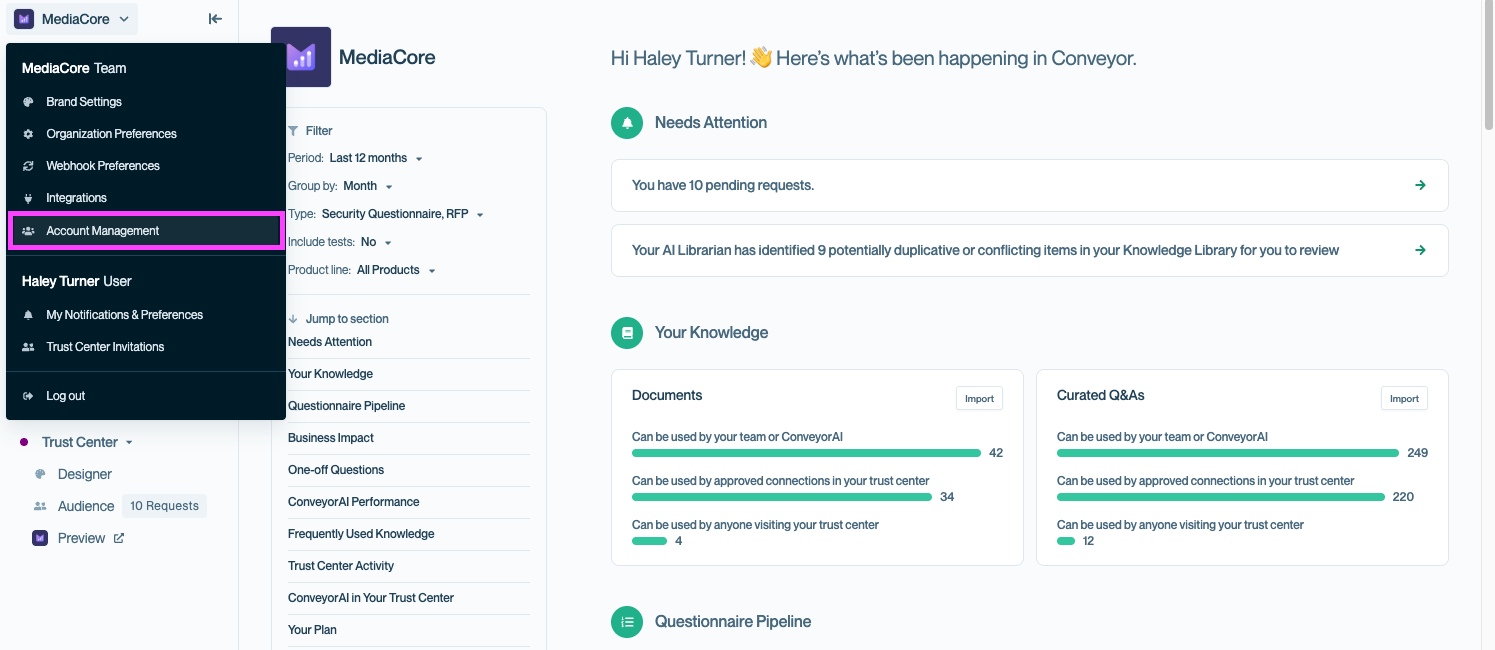
Navigate to Account Management from the left-hand menu to review roles and associated users.
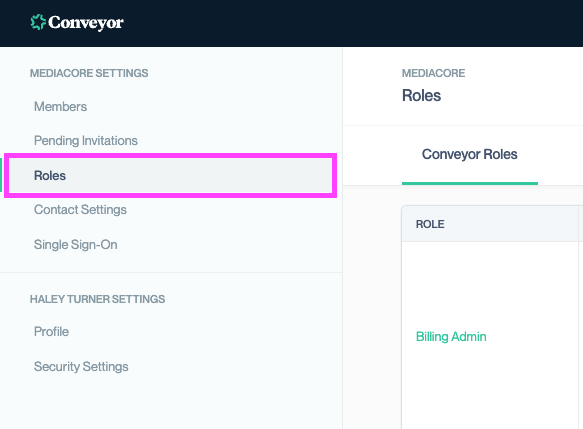
Account Management will open your settings in a new window. Navigate to Roles to review and review team roles and permissions.
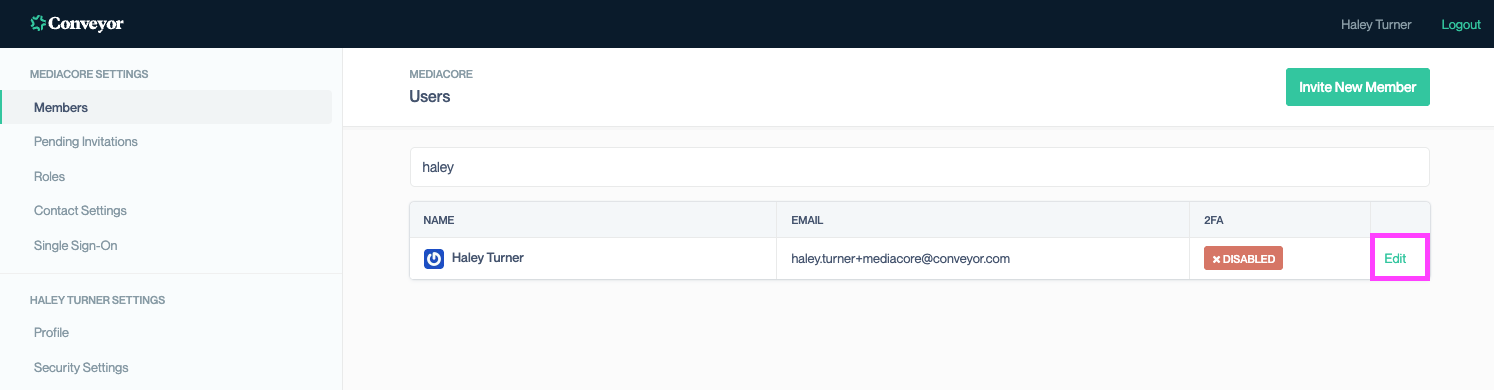
Use the Members page to edit user details or adjust their permissions.
Integration maintenance
-
Monitor Salesforce data sync
Make sure automation for tracking customer activity, viewing revenue associated to Trust Center connections, and automating customer access is still working as expected. -
Validate notification connections
Ensure Slack or Teams notifications for access requests and approvals are flowing.
Path: Organization Preferences → Integration Configuration
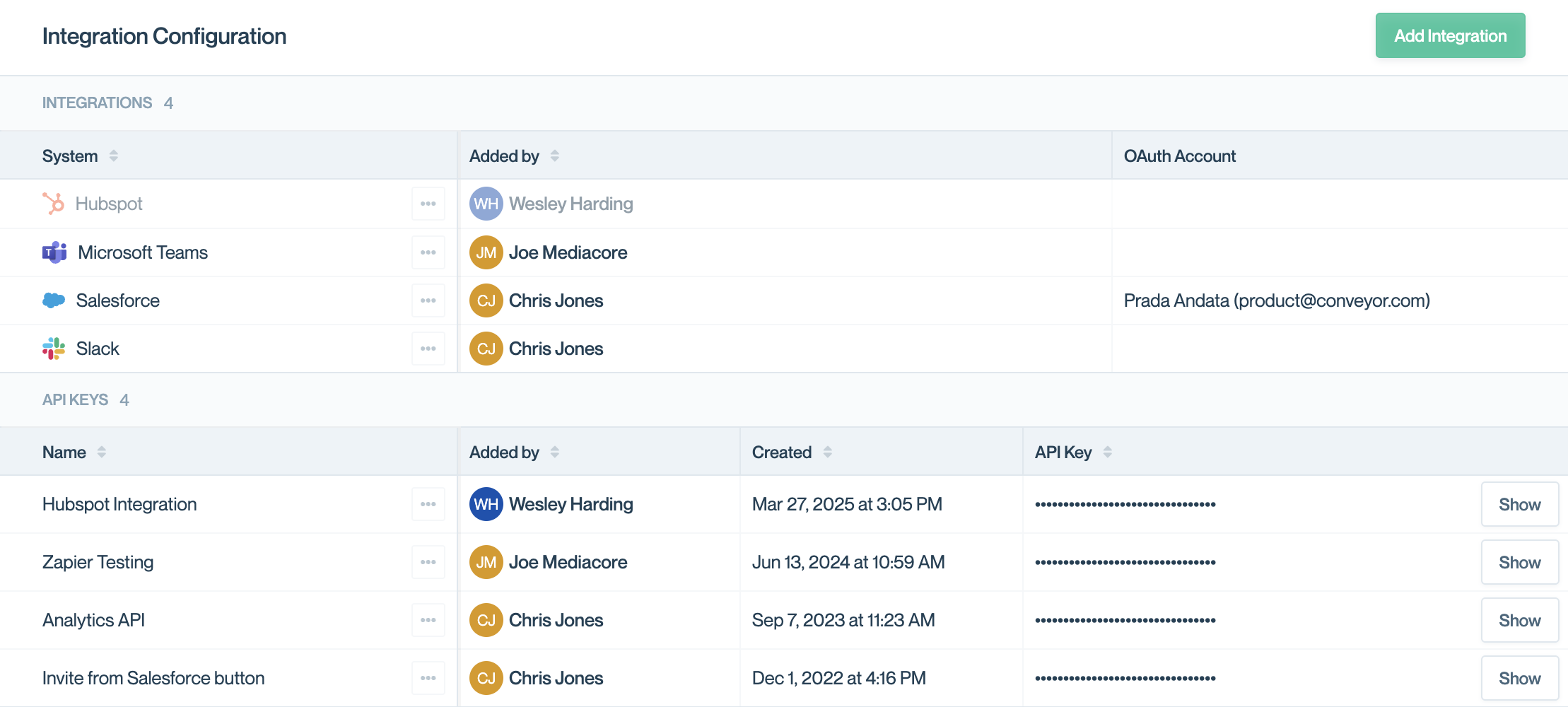
Check the Integrations page to manage connections and ensure they are still active and syncing properly.
Compliance & security reviews
-
Review NDA and policy settings
Keep NDA templates, redlining workflows, and legal agreements up to date. -
Audit security documentation
Make sure SOC 2, ISO 27001, and other certifications are current. -
Monitor Trust Center engagement
Use analytics to see what visitors are viewing. Archive low-value or outdated content to reduce maintenance overhead.
Path:- Audience → Contacts to audit access status, expiry, and NDAs
- Documents → Activity & Versions to check document-level analytics
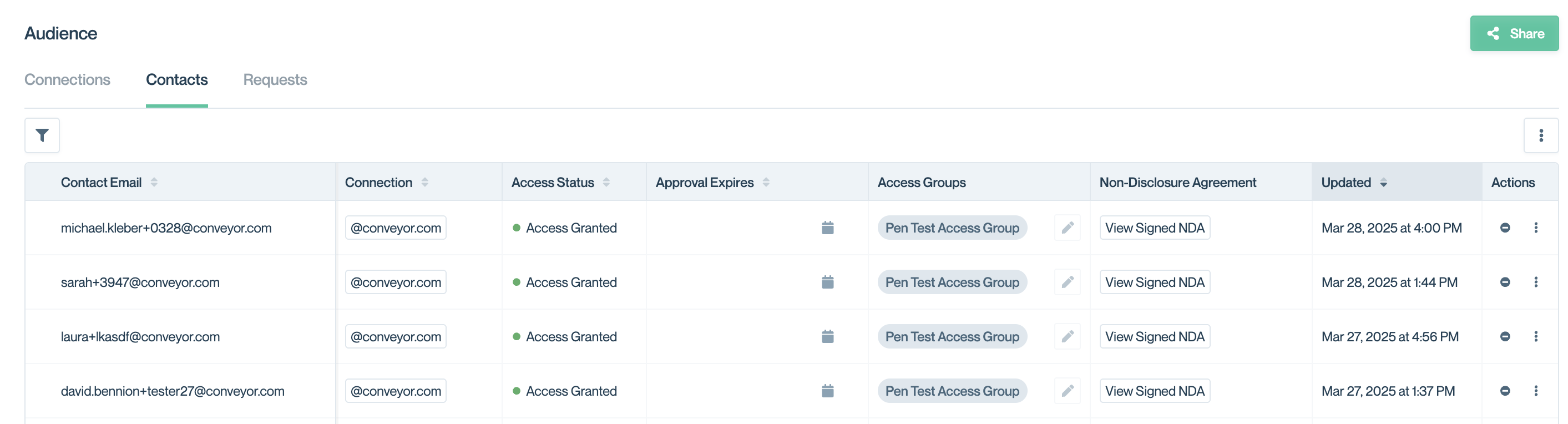
The Contacts subtab under Audience lists all approved users, their access groups, NDA status, and last activity. Use this view to audit existing access.

Use the Activity & Versions button to review a document’s version history and activity over time.
Performance & optimization
-
Send customer trust updates
Use Conveyor’s sub-processor list and announcements feature to keep customers informed about changes to your security posture. -
Refine content & branding
Periodically refresh branding, curated Q&As, FAQs, and security docs as your business evolves.
Path: Knowledge Base → Filter → “Needs Verification” to identify out-of-date Q&A pairs.
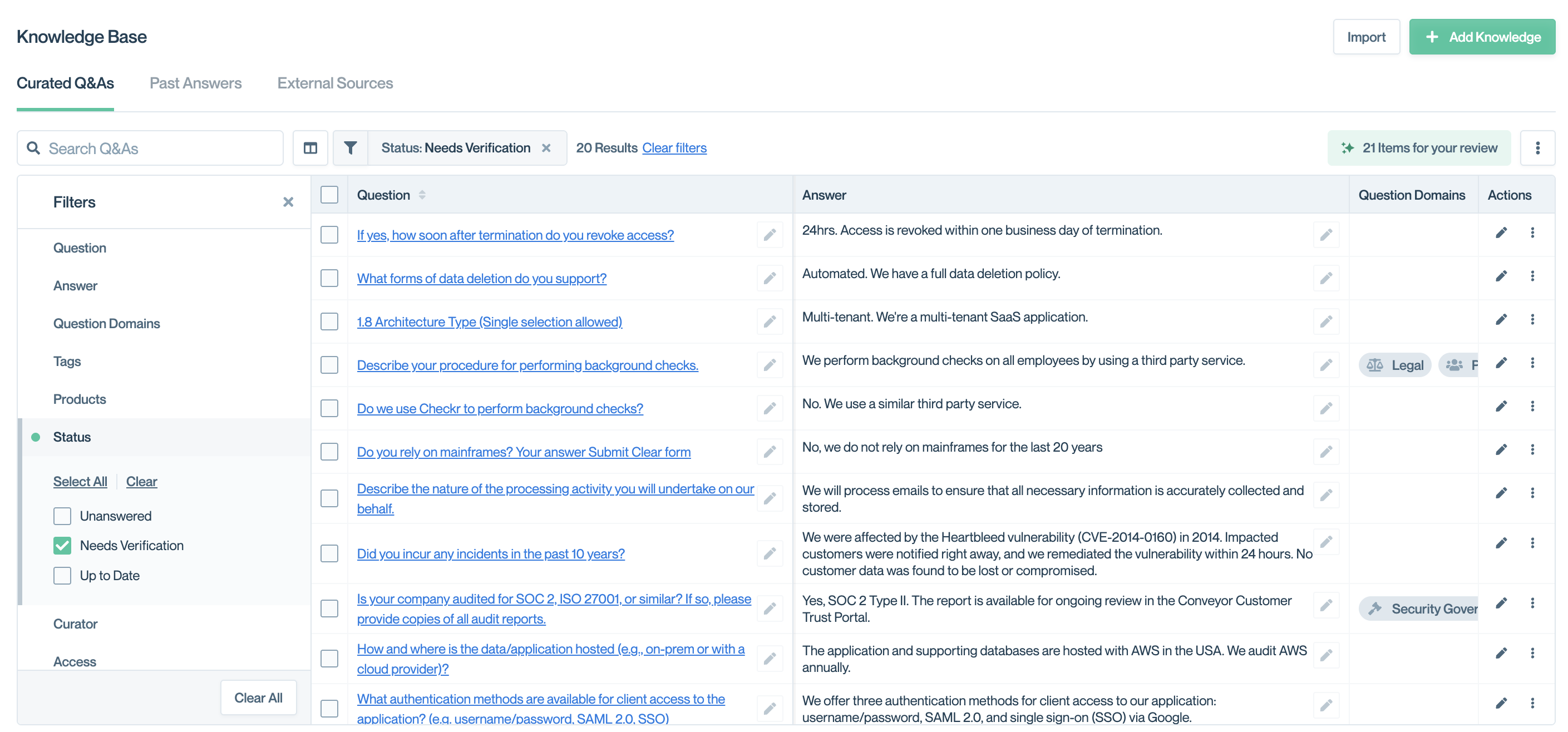
Use the Knowledge Base to review and update Q&As that need verification to keep your security content accurate and up to date.
Suggested cadence
| Task | Monthly | Quarterly |
|---|---|---|
| Review team roles & permissions | ✅ | ✅ |
| Integration checks | ✅ | ✅ |
| NDA & policy review | ✅ | |
| Document expiration & analytics | ✅ | ✅ |
| Branding / FAQ refresh | ✅ |
Common questions
Where can I find my Trust Center settings?
Go to Trust Center → Designer in the left menu to configure your Trust Center and review settings.
Do I need to do all of this every month?
No, most teams spend less than an hour per month on quick checks, and a deeper review once per quarter.
Who should be responsible for maintenance?
Usually your security or trust owner, with help from sales enablement for content updates.
How often should I do these tasks?
Follow the monthly and quarterly cadence above, but adapt based on your company’s release cycles and compliance schedule.
What happens if I fall behind?
Prioritize security documentation and NDA/legal updates first. Then tackle expiring content and customer-facing Q&A to restore trust quickly.
Do I need to tell customers about every update?
No. Routine updates don’t require announcements, but major updates (e.g., new SOC 2, major product launch) should trigger a notification.
What happens if we skip quarterly reviews?
Outdated docs or integrations can lead to access errors, expired certs, or customer frustration. Regular check-ins prevent fire drills later.
What's next?
- Subscribing to Trust Center updates — notify customers about important changes
- Getting customer feedback — find and fix gaps in your content
- Troubleshooting your Trust Center — fix common issues fast
Need help? Reach out to [email protected] or visit the Troubleshooting guide.
Updated about 2 months ago
