Issuing pre-approved invitations
Time to complete: 5–10 minutes
Prerequisites: Your Trust Center is live and you’ve decided to use manual sharing.
Issuing pre-approved invitations
You can issue email invitations to your Trust Center that automatically pre-approve recipients. This lets customers skip the access request step and get in immediately.
There are three ways to issue invitations:
- Directly from the Designer (quickest for single invites while editing)
- From the Audience page in the Conveyor web app (good for bulk or ad-hoc invites)
- From Salesforce (best for automating across deals)
From the Designer
While in the Designer, you can click the Share button in the top-right corner to send invitations directly — perfect for quick manual sharing while finalizing your Trust Center.
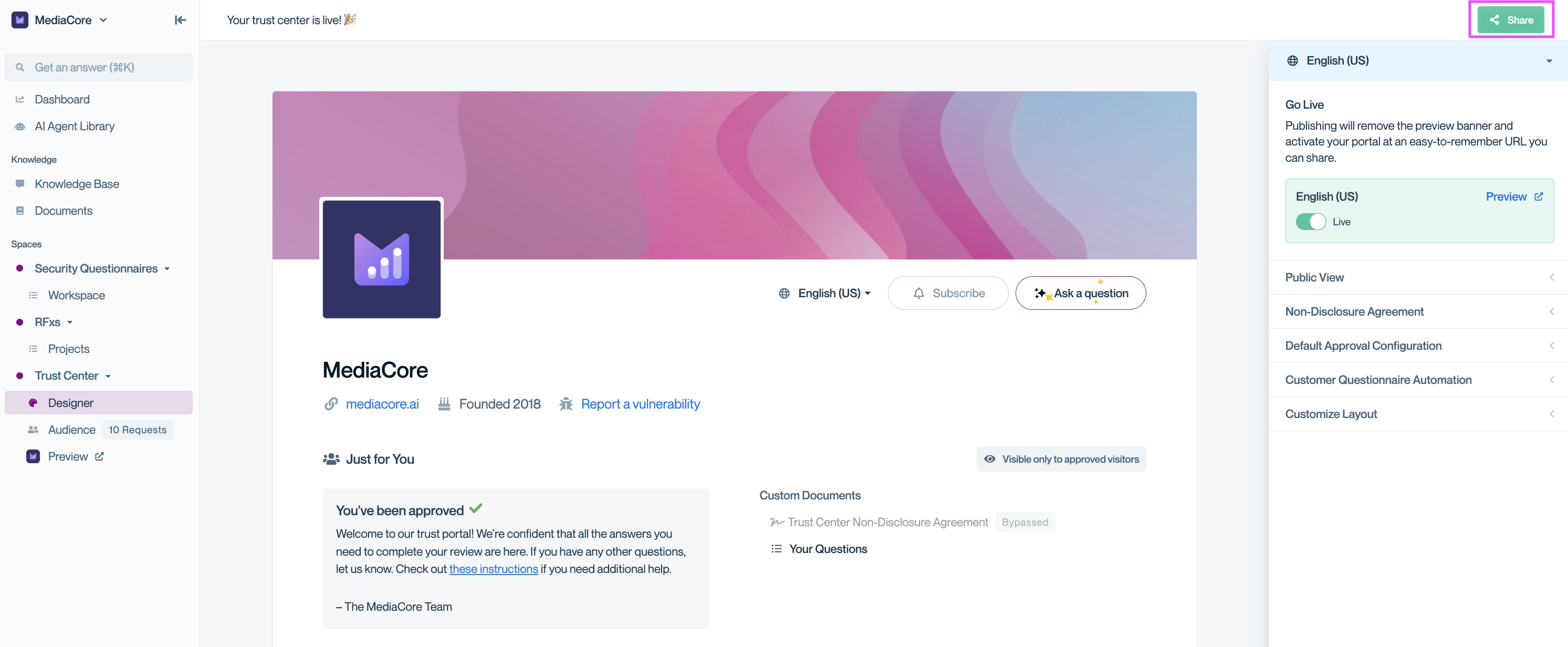
Use the Share button in Designer to quickly invite recipients without leaving your editing view.
From the Audience page
- Go to Audience → Connections.
- Click Share in the top right corner.
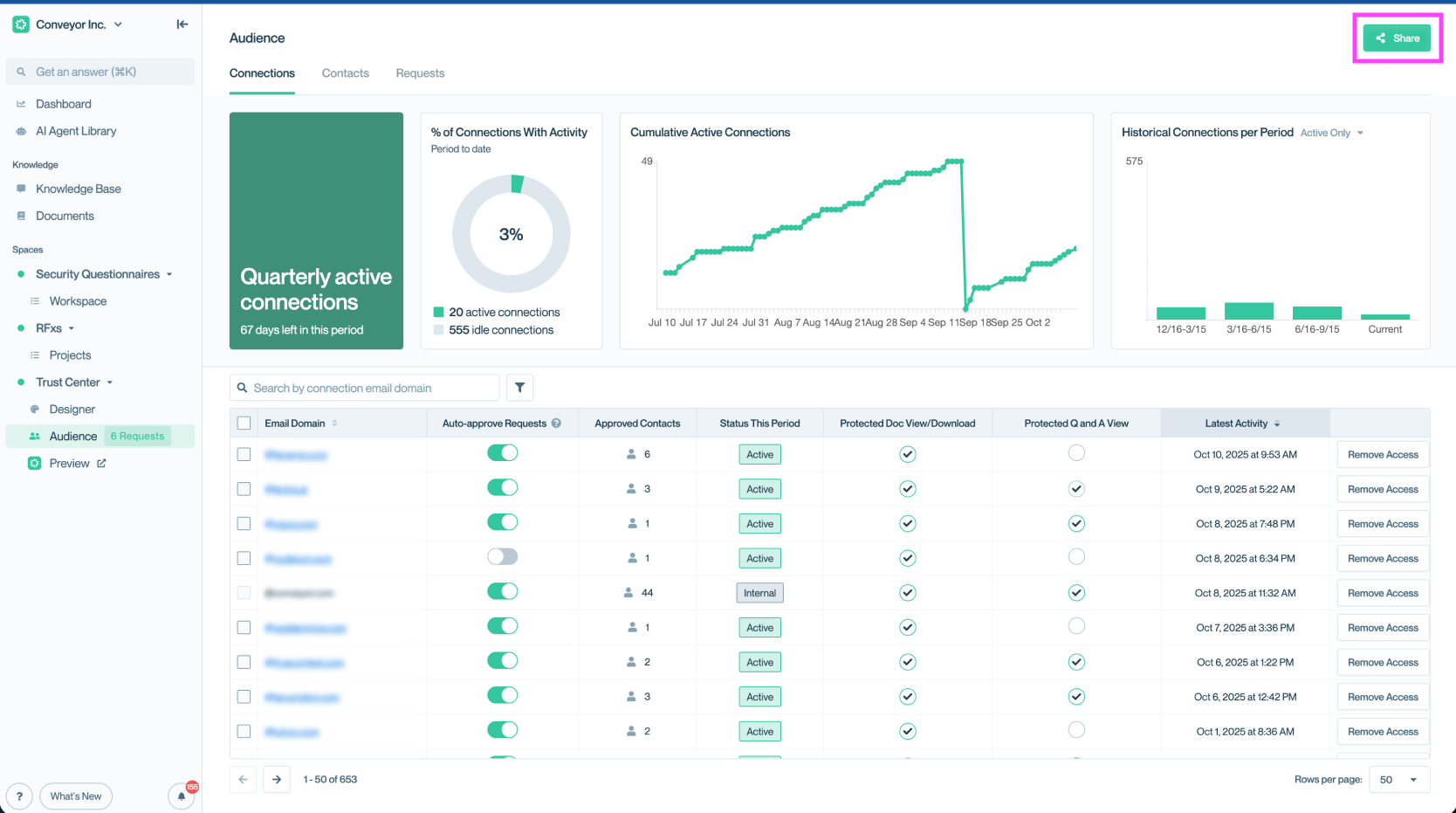
Open the Share modal from the Connections page to start inviting recipients.
In the Share modal, you can:
- Invite individuals by entering their email addresses
- Invite in bulk by pasting comma-separated or newline-separated addresses
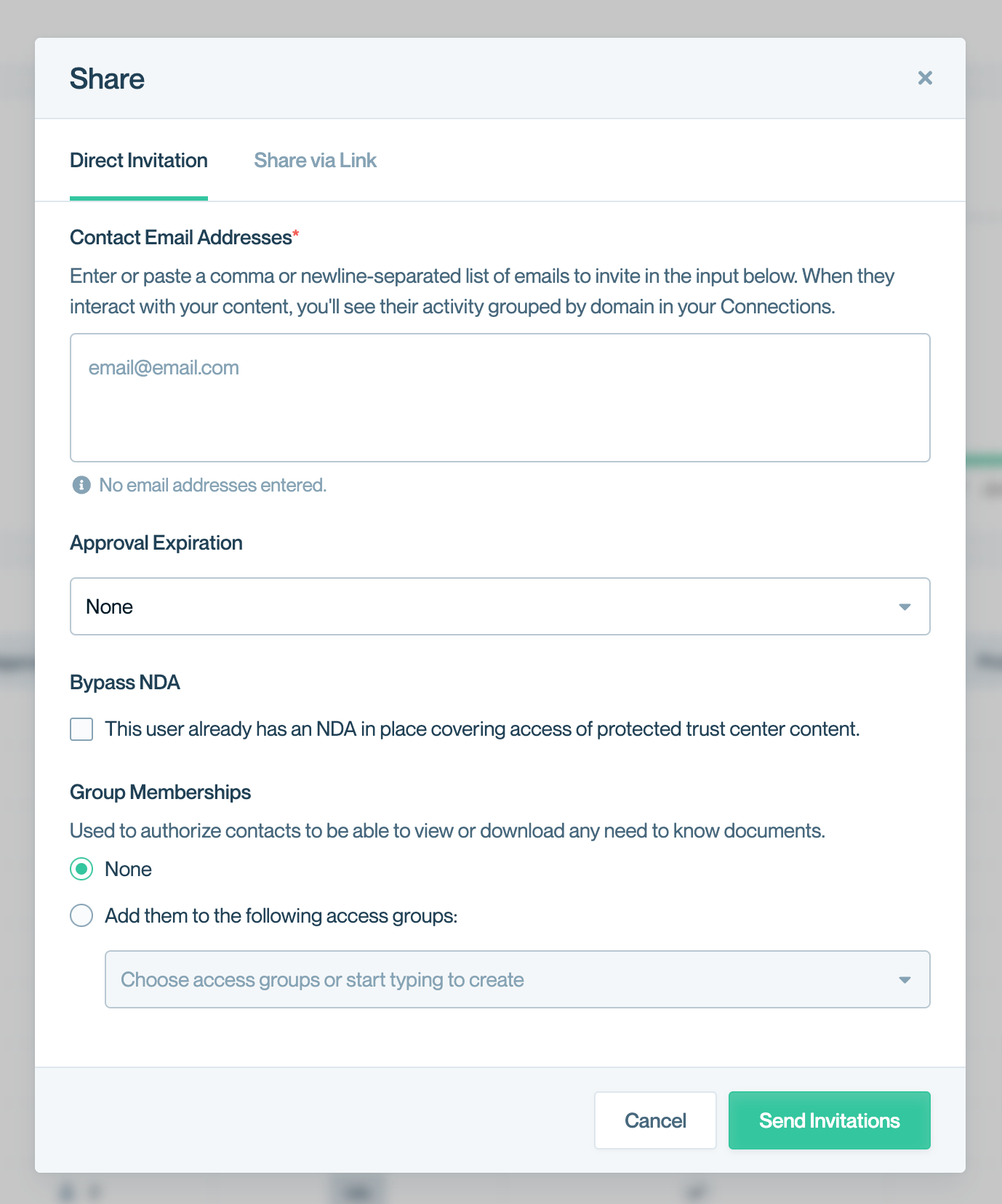
Invite multiple recipients at once by pasting email addresses into the Share modal.
Once you’ve entered the addresses, and selected the relevant permission details, click Send Invitations. Recipients will receive an email customized with logo inviting them to your Trust Center.
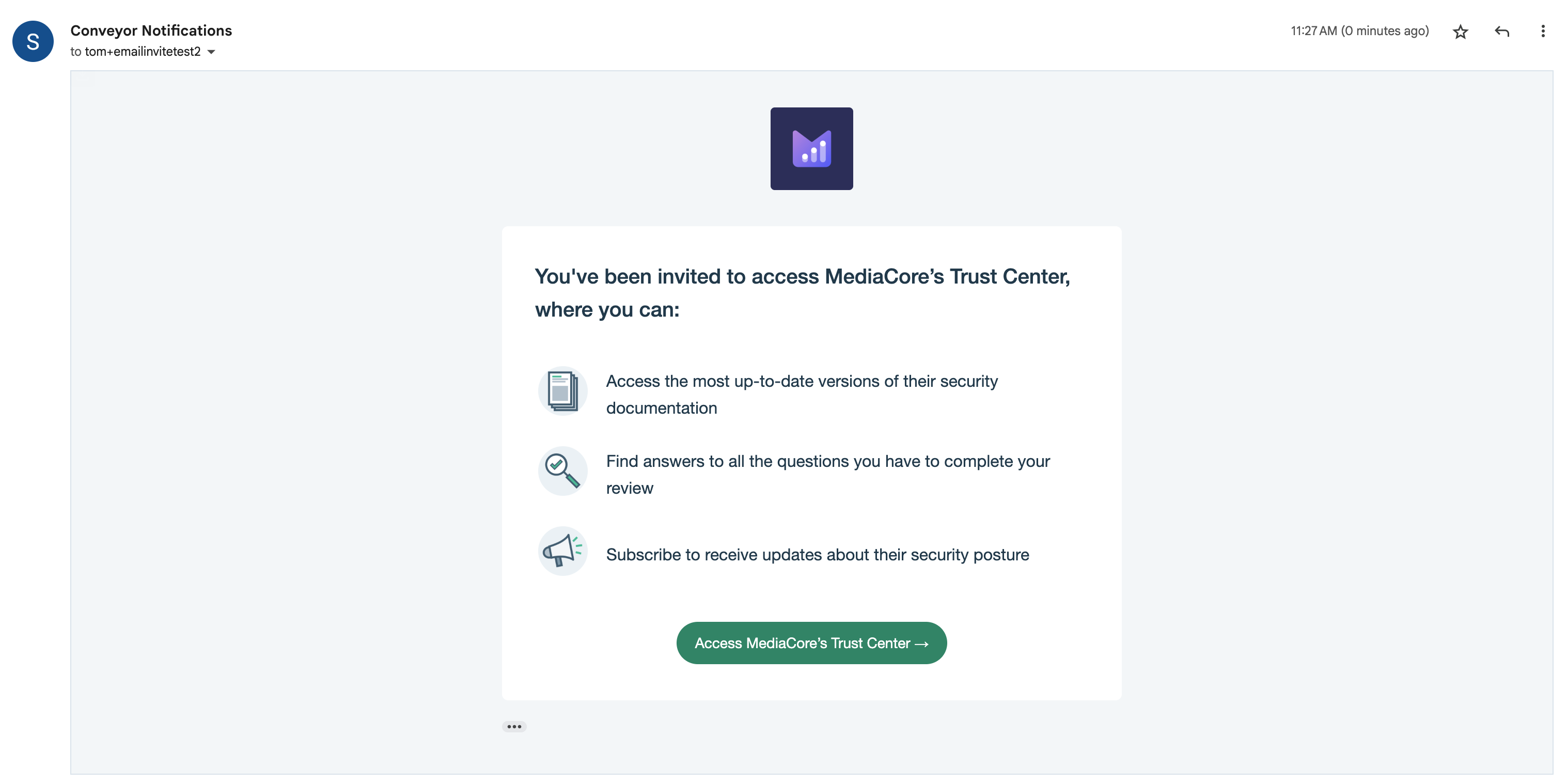
Recipients receive a branded invitation email with a single-click access flow.
From Salesforce
You can also issue pre-approved invitations directly from Salesforce using a managed package button. This is ideal for letting sales reps invite customers without needing to log into Conveyor.
👉 Learn how to set this up: Inviting from Salesforce
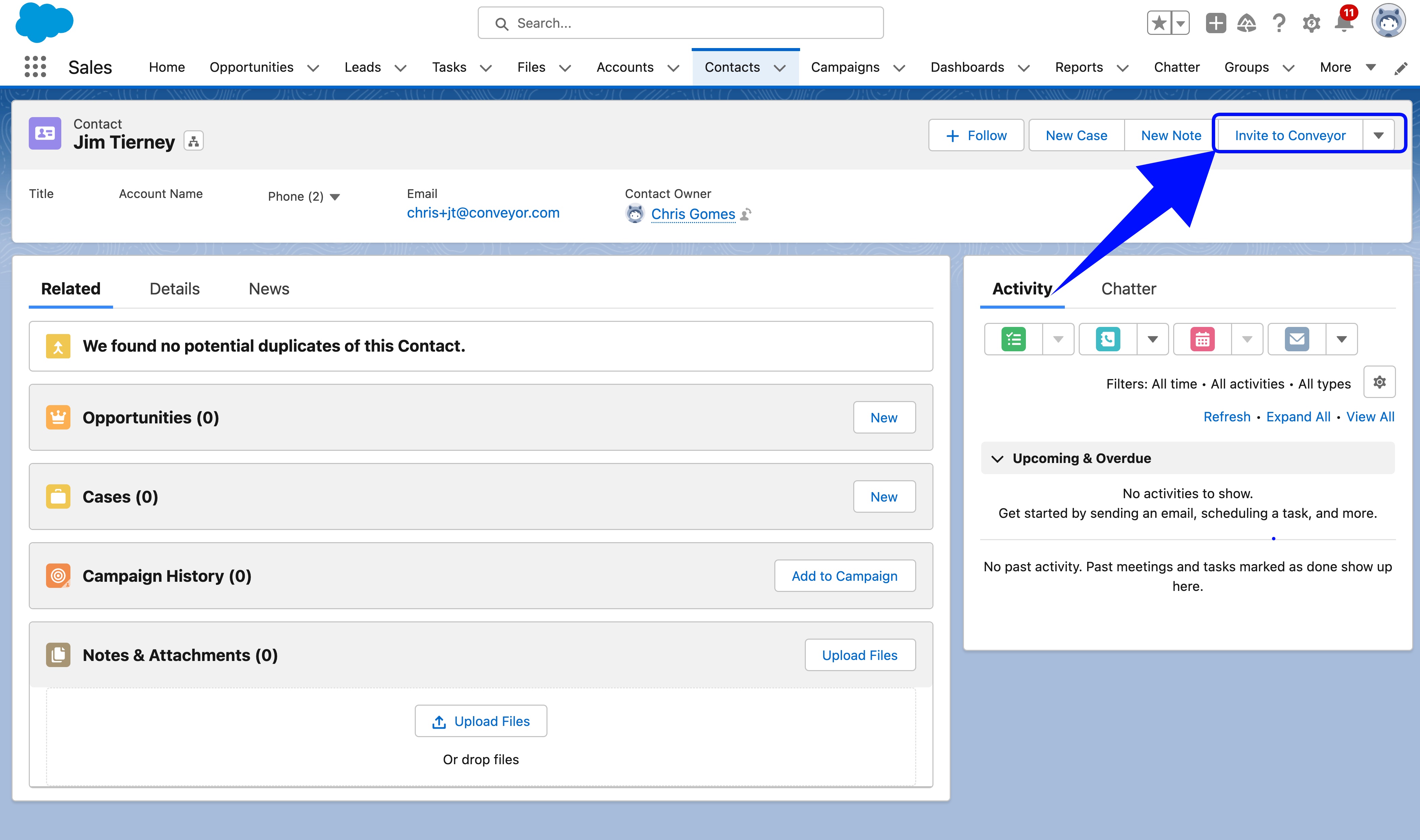
Issue Trust Center invitations directly from Salesforce with a single button.
Common questions
Can I customize the invite email?
You can customize the look and feel of the email. Your Trust Center logo will appear automatically and you can optionally set a custom send-from address. Learn more in Customizing the send-from email.
Can I control which groups or NDA settings apply?
Yes. When inviting, you can assign access groups and choose to bypass the NDA if needed (depending on permissions).
What's next?
- Resending invitations - for recipients who missed or lost the email.
- Managing connections - track who has access after invites are accepted.
- Revoke access - if you need to change permissions in your Trust Center.
Need help? Check out our Trust Center troubleshooting guide or contact [email protected]
Updated about 2 months ago
