Quick start: Trust Center
Want a best-in-class customer-facing Trust Center, like Productboard, Lucid, or Betterment? Keep reading!
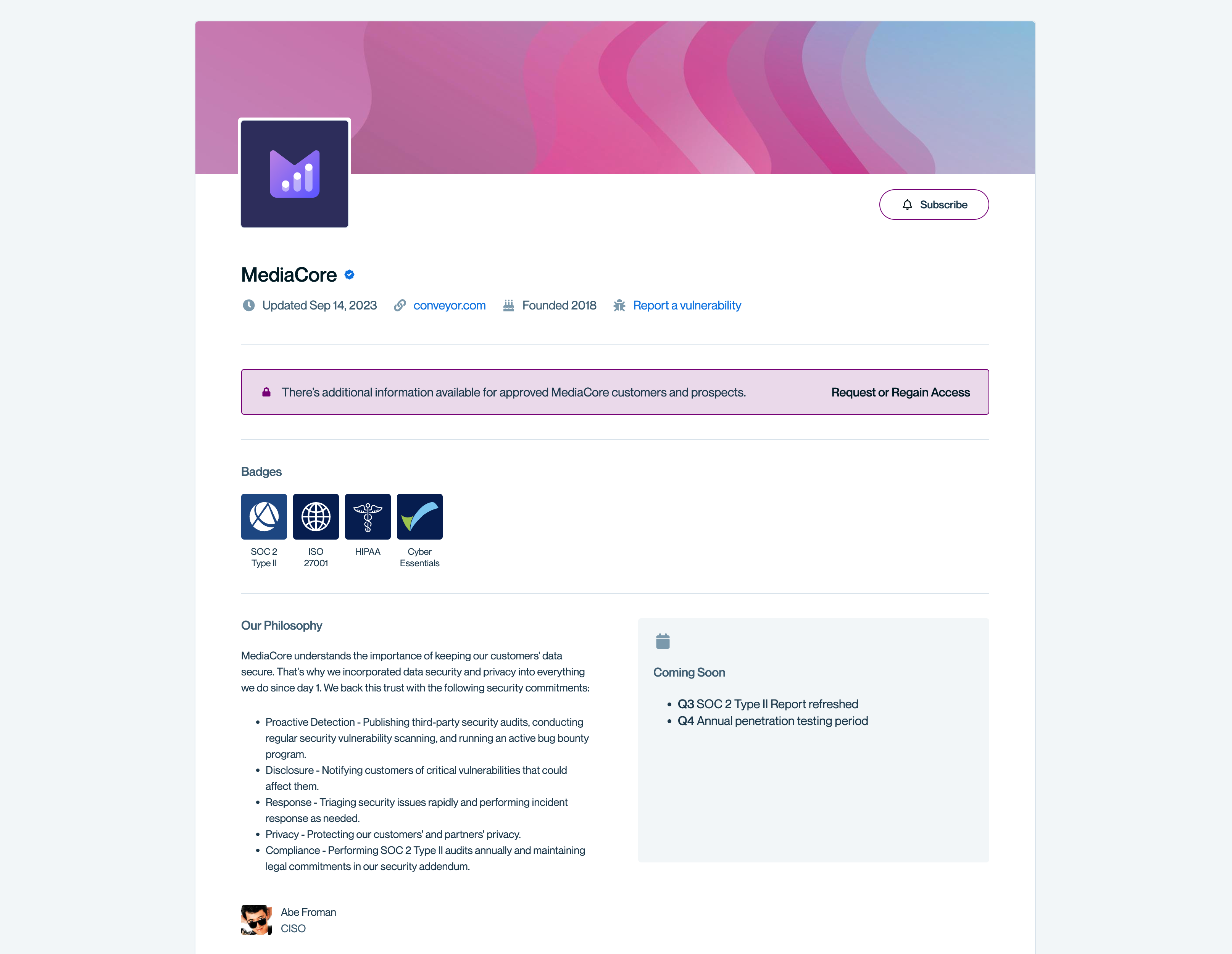
Your Trust Center is a customer-facing home for your security story. It’s where prospects and customers can grab docs, FAQs, and even submit questionnaires - all without endless back-and-forth. Let's get yours live in just a few steps.
1. Personalize it
Head to Designer to set your brand experience for your trust center. Upload your logo, pick your colors, and even add a banner image if you want. Your goal: make your Trust Center feel like an extension of your website.
2. Write up an overview
Add a short intro in the overview section. Keep it plain-spoken - what customers most need to know about your security program in a few sentences. Think of it as the “elevator pitch” for your security posture.
A few best practices:
- Keep your copy short and sweet.
- Use the FAQs you get asked most often to guide your content.
- And remember – the person doing the security review may know nothing about your company, so make sure to set them up for success with background or overview information.
Need inspiration?
Check out our Trust Center to get some inspiration (and kickstart your review of us!)
3. Include your go-to docs
Head the Documents tab to upload and curate documents customers ask for most often (ex. SOC 2, ISO certs, policies, etc.)
You have full control over which external users can view and access your docs:
- 📣 Public docs like FAQs or security whitepapers can be shared to everyone
- 🔑 Protected docs like your audit reports can be approval- and NDA-gated. You can let everyone know that you have them available and easily request access by featuring their titles on your profile.
- 🤐 "Need to know" docs can be restricted to a specific segment of your customers using access groups
ℹ️ By default, docs are added as internal only internal users can see them unless their permissions are updated.
Learn more
Head to the document access details page to learn more about permissions management.
4. Add quick win FAQs
In the Knowledge Base, drop in the questions you answer over and over. Customers can self-serve, and you save yourself emails. Import a batch from a CSV, or add them one by one as they come up.
Like documents, anything you add to your knowledge base is set to internal only by default but can be shared publicly or to your approved users under NDA by editing the "Access" property.
💡Tip:Have more than one product? Segment your Q and As and docs by Product Lines to give your customers a more relevant experience
Not sure where to start?
We've put together a template based on questions we see all the time to help you get started. Copy this template, complete it, and import it into your knowledge base to get started!
5. Publish and share 🎉
You're almost there! Just a few quick steps left:
- Preview your Trust Center using the Preview link in the left side nav.
- Easily test as different audiences to make sure everything looks good and access controls are in place
- Hit Publish to take it live
- Share with customers!
💡Tip: We can also set up a custom URL for you like trust.[your domain].com to really make your Trust Center your own. Contact us at [email protected] for more details.
Congratulations! You're live!
That’s it - your Trust Center is up and running and you're on your way to reducing questionnaires by 80%
Updated about 1 month ago
