Installation and upgrades - Slack
Note: Installation must be done by a Conveyor Admin and requires approval from a Slack Admin
Setup - New Installation
Follow these instructions if your organization is setting up Slack for the first time.
Step 1: While logged in as an account owner, navigate to "Organization Preferences" in the bottom-left of your screen. Click "Add Integration" --> Slack.
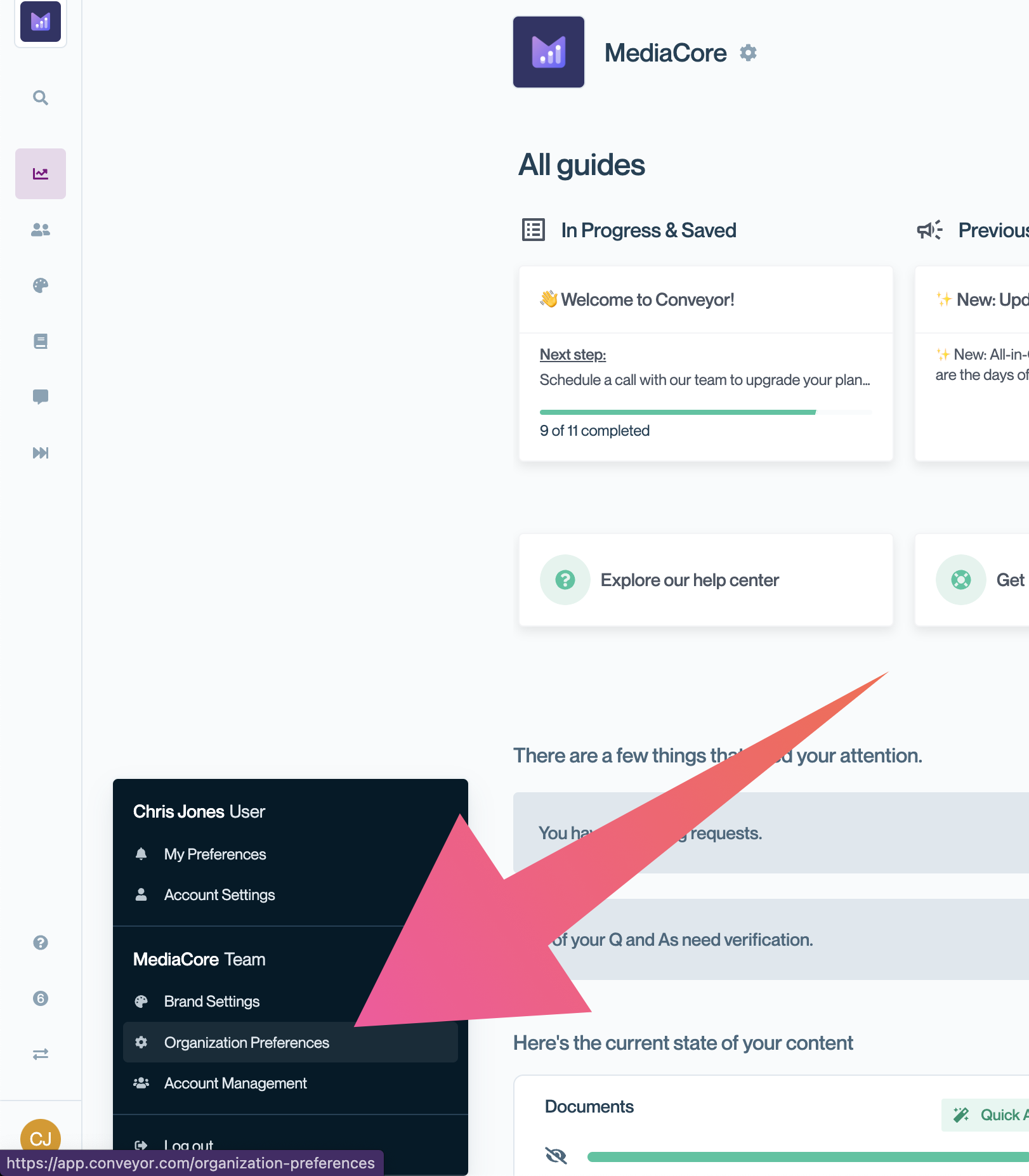
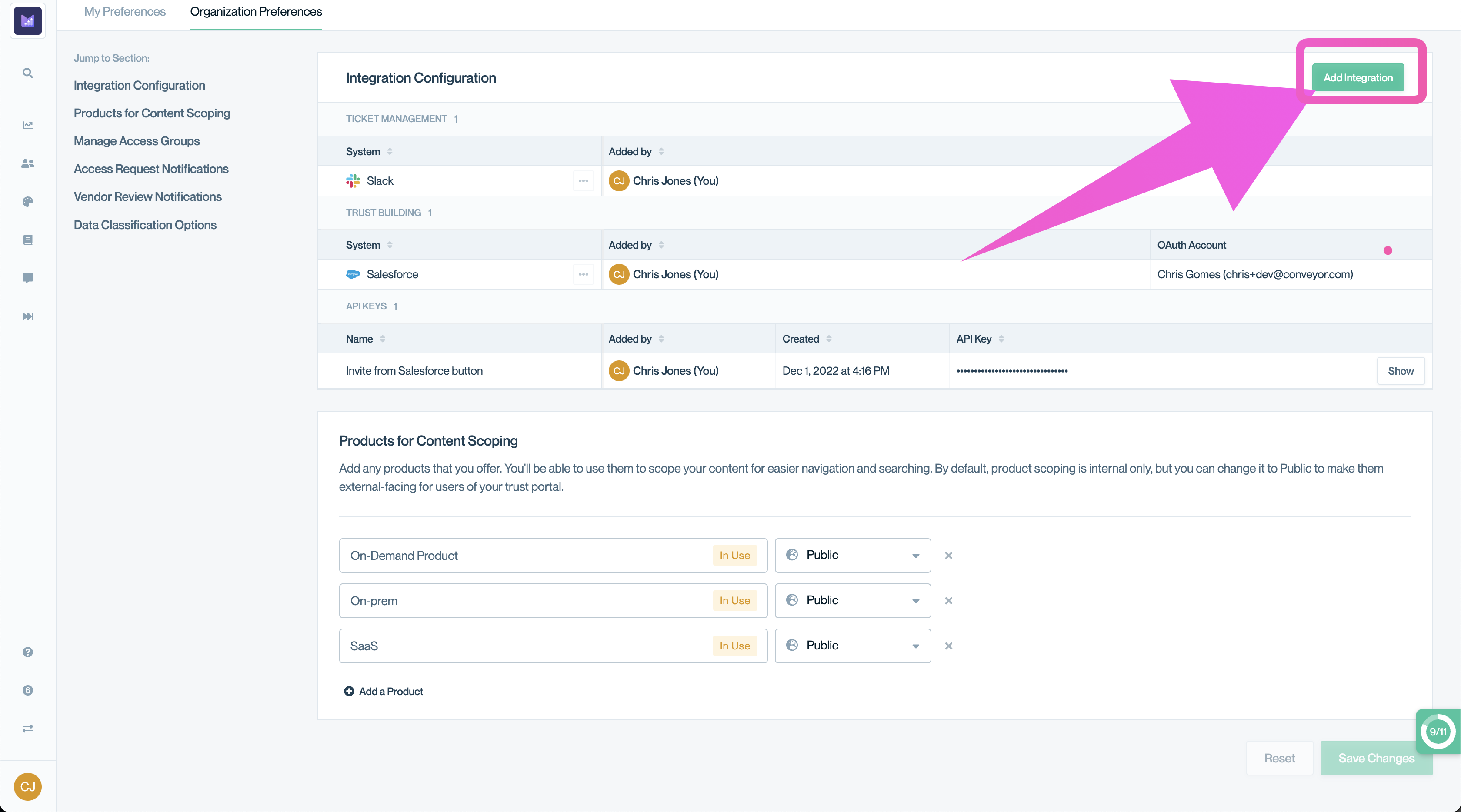
Step 2: When shown the Slack instructions click on Authenticate
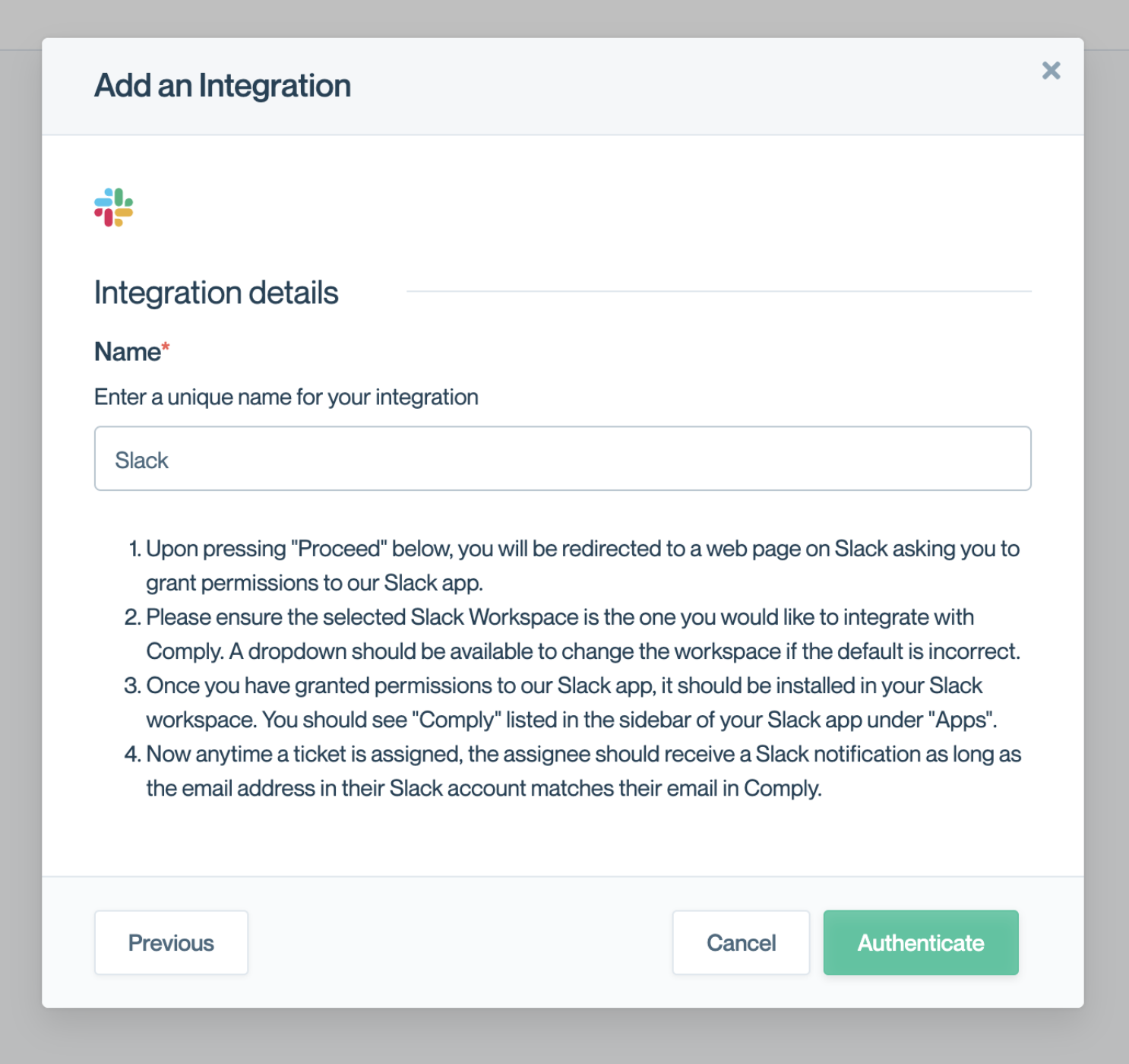
Step 3: Review the scope of access and click Allow
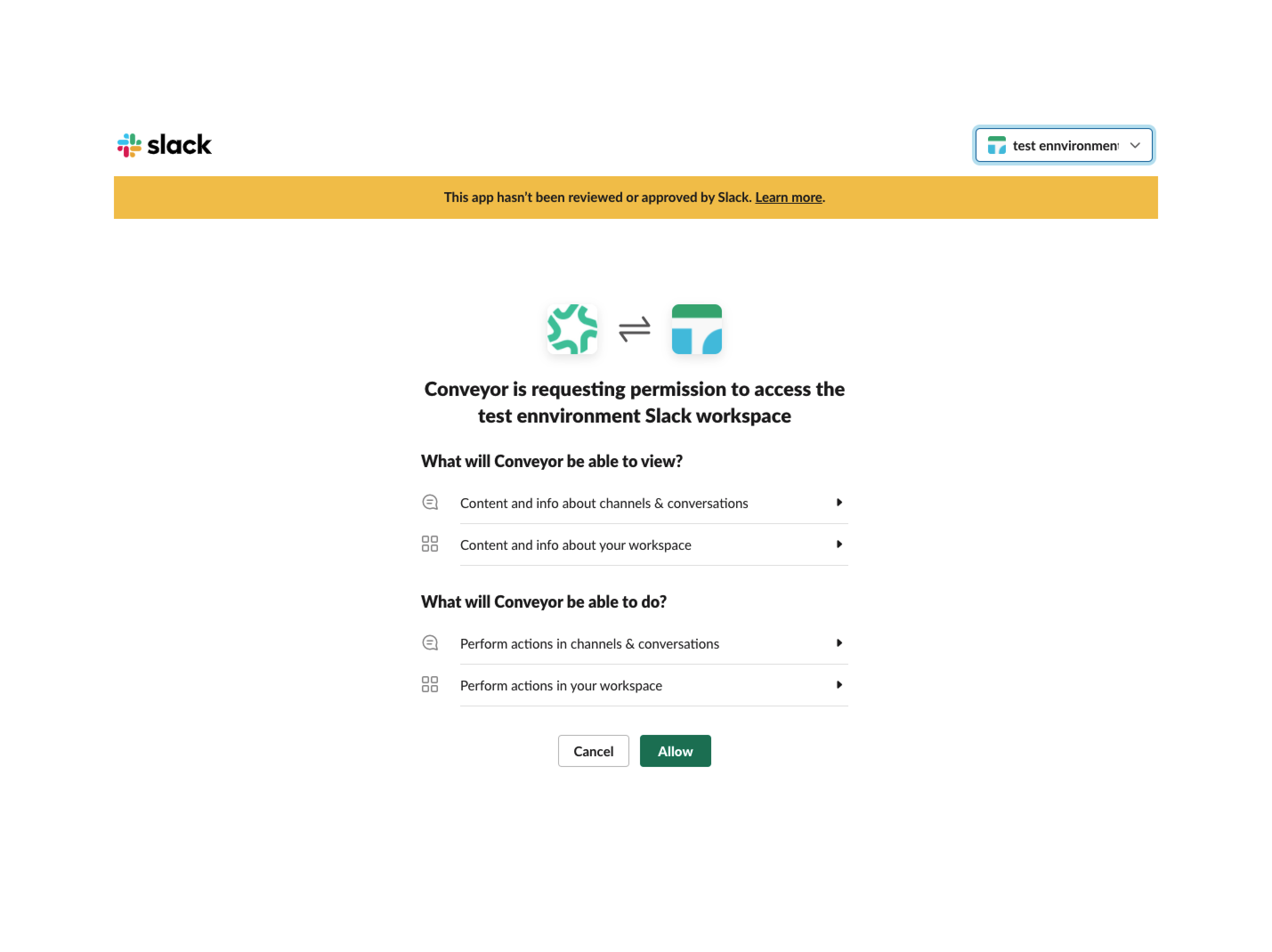
That's it! You can now type:
/conveyor helpinto Slack to see a list of available commands:
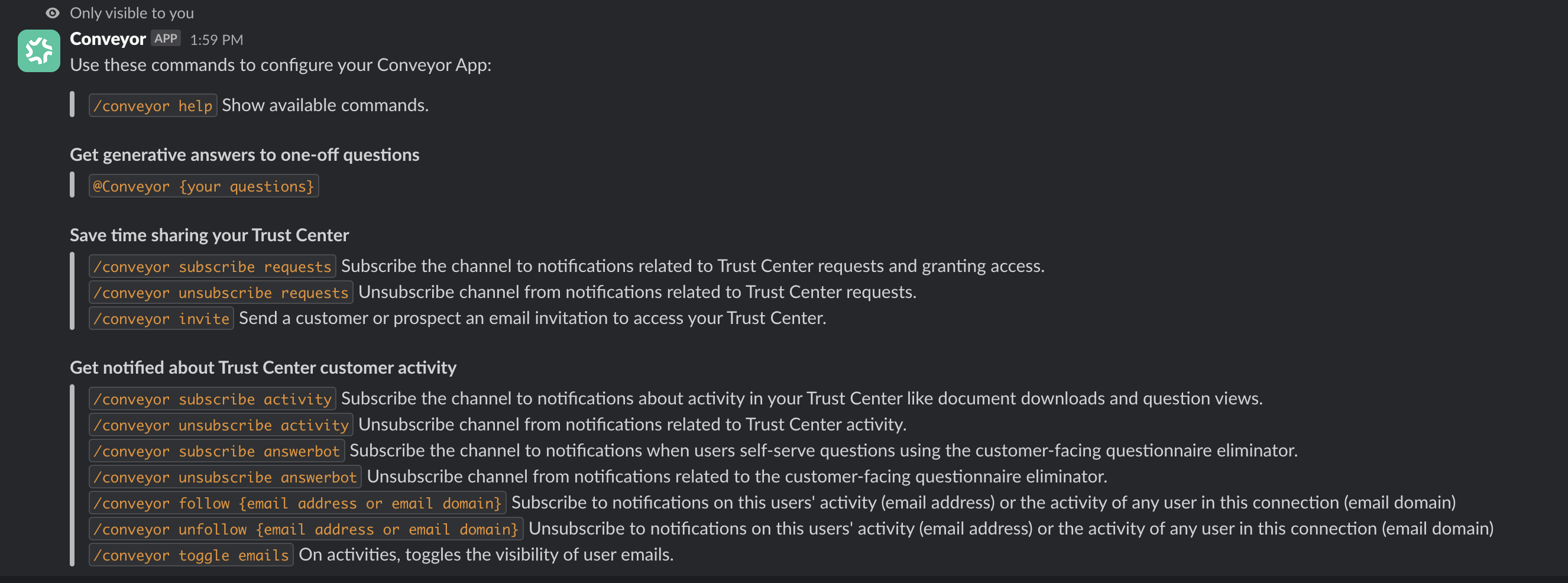
Permission Scopes
The ConveyorAI Slack app can only read messages sent directly to it.
The specific Slack permission scopes (https://api.slack.com/scopes) are:
- app_mentions:read: View messages that directly mention @your_slack_app in conversations that the app is in
- channels:read: View basic information about public channels in a workspace
- chat:write: Post messages in approved channels & conversations
- chat:write.public: Send messages to channels @Conveyor isn't a member of
- commands: Add shortcuts and/or slash commands that people can use
- files:read: View files shared in channels and conversations that your Slack app has been added to
- files:write: Upload, edit, and delete files as your Slack app
- groups:read: View basic information about private channels that your Slack app has been added to
- im:history: View messages and other content in direct messages that your Slack app has been added to
- reactions:read: View emoji reactions and their associated content in channels and conversations that your slack app has been added to
- reactions:write: Add and edit emoji reactions
- users:read.email: View email addresses of people in a workspace
- users:read: View people in a workspace
Renaming Your Slackbot
To rename the Conveyor Slackbot, a Slack administrator in your organization can navigate to the Conveyor app configuration page. Then, hit "Edit" under "Bot User" to update the bot to the name of your choice.
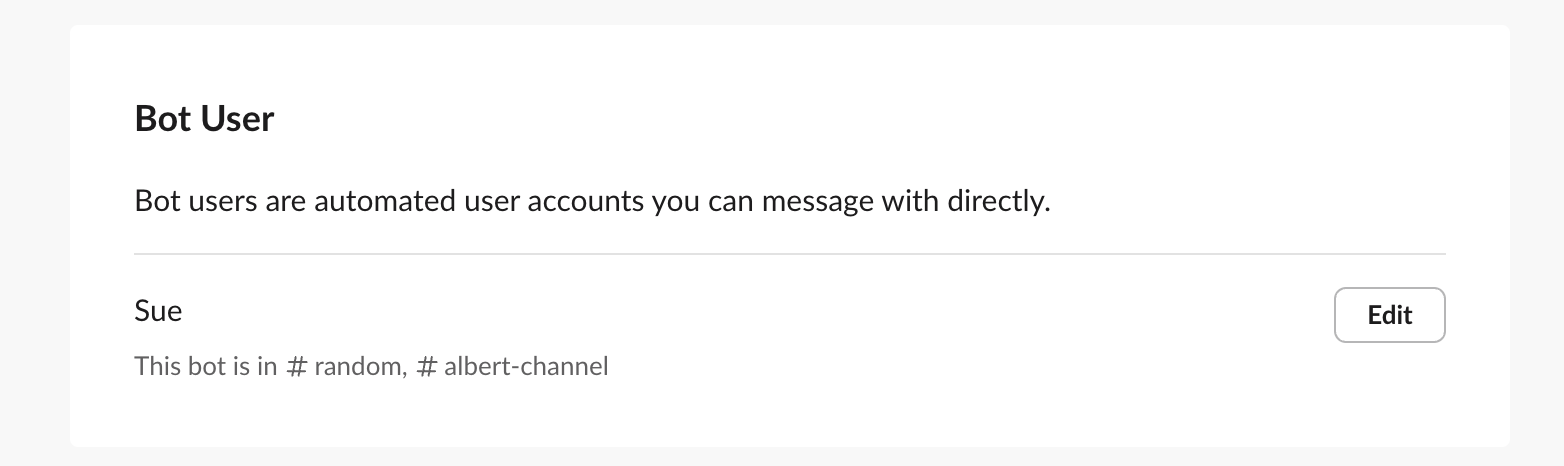
Troubleshooting
The most common problems when setting up the integration is not using a Slack admin account. Otherwise, please contact [email protected] any problems persists.
Updated about 2 months ago
