Zendesk Integration
Prerequisites
- Access to a Conveyor Admin account
- Access to a Zendesk Admin Account. This account will be needed for:
- Creating a dedicate Service Account
- Connecting your Zendesk instance to Conveyor
Installation
This integration requires a dedicated service account in Zendesk with admin permissions. Conveyor does not automatically create this service account for you.
Zendesk Account Service Account
In order for Conveyor to post updates and comments with Zendesk, your Zendesk admin will need to create a dedicated user, known as a service account . Once you’ve created the user, you will need to verify the email address you used to create the account.
Please use the following details:
- Name: “Sue from Conveyor” (though any name will work)
- Email: a valid email address.
- Role: Admin
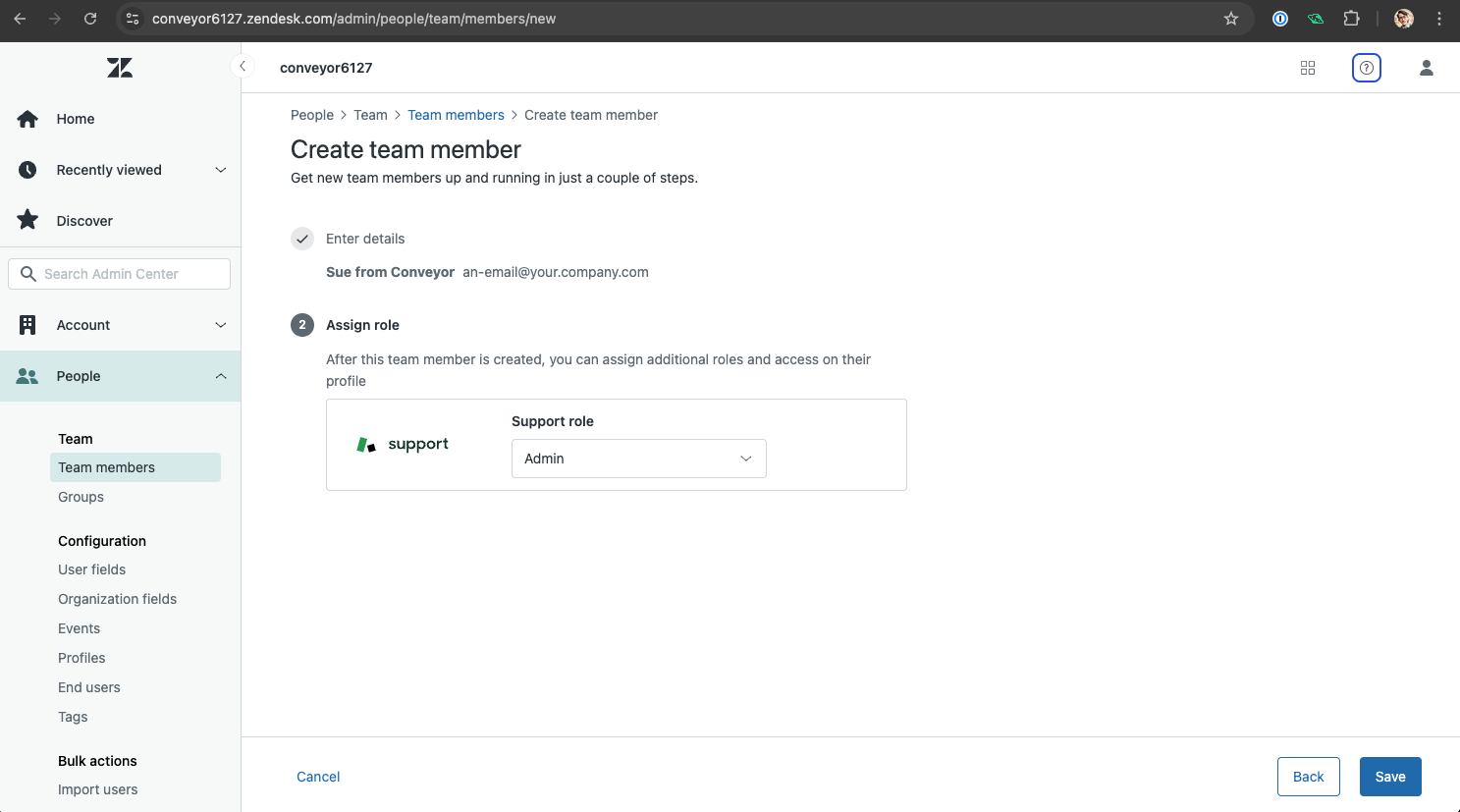
Connect Zendesk to Conveyor
This step needs to be completed by someone who is a Conveyor Admin and has access to the Zendesk Service account you created in the previous step.
- Ensure you’re logged into the Zendesk Service account
- Navigate to your Zendesk instance. E.g. https://conveyor6127.zendesk.com
- Log out of any other user
- Log in as the Conveyor-specific service account
- Configure the integration in Conveyor
- Log into Conveyor: https://app.conveyor.com.
- This account must have admin permissions in Conveyor
- Navigate to Organization Preferences: https://app.conveyor.com/organization-preferences
- Click “Add Integration”
- Choose “Zendesk” from the integration list
- Click “Connect”
- Log into Conveyor: https://app.conveyor.com.
- Complete the Zendesk Authentication flow
- Done. Zendesk <> Conveyor are now connected.
Updated about 2 months ago
Next Up
