Adding question and answer pairs
When first starting with Conveyor, we recommend import question-and-answer ("q&a") pairs from an Excel or .csv. To do so, click "Import Questions."
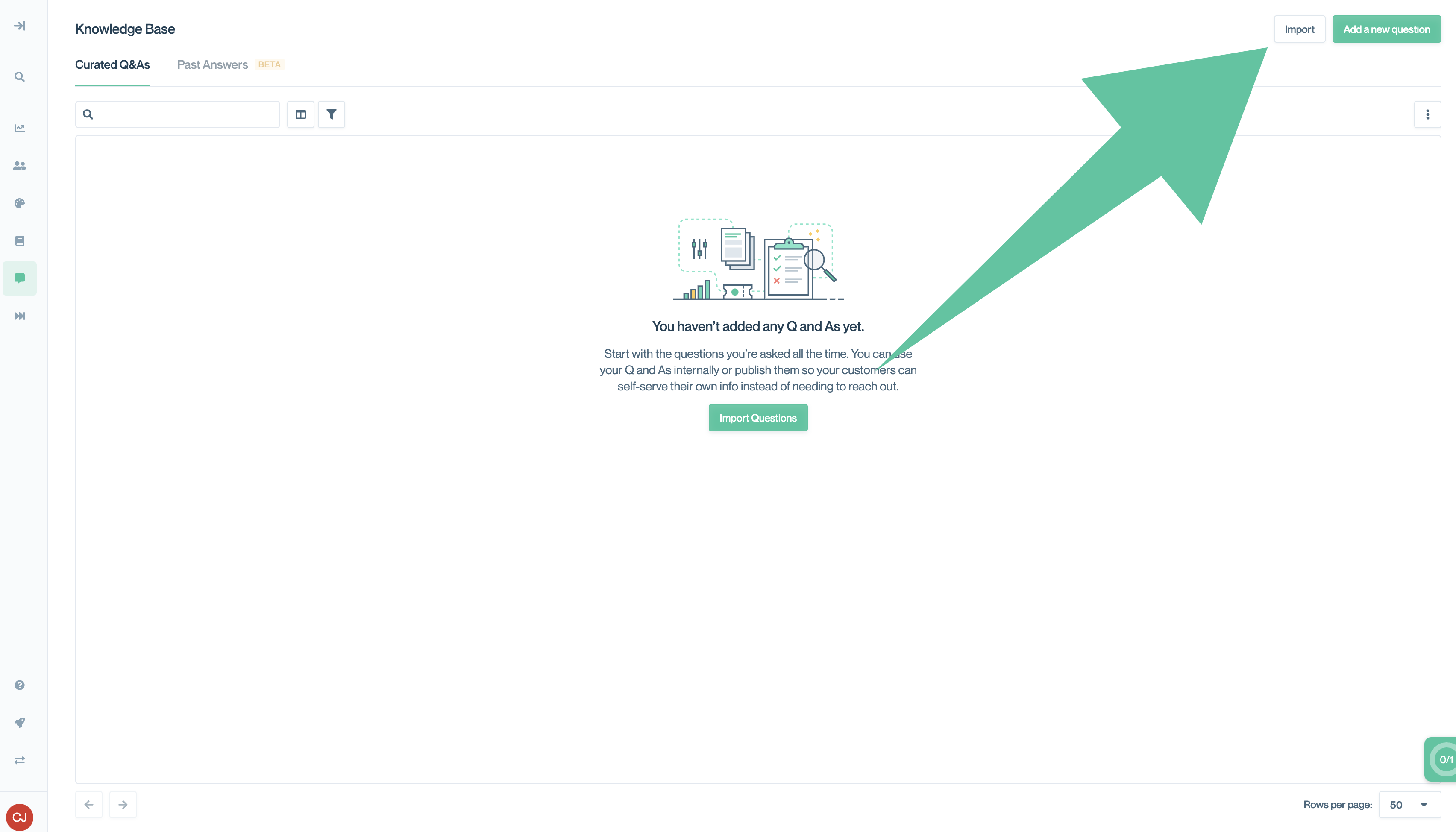
Click "Import" to import questions in bulk.
You can choose whether the Q&As should be stored as Curated Q&As ("gold standard" answers that you plan on keeping fresh or sharing with customers in your portal) or Past Answers (past questionnaire answers that you can use for reference).
Upload an Excel or CSV and follow the on-screen instructions to import the questionnaire. While you can set any of the listed columns, the only required fields are:
questionanswer
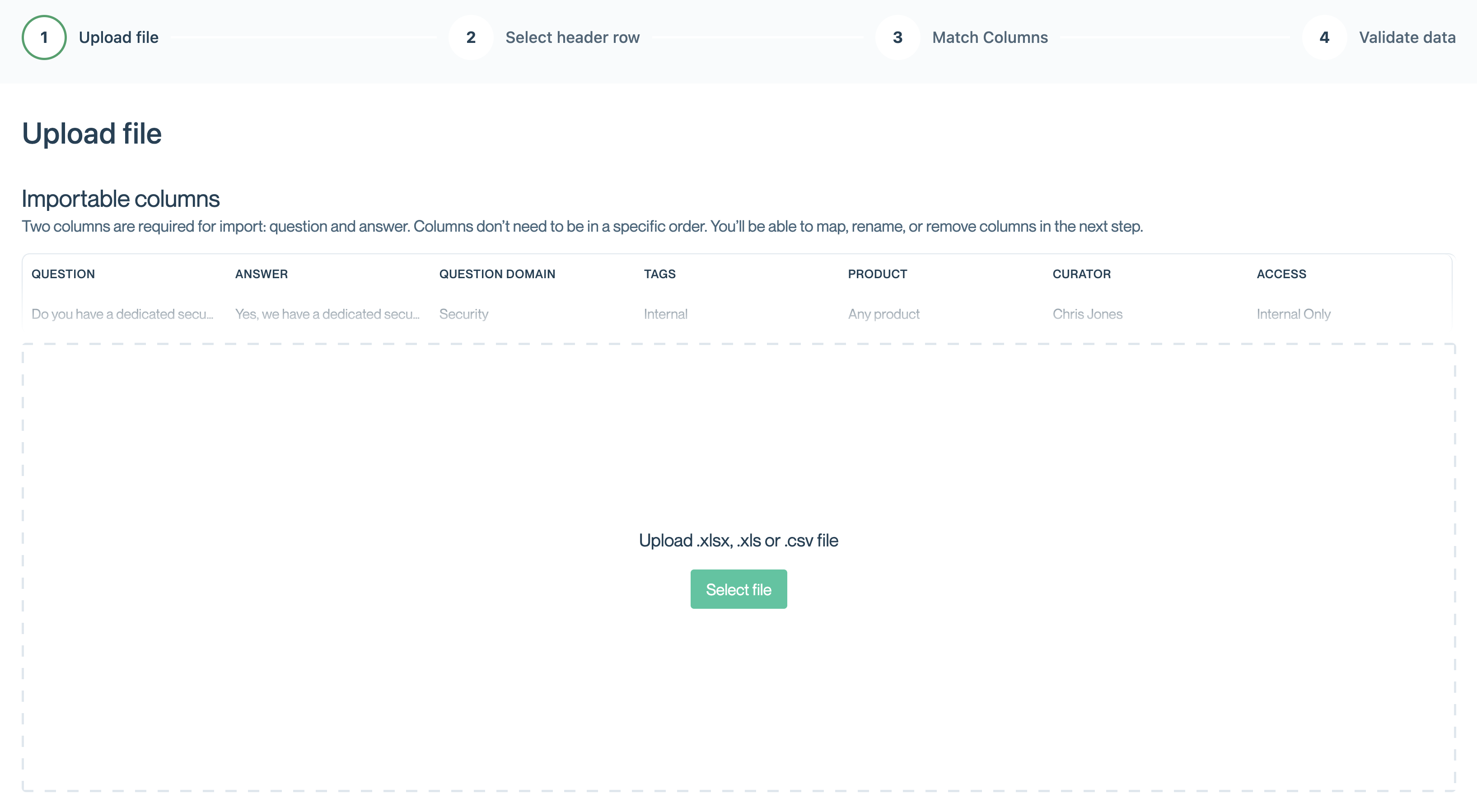
Additional import file columns can include:
question domaintagsproductcuratoraccessproduct line(only for Past Answers imports)
All Q&A pairs from Excel and .csv imports will automatically be tagged (in the "Tags" column) with the Source Name you specify during import.
Adding questions one-at-a-time
You can also add questions individually by clicking "Add a new question":
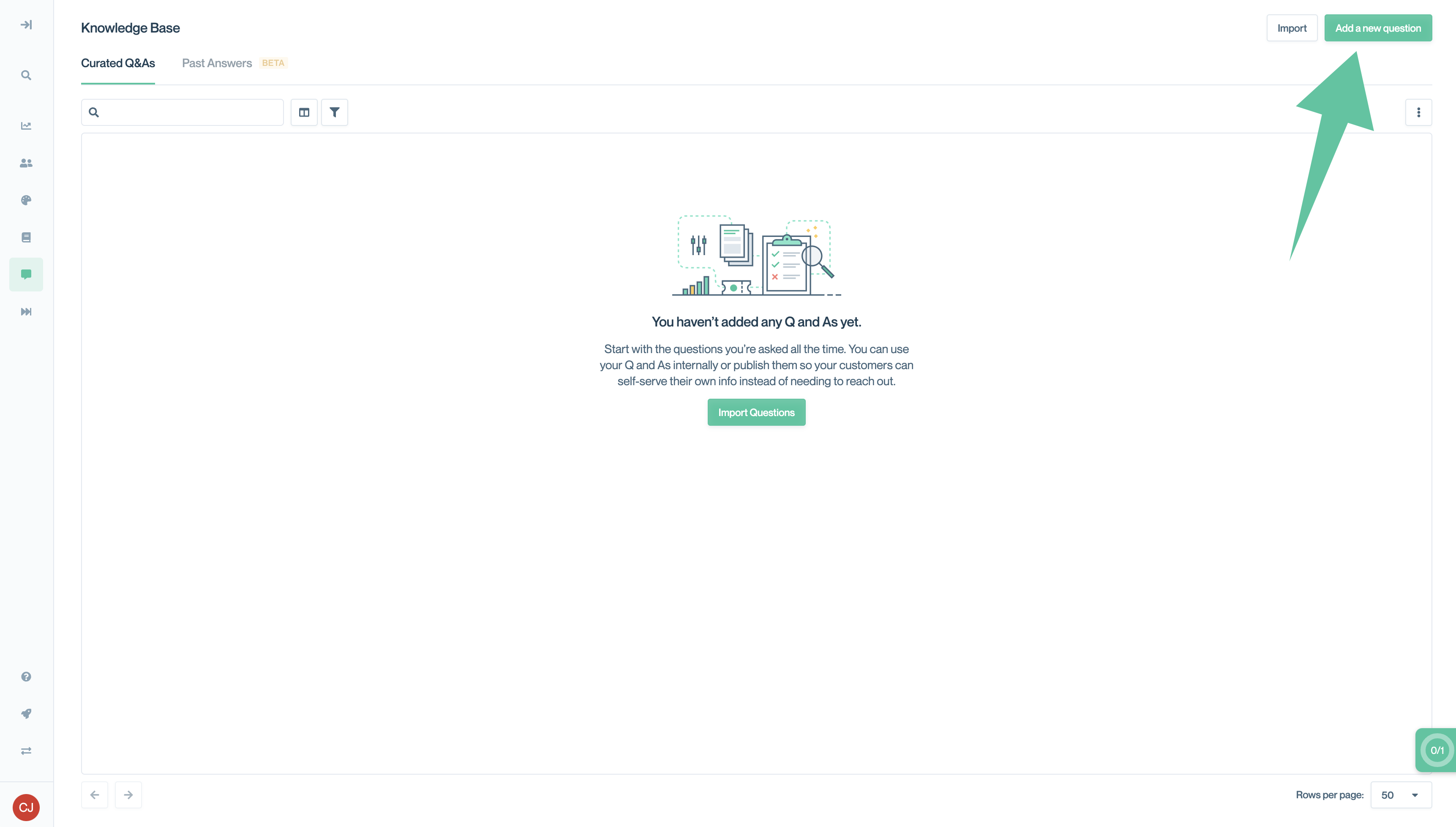
Adding questions one-at-a-time.
When adding a question, you'll see:
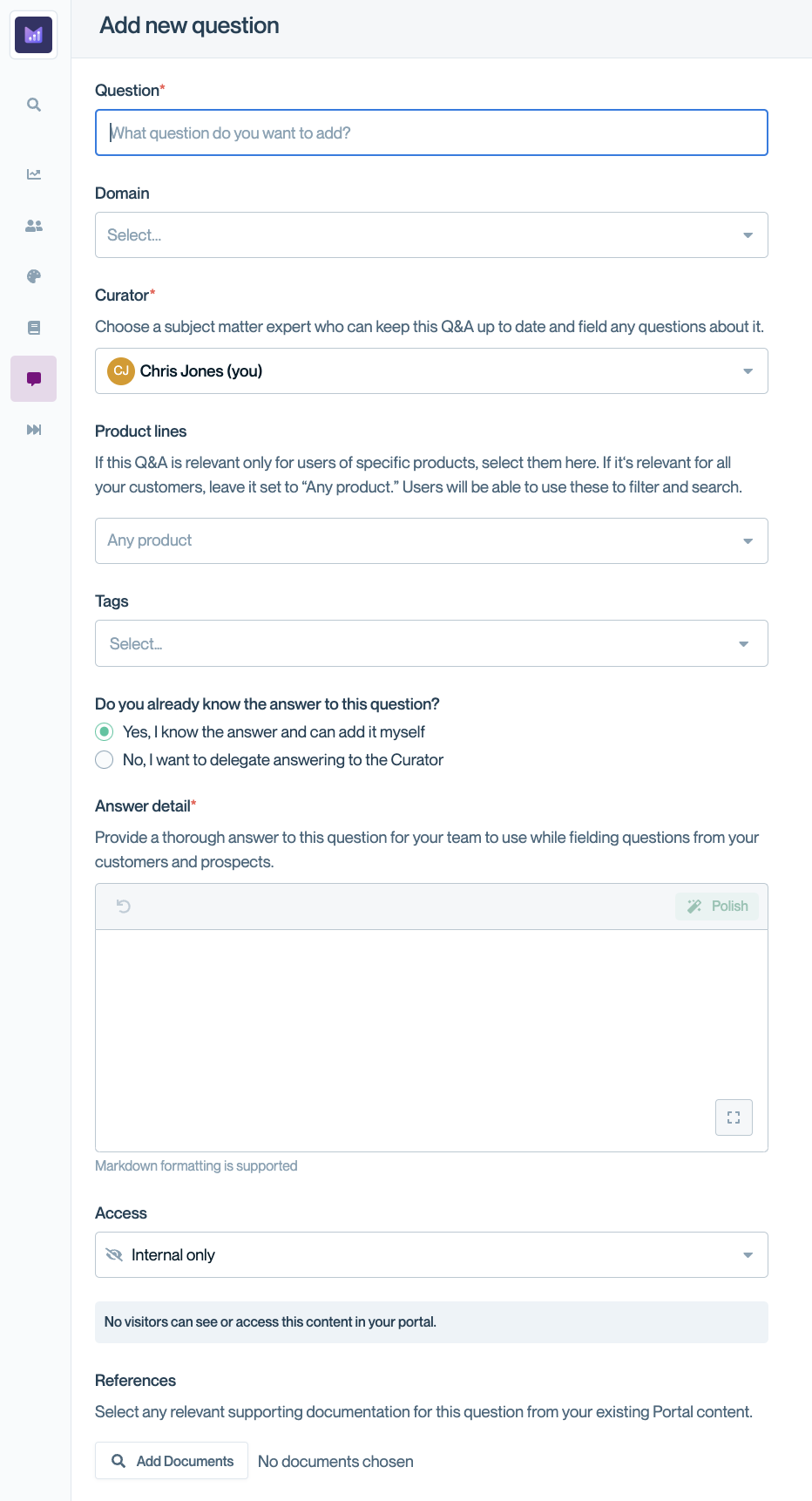
The fields are:
- Question: The contents of the question.
- Domain: Conveyor lets you assign questions to a set list of domains. Doing so will categorize the question for your Trust Center visitors. (If you're looking to create your own domains, try "Tags.")
- Curator: The Curator is the individual who should keep the answer up-to-date. Curators are automatically notified when the verification period for a given question expires. See Maintaining your Knowledge Base for more information.
- Product lines: If the answer to this question varies by product, you can specify to which products this answer is relevant. Please note that to see your products in this field, you have to set up Product Lines first.
- Tags: You can create any tags you'd like to organize the content of your Knowledge Base.
- Do you already know the answer to this question? If you select "No," you can "stage" the question while delegating the answer to someone else. See below for more information.
- Answer Detail: The answer to the question. You can click "Polish" to convert raw notes to prose with the help of ConveyorAI.
- Access: Like documents, Knowledge Base q&a pairs can be used internally (i.e., for ConveyorAI), or they can be made accessible to visitors of your Trust Center. See Q&A access levels for more information.
- References: If you want to attach a document from your Portal to this answer, you can do so here.
Delegating the answer to a curator
When creating an individual question, if you assign someone other than yourself as the curator, the experience will change such that you can message that curator to ask for their input.
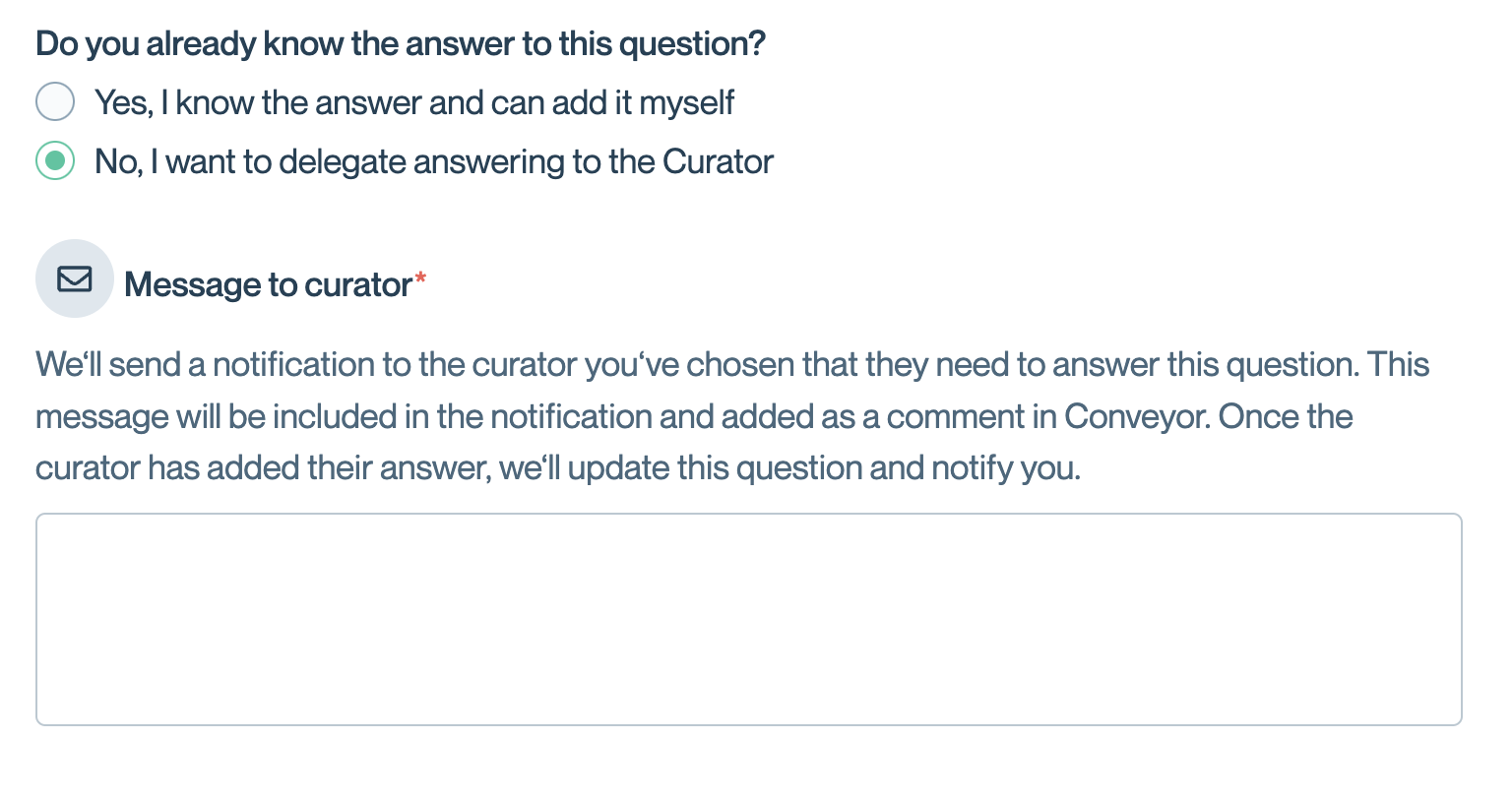
When you hit "Save Question," they'll receive a message to add an answer to the question you sent them.
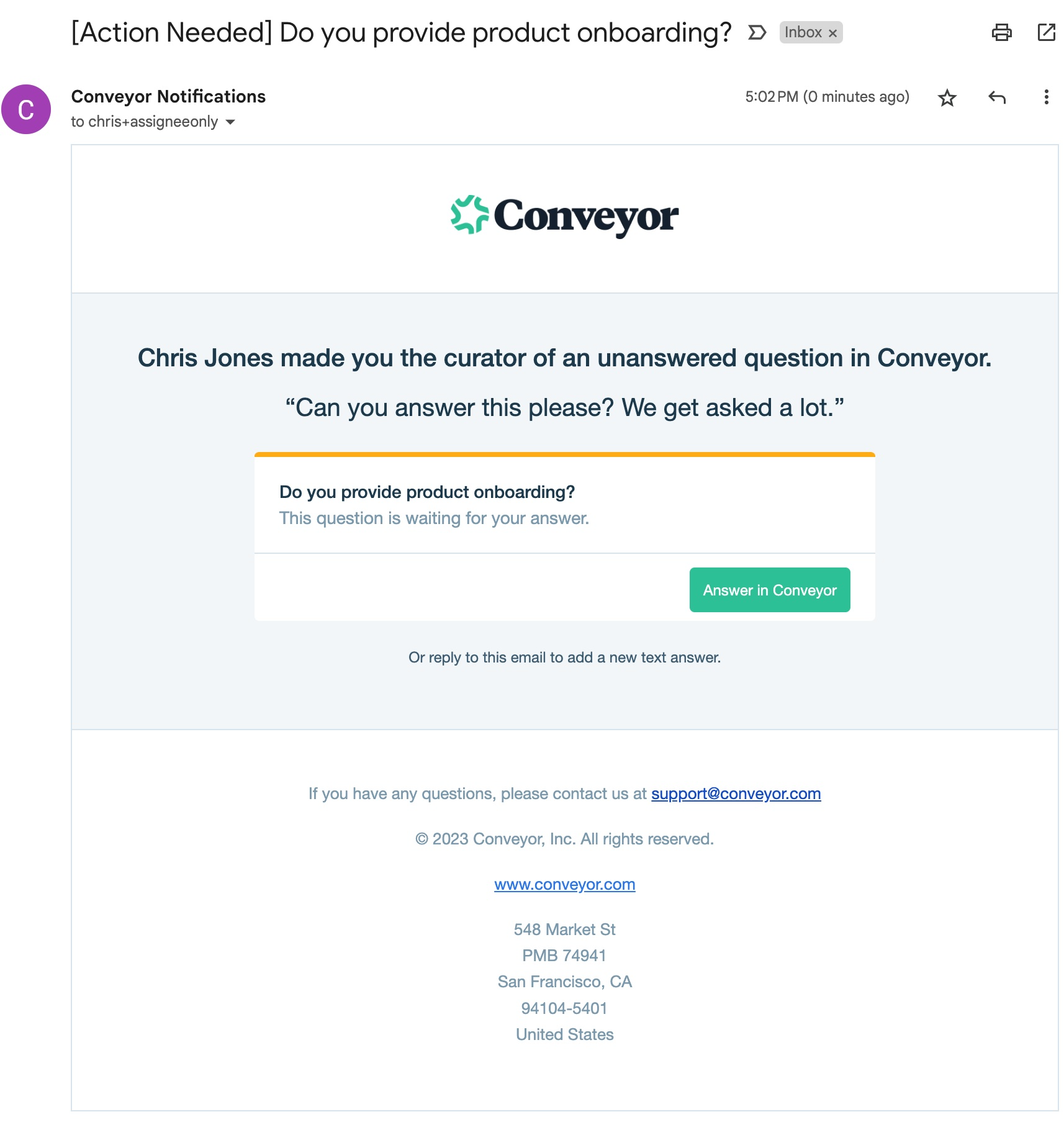
Updated 20 days ago
