Uploading a questionnaire from Salesforce, Managed Package button
Overview
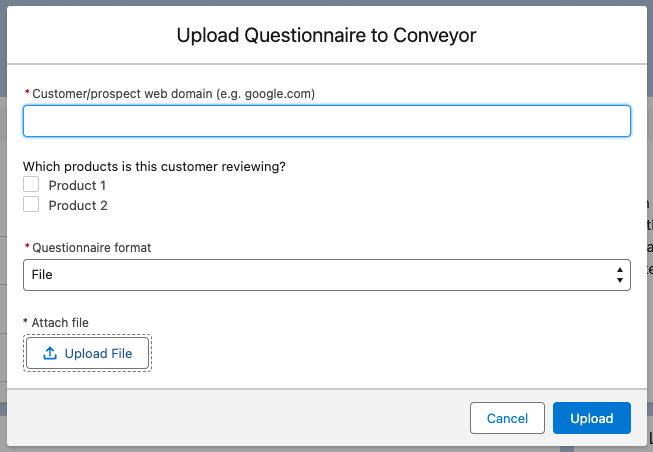
If you would like to be able to upload questionnaires into Conveyor directly from Salesforce, you can do that with the Conveyor Managed Package and some configuration in your Salesforce instance. In this example, we'll be adding the button to the Account page, but the managed package also allows easy setup to the Opportunity or Case page, if you wish.
Add a new button to Account Layout
- Within "Setup", in the left panel's quick search input, type "object manager" and click on "Object Manager" under "Objects and Fields"
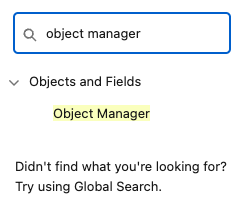
- Find the label "Account" and click into it
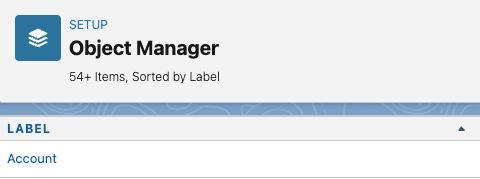
- In the menu on the left, click "Page Layouts"
- On the right, click the layout you want to change. In our example, we will change "Account Layout"
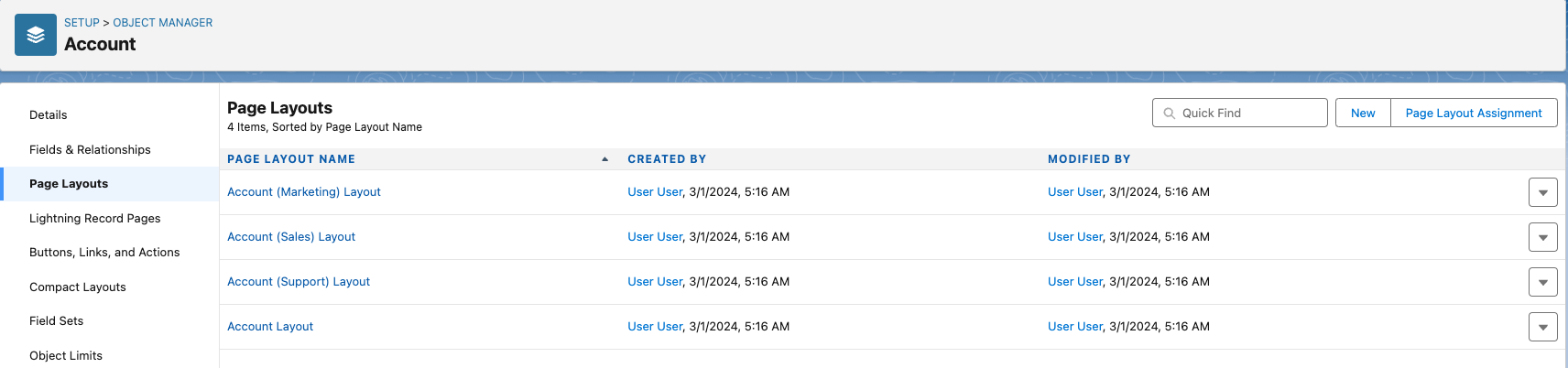
- In the top, find and click the section "Mobile & Lightning Actions" section. You should see "Upload Questionnaire" as one of the buttons.
- Drag the "Upload Questionnaire" button down to the section "Salesforce Mobile and Lightning Experience Actions" section. Move it to the location where you'd like to see it. In our example below, we moved it to the first position.


- Click "Save" back at the top
- Note that this is a place where you can manage permissions on who can see this button - see our Permissions section here for more
You're done!
That's it! Now, when you go to a Salesforce account's page, you should see the Quick Action button there:

Clicking on it shows a modal:
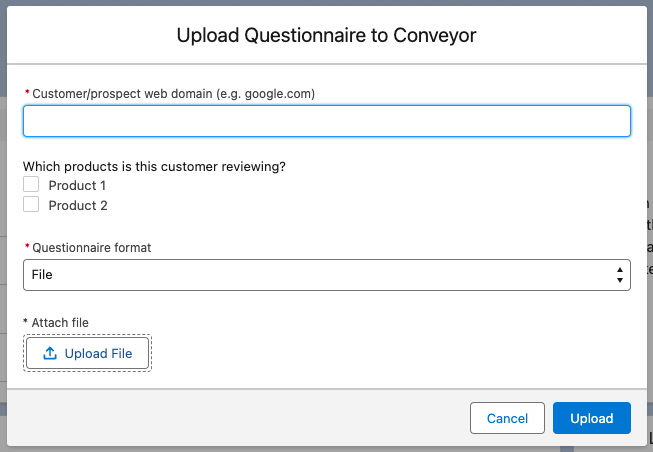
Filling in the fields and clicking "Upload" sends the questionnaire , which you can see in your Conveyor instance, under "Questionnaires".
Note: You can also add this button to the Opportunity and Case objects! For the Case object, you just need to remember to turn off "Feed Tracking", otherwise the button will not show (per Salesforce docs). You can turn off "Feed Tracking" by following these Salesforce docs (they're for Notes, but the same instructions apply for Cases).
Customizations
You can add a "Questionnaire type" dropdown to the "Upload Questionnaire to Conveyor" modal form if you'd like. It would look like this:
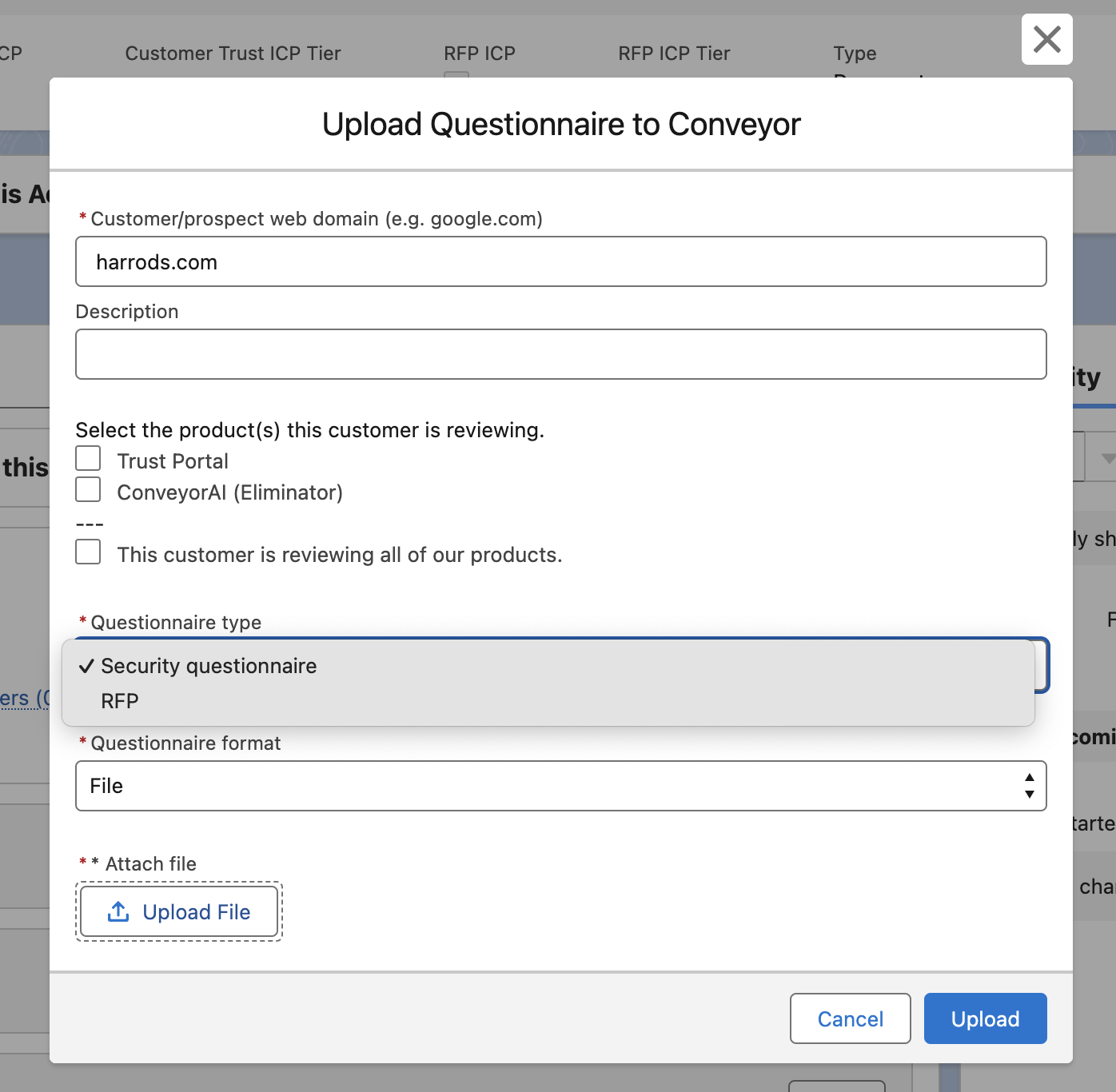
You can find this setting in the "Conveyor Settings" tab by searching for that in the App Launcher:
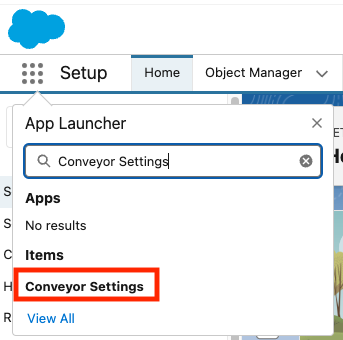
When you first get there, you will see a tab with no records if you have not created one previously. Click "New" to create a record (we're only going to be creating one).
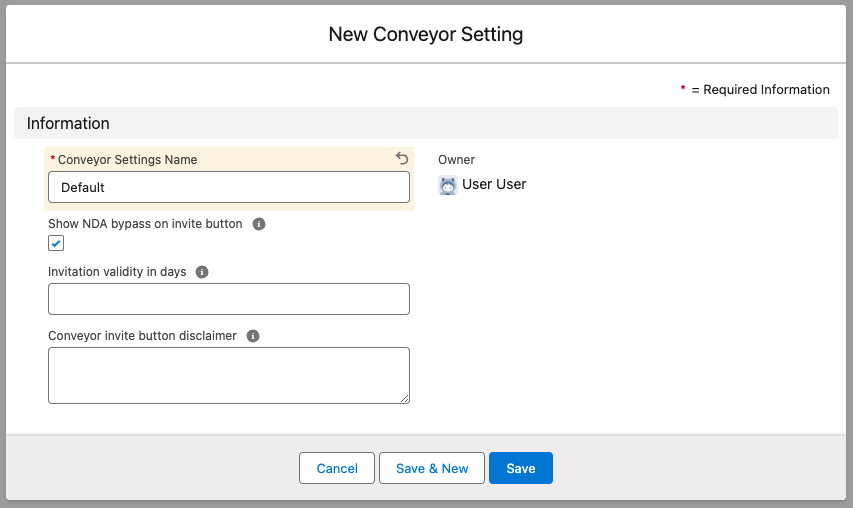
For the "Conveyor Settings Name", you must put "Default". The other settings are up to you.
The setting to enable the "Questionnaire type" dropdown is this one:

Permissions
You should only show this button to the users in Salesforce that you want to have the capability of uploading questionnaires to Conveyor.
One way to set permissions using Salesforce profiles is to create a new Page Layout from your Account (or whatever object you have your button on) --> Page Layouts page. You can create a profile with the invite button and one without. Then, click "Page Layout Assignment" and you can specify which Salesforce profile sees which layout.
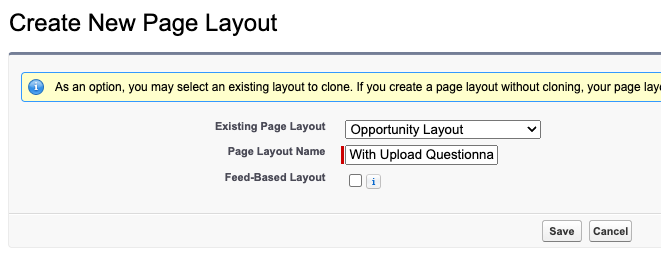
Updated about 2 months ago
