How to test what your customers will see
Time to complete: 15–30 minutes
Prerequisites: Your Trust Center is designed and you're ready to test the full experience before going live
Before you share your Trust Center with real customers, test the complete flow yourself - invitation emails, authentication, NDA signing, and content access.
This is your dress rehearsal. Use it to catch issues before customers see them!
Two ways to test
Method 1: Send yourself an invitation (recommended)
- Go to Share in your Trust Center.
- Send a direct invitation to a test email address.
- Open the invitation email and follow the full flow.
- Test authentication, NDA signing (if enabled), and browsing content.
Use an email that’s NOT associated with your company’s Conveyor account.
To accurately test customer permissions and access, the email you use must not belong to anyone in your organization.
Try instead:
- A teammate without a Conveyor account
- A personal email address
- For Google Workspace: append
+testto your email (e.g.,[email protected])
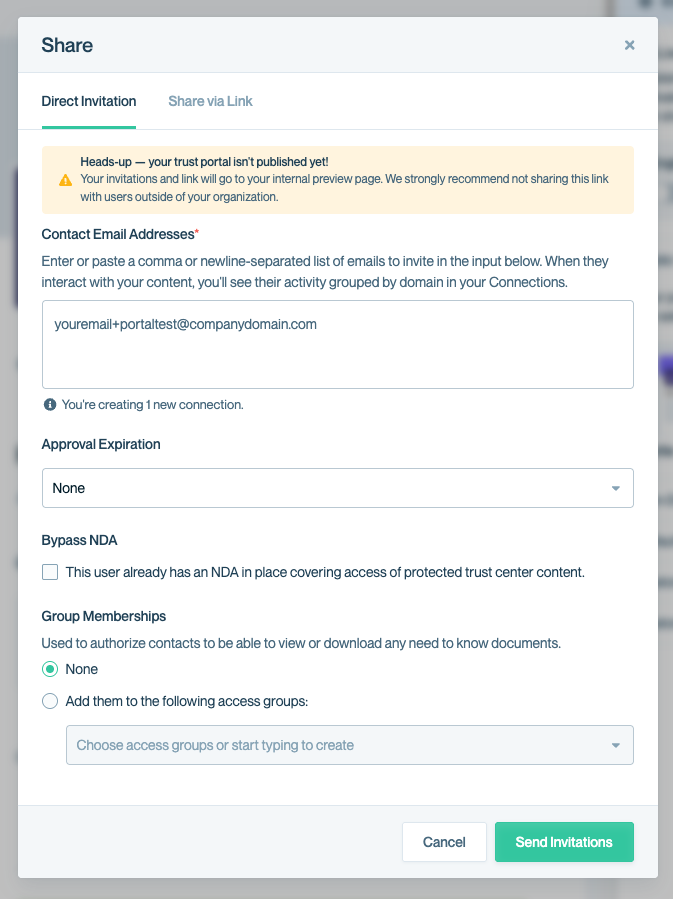
Use the Direct Invitation tab to send test invitations. Before publishing, invitations will point to your internal preview page for pre-launch testing.
Method 2: Use your draft link
- Copy your draft share link from the Designer.
- Open it in an incognito/private browser window.
- Request access as if you were a customer.
- Approve your own request (in your main browser).
- Complete the flow in the incognito window.
⚠️ Your draft link includes a “Draft” banner at the bottom. Don’t share this with real customers — it’s only for internal testing. Once you publish, you’ll receive your official live link.
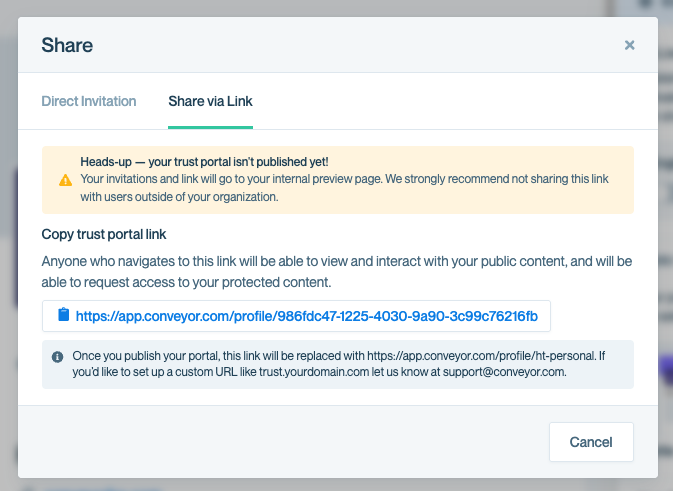
Use your draft link for internal testing before publishing. This link is not for customers.
Common questions
What's the difference between Preview and Test?
Preview (in the Designer) is for quick visual checks. Test is the full end-to-end experience, including authentication, emails, NDA signing, and permissions.
Do I have to test before going live?
Technically no, but it’s strongly recommended. Catch issues now, not after customers are invited.
Can I test the NDA workflow?
Yes. When you send yourself a test invitation, you'll go through the entire NDA flow (if enabled).
What if I find issues during testing?
Fix them in the Designer, then test again. Repeat until everything works smoothly.
What's next?
- Everything looks good? Time to Set your custom URL and go live.
- Need to adjust something? Go back to the Designer.
- Want to configure NDAs? See Non-Disclosure Agreements.
Need help? Check out our Trust Center troubleshooting guide or contact [email protected] - we’re happy to help you troubleshoot before launch.
Updated 11 days ago
