Slack Overview
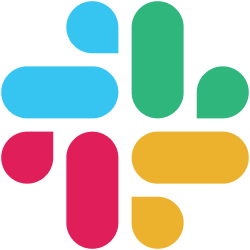
Overview
Conveyor integrates with Slack to empower your team to receive notifications and take certain actions without having to open Conveyor. Specifically, the Slack integration has five main benefits:
- Get answers to one-off questions by searching your knowledge base
- Add new Questions & answers to your knowledge base directly from Slack
- Save time reviewing and sending Trust Center invitations
- Get notified about customer activity in your Trust Center
- Triage questionnaire requests with Sue
Getting started is easy. Just head to the Installation and Upgrade Instructions. If you ever need a reminder of what Conveyor can do in Slack, just run the command /conveyor help in Slack.
Updated about 2 months ago
