Trust Center localization
Time to complete: 10–15 minutes
Prerequisites: Your Trust Center is set up and you want to support multiple languages for a global audience.
If you serve a global audience, you can enable localized versions of your Trust Center to make security information accessible in multiple languages.
Supporting multiple languages helps you build trust with global customers, meet compliance requirements, and reduce friction during security reviews.
Most of your Trust Center content is translated automatically - saving you from having to manually translate everything. There are two exceptions:
- Documents: These are not automatically translated. You can upload localized versions (see below).
- NDAs: These are also not automatically translated, but you can upload localized NDA versions.
Need a language not listed?If the language you want isn't shown in the dropdown, contact your Customer Success Manager. We rely on Google Translate and language models, and can often enable additional languages on request.
Enabling additional languages
To enable localized versions of your Trust Center:
- Open the Designer.
- Click the current language in the upper-right corner.
- Select the desired language.
- Click Go Live.
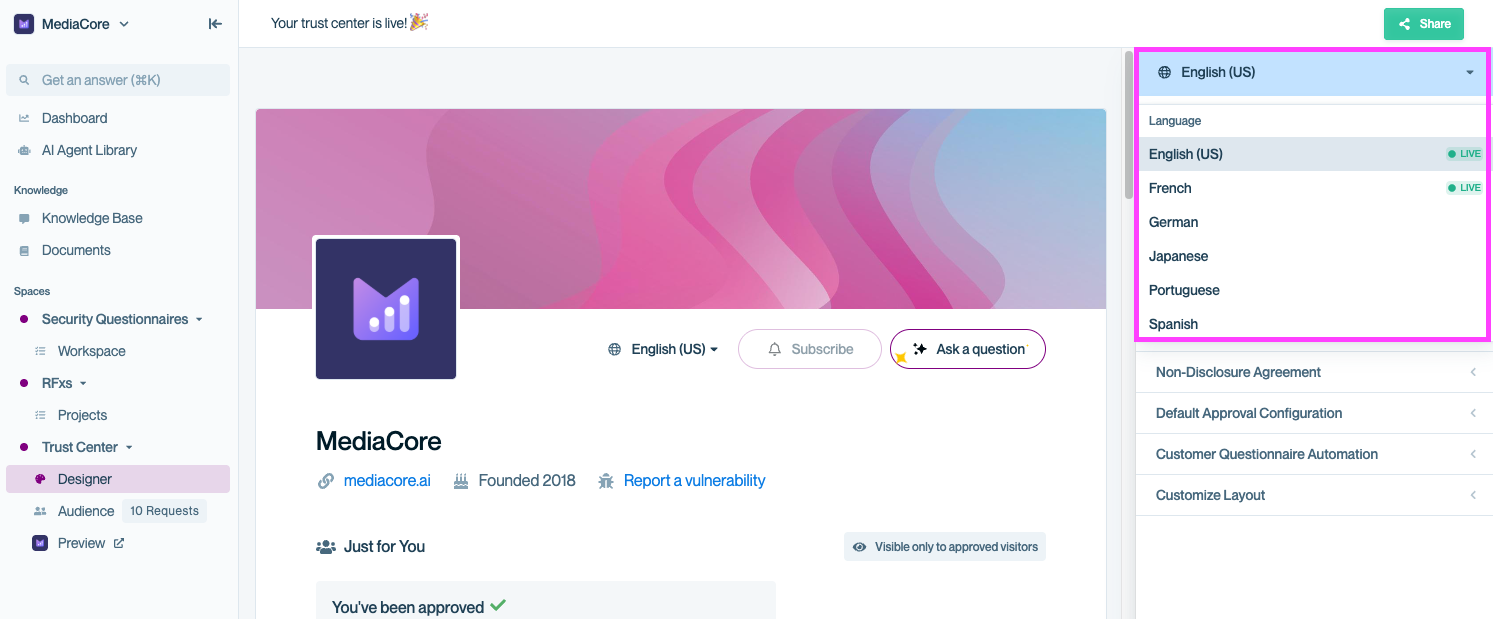
Click the Language menu in the upper right to enable additional languages.
Once enabled, visitors will see a language picker on your Trust Center.
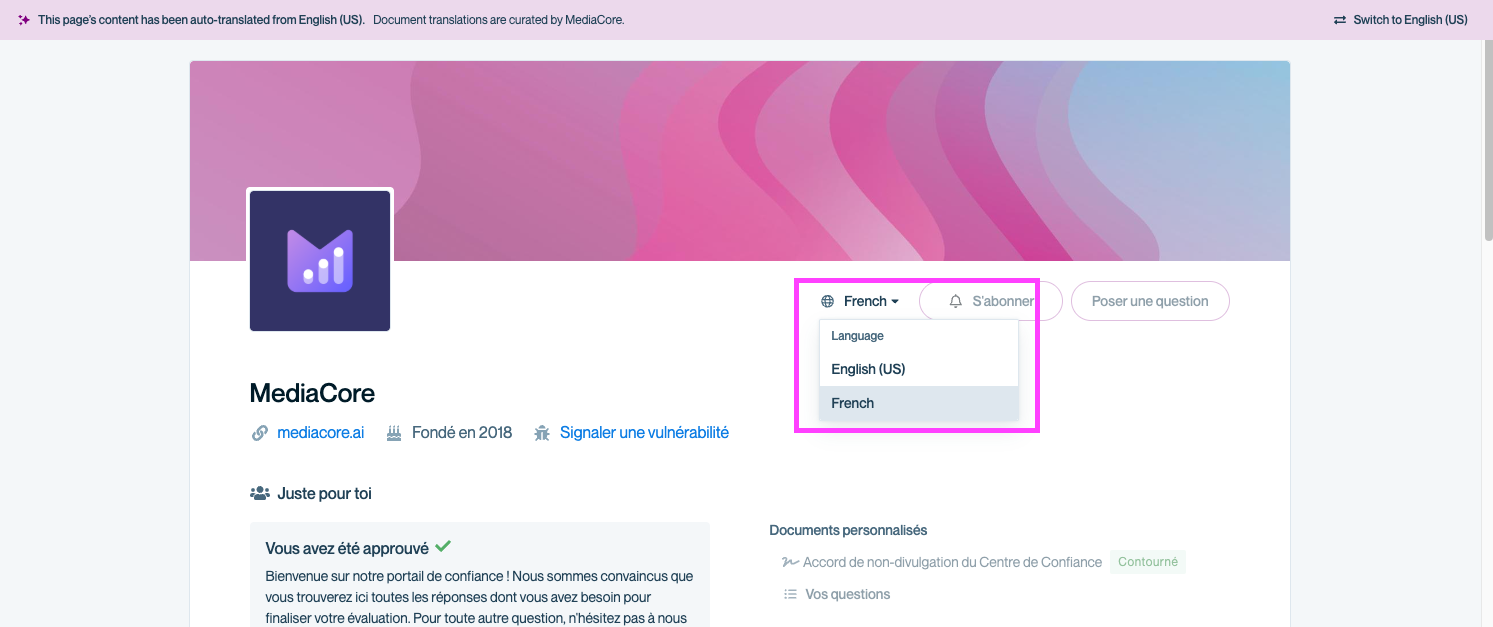
A language picker appears for visitors, allowing them to switch languages easily.
Localized documents
Documents are not auto-translated, but you can provide localized alternatives. By default, English versions will appear if no translation is available.
To add a localized version of a document:
- Click Edit next to the document.
- Click Add Translation.
- Upload the localized file.
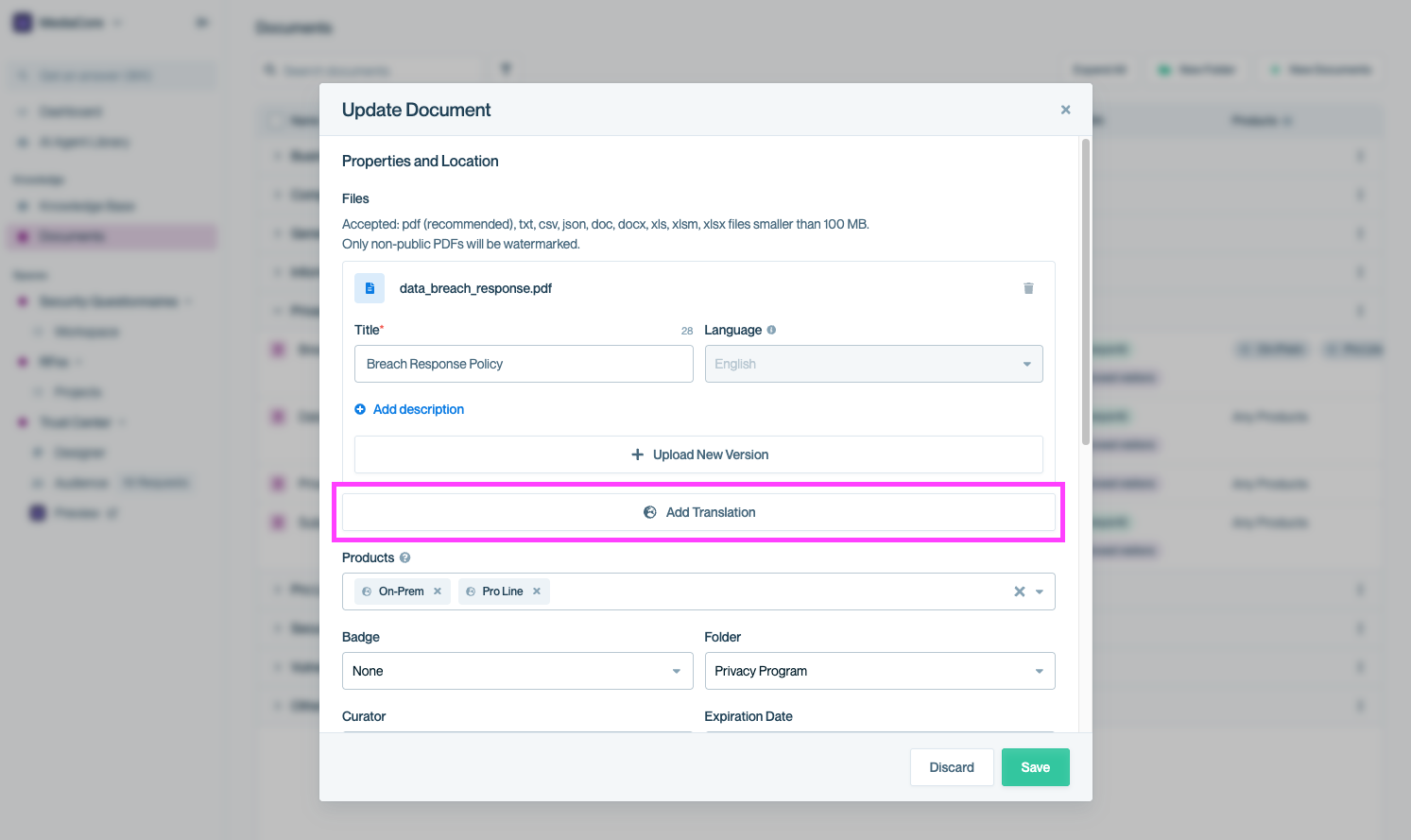
Click 'Add Translation' to upload localized versions of documents.
Localized versions will automatically display for users viewing your Trust Center in that language.
Localized NDAs
By default, your English NDA is shown to all visitors. You can upload localized NDA versions so customers see the appropriate language automatically.
To do this:
- In the Designer, select the target language from the dropdown.
- Click Manage NDA.
- Upload the localized NDA.
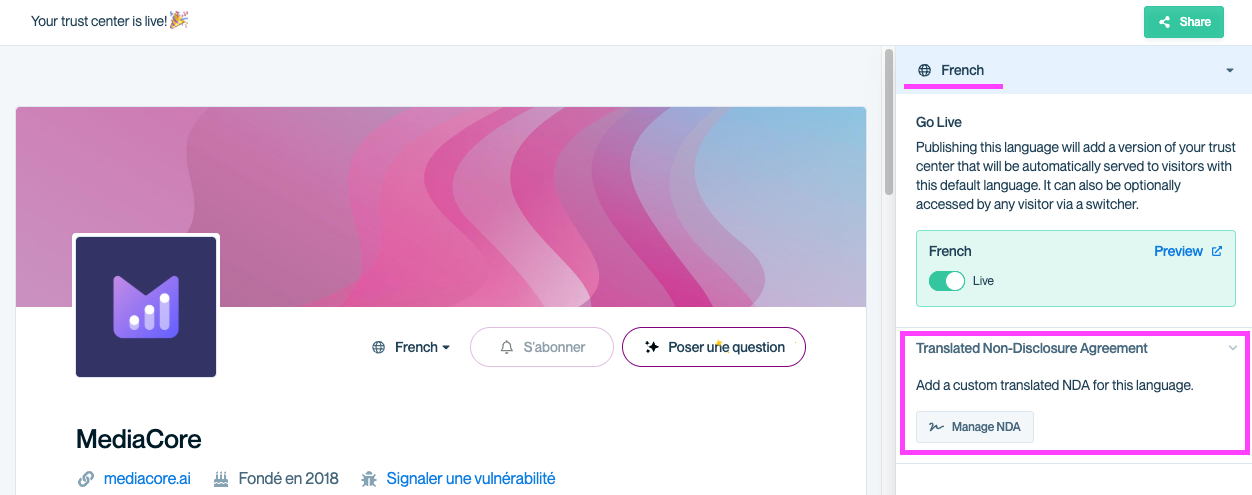
Upload localized NDAs so the correct version displays automatically for each language.
Common questions
What languages are supported?
Many languages are supported by default. You can browse them in the language picker in Designer. If you don’t see your language, reach out to support and let us know what you're interested in.
Why can't you translate my documents?
We don't want to provide legally binding or sensitive documents to your customers via automatic translation. When providing your documents in another language it is best to review your translated content internally and then upload to Conveyor.
Need help? Check our Troubleshooting guide or contact [email protected].
Updated about 2 months ago
