Installing the Microsoft Teams Integration
Prerequisites
- Obtain a .zip of the Conveyor Teams Bot from [email protected] or your CSM.
- Access to a Conveyor Admin account.
- Access to Microsoft Teams Admin account
Installation
- Navigate to https://app.conveyor.com/organization-preferences#integration-config
- Click “Add Integration”
- Choose “Microsoft Teams”
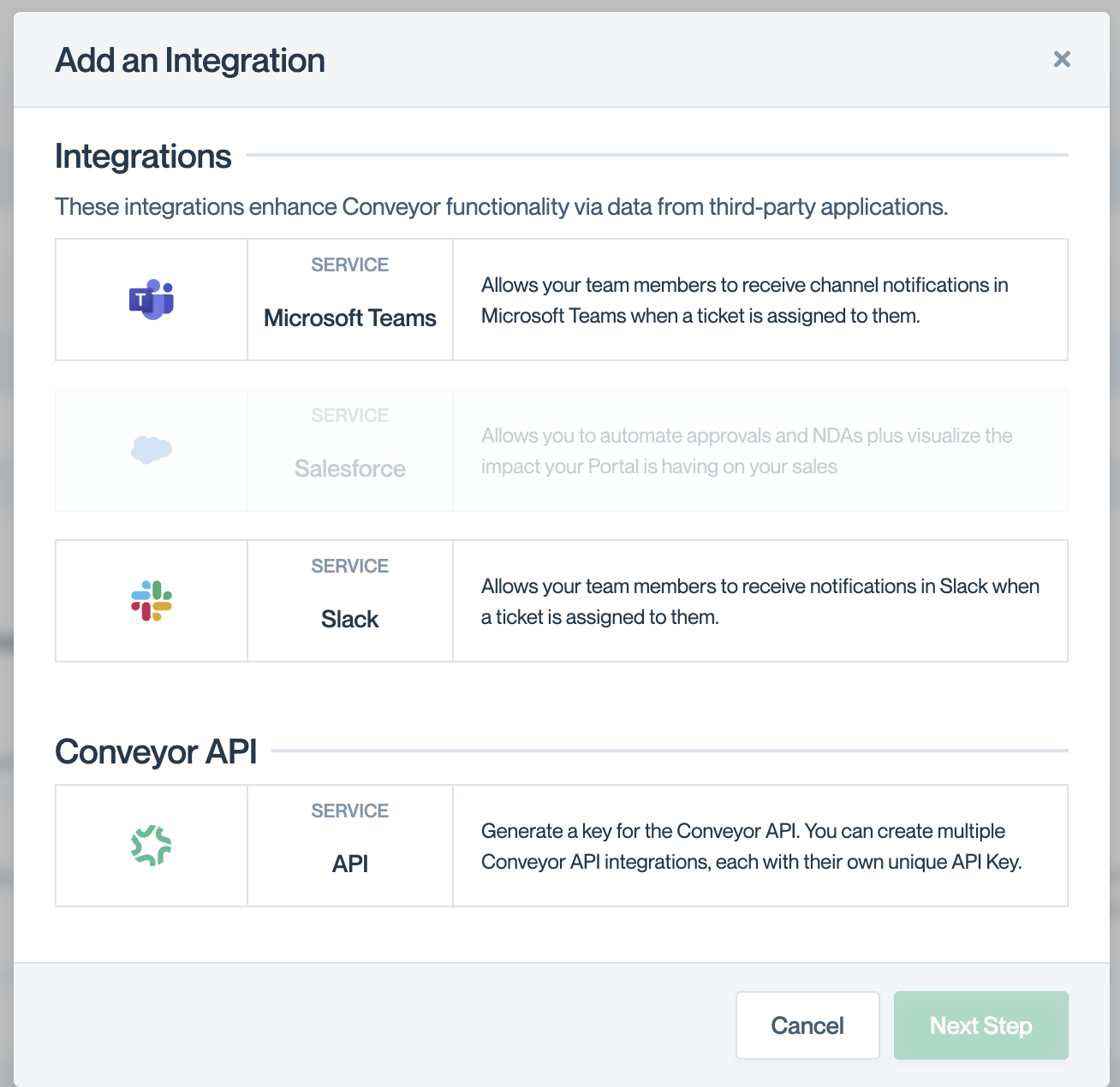
- Name and authenticate the integration
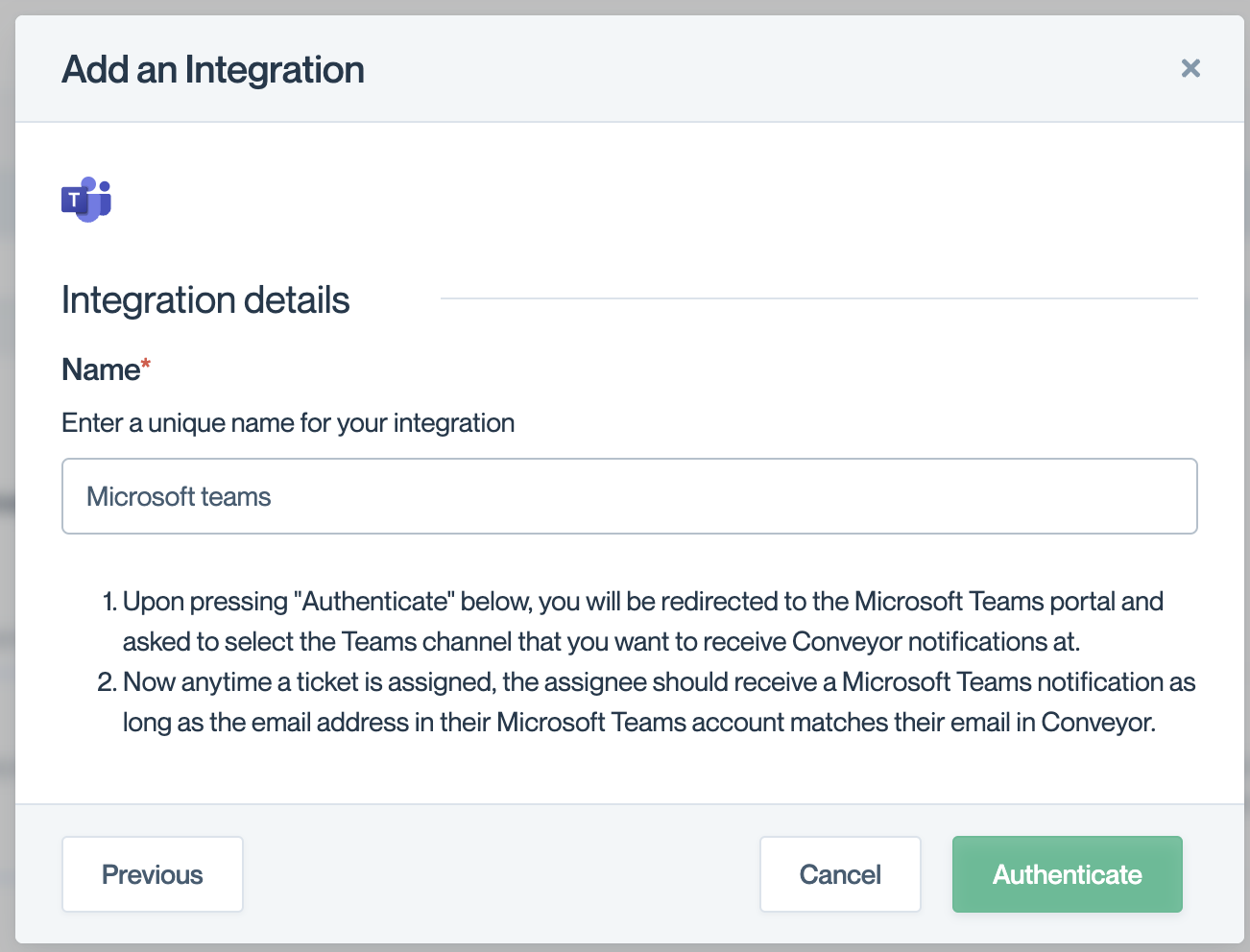
- In Teams, navigate to Apps->Manage your Apps
- Choose “Upload an app”
- Choose “Upload a custom app”
- Choose the Conveyor.zip that was provided by the Conveyor Support Team
- You should receive an “Added successfully!” notification and you can click “Open”
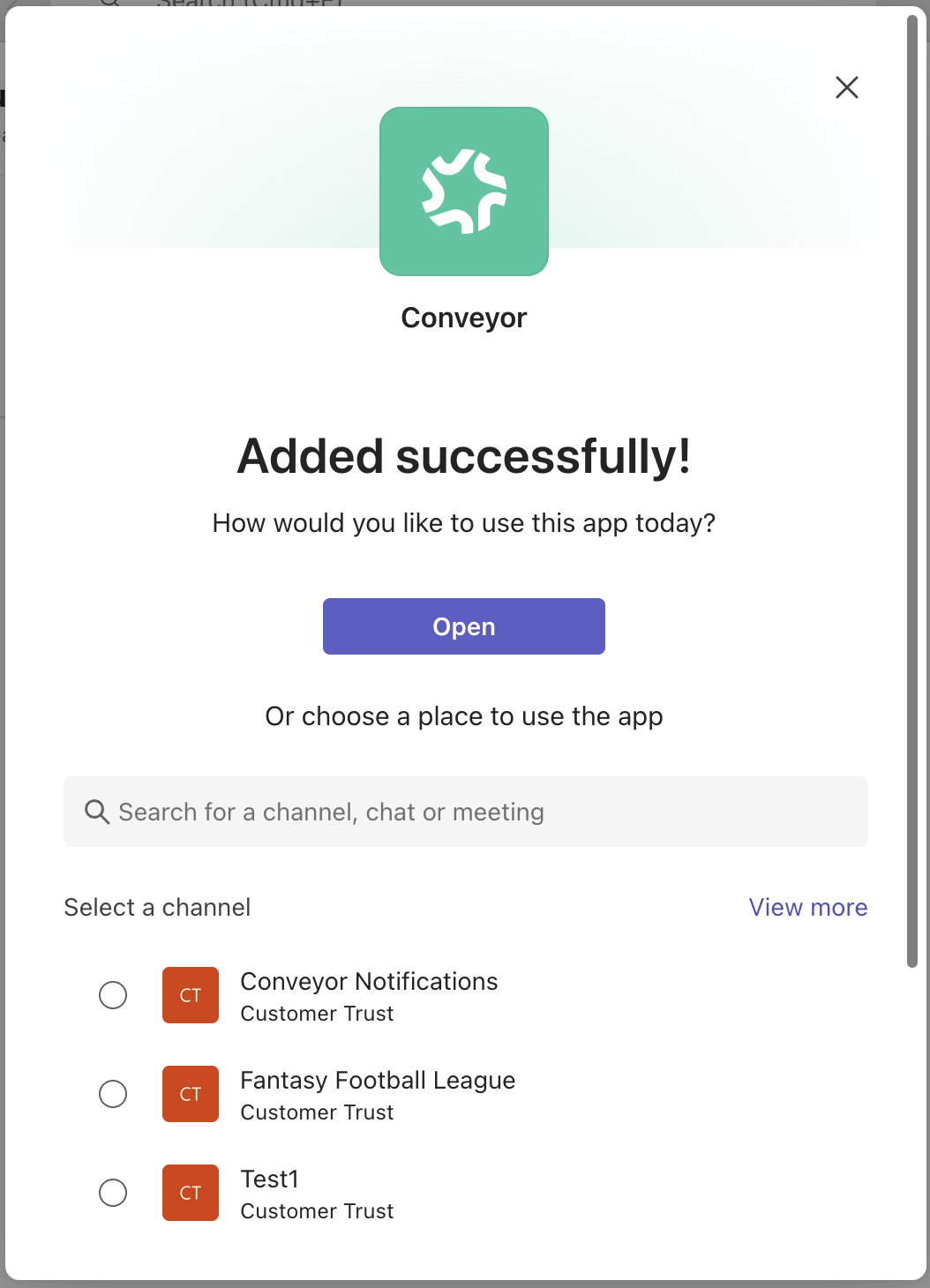
- For each user: tune which notifications you want from Teams in your preferences https://app.conveyor.com/preferences
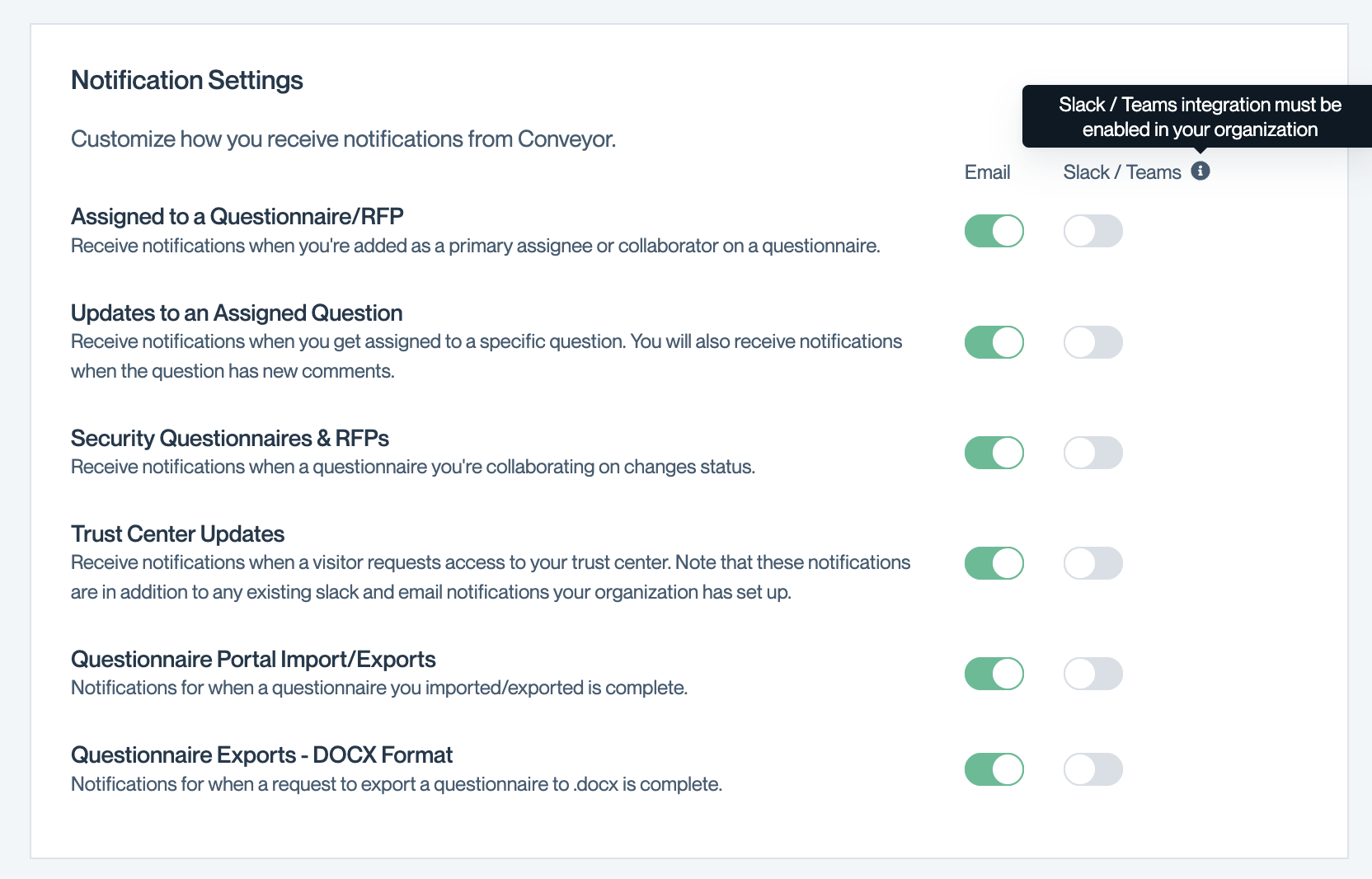
Now when important actions happen in Conveyor, you will get notified! Please contact us at [email protected] if you have any questions or feedback.
Updated about 2 months ago
Next Up
