Triaging requests in Slack
How to use Slack as the main channel for ConveyorAI to triage requests
ConveyorAI can integrate with Slack and triage questionnaire requests directly there. 🎥 Check out this short video to learn more! 🎥
Setup
Please let your Customer Success Manager (or email [email protected]) know that you'd like to use ConveyorAI to triage requests in Slack. We'll ensure ConveyorAI is enabled for triaging in Slack and help get your rules configured for you. Once that is done, these are the steps you will have to take in Slack to get the integration running:
- Ensure you have the Slack integration installed.
- Select the channel where you'd like to have ConveyorAI triage requests, and add the Conveyor slackbot to it. (E.g., by @-mentioning
Conveyor). - Run the command
/conveyor subscribe questionnaire
That's it! You're now ready to upload questionnaires to Conveyor directly from Slack.
Using ConveyorAI to Triage in Slack
After you have set up ConveyorAI set up to triage in Slack, to submit a questionnaire, just run the command
/conveyor questionnaireor
/conveyor sqor
to open the questionnaire request submission modal:
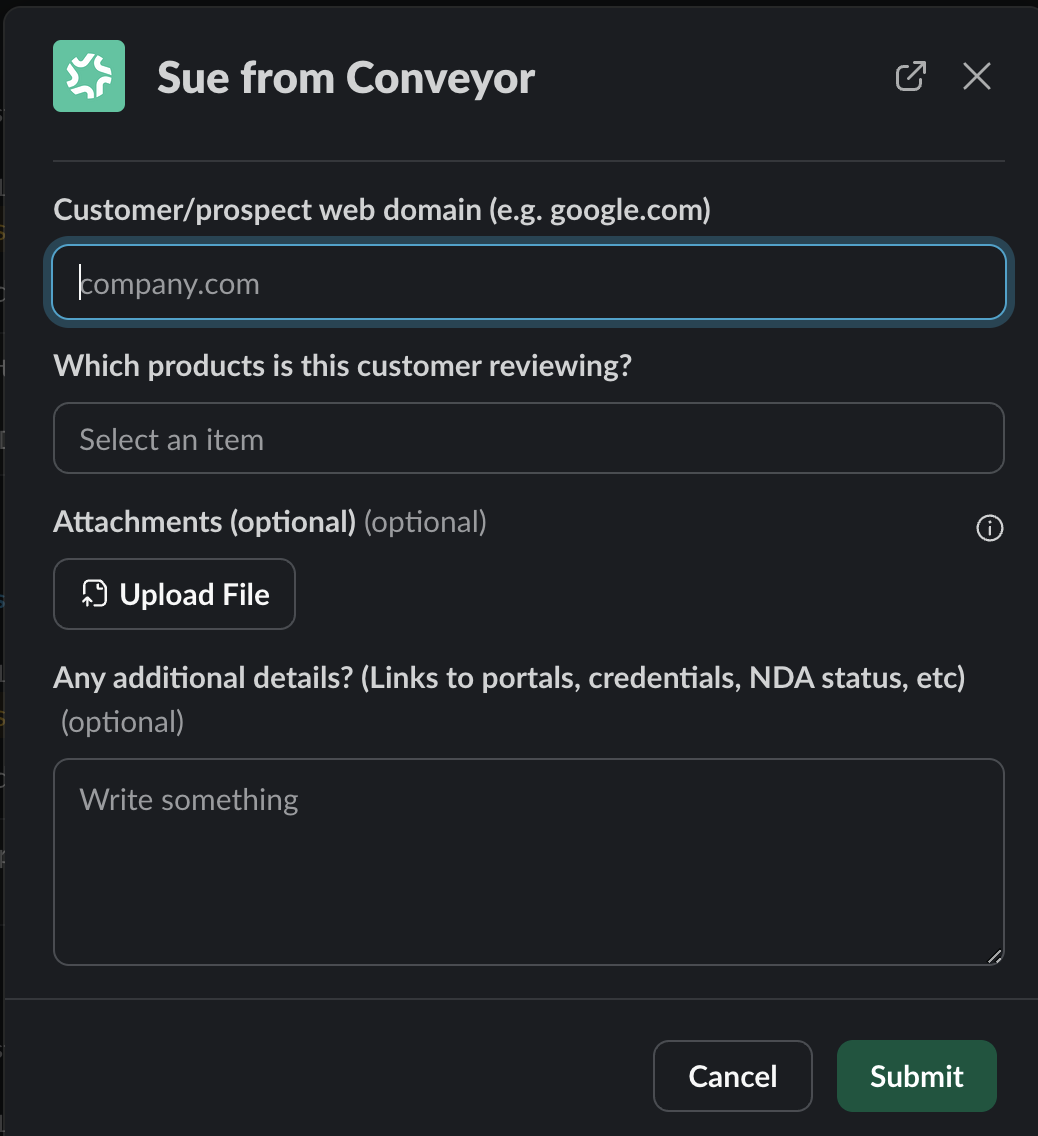
Creating a questionnaire in Slack.
Files can be uploaded using the "Attachments" link, and portals can be inserted directly in the "additional details" field. The "Products" picker will only show if you have Product linesconfigured in your organization.
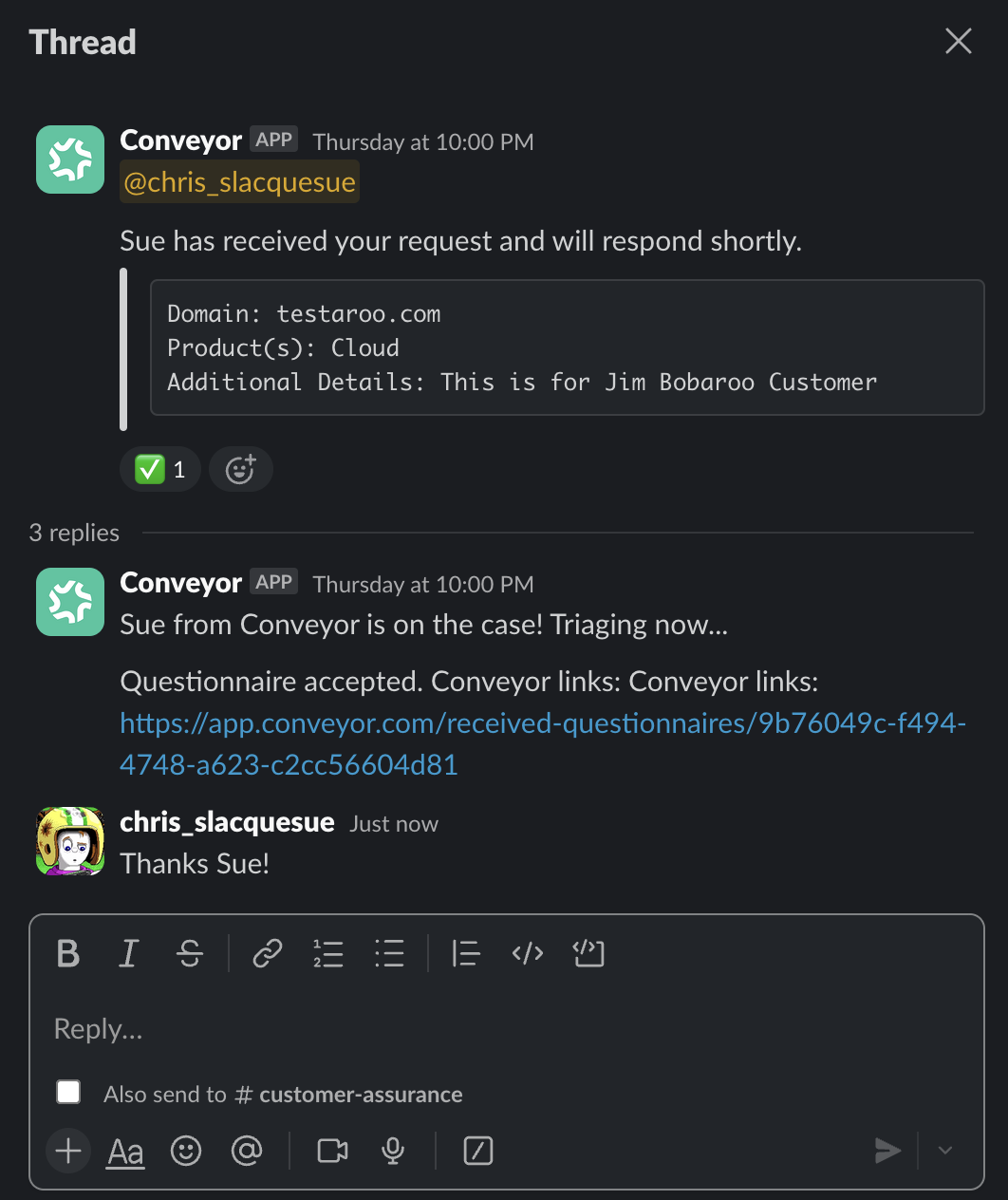
ConveyorAI responding in Slack to a questionnaire request, and importing it into Conveyor.
Updated about 1 month ago
