Enabling MFA for Conveyor
Conveyor supports multi-factor authentication (MFA) for user accounts and can be set up at the individual user level via Authenticator App or Yubikey.
To enable MFA, please follow these steps:
- Login to https://app.conveyor.com/
- Select your name in the bottom left corner > account management
- This will open a separate tab for https://account.conveyor.com/ where user settings are managed. Select Security Settings on the far left navigation bar
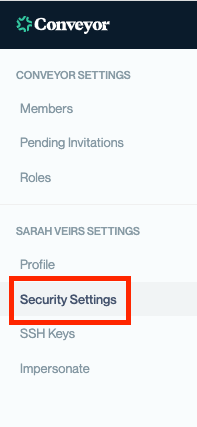
- Users will be prompted to verify their current username and password for Conveyor.
- To turn on MFA, select Configure 2FA. From there using an authenticator app (we recommend Google Authenticator) scan the generated QR code and enable 2FA.
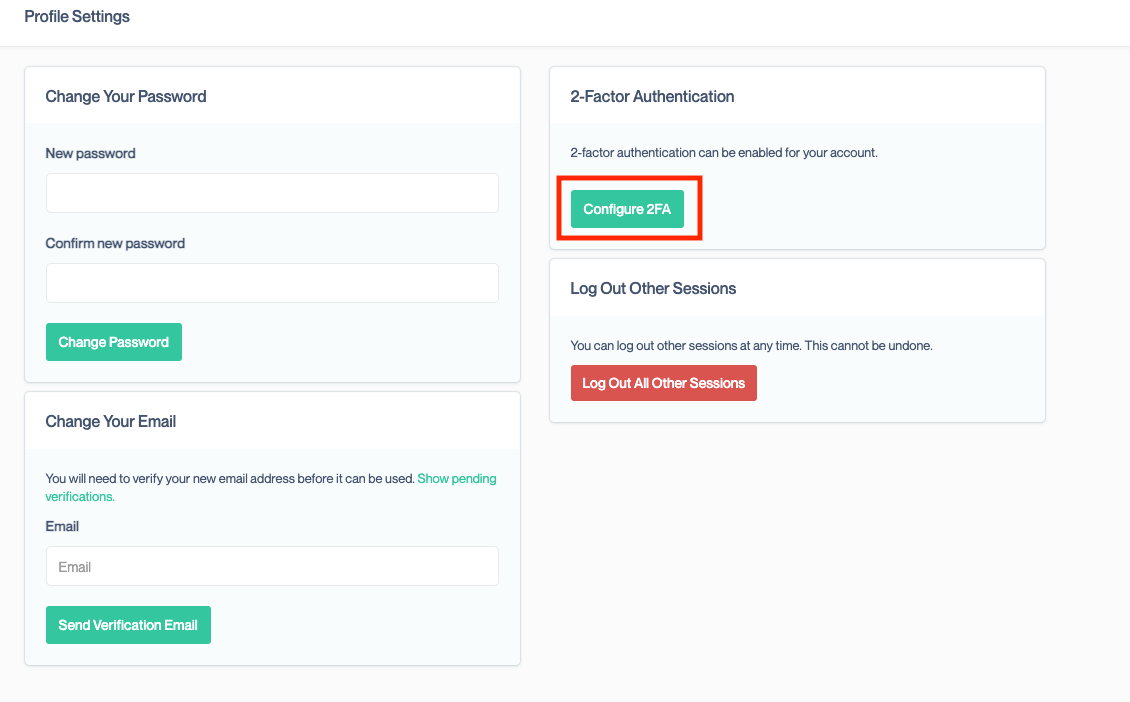
- Once 2FA is enabled, you can select to add a security key such as Yubikey.
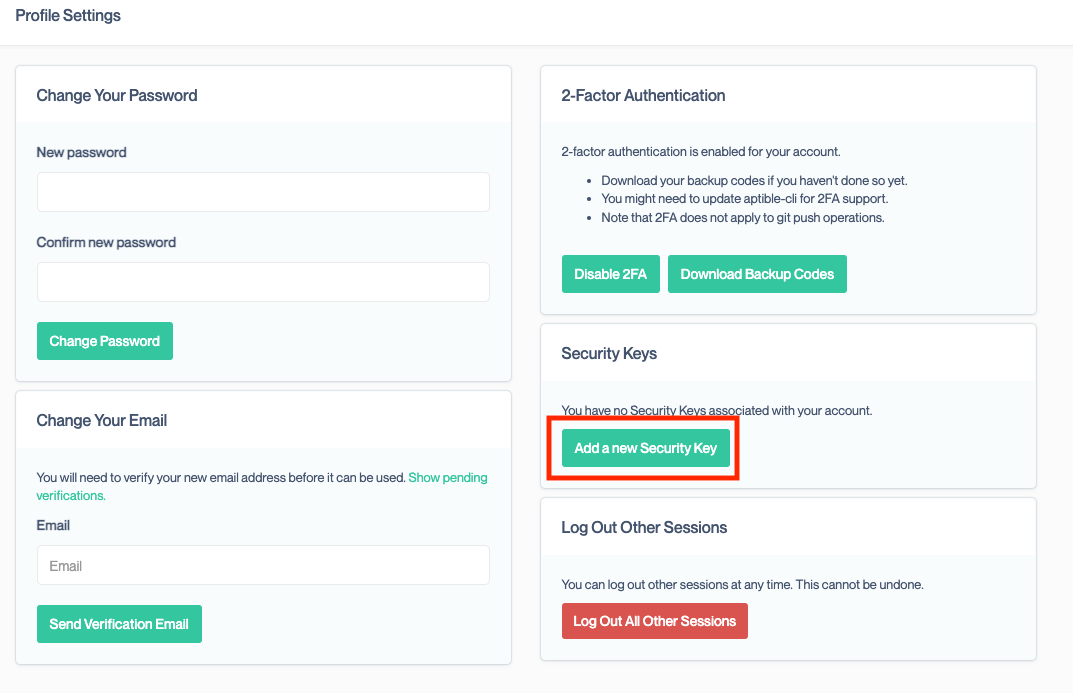
If you need help setting up 2FA, please email [email protected].
Updated about 2 months ago
