Submitting a Questionnaire
You can use Slack to submit Questionnaires to Conveyor's white glove Questionnaire-as-a-Service offering.
Ensure the Conveyor Slack App is installed in your workspace before proceeding. See Installation and Upgrades - Slack.
Step 1: Subscribe a Shared channel to questionnaire notifications
The very first time you submit a questionnaire, you need to ensure the channel is subscribed to our QaaS service. From the context of a Slack channel that is shared with Conveyor, enter the command:
/conveyor subscribe qaas
You will see the following notification:

You only need to do that step once per channel.
Step 2: Submit a questionnaire
Anytime you're ready to submit a questionnaire, enter the following command in the channel you subscribed QaaS to in Step 1:
/conveyor new qaas
This will bring up a modal for you to complete:
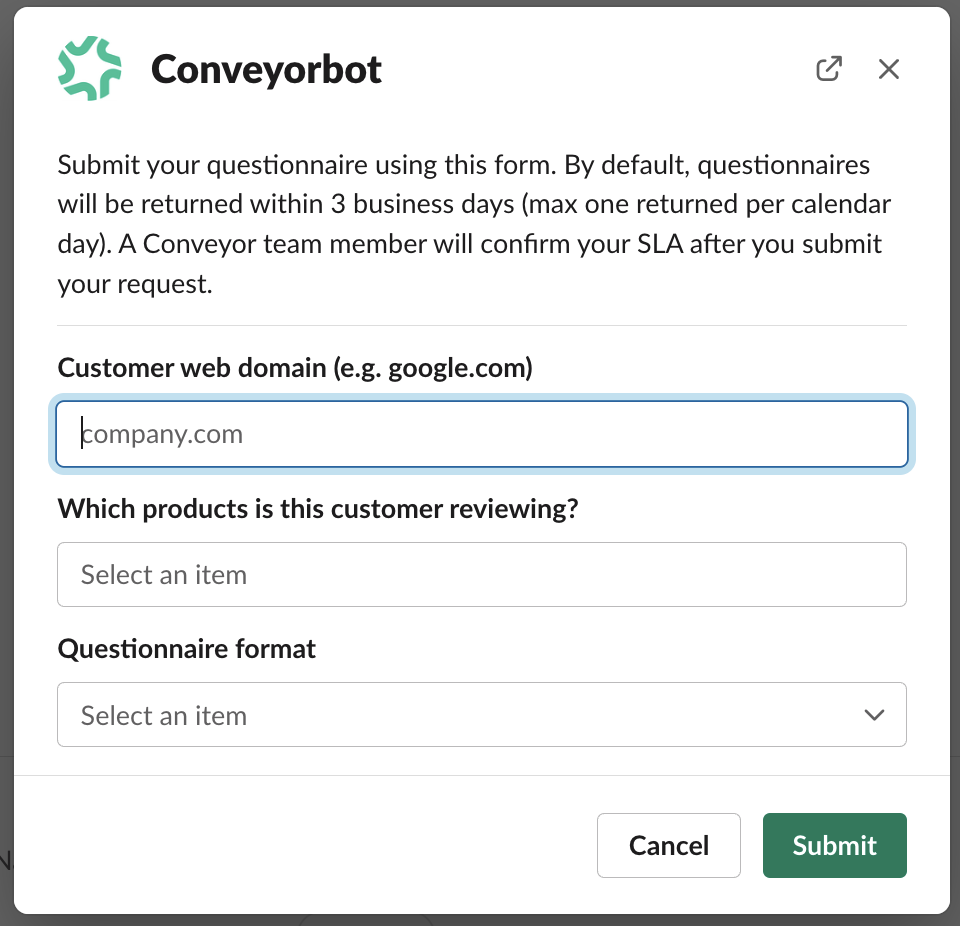
The fields are:
- Customer web domain: The domain of the customer that has asked you to fill out a questionnaire. For example, if BigBank.co sent you a questionnaire, enter BigBank.co in the first field.
- (For some customers)Products: If you set up Product Lines in your organizational preferences, you will see a dropdown of the same products you set up here. That will help scope the questionnaire in a multi-product environment.
- Format: File or portal. If you select File, proceed to the next step.
Upon hitting "Submit," you will see a confirmation such as:
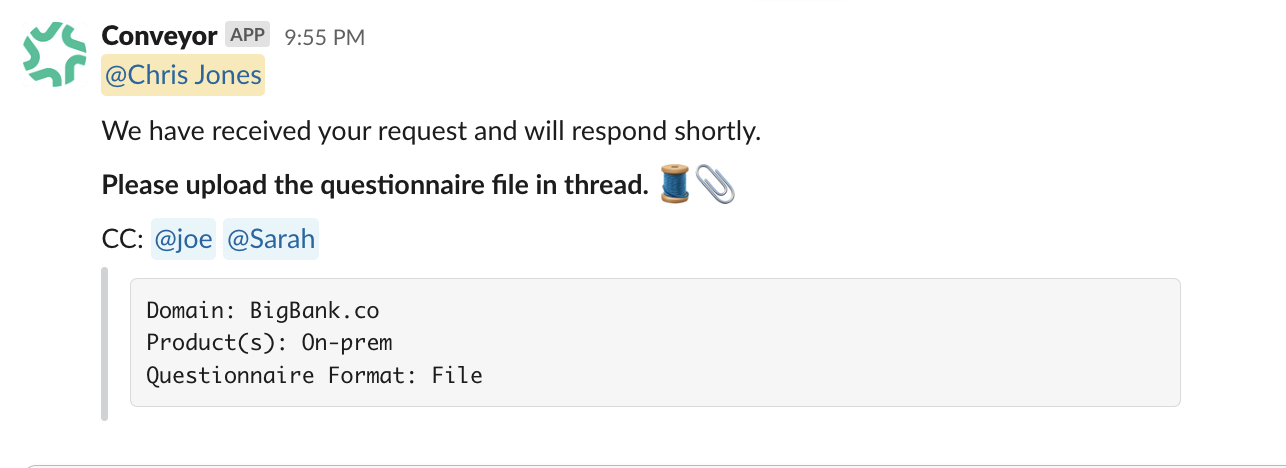
Step 3: Attach the questionnaire file (optional)
If you selected "File" in the previous step, you must then attach the file in the thread that was just created.
You'll know everything worked smoothly when you receive a confirmation message from Conveyor.
Updated 27 days ago
