ProcessUnity automated support
Download the Conveyor browser extension here!
ProcessUnity is one of the most common third-party portals for hosting security questionnaires. Luckily, Conveyor's Browser Extension has fully automated support for ProcessUnity questionnaires, meaning you can:
- Import each page of a ProcessUnity questionnaire in a single click;
- Export ConveyorAI's answers back to each page in a single click;
- Sync any edits that you make in ProcessUnity back to Conveyor in a single click
Creating a questionnaire
With the Conveyor Browser Extension open on any ProcessUnity questionnaire, select a page that contains any questions on it, and select "Working on a New Questionnaire."
- You can also select or search for an existing questionnaire if the questionnaire has already been created in Conveyor.
You'll then be prompted to provide basic questionnaire metadata. If you have questions about how to interpret these fields, see Creating a questionnaire.
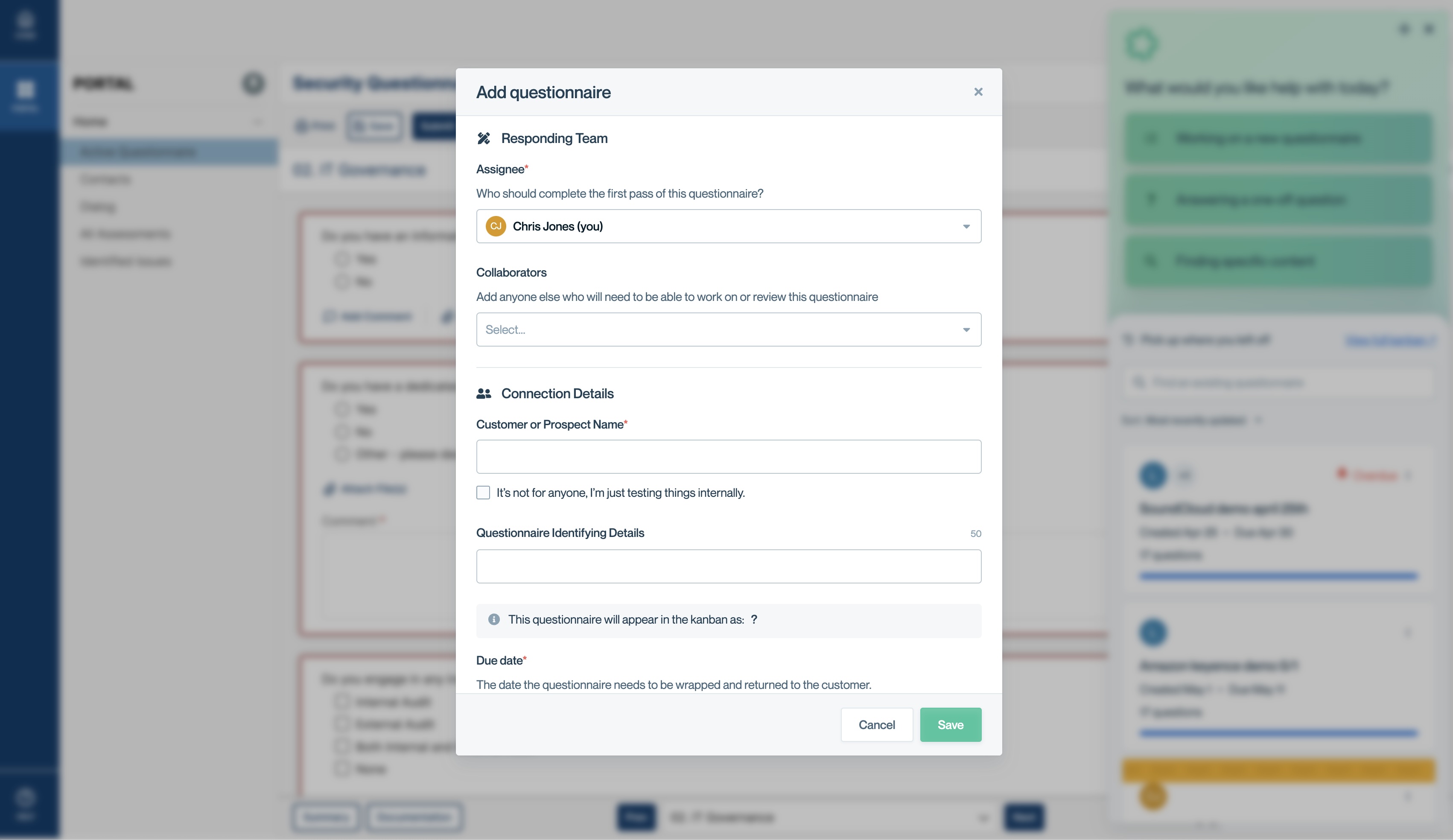
Entering questionnaire metadata via the Browser Extension.
Adding questions
Once you've created the questionnaire in the Conveyor Browser Extension, the extension will decorate all detected questions on the page with green dotted lines. Click "Import questions" near any question or click "Scan for new questions" (the camera icon) at the bottom of the extension to begin the import.
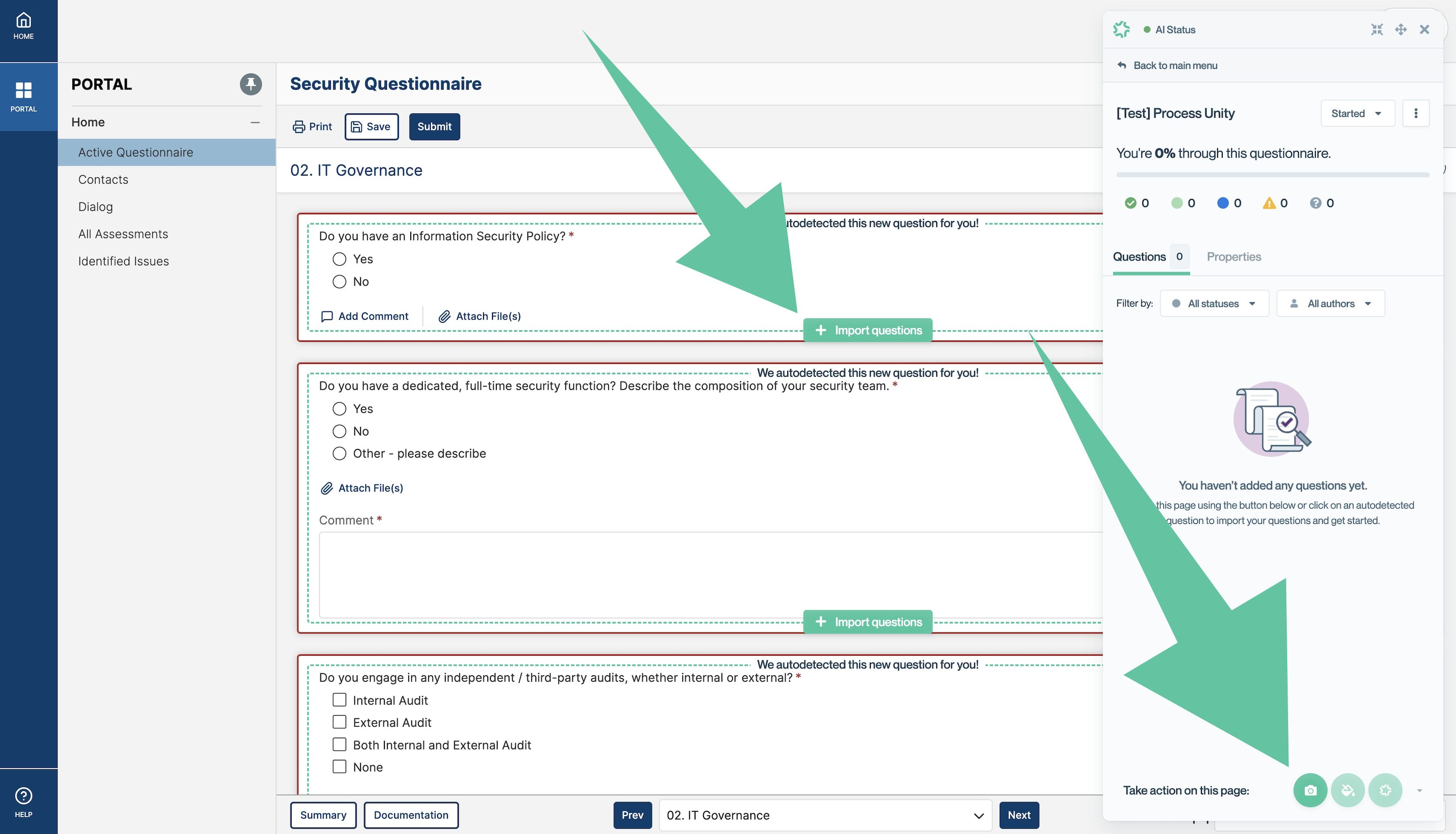
Importing questions via the "Import Questions" or "Scan for new questions" buttons.
ConveyorAI will then start answering questions in the browser extension itself.
Reviewing and editing answers
Once questions are imported and ConveyorAI has begun to answer them, the experience is similar as to what's provided in the web app. This includes:
- Responding with confidence indications
- Citing sources
- Allowing for editing and collaboration
Furthermore, all activities are kept in-sync between the extension and the web app. After importing the questions, you could switch to the web app to edit the answers and work with collaborators, and then return to the extension to export the answers back into ProcessUnity.
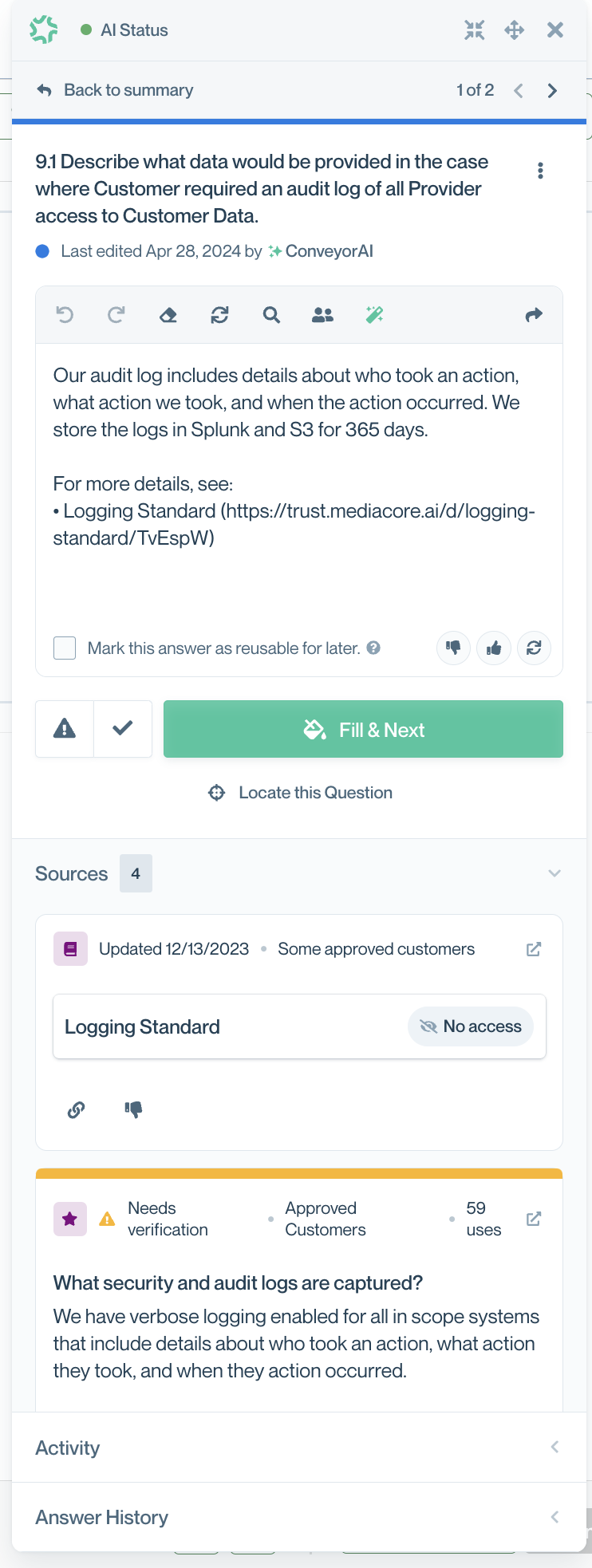
ConveyorAI responding to a questionnaire in the Browser Extension.
Filling in the portal
Once you've reviewed ConveyorAI's answers and edited them to your liking, you can now fill them back into ProcessUnity with a single click. Hitting "Fill & Next" will paste the answer to the focused question back into ProcessUnity. You can also click "Fill unanswered questions" (the paint bucket icon) to fill the entire page at once.
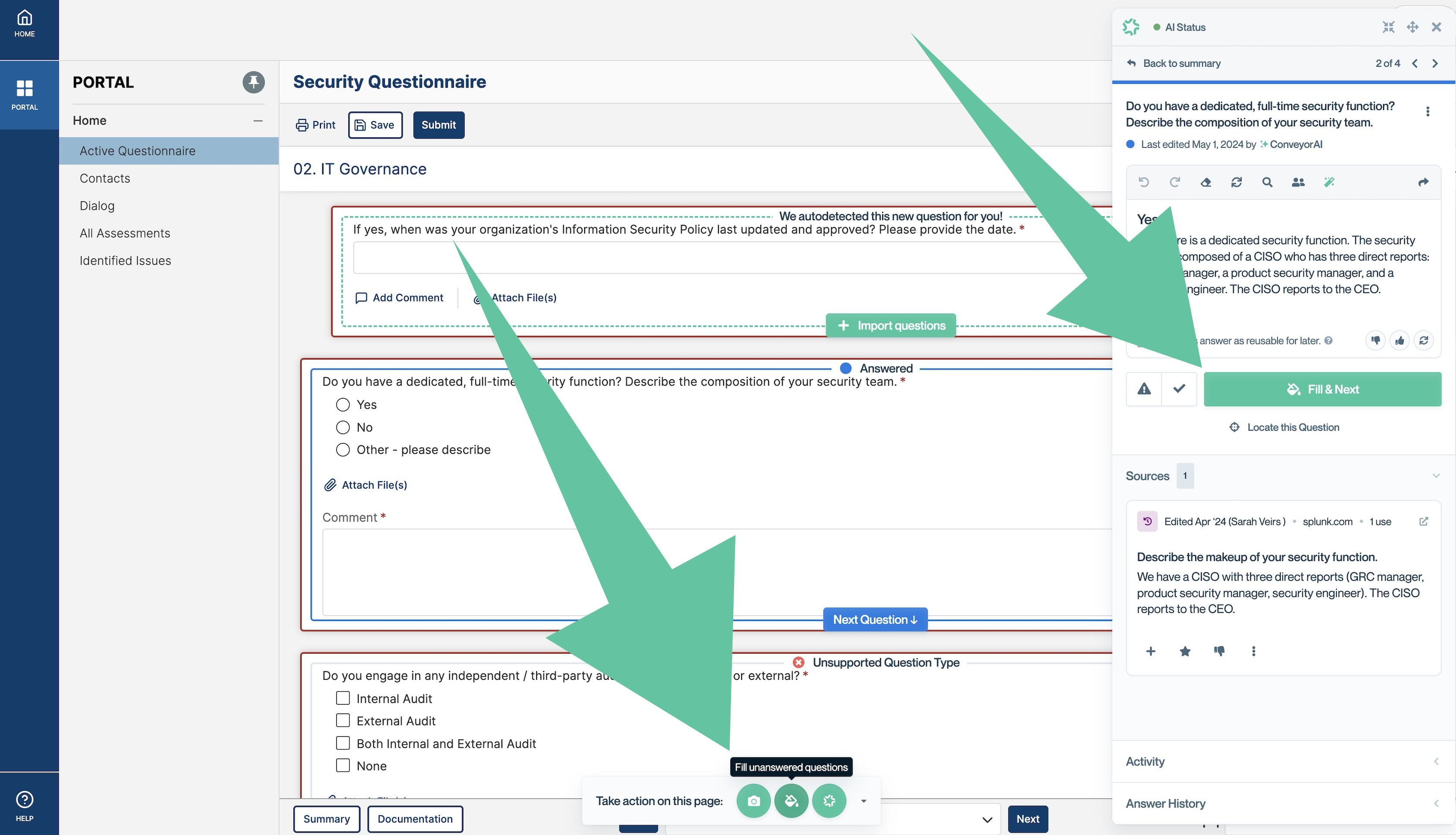
Click "Fill & Next" to fill one question, or "Fill unanswered questions" to fill all the questions on the page.
Conditional logic
Some ProcessUnity questionnaires include conditional logic, such that as you answer a question, a new question will spawn. If this happens, just click "Scan for new questions," and any newly-spawned questions will be added to your Conveyor questionnaire in the correct order.
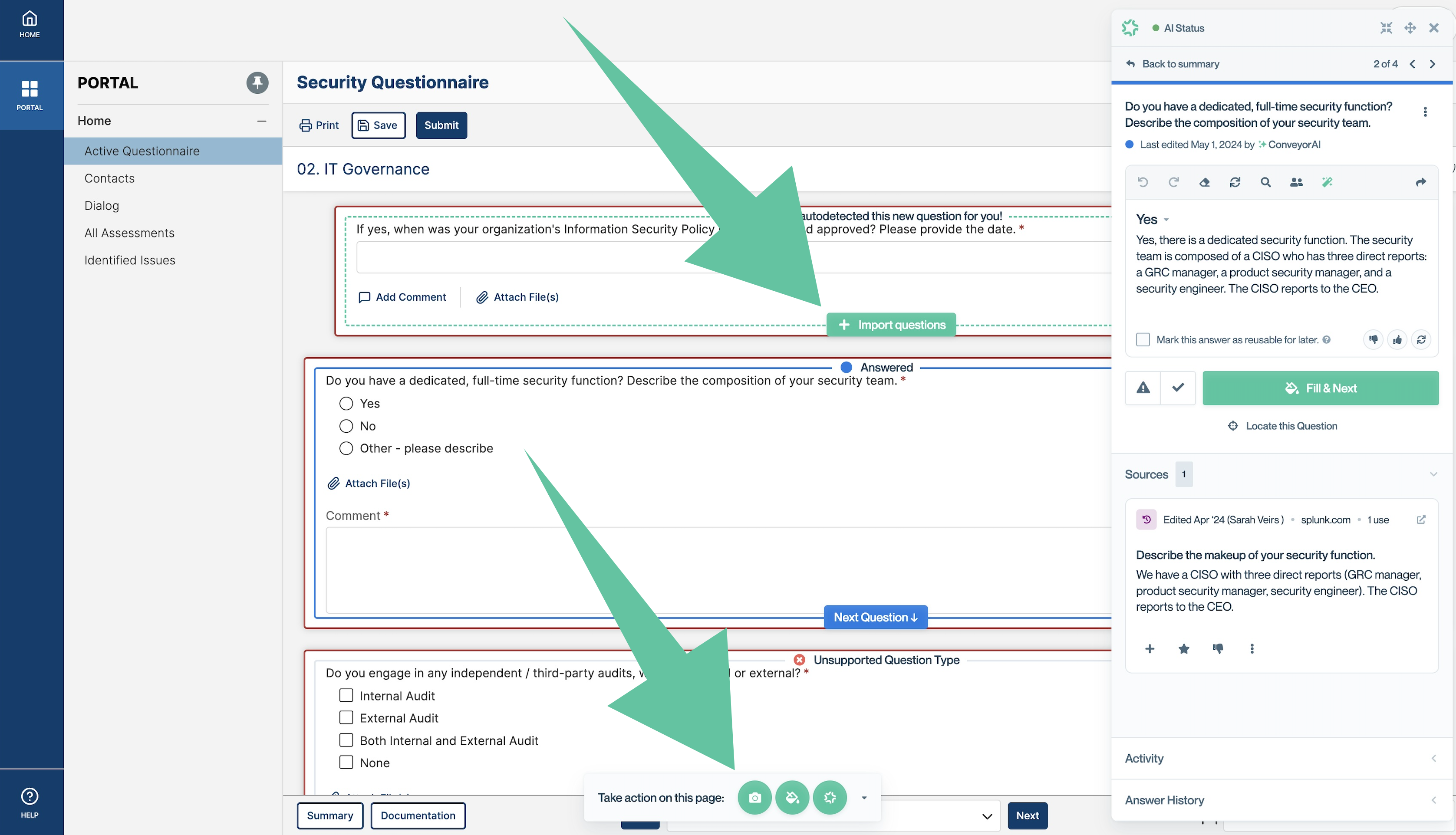
If new questions spring up, just click "Import questions" or "Scan for new questions" (the camera icon) to import them.
Additional pages
ProcessUnity questionnaires often span multiple pages. You can simply navigate to a new page and click "Scan for new questions" to append the next page to the current questionnaire.
Unsupported question types
ProcessUnity has some question types that are not currently supported by Conveyor's Browser Extension, such as "select all that apply"-type questions. Conveyor will still import these questions and ConveyorAI will answer them, but you will have to then check the boxes in ProcessUnity yourself to complete the question.

ConveyorAI will still provide an answer for Unsupported Question Types, but you'll have to check the boxes yourself. (Sorry.)
Updated 3 months ago
