Tier 1: Fully Automated
Conveyor provides Full Automation for the following portals:
For these portals, Conveyor provides 2 ways to enable quick turnaround on these questionnaires:
No-Touch Automation via Conveyor:
Assuming you have either URL with authentication built in (currently only LogicGate supported), or login credentials for one of these portals, Conveyor can handle the entire Import/Export of the portal without ever leaving the Conveyor app. This process will also attempt to expose and answer any conditional questions.
Step 1:
Provide either an authenticated URL or the URL to the questionnaire and the login credentials.
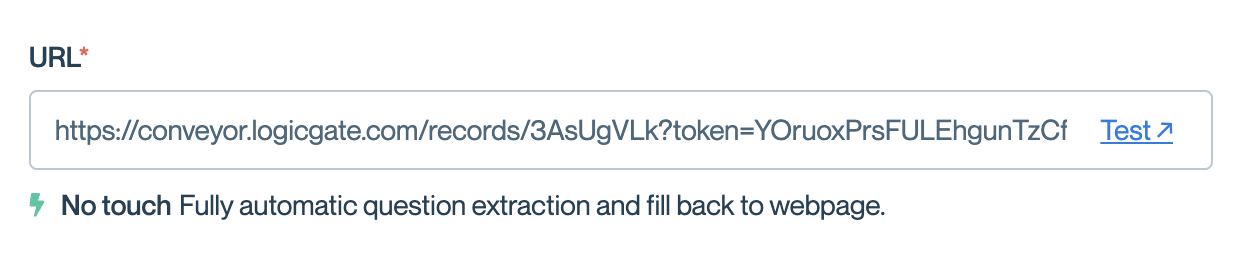
Authenticated LogicGate URL
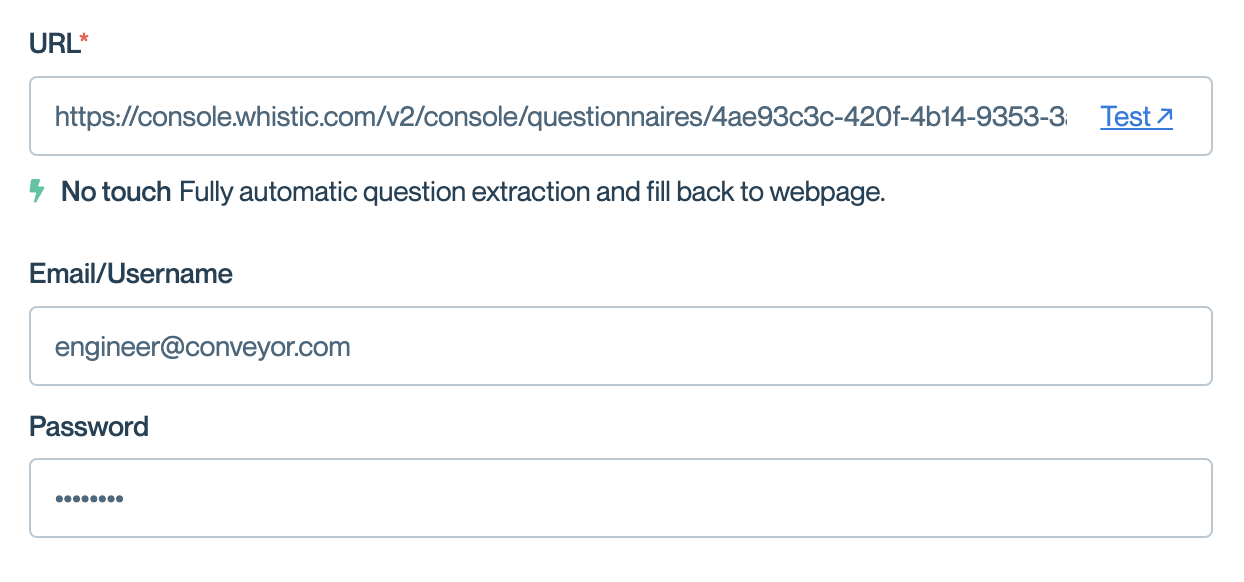
Whistic Portal with login details
Step 2:
Conveyor will visit the portal and try to extract questions.
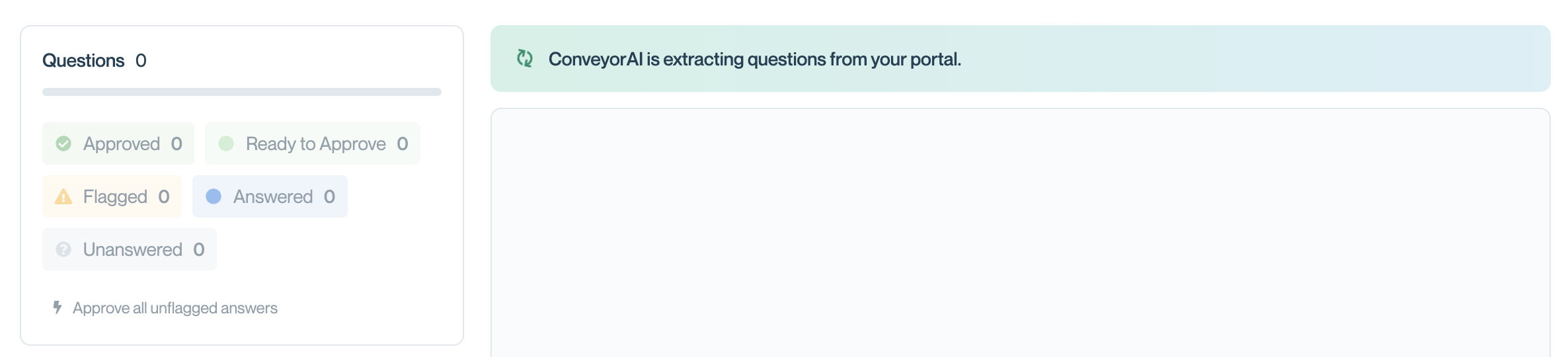
Importing Questions
Step 3:
Conveyor will generate answers and temporarily populate draft answers to the portal to expose conditionals.
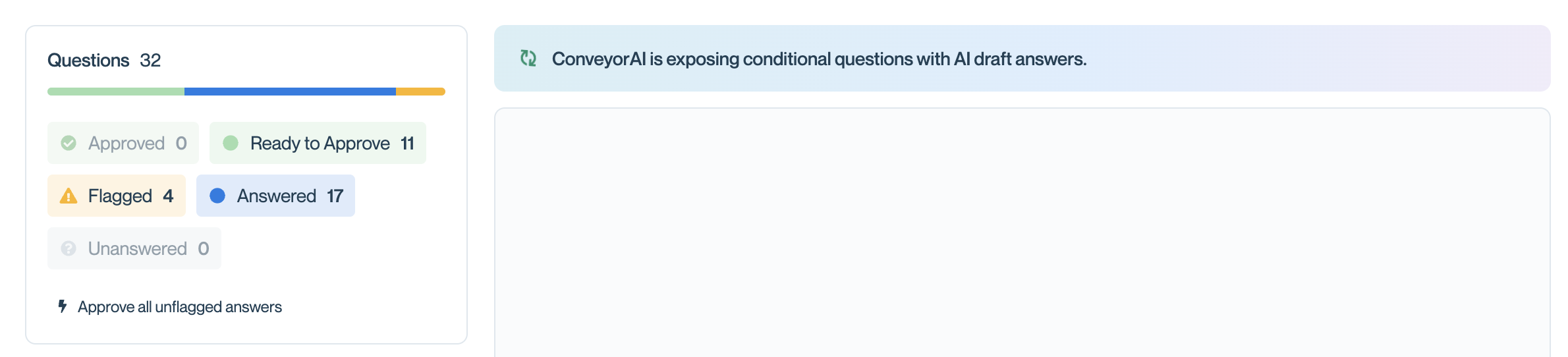
Conveyor exports draft answers to expose conditional questions
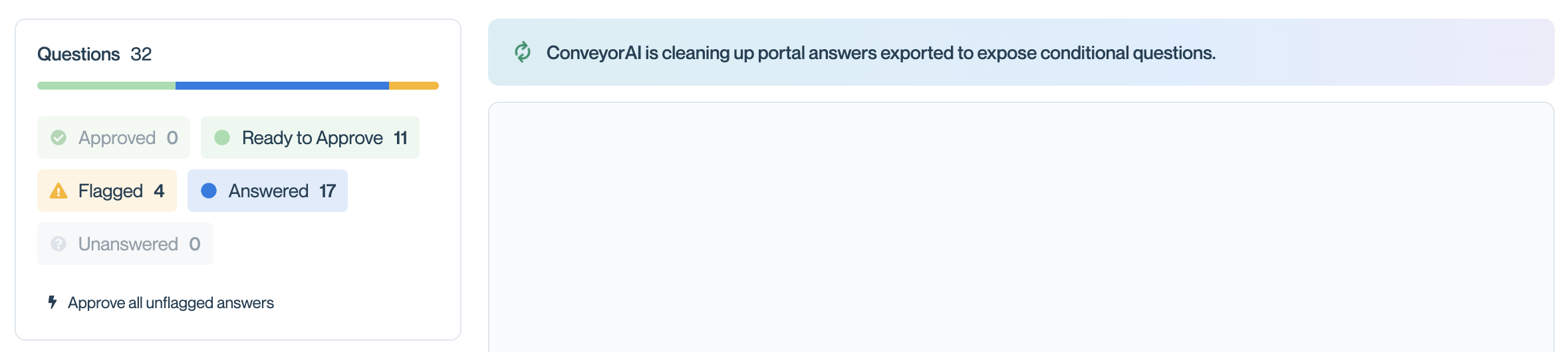
Conveyor clears draft answers used to find conditionals questions
Step 4:
When you're comfortable with generated answers, click "Export to Portal" to push your final answers into the portal.
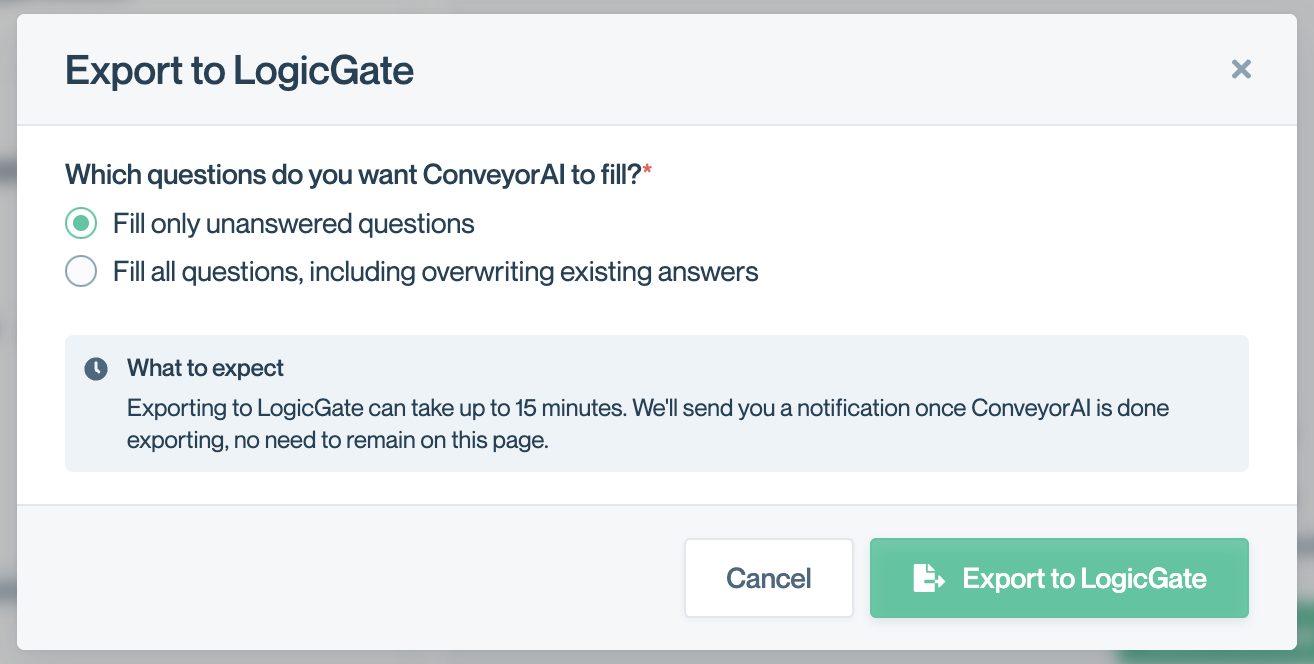
1-Click Import/Export via Extension
If you don't want to provide login details to Conveyor/want to work directly on the portal website, we provide 1-click importing and exporting using the extension for these portals.
Step 1:
When visiting the portal, this pop-up will show up for portals with Tier 1 support (if for some reason this is missing, click the extension button directly to move to step 2).
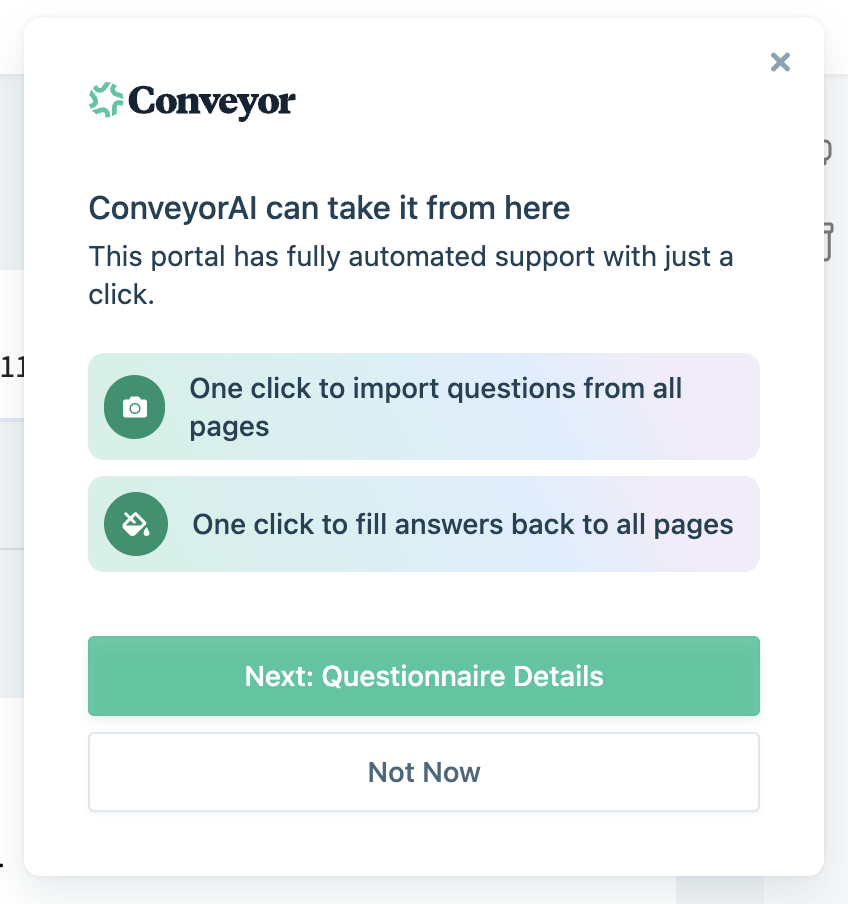
Click Questionnaire Details to start creating the questionnaire
Step 2:
Create the questionnaire.
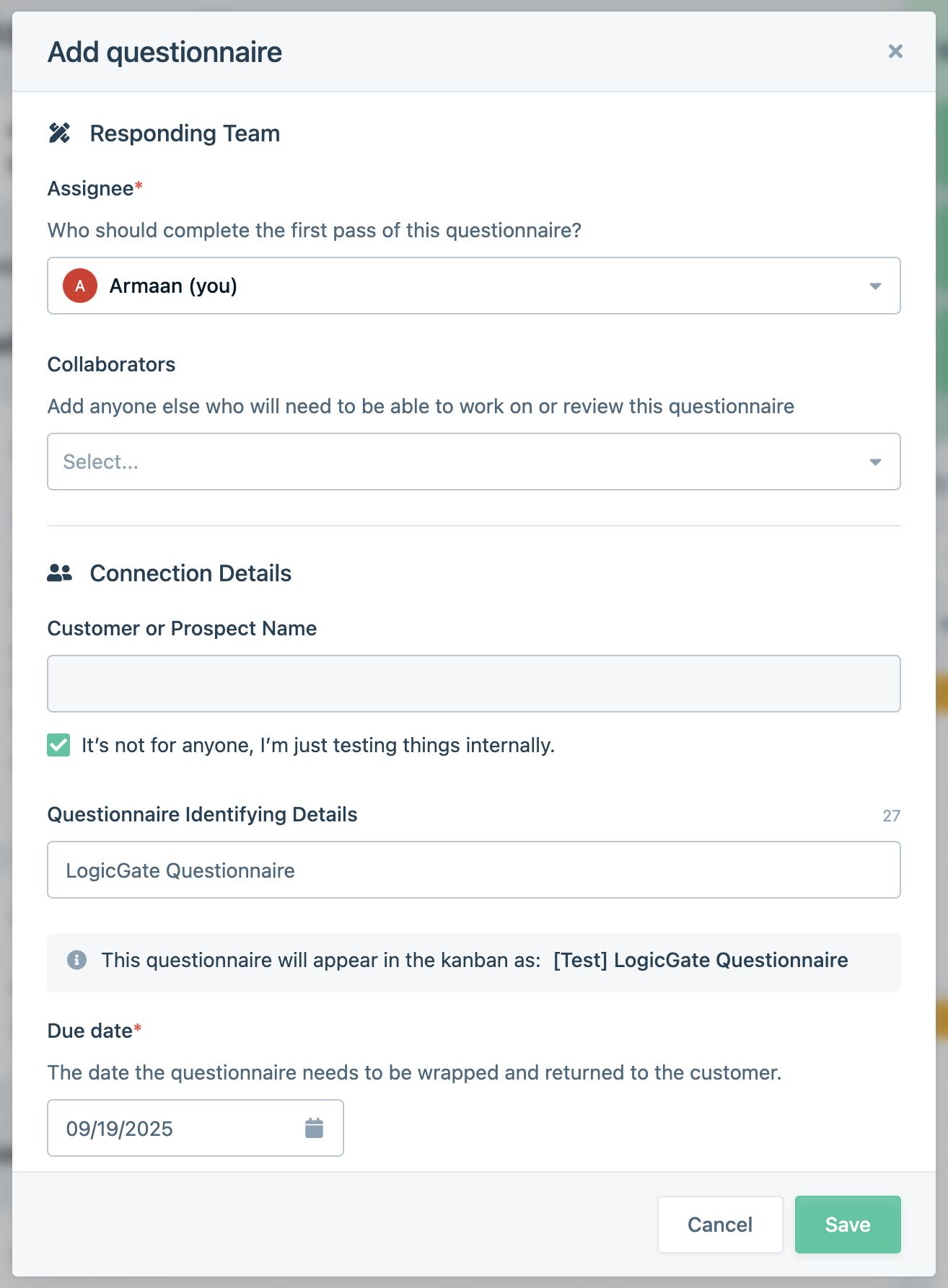
Click "Save"
Step 3:
Scan the questions. Either click import on one of the questions, or the Camera Icon at the bottom of the extension. For multi page questionnaires you can set scan to either "All Pages" or "This Page":
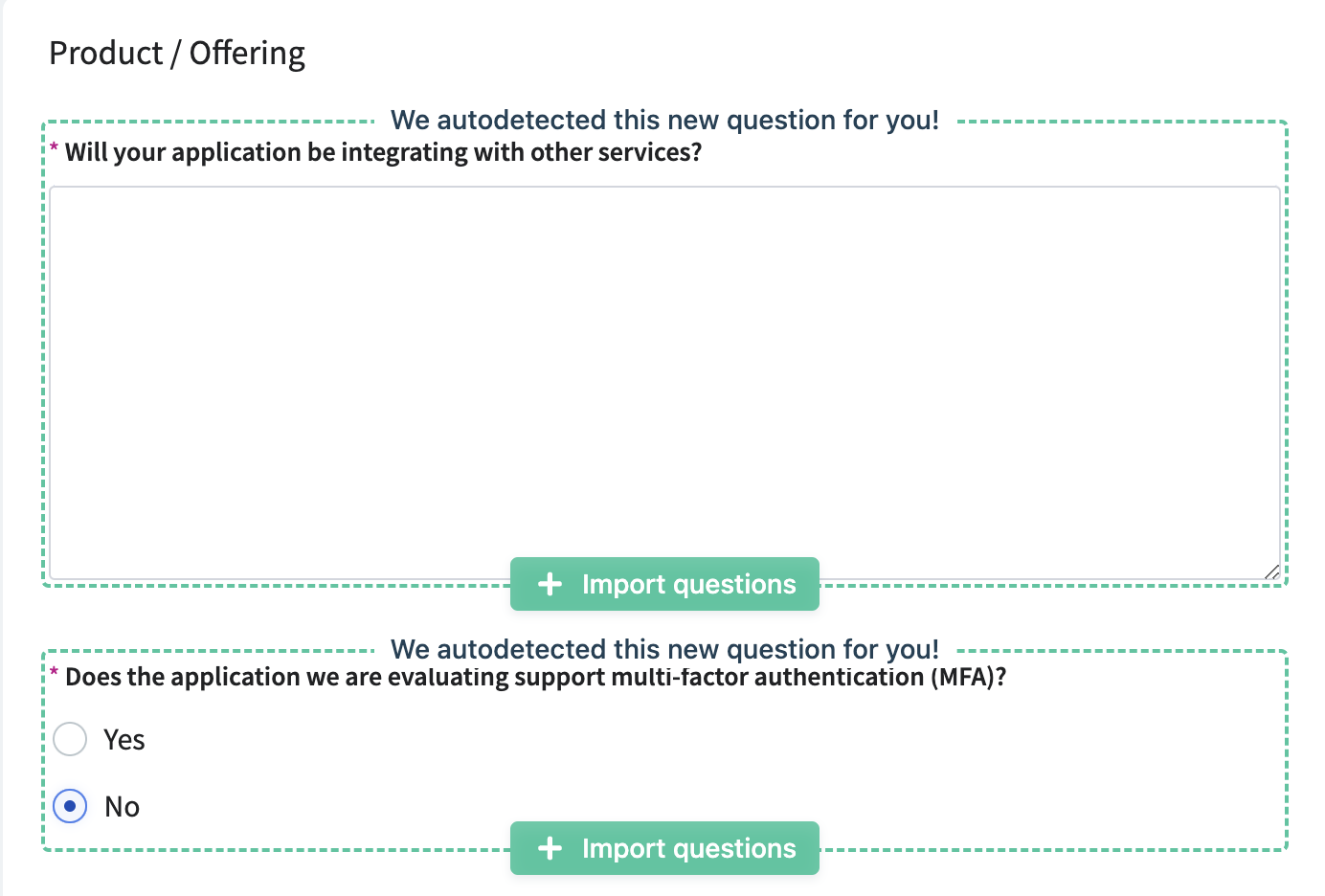

Step 4:
After all questions have been imported and answered, you can either use the export button or export answers question by question using "Fill & Next".
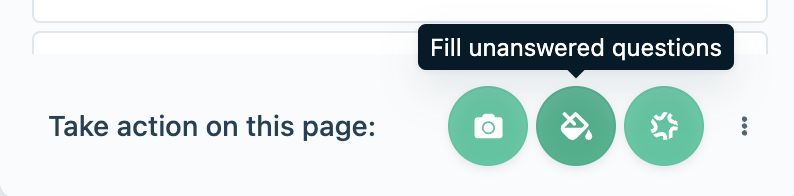
Let Conveyor export all answers back to portal
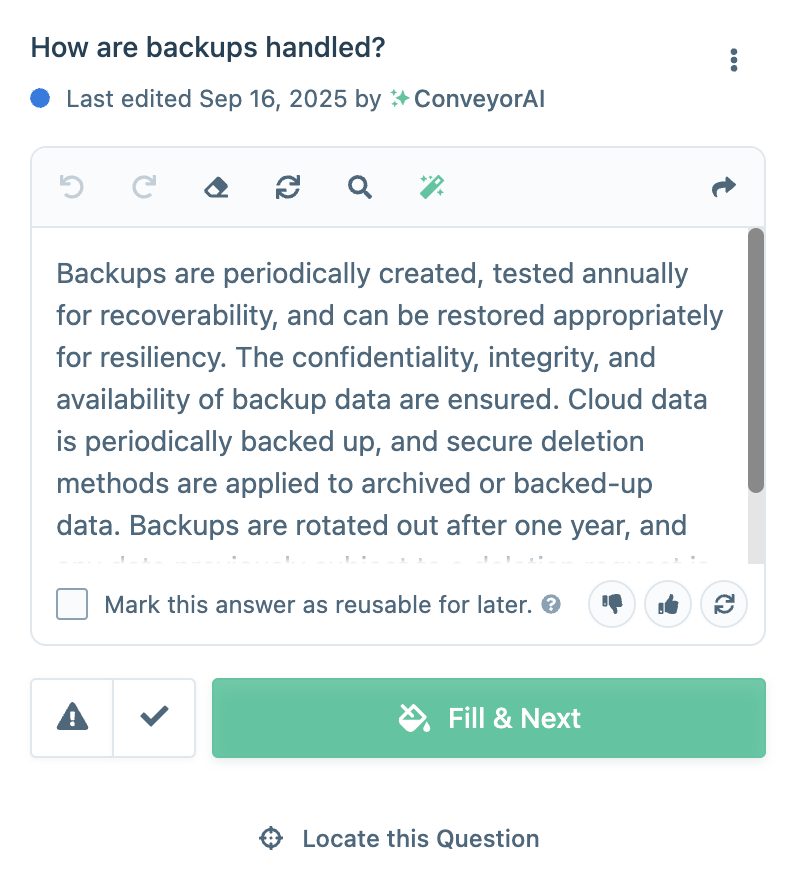
Click "Fill & Next"
Updated 12 days ago
