Previewing your Trust Center
Time to complete: 5 minutes
Prerequisites: Trust Center designed with content added
Now that you've designed your Trust Center, you may want to "Preview" it to understand what the experience will be like for your customers.
Or perhaps you've been getting this question from your Sales Team:
"Before I share our Trust Center with my customers, how can I understand exactly what the experience will be like for them?"
Anyone with "Trust Sharer" level permissions (or higher) can preview what your Trust Center will look like from the point of view of specific customers, or access groups.
How to Preview your Trust Center
Step 1: Open Preview
- From anywhere in Conveyor, click on "Preview" in the left hand navigation
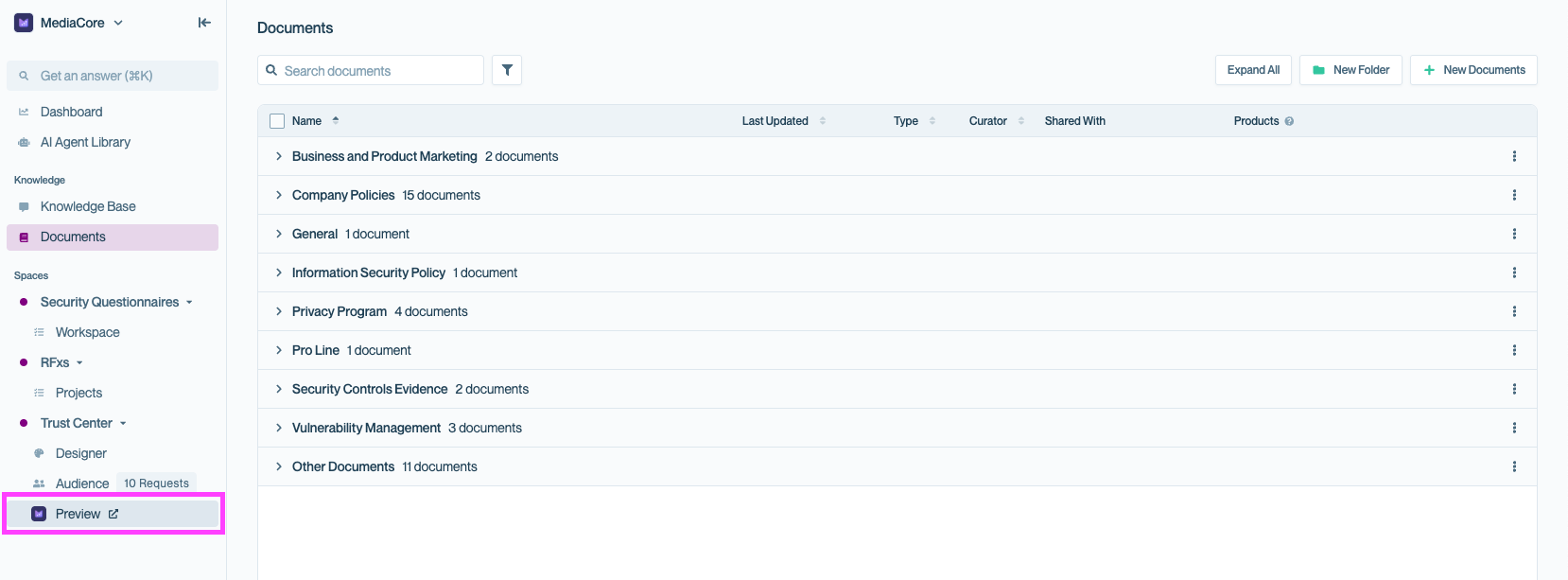
From anywhere in Conveyor, Use the Preview button to view how your content will look in your Trust Center as you build it. This is a quick way to check style, content, and organization from a visitor’s perspective.
- Your Trust Center opens in a new view with a blue preview bar at the bottom.
Step 2: Choose what perspective to preview
The blue bar at the bottom controls whose view you're seeing.
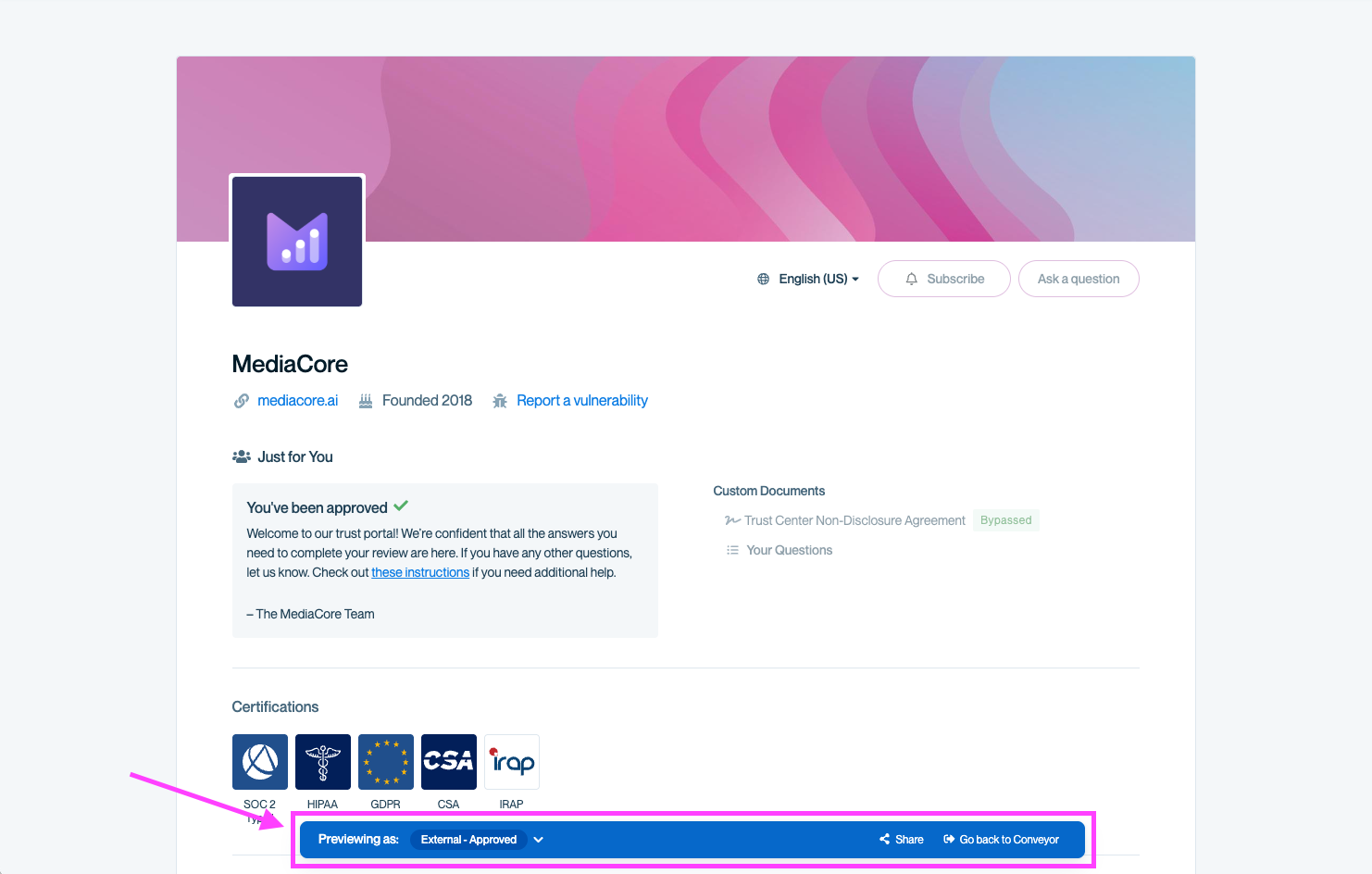
Use the Previewing as banner to view your Trust Center exactly as a specific user or user segment would see it. This is helpful for double-checking content visibility before publishing.
You have two options: preview by User segment (general categories) or User email address (specific person).
What changes when you preview as different segments or users?Conveyor Trust Centers have two main experiences: the "public" (unauthenticated) view of your Trust Center, and the "authenticated" view of your Trust Center.
Within the authenticated experience - documents, question and answer pairs, and the Customer-Facing Questionnaire Automation (if enabled) will vary based on access groups.
Preview by User segment
Use this to see what different types of visitors see.
Available segments
- External - Approved: This allows you to see the Trust Center as if you were a customer approved to access gated content. You can add Access Groups to view further privileged content.
- External - Not approved: This allows you to see what your Trust Center visitors who are unauthenticated and/or unauthorized would see (i.e., your public Trust Center).
- Employee - Internal: This view simply shows your Trust Center as if you had access to everything (all the same content that an internal user in your Conveyor account would have access to).
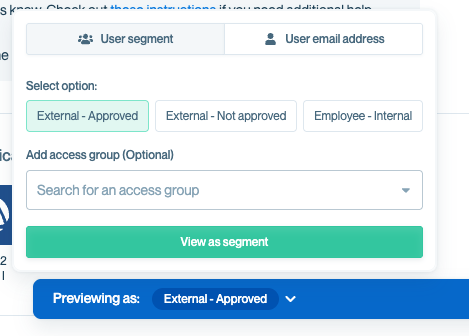
Use the User segment preview to see exactly what different visitor types - approved customers, public visitors, or internal employees - will experience in your Trust Center.
Testing access groups
When previewing as External - Approved, you can add access groups to see what customers in those groups see.
Example: You have a "Pen Test Access Group" that sees penetration test reports. Select "External - Approved" and "Pen Test Access Group" to verify those reports appear.
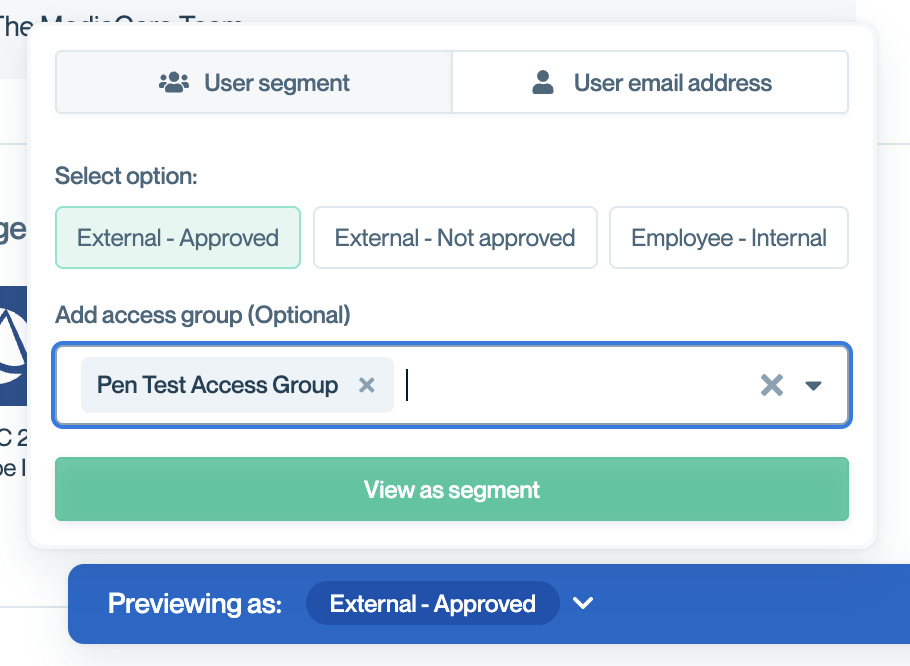
When testing as an External - Approved segment, you may add an optional access group to test these more detailed permissions if in use.
Preview by User email address
Highly useful for your Sales or Customer Support teams who may need to support a specific customer, they can view the Trust Center from that exact user's point-of-view.
Enter the customer's email address and click View as user.
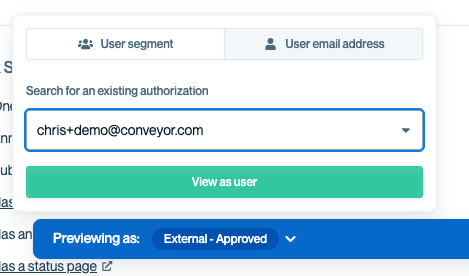
Use the User email address tab to preview exactly what an individual user with an existing authorization will see in your Trust Center. This is helpful for troubleshooting access issues or validating special group configurations.
Note: the authorized user must already be invited to the Trust Center in order to find them in this drop-down list.
Pro tipIf the user you want to preview as hasn't been invited to your Trust Center yet that's OK! That's what the "User Segment" feature is for. View with whatever access levels you plan to grant the customer!
When to use preview
Use preview for:
- Quick checks while designing ("Does this section look right?")
- Verifying access group visibility
- Showing your team what customers will see
- Sales team checking what a specific customer sees
UseTesting for:
- End-to-end invitation flow
- NDA workflows (signing, bypassing, etc.)
- Email notifications
- Request access forms
- Full customer journey from link click to content access
Common questions
Why does "External - Approved" still hide some documents?
Those documents are probably tied to access groups you haven't selected. Add the relevant access group to see them.
Can customers see the blue preview bar?
No, that only appears when you're in preview mode as an internal user.
Does preview work before I publish?
Yes! Preview works on draft Trust Centers. This is how you verify everything before going live!
Can I share a preview link with my team?
Not directly, preview mode is tied to your login session. Team members need to log into Conveyor and use Preview themselves. Any user with Trust Sharer permissions or higher in Conveyor has access.
What if I see content in preview that customers shouldn't see?
Check the document's access settings. It may be marked as "public" when it should be "private" or tied to an access group.
What's next?
- Need to set up an NDA or other access controls? See Security and access controls
- Ready for full end-to-end testing? See How to test what your customers see
- Ready to go live? Check out Customizing the URL
Need help? Reach out to support
Updated about 2 months ago
