Using the Browser Extension for Portals
Overview
The Conveyor Browser Extension lets you automate questionnaires directly from customer portals, without needing to leave the page. Once installed, you can use it to import questions, review AI-generated answers, and export them back into the portal.
Prerequisite:Make sure you’ve installed the Conveyor Browser Extension before starting.
✅ Fully Automated Portals
Fully Automated Portals do not need to use the browser extension to be completed. You simply Add A Questionnaire in Conveyor like you normally would and Conveyor can process the portal in the background.
👉 Read More at Importing Portal Questionnaires
⚙️ Partially Automated Portals
For partially automate portals (see list), Conveyor provides partial page-level automation. This means you can import and export directly from each page using the Browser Extension — no copying, no reformatting.
Step 1 – Open the portal
When visiting a supported portal, the extension automatically detects the page. A popup will appear in the lower-right corner of your browser. If it doesn’t appear, click the Conveyor Extension icon manually.
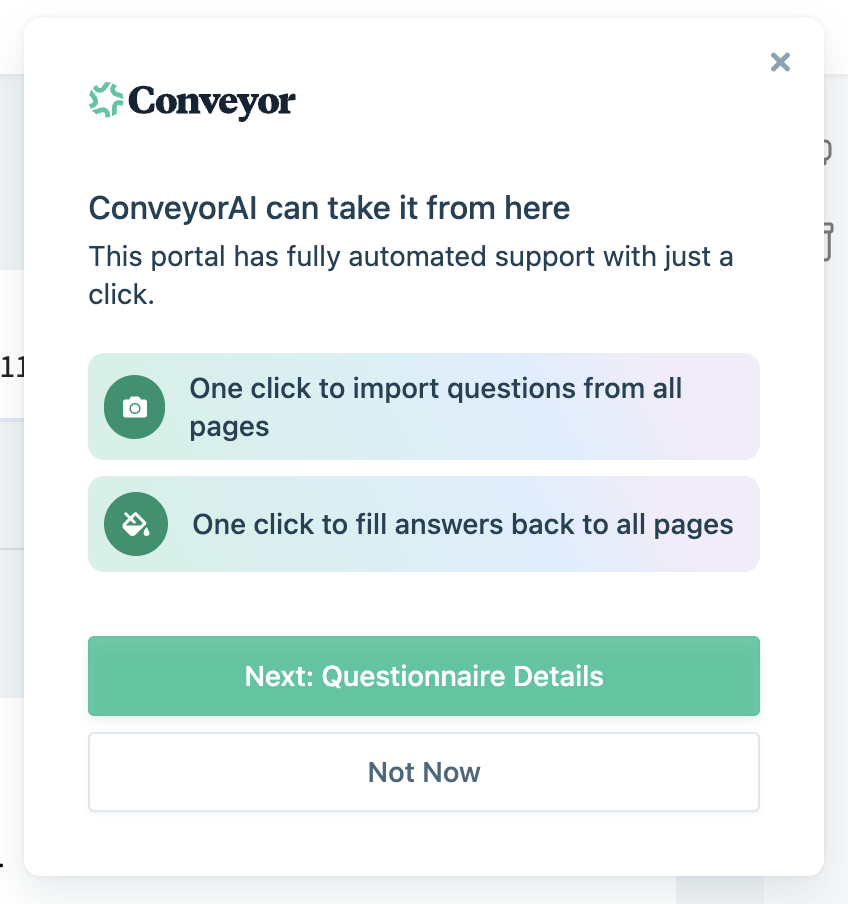
Detected questionnaire popup when visiting a supported portal
Step 2 – Create a questionnaire
Click Questionnaire Details to open the extension and create a new questionnaire.
Provide a name and any optional details, then click Save.
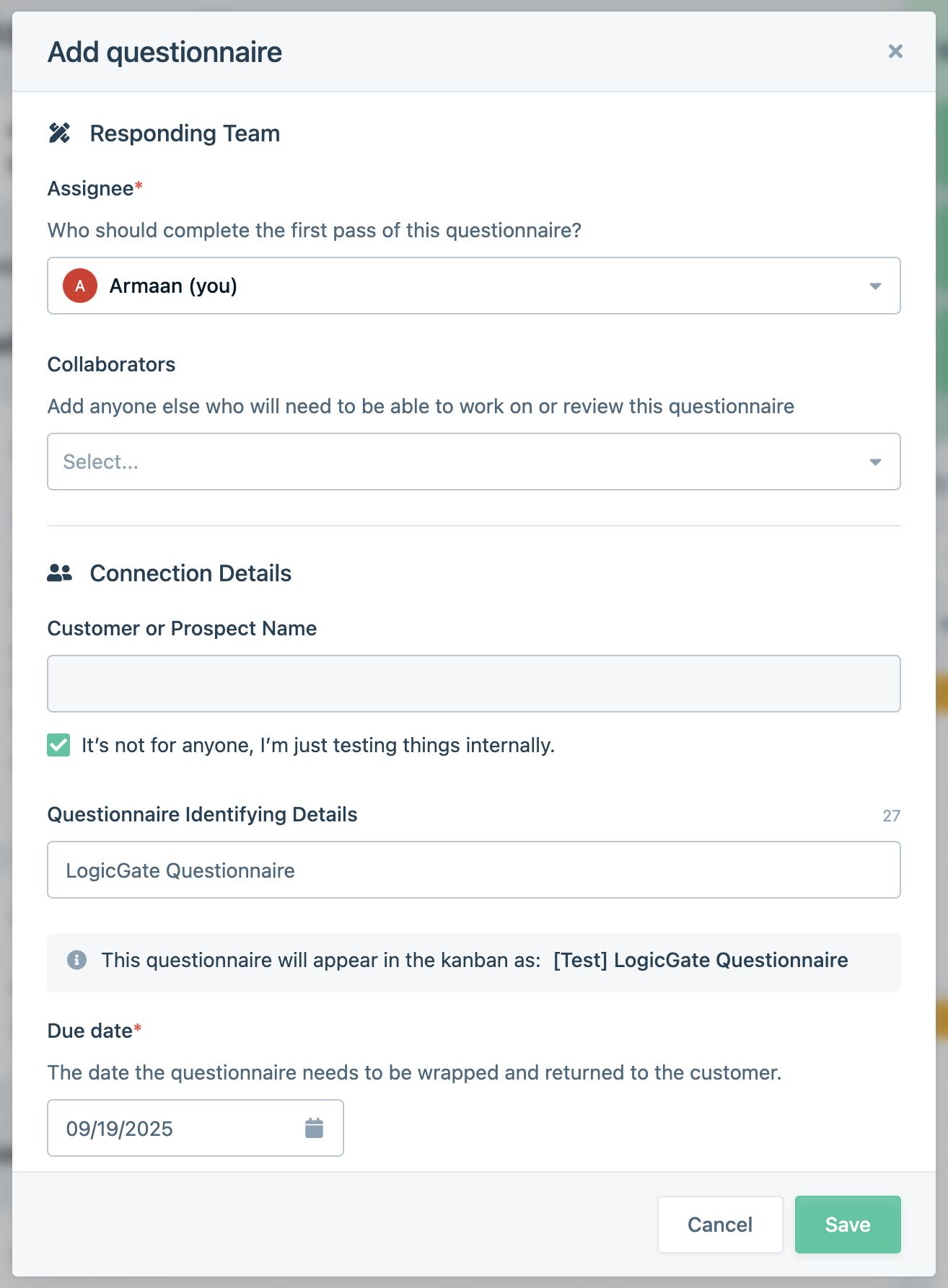
The Save button creates a questionnaire in Conveyor linked to the portal
Step 3 – Import questions from the page
Click the Camera icon at the bottom of the extension window to scan and import all visible questions.
For multi-page questionnaires, repeat the scan on each page.
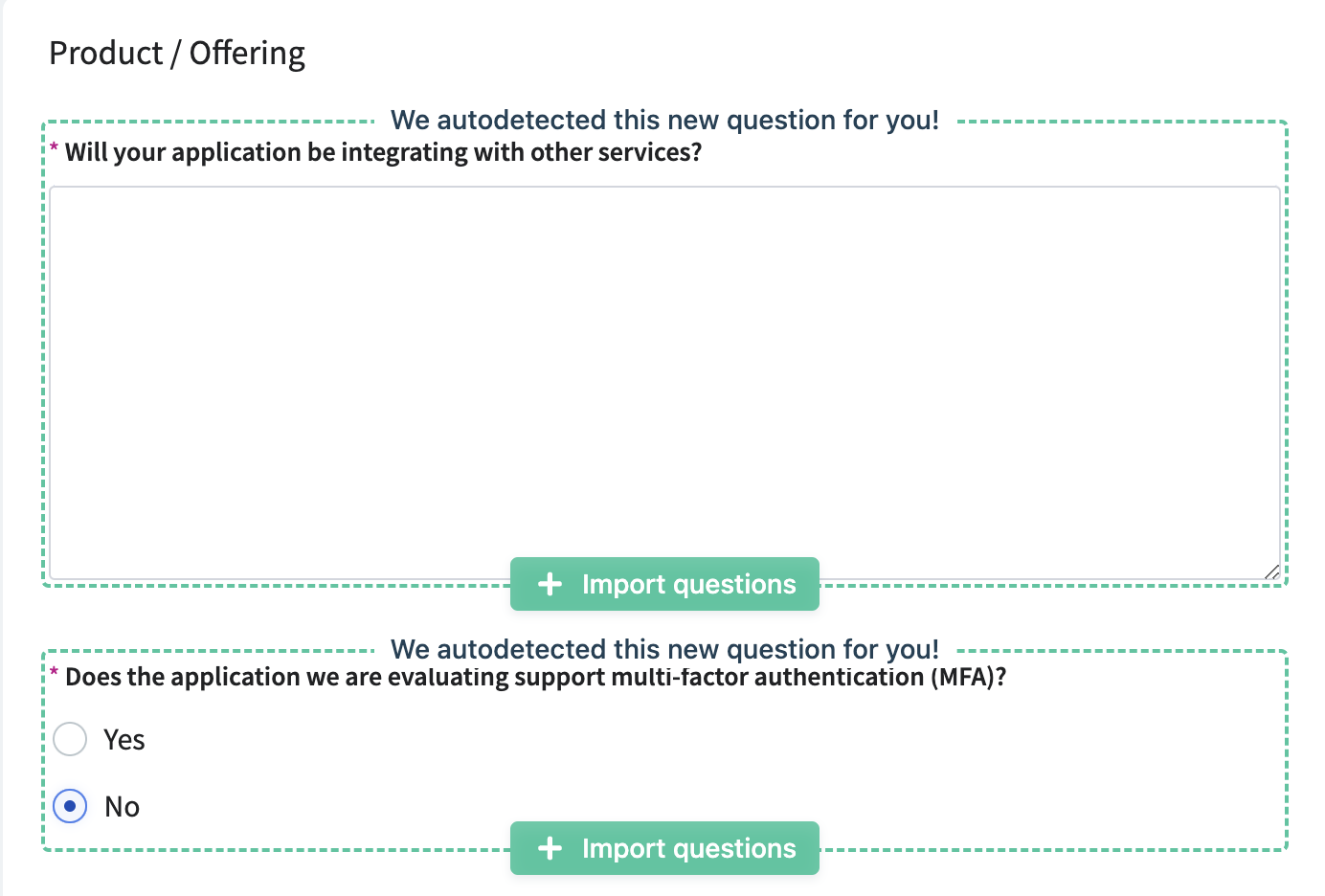
Tip:Use “This Page” or “All Pages” to control how much content the extension scans at once.
Step 4 – Export answers back to the portal
Once ConveyorAI generates answers, export them back to the portal:
- Click Export to fill all answers at once.
- Or use Fill & Next to review and export one question at a time.
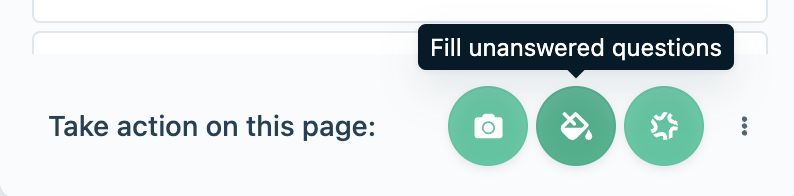
Export answers automatically back to the portal
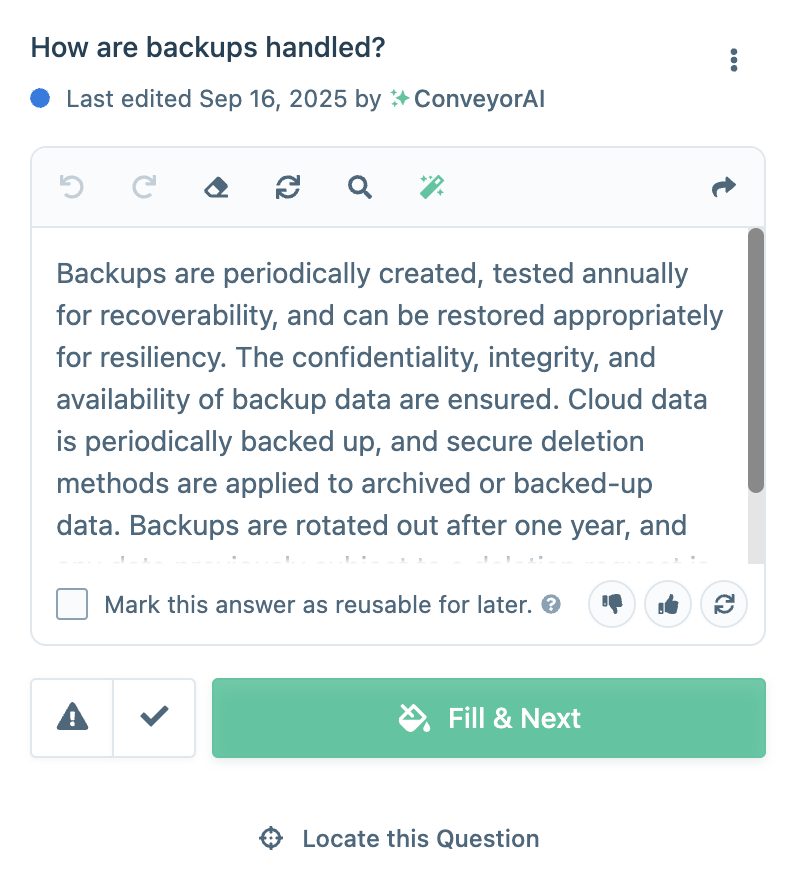
Click Fill & Next to approve and export answers one at a time
🧠 AI Scan for All Other Portals
If your portal isn’t on the supported list, you can still use AI Scan to import questions.
AI Scan lets ConveyorAI detect and capture question text and multiple-choice options directly from any portal page.
Step 1 – Add questions
Open the Browser Extension and click Add New Questions at the bottom of the window.
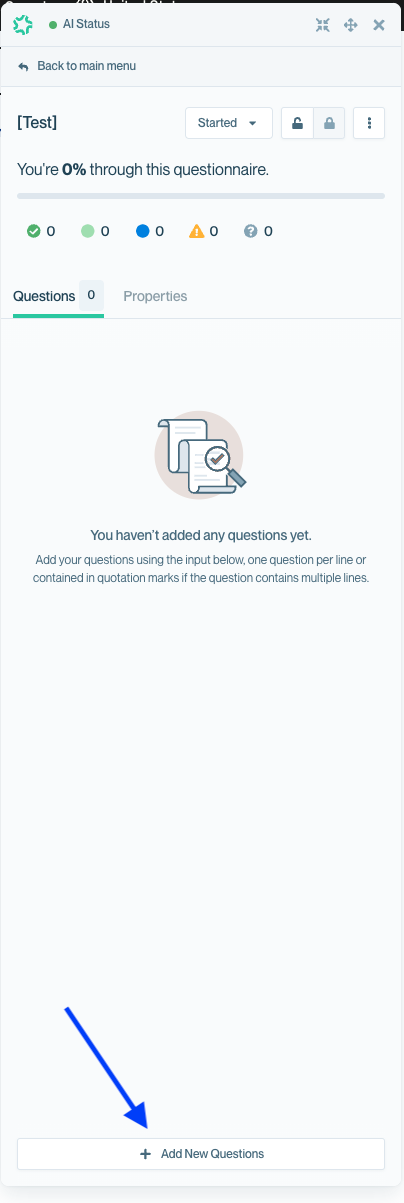
Add new questions manually or by scanning the portal page
Step 2 – Scan and import
Click Scan & Import This Page to let ConveyorAI read and extract questions automatically.
You’ll see imported questions populate in your questionnaire as the scan completes.

Scanning and importing a portal page with AI Scan
Repeat this step for each page of the questionnaire as needed.
Step 3 – Review imported questions
Once the scan completes, review the imported questions in Conveyor.
ConveyorAI automatically detects multiple-choice options when present.
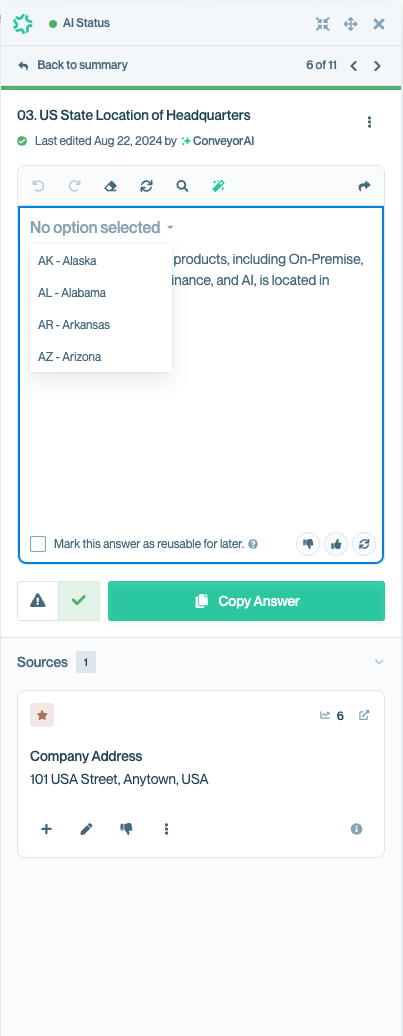
Step 4 – Manual mapping (optional)
If a question wasn’t imported correctly, you can manually select and highlight it within the portal to add it yourself.
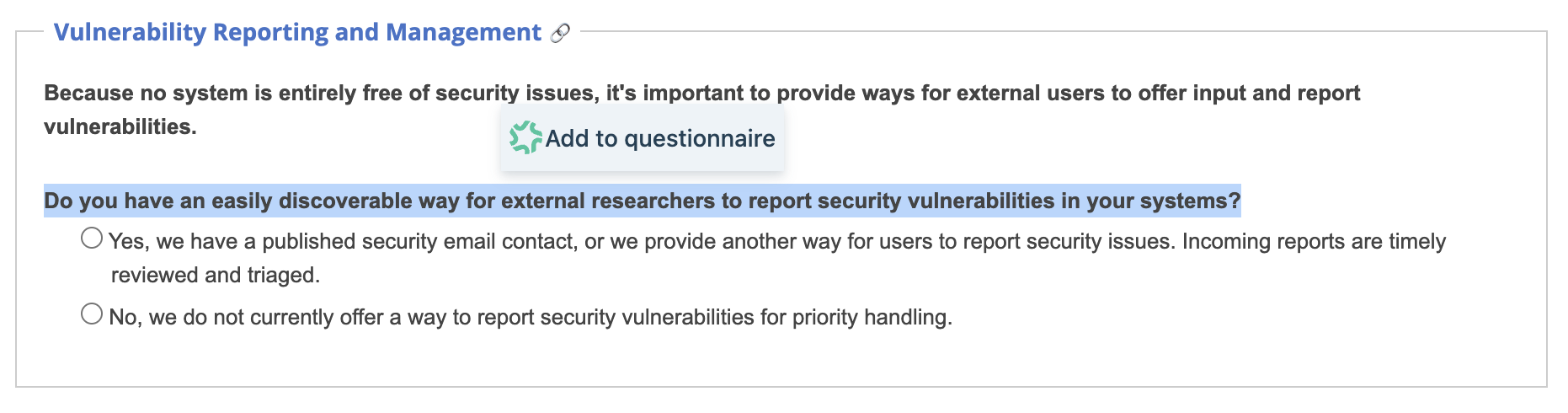
Note:For AI Scan portals, importing is automated — but exporting answers must be done manually.
What’s next
Updated about 2 months ago
