Installing Browser Extension
Got a questionnaire trapped in a customer portal, email form, or internal app? The Conveyor Browser Extension makes it easy to import, answer, and export questionnaires directly from your browser — no copy-pasting required.
Once installed, you can use it with supported portals like OneTrust, Whistic, Coupa, and more, or even run AI Scans on unsupported portals to bring questions straight into Conveyor.
🧭 Installing on Google Chrome
Install the extension from the Chrome Web Store:
👉 Install Conveyor Browser Extension 👈
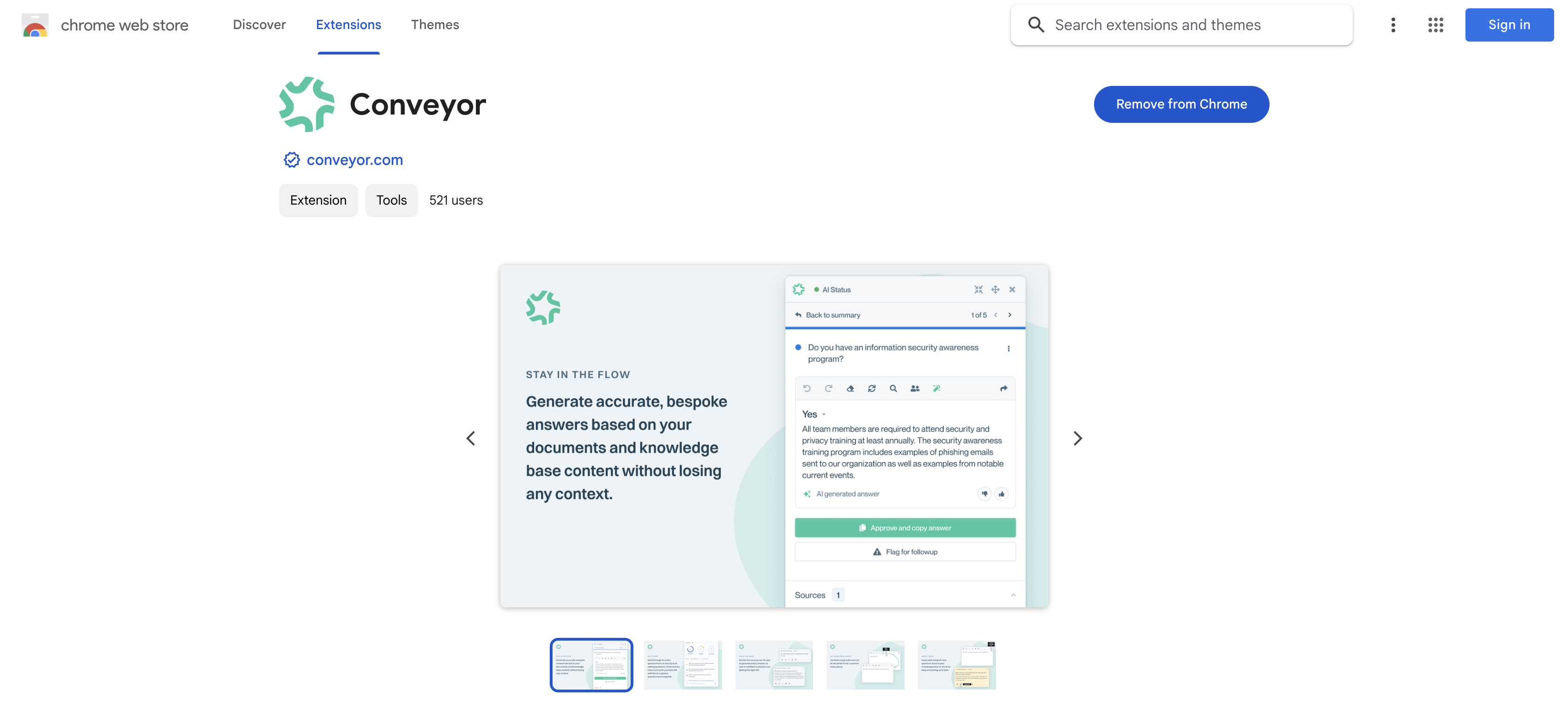
The Conveyor Browser Extension on the Chrome Web Store.
🧰 Fixing Extension “Bugginess”
If the extension seems slow or unresponsive, Chrome caching is often the culprit.
To fix it:
- Go to chrome://extensions in your address bar.
- Enable Developer Mode (top-right).
- Toggle the Conveyor extension off, then back on.
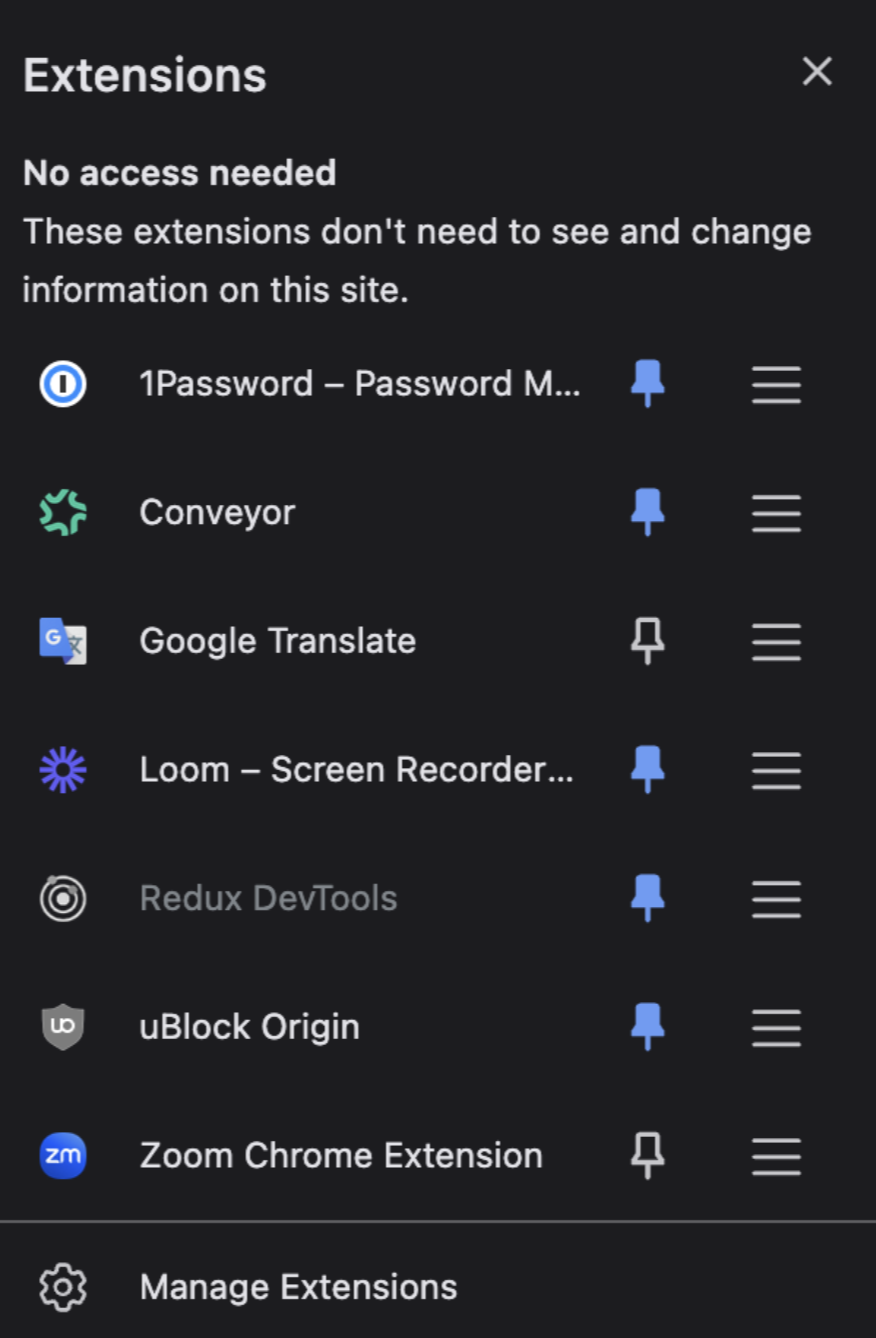
Enable Developer Mode in Chrome
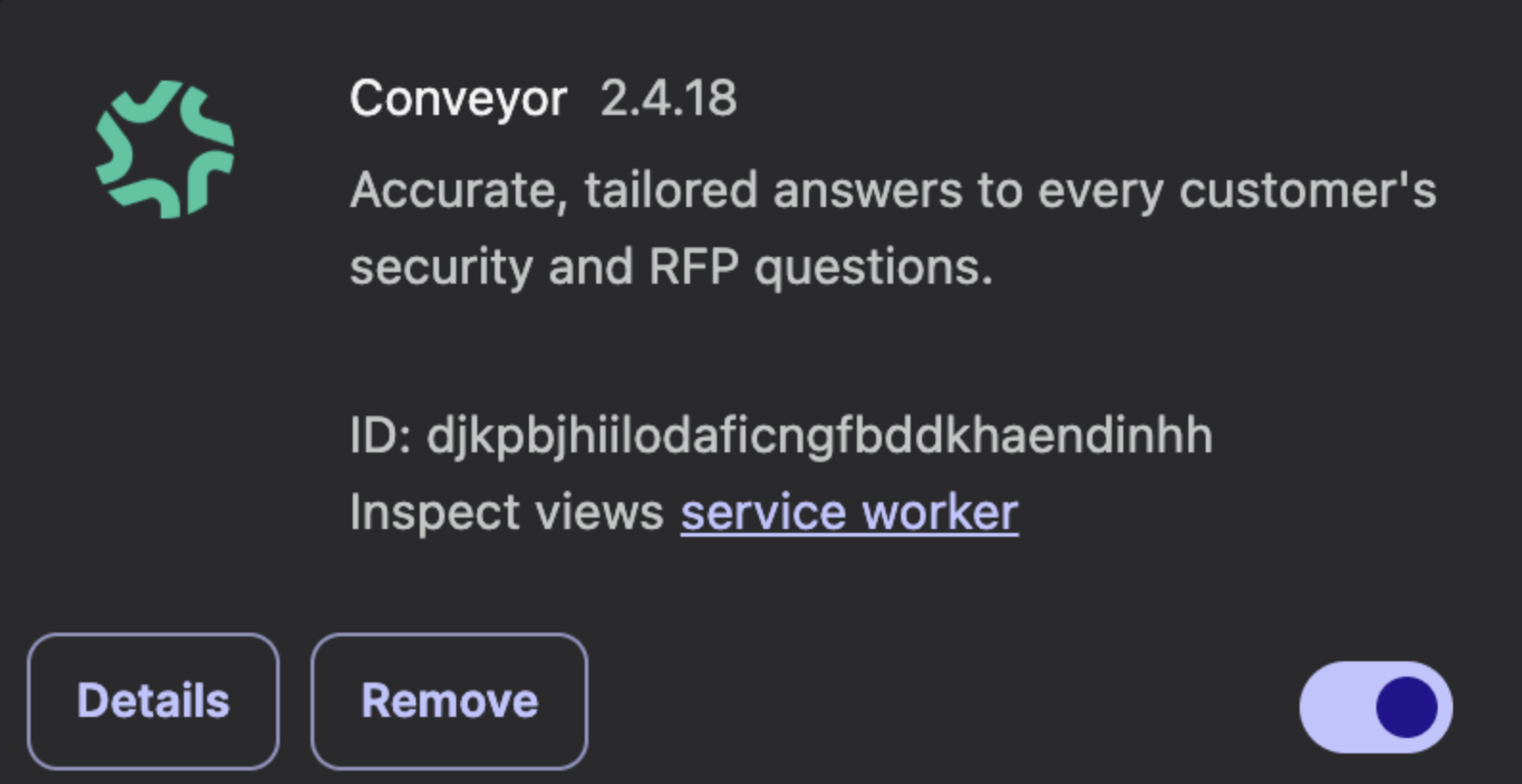
Toggle the Conveyor extension off and back on
🪟 Installing on Microsoft Edge
If you’re using Microsoft Edge, you can install the Conveyor extension through Edge’s built-in support for Chrome extensions.
Steps
- Open Edge.
- Go to edge://extensions/ in your address bar.
- Toggle “Allow extensions from other stores.”
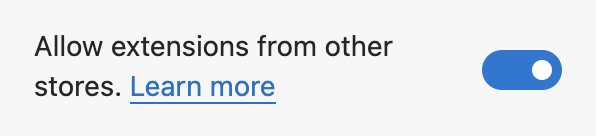
Allow extensions from other stores in Microsoft Edge.
- Visit https://chromewebstore.google.com/detail/conveyor/djkpbjhiilodaficngfbddkhaendinhh and install the extension.
Note: Conveyor does not officially test against Edge.You can still use it, but if you experience unexpected behavior, please let us know!
🧩 Troubleshooting Performance Issues
Chrome sometimes limits background resources for extensions, which can cause lag or disconnects.
Here’s how to keep the extension running smoothly:
- Go to chrome://extensions.
- Turn on Developer Mode (top right).
- Click the toggle switch in the bottom-right corner to disable and re-enable the extension.
- Click the Service Worker link under the Conveyor extension — leave that tab open while using the extension.
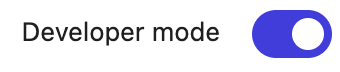
Enable Developer Mode and toggle the extension.
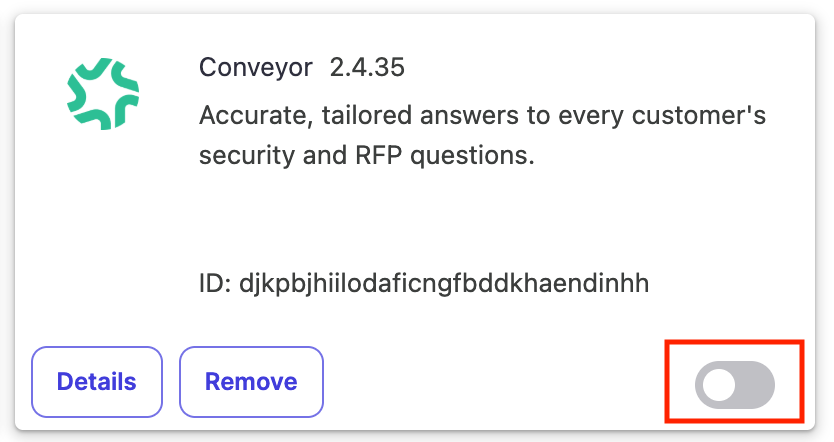
Disable and re-enable the Conveyor extension.
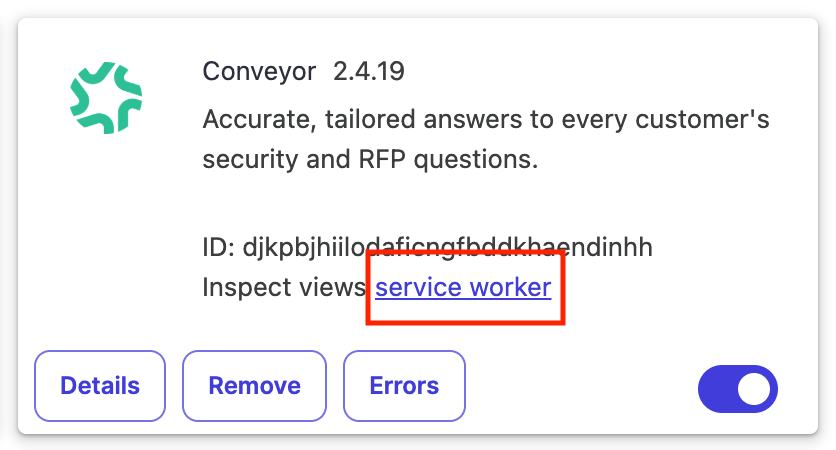
Open the Service Worker window to keep the extension active.
Tip: Keeping the Service Worker window open prevents Chrome from “pausing” the extension while in use.
📚 Learn More
Updated about 2 months ago
