Viewing signed NDAs
Time to complete: 5 minutes
Prerequisites: Access to the Contacts table
You can view and export signed NDAs for legal record-keeping, audits, or customer support. Signed NDAs are stored in Conveyor and can be accessed for individual users or exported in bulk.
Step 1: View a signed NDA for a specific contact
- Navigate to Audience
- Go to the Contacts table.
- Filter to find the user whose NDA you want to review.
- Click View Signed NDA on their entry.
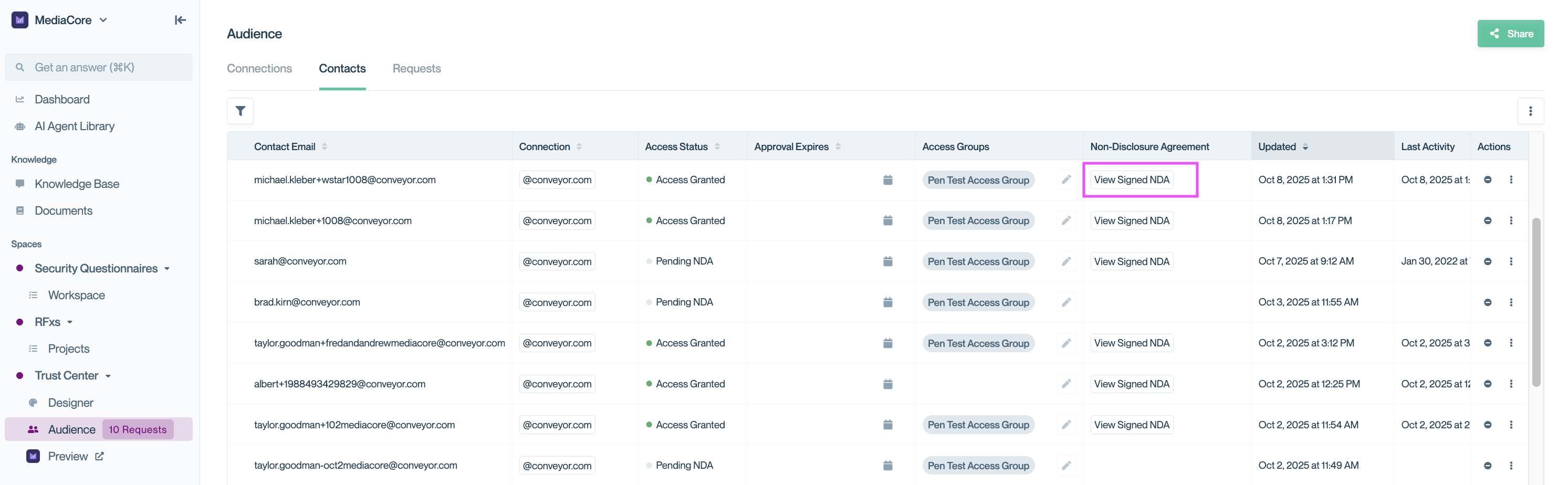
View individual signed NDAs directly from the Contacts table.
This opens a preview of the NDA, along with the signer’s details and a timestamp.
Step 2: Export signed NDAs in bulk
- Click the ellipsis (⋯) menu in the Contacts table.
- Select Export NDAs.
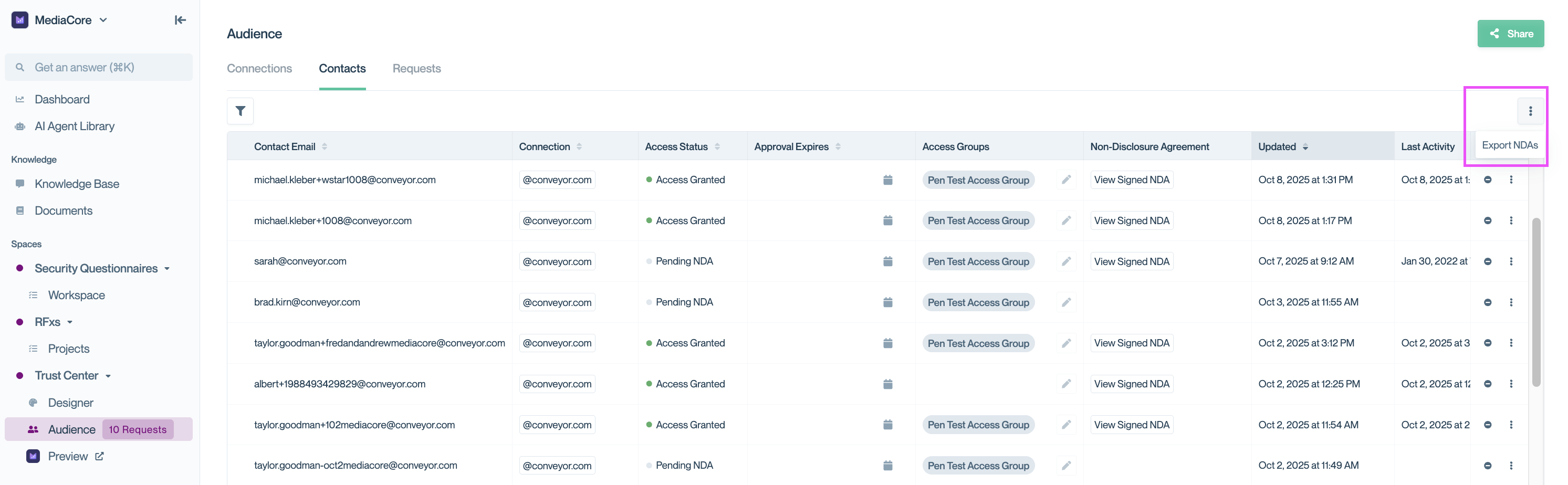
Use the ellipsis menu to export signed NDAs in bulk.
In the export modal, you can choose a specific date range or export all signed NDAs.
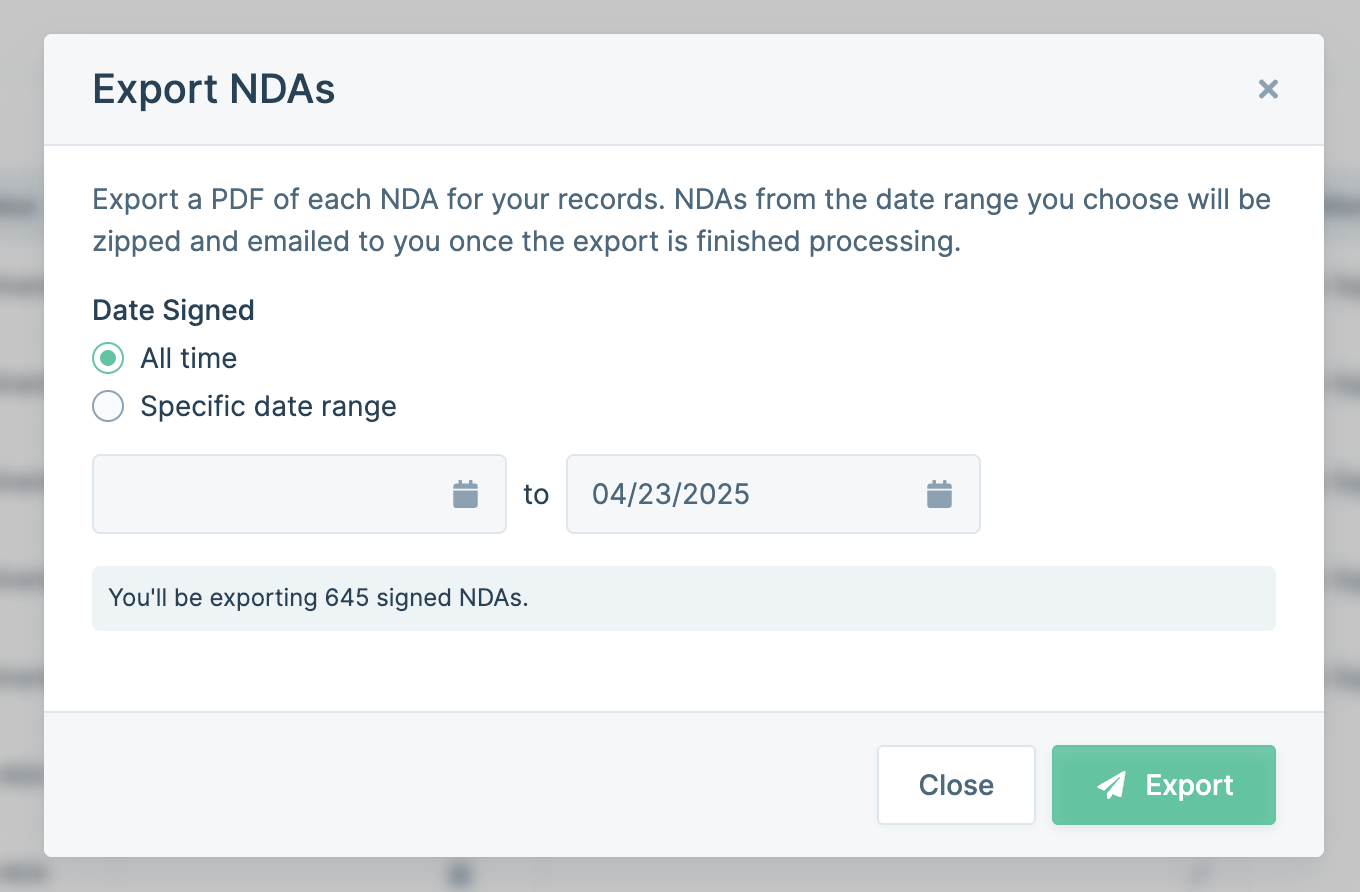
Export NDAs from a specific date range or all time.
What's next?
- Adjust NDA settings: See Adjusting global NDA settings to manage signing logic.
- Review NDA formats: Learn how to configure Clickwrapped NDAs or DocuSign templates.
- Test your workflow: Use Previewing your Trust Center to verify the signing experience.
Need help? Start with our Troubleshooting → Trust Center issues. Still stuck? Email [email protected].
Updated about 2 months ago
