Branding your Trust Center
Time to complete: 10 minutes
Prerequisites: Logo file ready (320x320px square recommended)
Overview
Your Trust Center should feel like your brand, not a generic portal. Logo, colors, fonts, banner - all the visual elements that make customers and prospects recognize you at a glance. The good news? It all lives in one place and takes just minutes to set up.
Accessing Brand Settings
From your Trust Center Designer, hover over your logo or banner image in the preview. You'll see an edit icon (pencil) - click it to open Brand Settings.
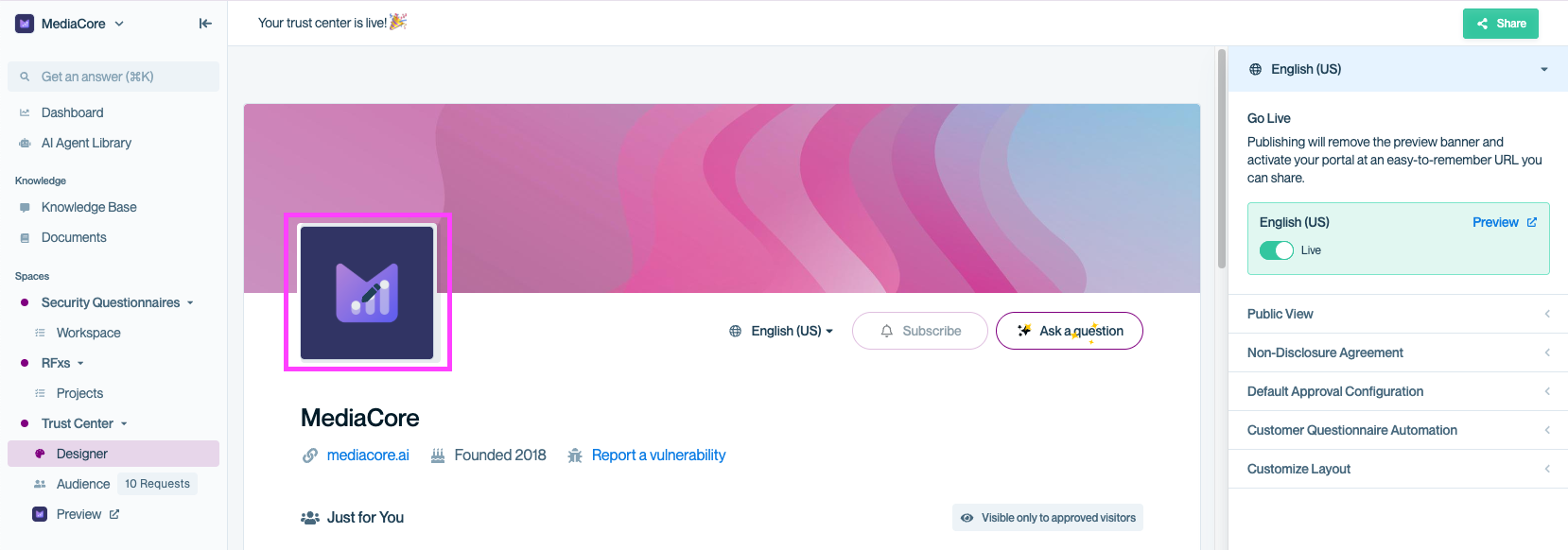
Hover over your company logo (or banner) and click the pencil icon to open the Brand Settings modal, where you can update your logo, accent color, and fonts to match your brand.
Configuring your branding
Essential branding
Accent Color - Shows up in buttons, links, and UI accents throughout your Trust Center. Pick your primary brand color
Pro TipPick an accent color that has good contrast against white backgrounds for accessibility
Logo Image - Your company logo appears in the header and throughout the interface. We recommend you use a square logo size 320x320px with a transparent background (.png) for the cleanest look. If you only update one thing, make it this!
Optional (but recommended)
Header Image (1100x200px) - A banner behind your logo adds visual personality. Keep it simple! Abstract patterns or subtle brand imagery work best. Don't compete with your logo for attention.
Thumbnail Image (300x150px) - This shows up when someone shares your Trust Center link in Slack or on social media. Use your logo or a branded graphic that represents your company well.
Customize Font - Match your website's typography by entering a Google Fonts name. Font names are case-sensitive, so enter them exactly as they appear on fonts.google.com.
⚠️ Heads up: Using Google Fonts means visitor IP addresses are sent to Google to fetch the font files. Need a fully custom font outside Google's library? Contact [email protected].
For detailed font options and customization, see Customizing fonts..
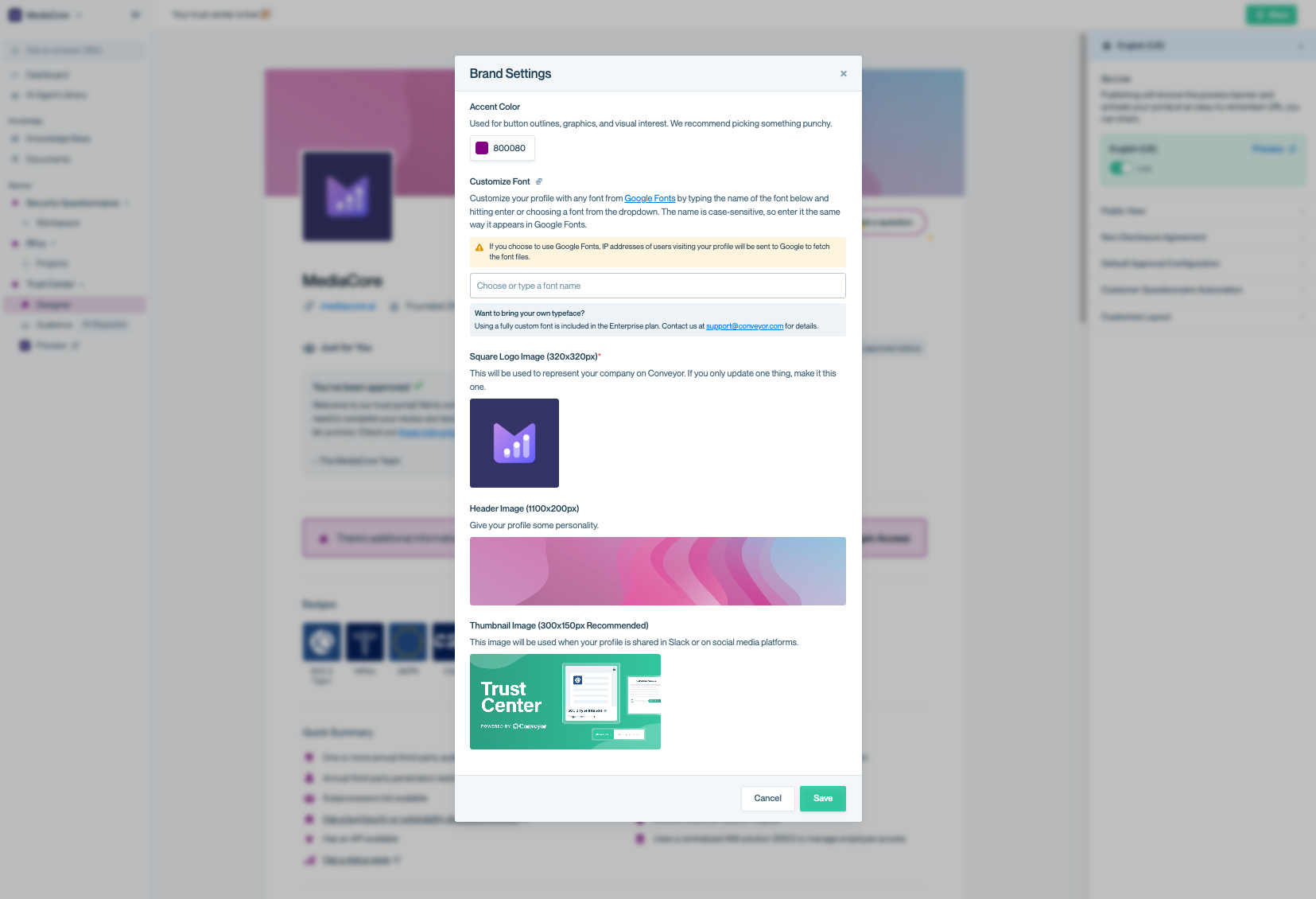
Use the Brand Settings panel to customize the look and feel of your Trust Center including colors, logos, and banners so it aligns with your company’s branding.
Image requirements quick reference
| Element | Size | Format | Required? | Where it appears |
|---|---|---|---|---|
| Logo | 320x320px | .png, .jpg, .jpeg, .gif | Yes | Header, throughout interface |
| Banner | 1100x200px | .png, .jpg, .jpeg, .gif | Optional | Top of Trust Center behind logo |
| Thumbnail | 300x150px | .png, .jpg, .jpeg, .gif | Optional | Slack/social media link previews |
Common questions
Do I need all three images?
Nope! Just the logo is required. Banner and thumbnail are nice polish but not critical to get started.
My logo isn't square. Will it work?
Yes, but square logos display best. Rectangular logos may be cropped or appear smaller than you'd like.
Can I change my branding later?
Absolutely. Click your logo or banner in the Designer anytime to reopen Brand Settings. Changes take effect immediately when you save.
What if I don't have a banner or thumbnail ready?
Launch without them! Your Trust Center works great with just a logo and accent color. Add the rest when you have assets ready.
Pro tipLooking for a quick banner to get started with? Easily create one with a solid color or simple gradient in your brand colors to get going!
Does the accent color affect my documents?
No, it only affects UI elements like buttons, links, and navigation. Your uploaded documents stay exactly as they are.
What's next?
- Fine-tune your fonts: See Customizing fonts for detailed typography options
- Organize your layout: Check out Managing sections to structure your content to suit your needs
- Preview your work: Visit Previewing your Trust Center to see how things look to customers
- Configure visibility: Head to Configuring the public view to control what visitors see
Need help? Check out our Trust Center troubleshooting guides or contact [email protected].
Updated about 2 months ago
