Import Portal Questionnaires
Time to complete: 5–15 minutes
Prerequisites: A portal questionnaire URL; your portal login (if required)
Overview
Portals are becoming more and more common these days, and Conveyor is here to help you automate the process. This will save you loads of time, so you can get on to more meaningful work. You import portal-based questionnaires the same way you add spreadsheet or document based questionnaires. But before we dive into that, you need to understand there are two levels of Portal Automation that Conveyor supports:
- Fully automated → Import and export happen entirely in Conveyor.
- Partially automated → Use the Browser Extension. See: Importing with the Browser Extension.
- Other Portals → Just because a portal isn't fully or partially automated doesn't mean you can't leverage Conveyor. Our Browser Extension also lets you scan any web page for questions.
Check SupportWant to see which portals support which level of automation? See the Portal Automation Overview.
Importing Portal Questionnaires Inside Conveyor
Step 1 - Add Questionnaire
Go to Security Questionnaires → Workspace and click Add Questionnaire.
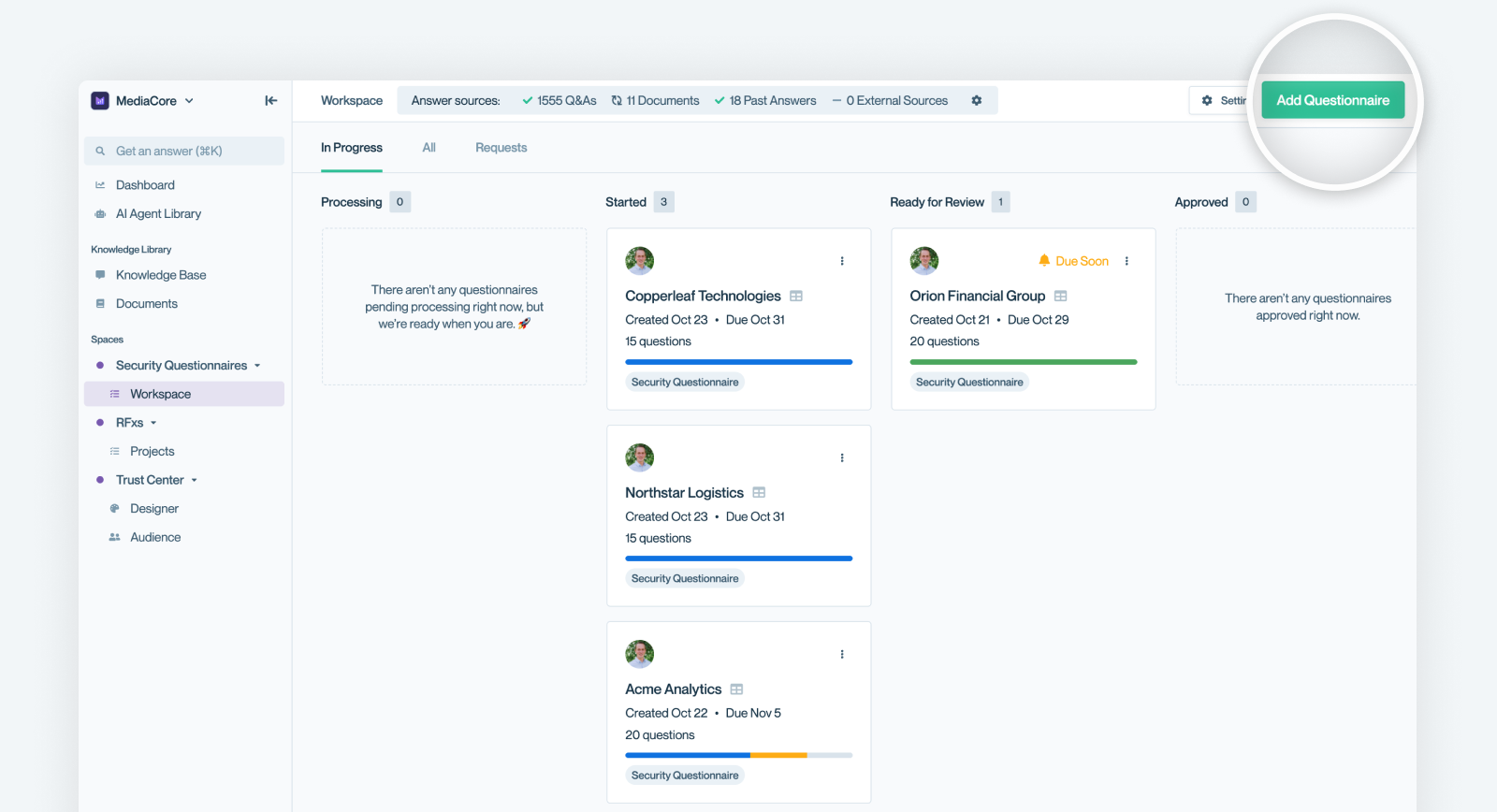
Clicking "Add Questionnaire" starts the process of adding a questionnaire.
Step 2 - Fill out the form
Begin filling out the fields in the form that is presented. See the description of the form fields for more information. We'll discuss the file uploading portion of the form below.
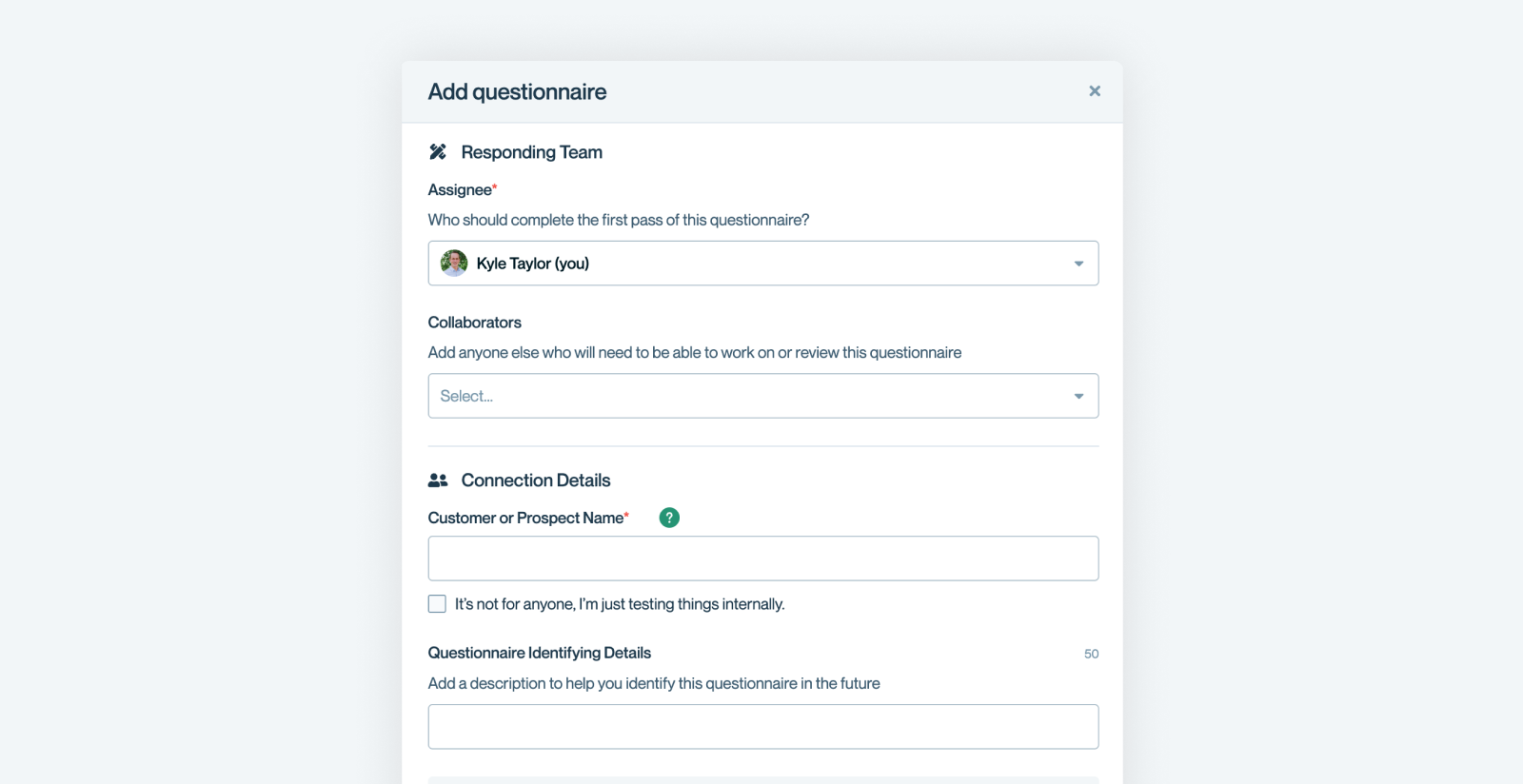
Step 3 - Paste Portal Link
Unlike questionnaires in spreadsheet or document form, once you get to the Format part of the form, you'll select "Portal or Link" . From there you'll be able to paste in your portal link. Some portals support authenticated links (currently only LogicGate), and others require you to provide your login credentials.

Security note:Credentials are used only to access the questionnaire for import/export.
Step 4 - Conveyor imports the questionnaire
For fully automated portals, Conveyor visits the portal in the background and extracts all questions into your questionnaire. If the portal hides conditional questions, Conveyor will temporarily pre-fill draft answers to expose those conditionals, then clear the drafts.

Step 5 - Review answers in Conveyor
Open the Answers tab to review, edit, and approve drafts. Use filters (Status, Author, Assignee, Answer Source) to prioritize what needs attention. This review process is the same for Portal Questionnaires as it is for Spreadsheet / Document based questionnaires. See Reviewing and Editing Answers.
Step 6 - Export back to the portal
When you’re ready, click Export to Portal to push final answers back.

On the modal that pops up you can decide between two options:
- Fill only unanswered questions - If someone has already started filling out this portal questionnaire, choose this option to avoid overwriting their questions.
- Fill all questions, including overwriting existing answers - Choose this option if you're confident you can replace the current content in the portal with what you've reviewed and edited in Conveyor.

If your portal isn’t fully automated
When you past your portal link into the Add Questionnaire form, the system will let you know what type of automation your portal supports.

Some portals that aren't fully automated require Importing with the Browser Extension.
- Partially Automated Portals — Import/export one page at a time (e.g., OneTrust, Coupa, ProcessUnity, Prevalent, Archer Legacy). See full list here.
- All Other Portals — Use AI Scan functionality in the Browser Extension to scan a page and import questions (works for most other portals).
Install the Conveyor Browser Extension ↗
Need the extension?
What’s next
Need help? If you are feeling stuck contact [email protected].
Updated about 2 months ago
