Non-disclosure agreements (NDAs)
Time to complete: 20–30 minutes
Prerequisites: You've designed your Trust Center and decided which content requires NDA protection.
Non-disclosure agreements (NDAs) let you protect sensitive content in your Trust Center by requiring customers and prospects to agree to legal terms before viewing it. Conveyor supports both Clickwrapped NDAs (lightweight, in-app agreements) and DocuSign NDAs (formal legal agreements), as well as flexible logic for when signatures are required.
This page gives a high-level overview of NDA capabilities and will help you find the right detailed guide to support your use case.
NDA capabilities at a glance
| Capability | What it does | Learn more |
|---|---|---|
| Adjust global NDA logic | Control whether every user, only the first user per domain, or no one is required to sign | Adjusting global NDA settings |
| Set up a Clickwrapped NDA | Use Conveyor’s built-in editor to create lightweight NDAs without external tools | Setting up a Clickwrapped NDA |
| Use DocuSign templates | Integrate with DocuSign to manage more formal, legally binding NDAs | Using DocuSign templates |
| View signed NDAs | Review signed agreements by user or company from the Connections tab | Viewing signed NDAs |
| Redline NDAs | Handle customer edits or requests to use their own NDA | Redlining DocuSign NDAs |
| Document-specific NDAs | Apply different NDA requirements to specific documents if needed | Document-specific NDA |
| FAQ | Common questions and legal considerations | Frequently asked questions about NDAs |
Getting started
- Decide your strategy: Which content requires legal protection? Which NDA approach (clickwrap vs DocuSign) best fits your process?
- Set up your NDA: Start with either Clickwrapped NDA or DocuSign integration.
- Adjust global logic: Decide when users are required to sign (Adjust global NDA settings).
- Test the workflow: Use Previewing your Trust Center or a test account to walk through the full user flow.
- Refine as needed: If you have complex scenarios (e.g. different content for partners vs. customers), layer on Access groups or Document-specific NDAs.
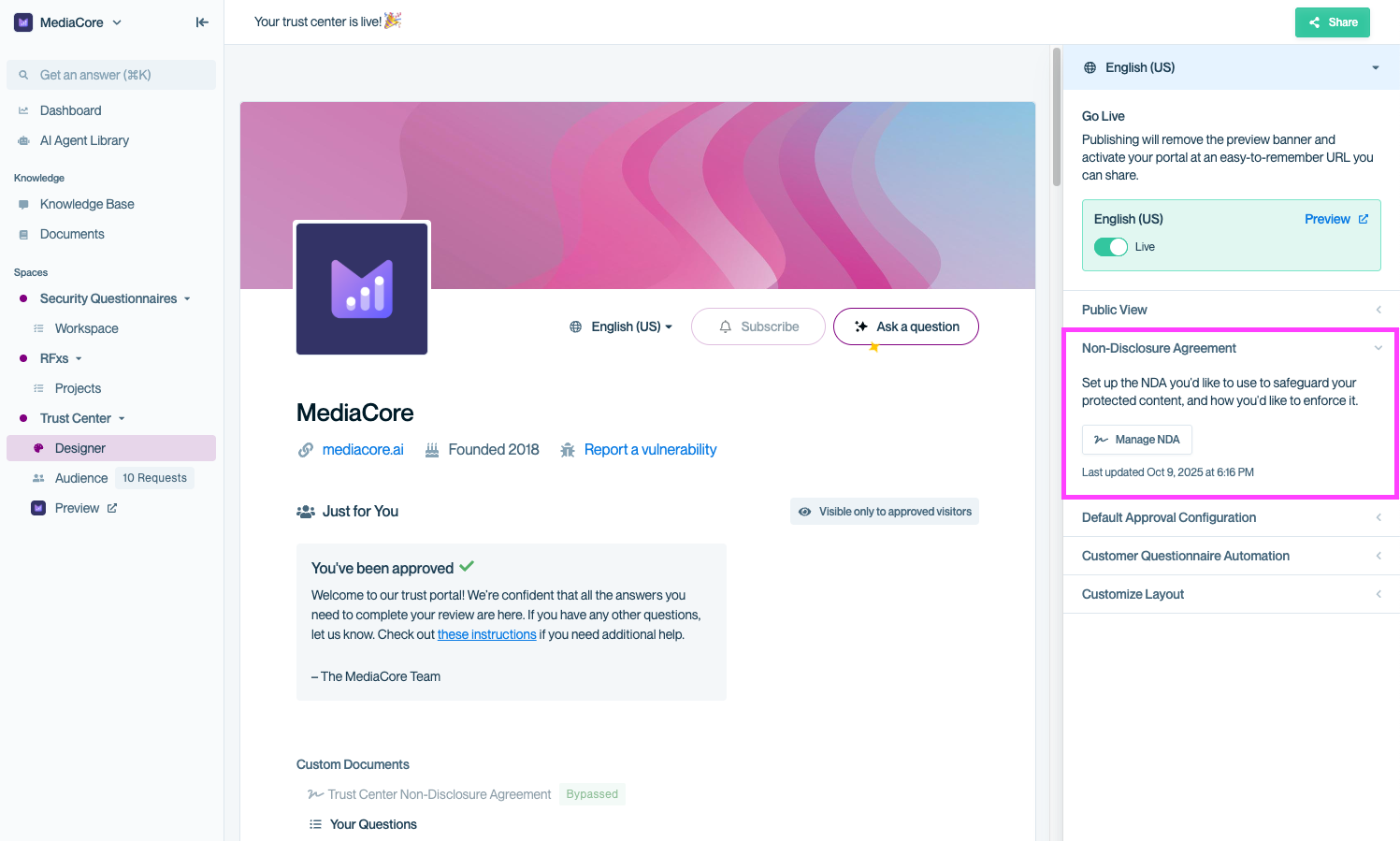
In Designer, use the Non-Disclosure Agreement section in the right panel to manage your NDA settings. From here, you can configure Clickwrapped or DocuSign NDAs and set signing rules for visitors.
Common questions
Can I use both Clickwrapped and DocuSign NDAs?
No, only one NDA method can be active at a time and all your customers need to go through the same flow. You can switch between them later if needed.
Do customers have to sign again if we update the NDA?
If you make material changes, it’s best practice to require a new signature. Conveyor does not automatically reissue NDAs when you edit them, so you’ll need to manage this manually.
Can different customers get different NDAs?
Not currently. One NDA configuration applies across your Trust Center. You can, however, use Salesforce auto-approval or bypass logic for specific accounts if you want to handle signing separately from the standard Trust Center flow.
What's next?
- Adjust global NDA settings to define when signatures are required.
- Choose your NDA type: Clickwrapped NDA or DocuSign templates.
- Test your NDA workflow end-to-end to ensure customers see the right agreements before accessing gated content.
Need help? Start with our Troubleshooting → Trust Center issues. Still stuck? Email [email protected].
Updated about 2 months ago
