Quick start: Questionnaire Automation
Questionnaire Automation helps you respond to questionnaires and RFPs faster by using ConveyorAI to draft answers. Teams typically see a two‑to‑three‑fold reduction in turnaround time - so you can spend less time copying and pasting and more time closing deals.
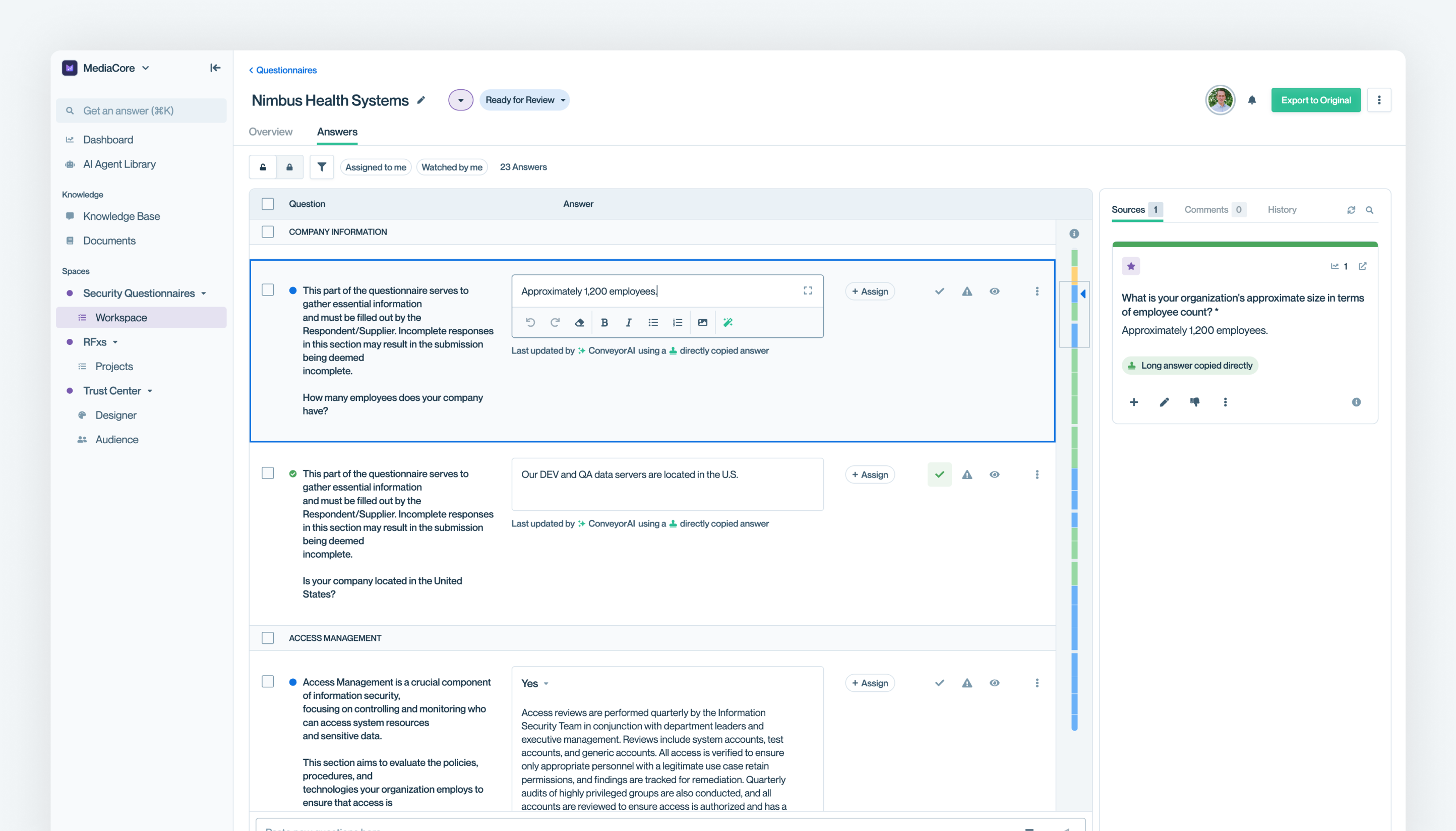
1. Start by populating your Knowledge Library 📚
Give ConveyorAI something to start working with by adding a few core documents and your most common 📖question‑and‑answer pairs.
We recommend about 5–10 key documents (like your SOC2, policies and procedures overviews, etc.) and roughly 400 Q&As. That number might sound high, and you can start with fewer - but every question you add today saves time on each future questionnaire. Pull from past questionnaires and internal FAQs, then build up over time.
In the left-hand navigation you will see the Knowledge section:
- Go to Knowledge Base and add Q&A pairs (see Adding Question and Answer Pairs for more details)
- Go to Documents and upload your files (see Adding New Documents for more details)
💁 Tip: If you have multiple products, using Product Lines can keep ConveyorAI's answers relevant.
Want to make the best Knowledge Library possible?
2. Add your first questionnaire 📋
Once your library is in place, you're ready to get started!
First, head over to Security Questionnaires → Workspace in the left-hand nav.

Add A Questionnaire
Then, click "Add Questionnaire" (see Importing Questionnaires). Fill out the form. We recommend starting out with Excel-based formats first.
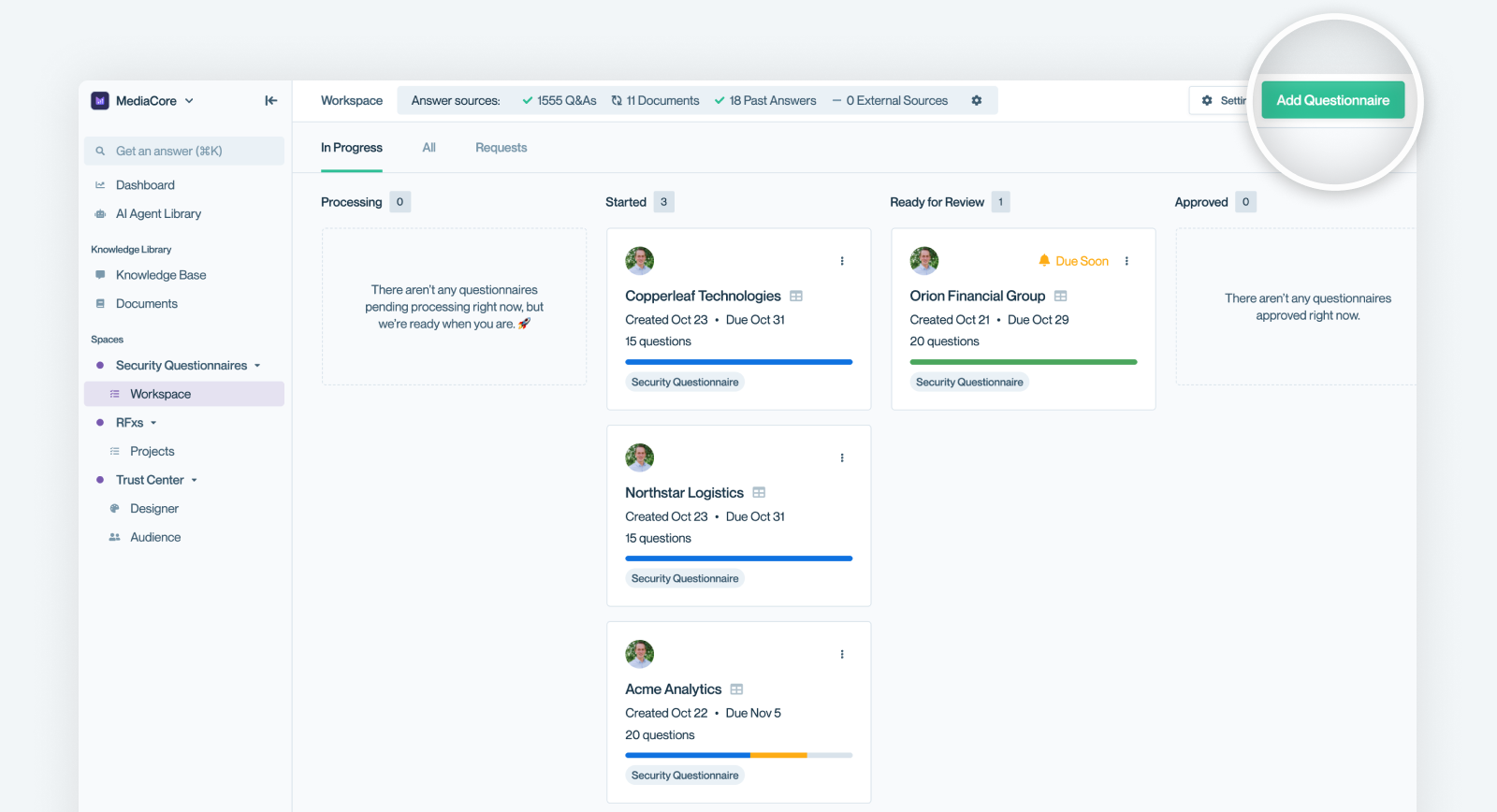
No questionnaires on hand?Lucky you, 😉 Here’s a sample one for testing!
Conveyor Scans Spreadsheet for Questions
After scanning your tabs for questions, you can confirm the mapping.
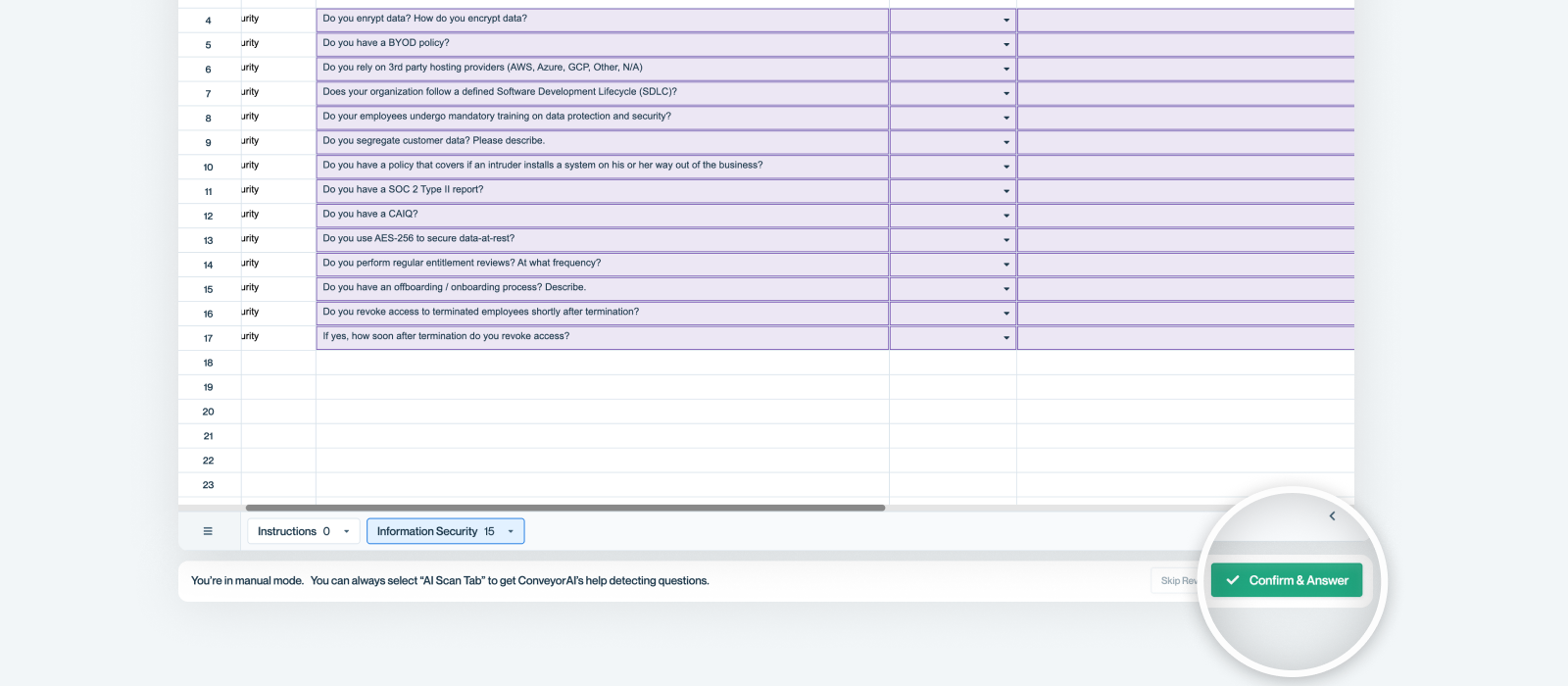
Conveyor Populates Answers for your Review
ConveyorAI will then populate draft answers using your Knowledge Library. Review and Edit Answers if necessary.
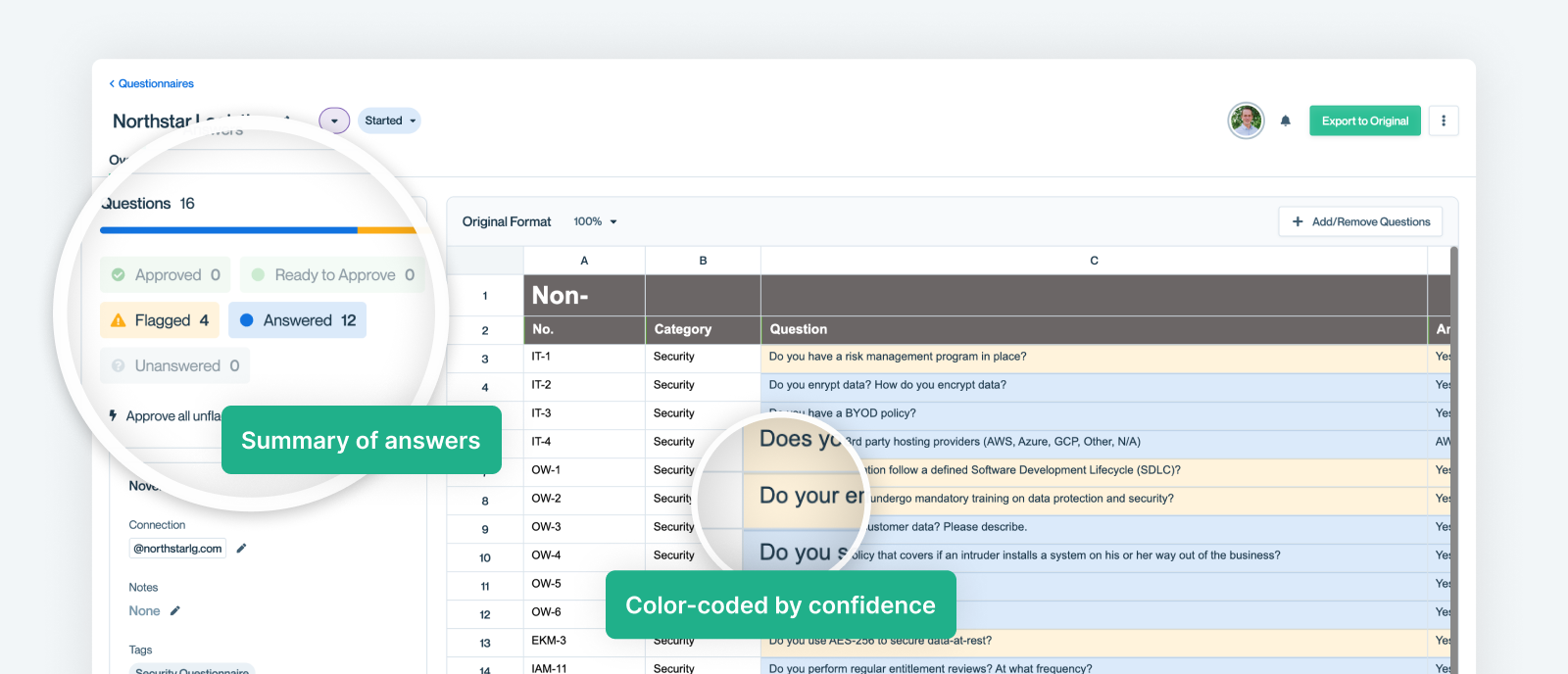
3. Try Conveyor with portals 🌐
Got a questionnaire in a third party portal like OneTrust? Simply follow the guide at Importing Portal Questionnaires.
Download the Chrome ExtensionDownload Conveyor's Browser Extension (see Using the Browser Extension for more details)
4. Try out a one-off AI search 🔎
Need a quick answer? Conveyor isn’t just for questionnaires.
From any page in the app, use the cmd+k or ctrl+k keyboard shortcut to open the Search. You can also use the browser extension for one-off searches.
One-off searches are especially useful for emailed questions. You simply open search, enter a question or keyword, click a result, then choose "Yes, copy this answer" to quickly respond.
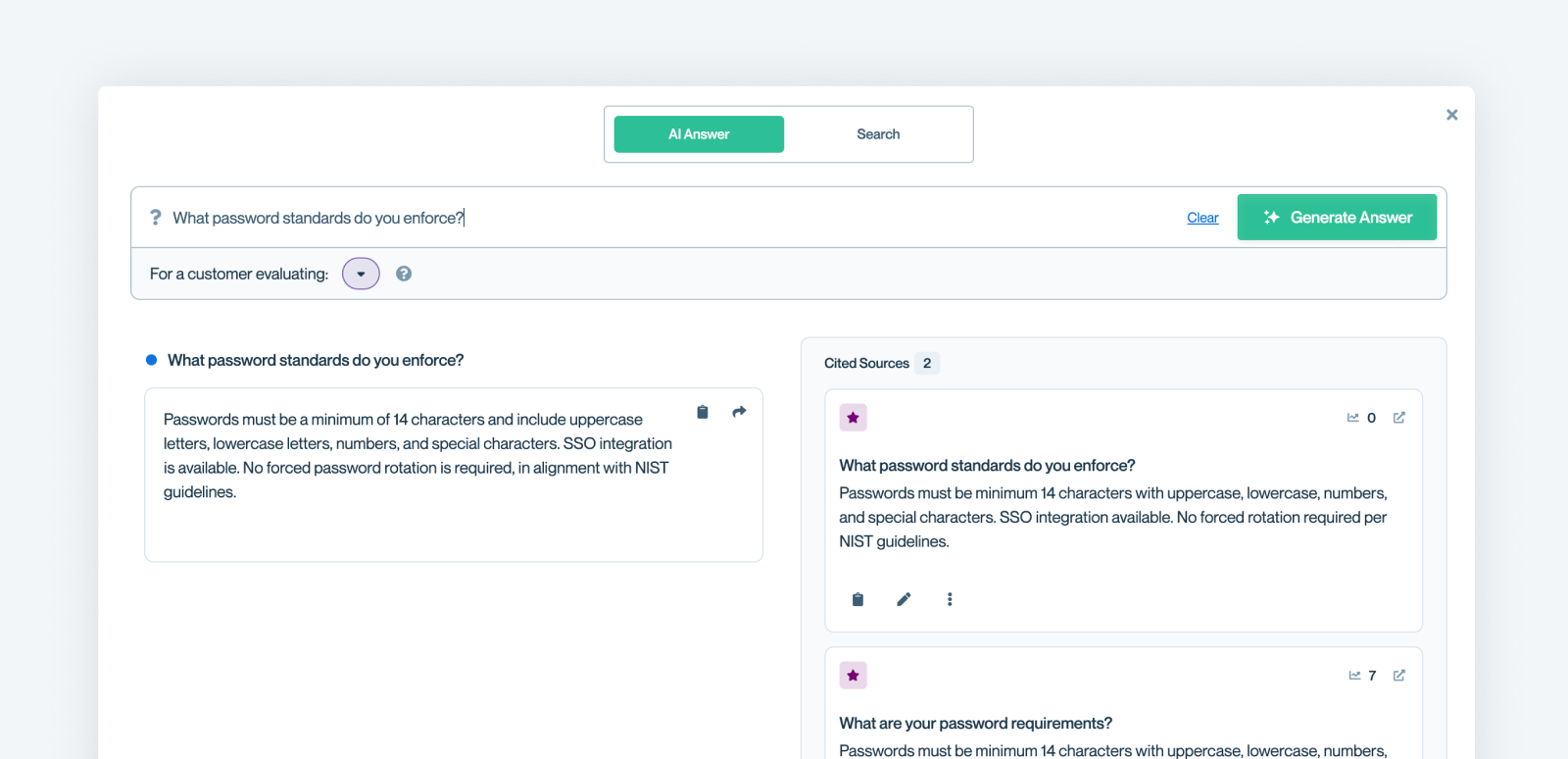
That's it!You're ready to use Conveyor to knock out all your questionnaires.
Updated about 2 months ago
