Sharing Files with Your Google Drive Service Account
Overview
After setting up your Google Drive service account integration, you need to explicitly share files and folders with your service account for Conveyor to access them. This guide walks you through the sharing process and best practices for organizing your content.
Important: Your service account can only access files and folders that you explicitly share with it. This security model ensures complete control over what Conveyor can see.
Before You Begin
Ensure your organization has completed the Google Drive Service Account Setup and you have obtained from your IT Administrator or Conveyor Administrator:
- Your service account email address (ends with
@your-project-id.iam.gserviceaccount.com) - Or your Google Group email (recommended - easier for sharing)
Your Role: As an end user, you'll be sharing Google Drive files and folders with the service account so Conveyor can access them. You don't need access to Google Cloud Platform or Conveyor's admin settings.
Sharing Files and Folders
If your organization set up a Google Group during the initial configuration, use the group email for sharing. This approach is easier to manage and more user-friendly for your team.
If you prefer not to use Google Groups, you can share directly with your service account email.
Sharing Individual Files
-
Open Google Drive
- Navigate to drive.google.com
- Locate the file you want to share with Conveyor
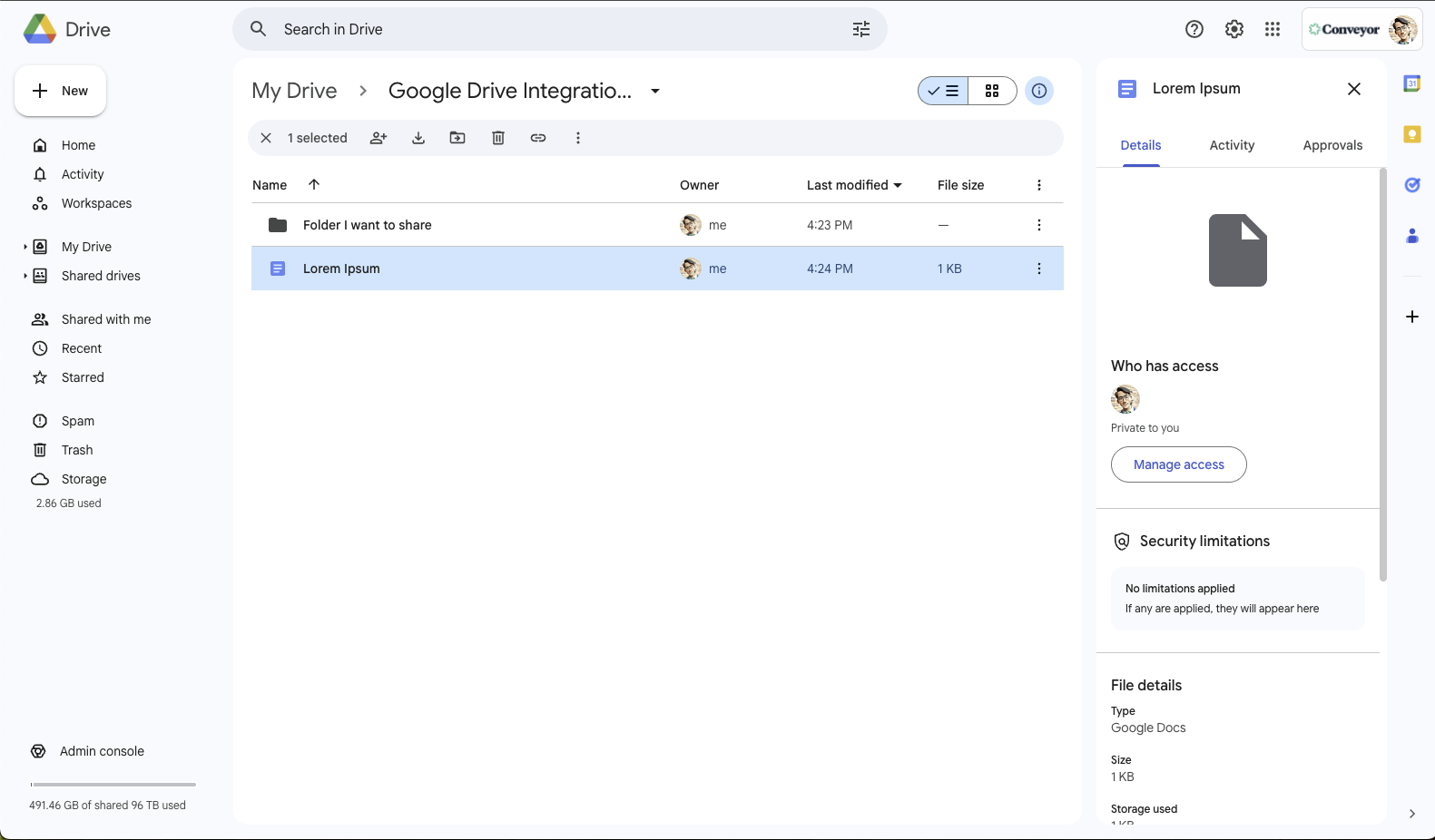
-
Share the File
- Right-click on the file and select "Share"
- Or click the file and then click the Share icon
- In the "Add people and groups" field, enter your Google Group email
- Set permissions to "Viewer" (this is sufficient for Conveyor)
- Important: Uncheck "Notify people" since the service account doesn't need notifications
- Click "Share"
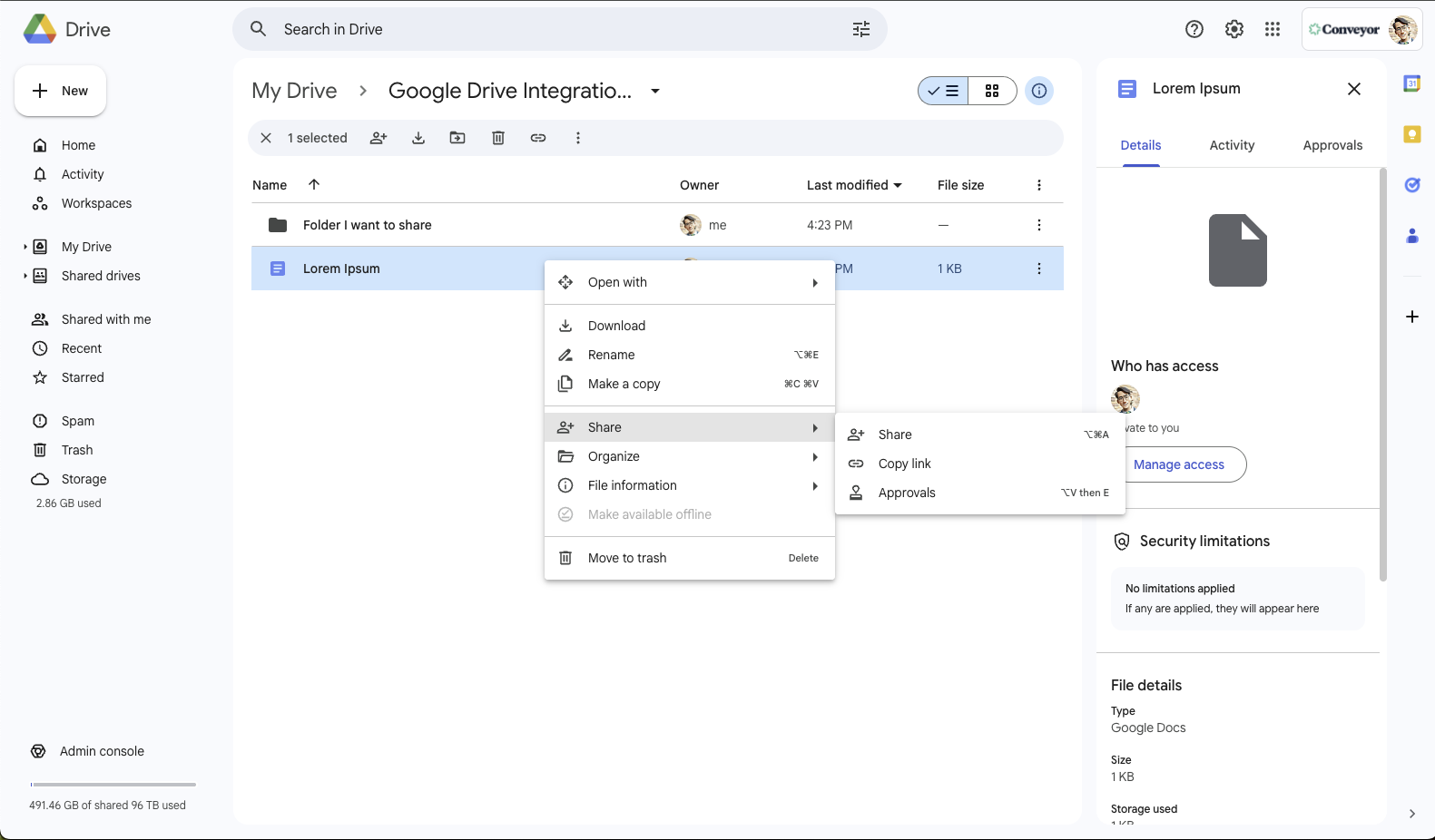
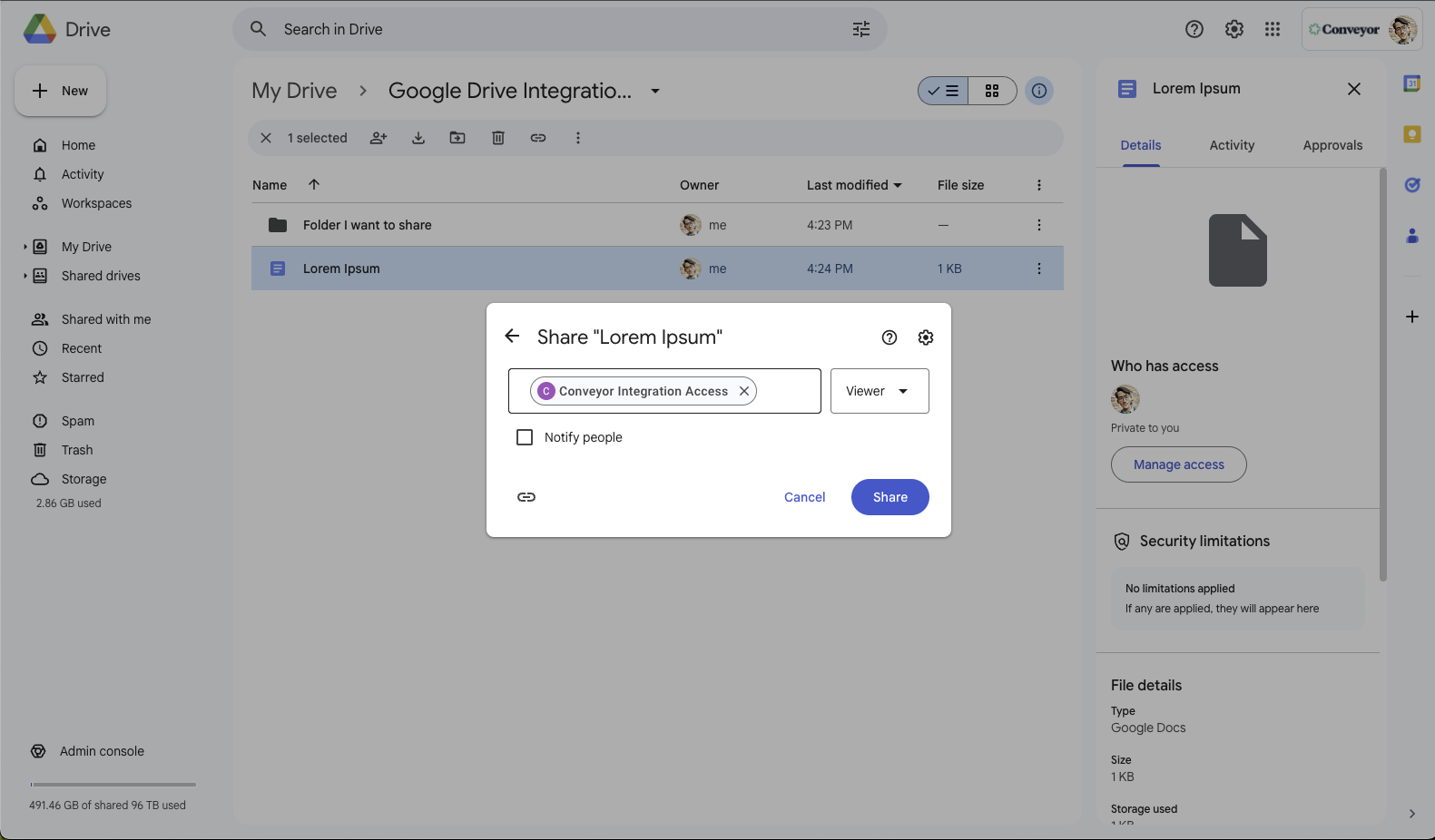
Sharing Folders
-
Navigate to Your Folder
- In Google Drive, locate the folder containing documents for Conveyor
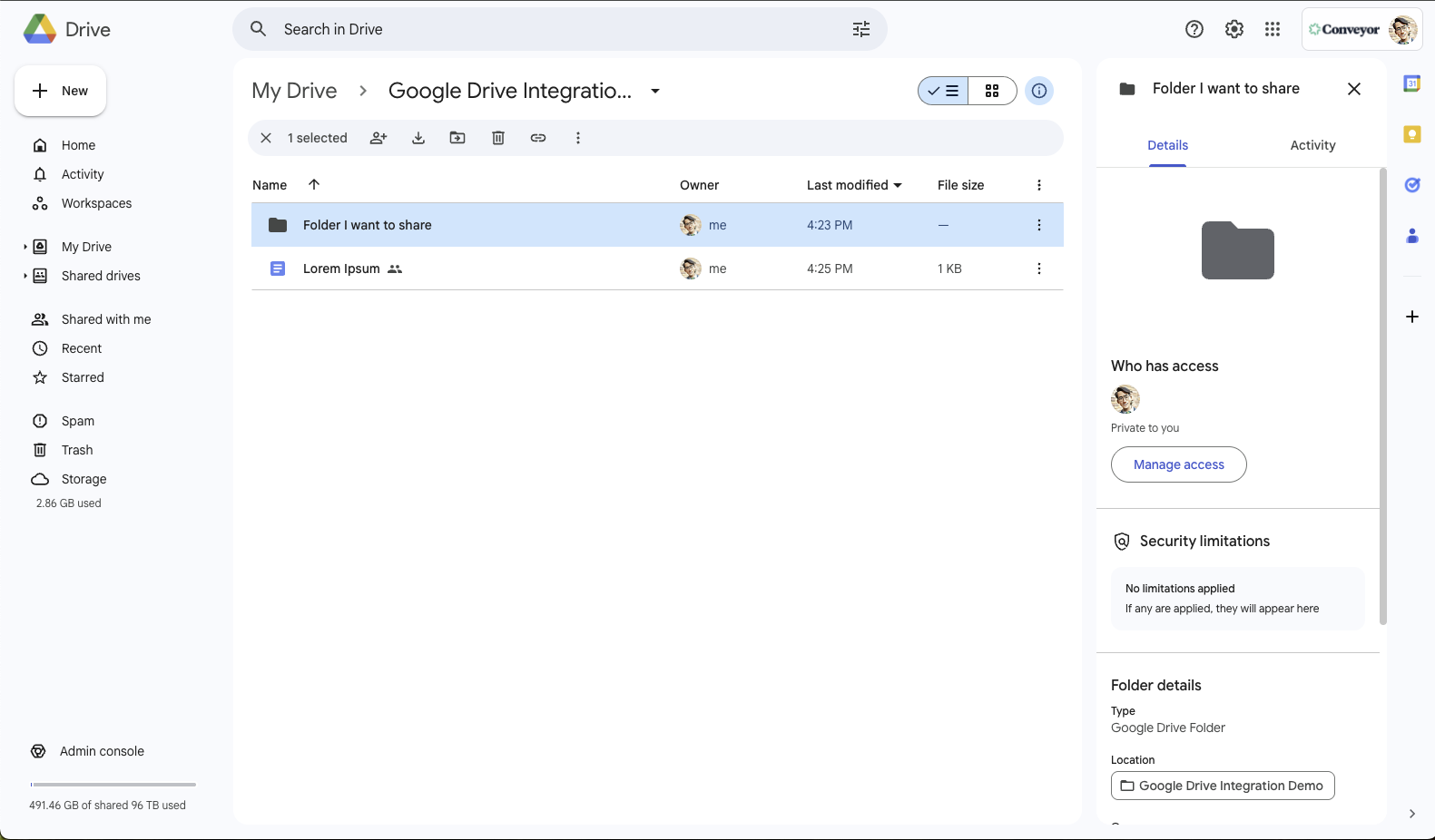
-
Share the Folder
- Right-click on the folder and select "Share"
- Enter your Google Group email in the sharing dialog
- Set permissions to "Viewer"
- Important: Ensure "Notify people" is unchecked (your service account doesn't need notifications)
- Click "Share"
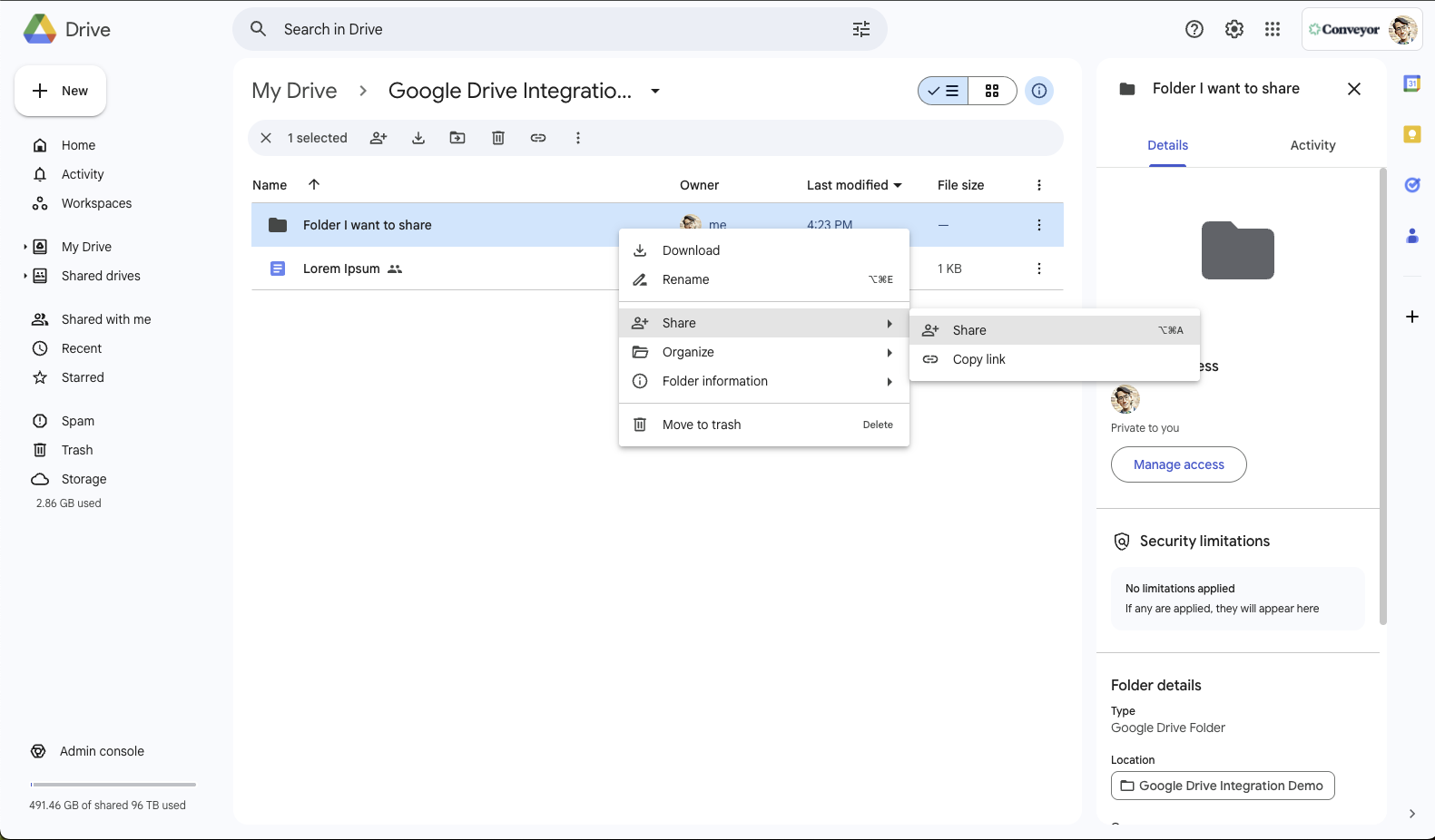
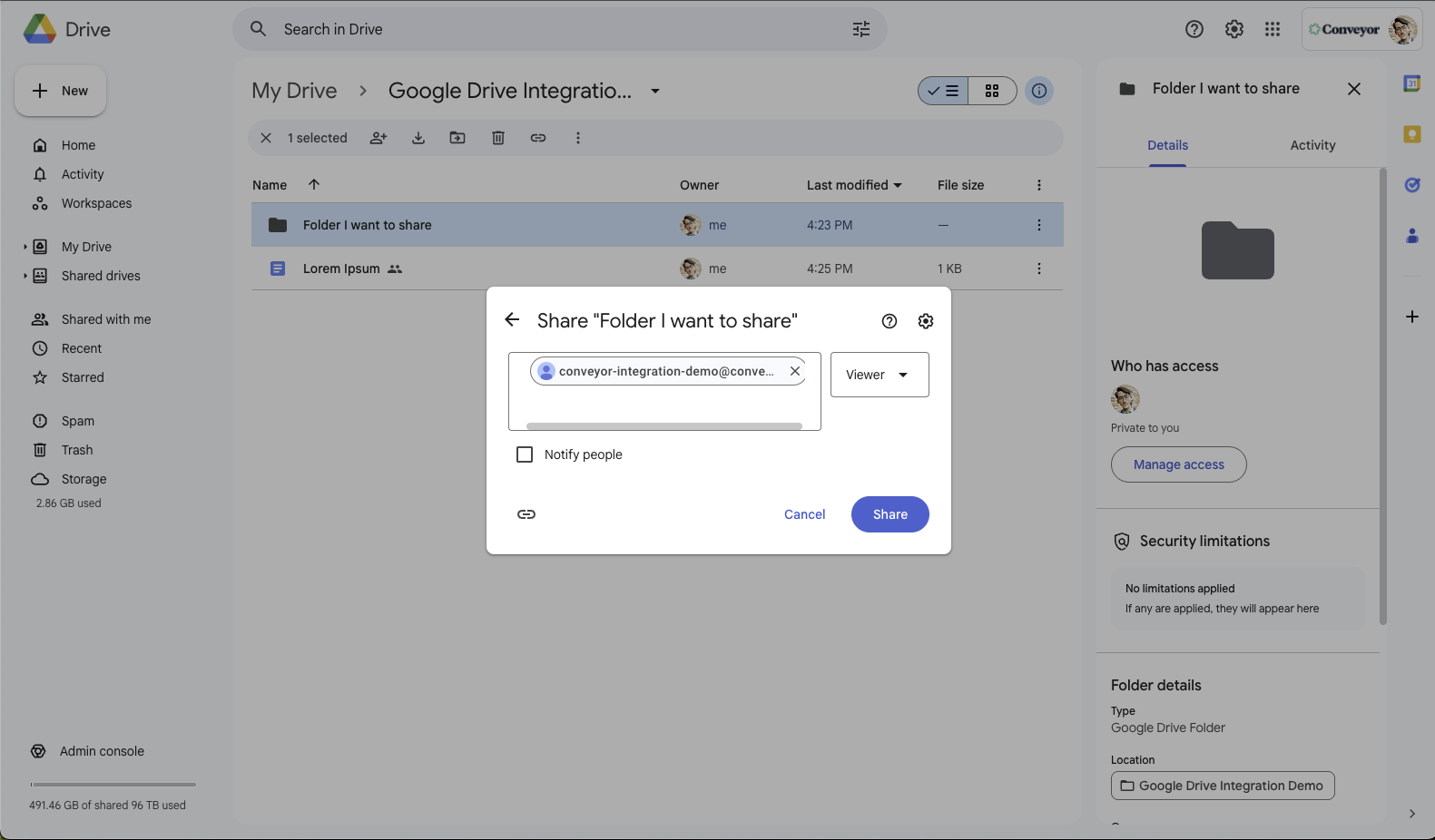
-
Folder Benefits
- All existing files in the folder become accessible to Conveyor
- New files added to the folder will automatically be available
- Subfolder sharing is inherited unless explicitly changed
Managing Permissions Over Time
Adding New Content
For Shared Folders: Simply add new files to folders that are already shared with your service account. They'll automatically become available to Conveyor.
For Individual Files: Share each new file using the same process described above.
Removing Access
To stop Conveyor from accessing specific content:
-
For Individual Files:
- Right-click the file and select "Share"
- Find your service account or Google Group in the permissions list
- Click the dropdown next to their name and select "Remove access"
-
For Folders:
- Remove sharing permissions on the folder to revoke access to all contained files
- Or remove specific files from the shared folder
-
Update Conveyor:
- Conveyor will automatically detect permission changes during the next sync
- Removed files will no longer appear in your Conveyor knowledge base
Updated about 2 months ago
