Attach Documents & Evidence
Time to complete: 2–3 minutes
Prerequisites:
Before attaching evidence, make sure the supporting artifacts you plan to reference are already uploaded to your Trust Center. See Adding Documents to Your Trust Center for setup instructions.
Overview
Some questionnaire questions request supporting evidence—such as policies, screenshots, or audit artifacts.
These are typically things you already store in your Trust Center, and Conveyor makes it simple to link them directly in your answers.
Common examples include:
- “Attach a screenshot of your IAM configuration.”
- “Provide evidence of your firewall rules.”
- “Upload proof of your most recent user access review.”
If you use both Questionnaire Automation and the Trust Center, ConveyorAI can automatically insert evidence links, or you can add them manually.
Automatic evidence insertion
When a question clearly requests an attachment or supporting proof, ConveyorAI may automatically detect and link to the relevant Trust Center document.
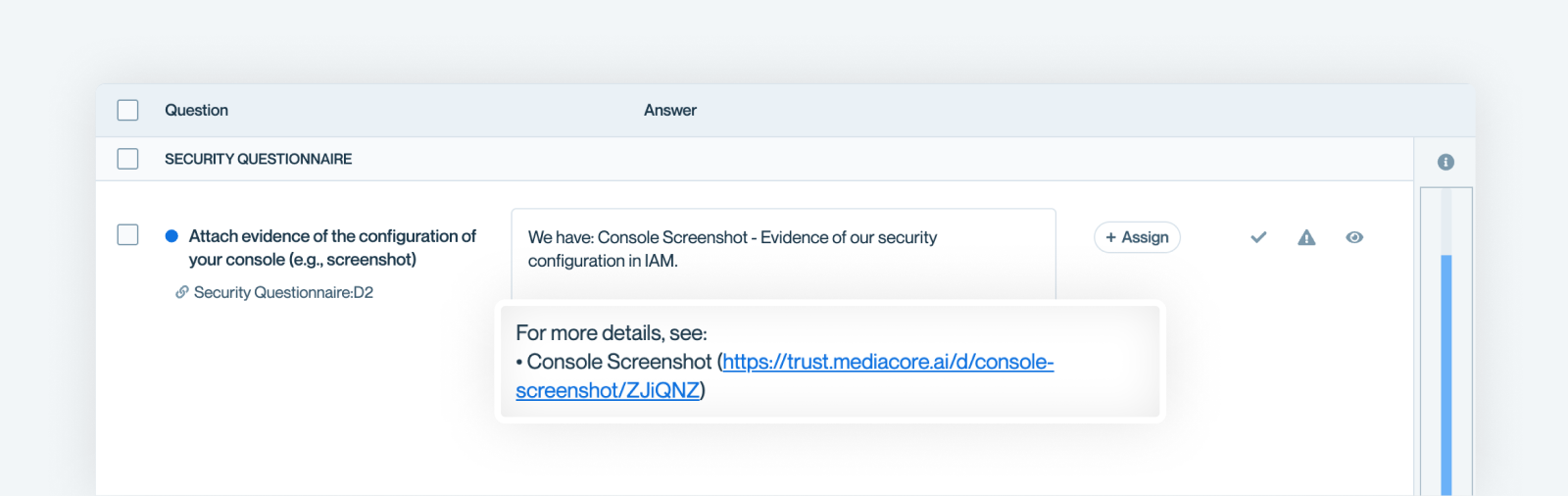
File Naming TipGive your evidence files clear, descriptive titles (e.g., “Firewall Configuration Screenshot – June 2025”). This helps ConveyorAI locate them accurately.
Manually adding evidence
If the AI doesn’t automatically link the right document, you can always attach it yourself.
There are two ways to do this. The first is by clicking “Add Link” in the Sources panel.
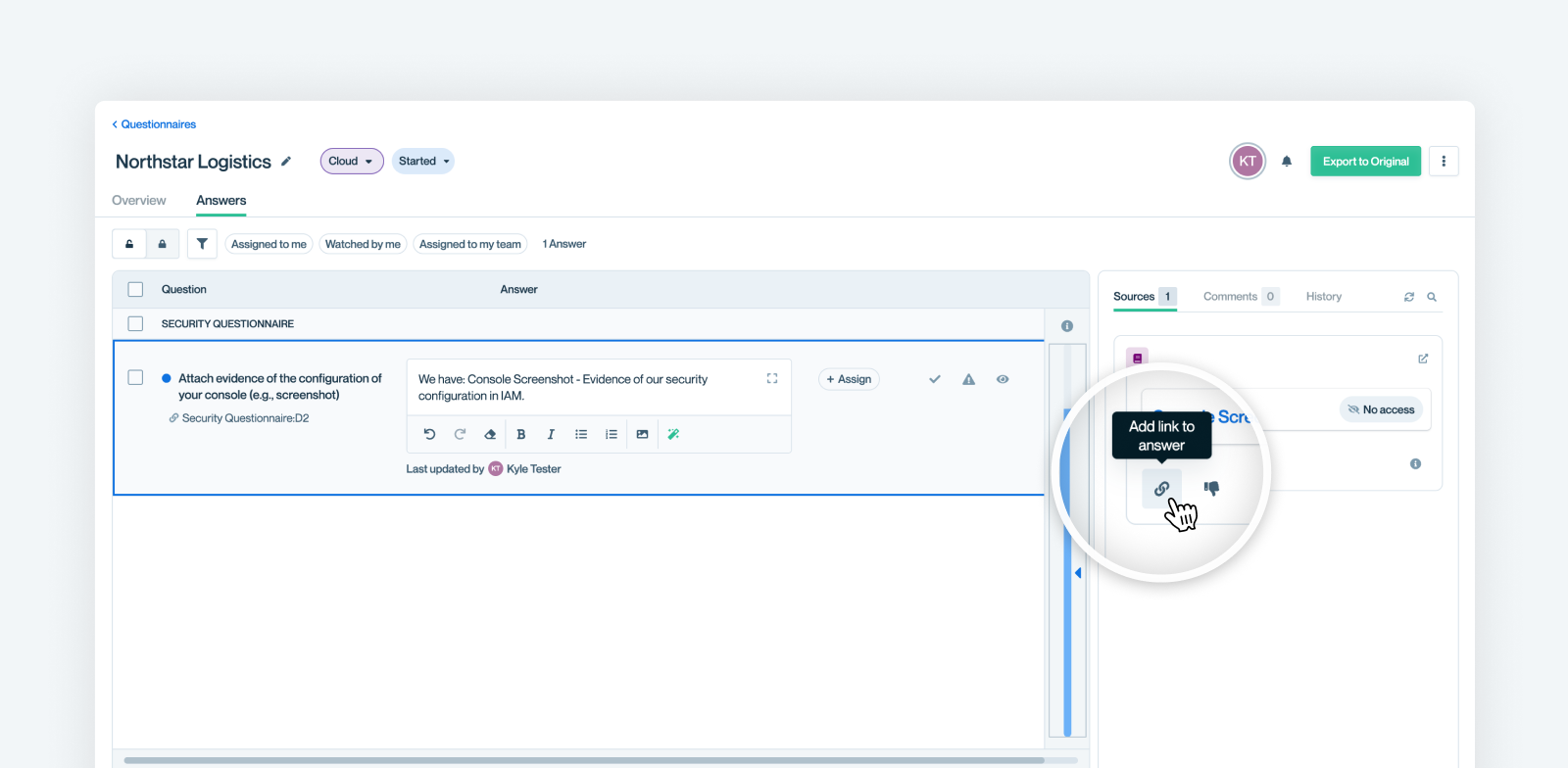
The second is when you are in the answer field, type @ and start typing the name of the evidence document.
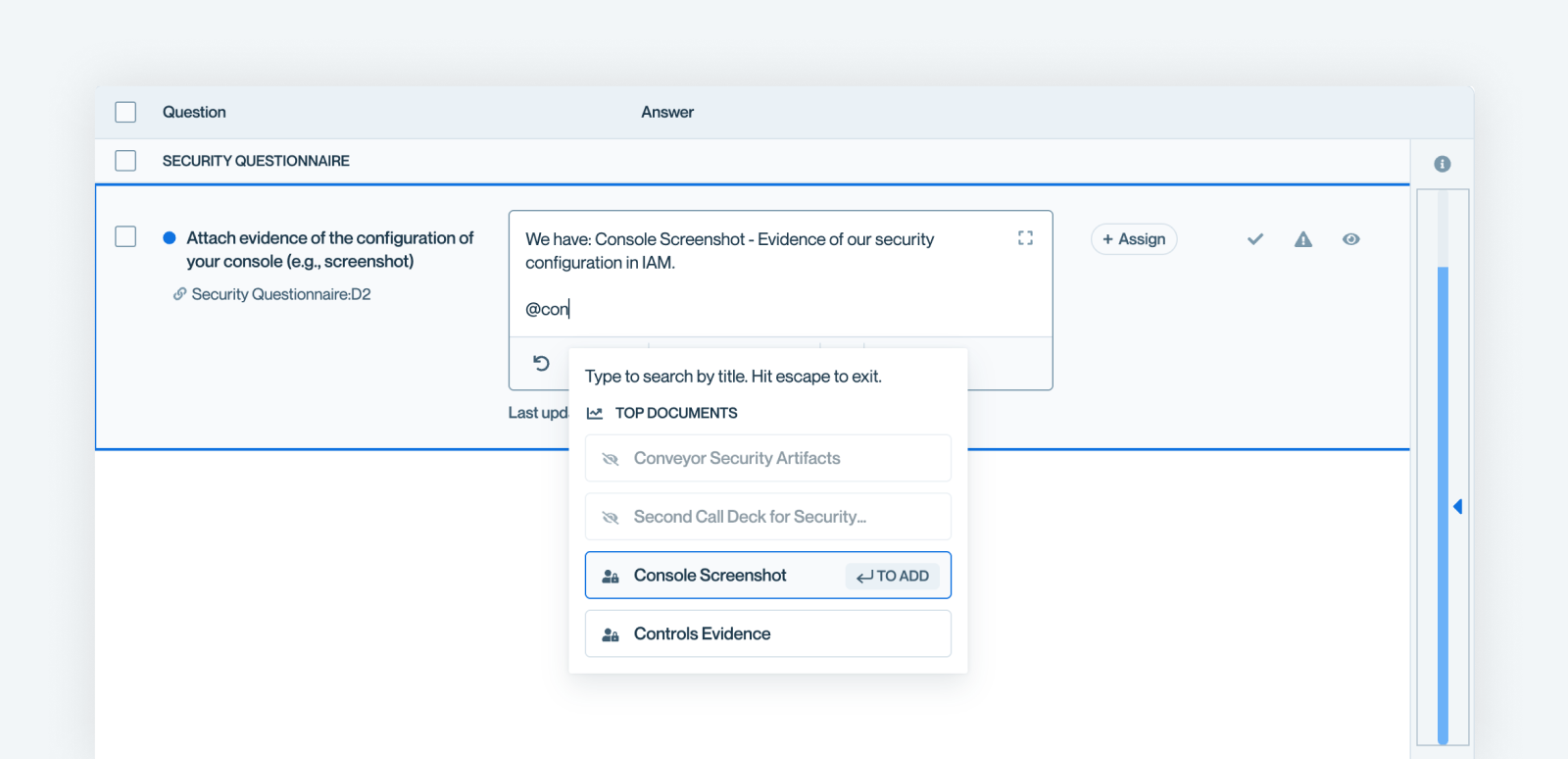
How evidence links behave
When recipients click the link in your exported questionnaire:
- They’re directed to your Trust Center.
- They must validate their email and have approved access.
- If the evidence is gated by an NDA or Access Group, they must meet those requirements before viewing.
Important:ConveyorAI will only surface or allow linking to documents that are shared externally (not “Internal Only”). If you need to adjust access, see Document Access and Permissions.
Best practices for evidence management
- Keep each artifact up to date and clearly titled.
- Use Access Groups for sensitive content to ensure only certain customers can see it.
- Mark outdated evidence as “Internal Only” to prevent accidental sharing.
- Store files as PDFs to ensure stable formatting and faster previews.
What’s next
Need help? If you are feeling stuck contact [email protected].
Updated about 2 months ago
