Configuring Answer Sources
Time To Complete: 3-5 minutes
Prerequisite: You've populated your Knowledge Library
Overview
Before you start using Questionnaire Automation, make sure ConveyorAI has high-quality content to draw from.
Your Knowledge Library is the foundation for every AI-generated answer. If you haven't already, go ahead and populate your content library by adding:
From there you can configure which sources ConveyorAI uses when answering questionnaires.
Deciding which sources ConveyorAI uses
ConveyorAI relies on the sources listed above to draft the perfect answers to your security questions. You can configure which specific sources ConveyorAI utilizes in one convenient place. Click the "gear icon" to configure your answer sources.
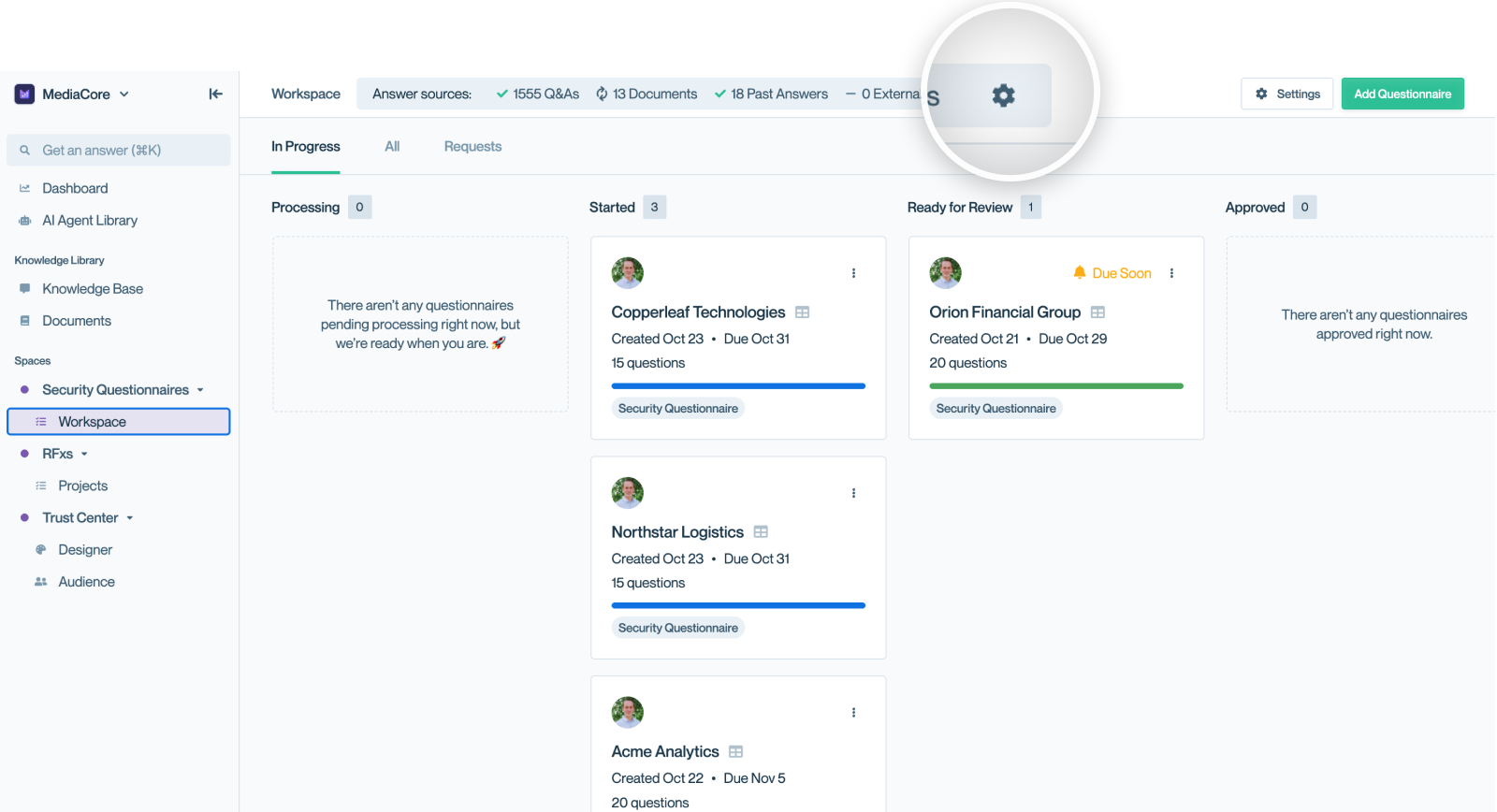
The "Answer Sources" bar gives you visibility into and control over the sources that ConveyorAI is relying upon.
Past Answers & External Sources
When the modal appears you're able to determine whether Past Answers and External Sources should be use utilized by ConveyorAI. Simply toggle them off if you don't want them to be used.
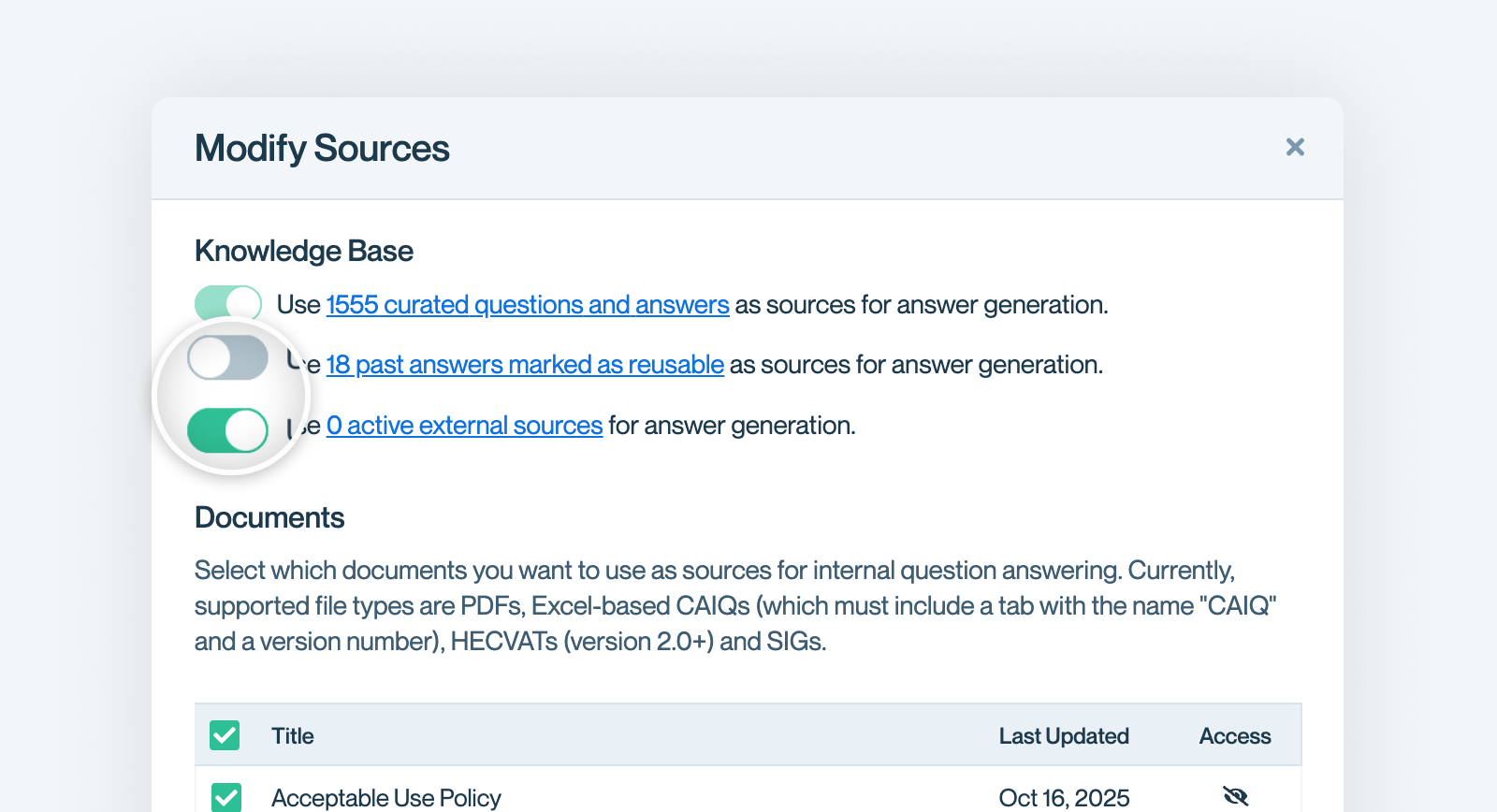
Simply toggle on/off Past Answers and External sources based on your preference
Note: We always require curated Q&As to be an available source.
Documents
You can easily toggle individual documents on and off as well. Some documents are great for your Trust Center, but not useful for ConveyorAI to use when responding to Questionnaires.
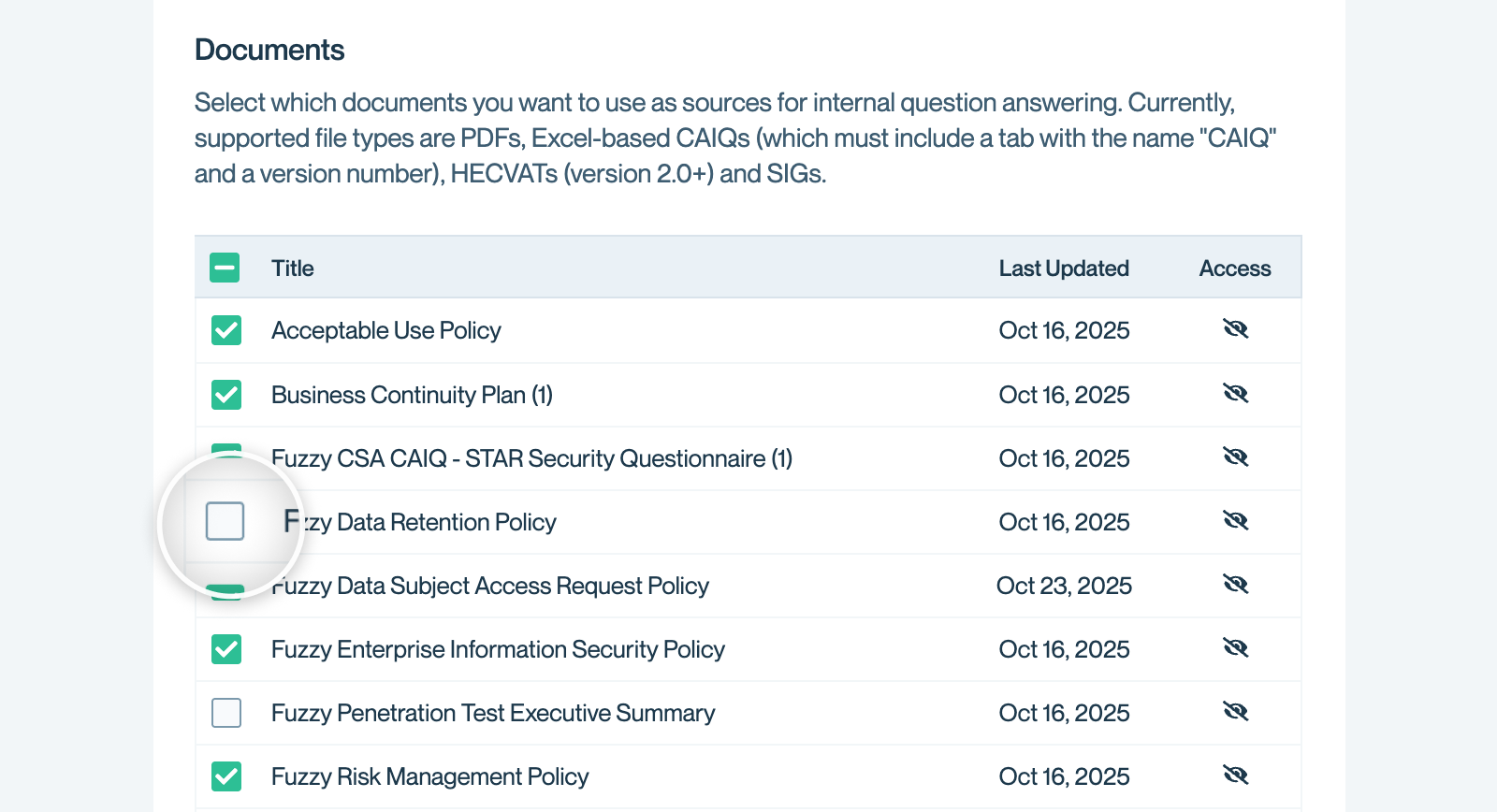
Toggle on/off any Document for AI use
What’s next
Once you've configured your sources you can begin 👉 Importing Questionnaires
Need help? If you are feeling stuck contact [email protected].
Updated about 2 months ago
