Configuring the public view of your Trust Center
Time to complete: 5 minutes
Prerequisites: Trust Center designed with sections and content added
What public view means
Your Trust Center's Public View is what visitors see before they request access. You've got two options:
Profile-like view (more open experience)
Visitors browse public content before requesting access. They see badges, featured documents, and other sections you mark as "public."
Best for: Inbound leads, building trust early
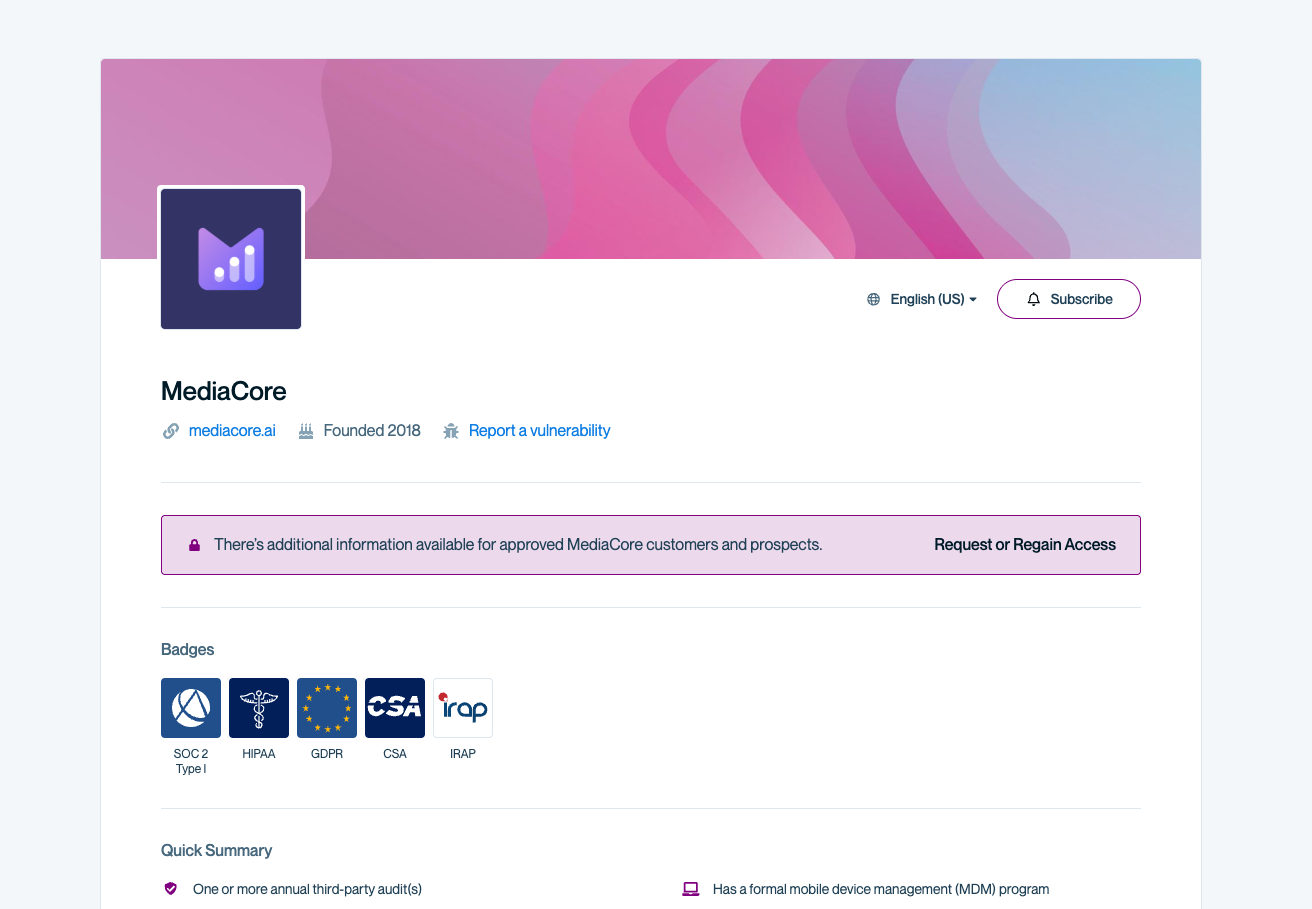
If you choose the profile view, visitors who land on your Trust Center without prior access will see your public information as well as a clear banner prompting them to Request or Regain Access to view gated content.
Simple access request form (more gated)
Visitors see a minimal form—no content preview. They request access first, browse later.
Best for: Enterprise sales, high-touch motion, sensitive content
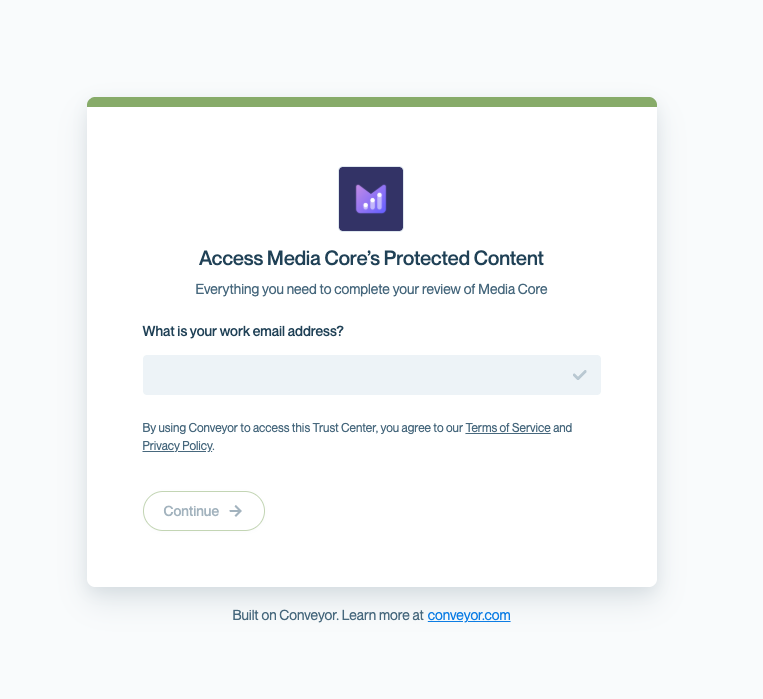
If you choose the Simple form option for your Public View, visitors will see this email entry form first. This allows you to collect work email addresses before granting access to your Trust Center content.
How to configure
- Open Trust Center → Designer
- Find Public View Settings in the right bar
- Choose your experience:
- Profile: Visitors will see badges, quick summary, and any other general sections that you are using for your Trust Center as well as any documents you share as Public on your page.
- Simple form: Select to show only the access request form
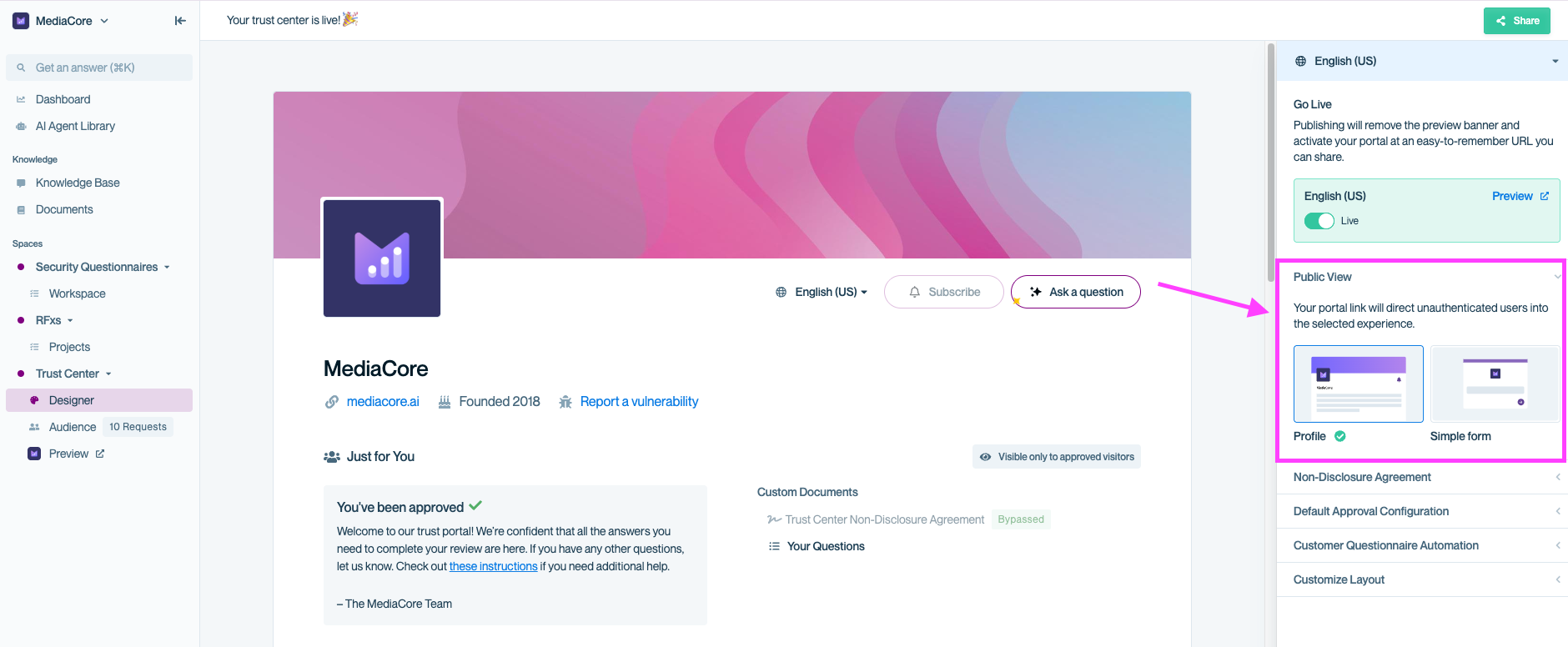
Use the Public View settings to control what unauthenticated visitors see when they visit your Trust Center. Choose between a Profile view, which displays public content, or a Simple form that prompts visitors to request access first.
Pro tipStart more open than you think you need if possible. It's easier to gate content later than to convince prospects a closed Trust Center is worth accessing.
Common questions
Will public visitors see sensitive documents?
Only if you mark those documents as "public" in their settings. Everything is set to private by default.
Can I preview what visitors see?
Yes! Check out our page on Previewing your Trust Center for all the details on checking various permissions and making sure there are no surprises when you go live.
What's next?
- Configure access rules: Non-Disclosure Agreements
- Learn about custom URLs: Customizing the URL and Going Live
- Test the experience: Preview your Trust Center and end-to-end test before going live
Need help? Check out our Trust Center troubleshooting guides or contact [email protected].
Updated about 2 months ago
