Using the Designer
Overview
One of the best things about Conveyor is the ability to deliver a beautiful, branded Trust Center experience to your customers, with complete control over who can see and access what.
The Designer is your Trust Center's control panel: drag, drop, toggle sections on and off, and preview as you go. No code, no templates.
Check out a 5-minute overview of our Designer here.
Accessing the Designer
- Log into Conveyor
- Navigate to the Trust Center menu within the left navigation
- Click Designer
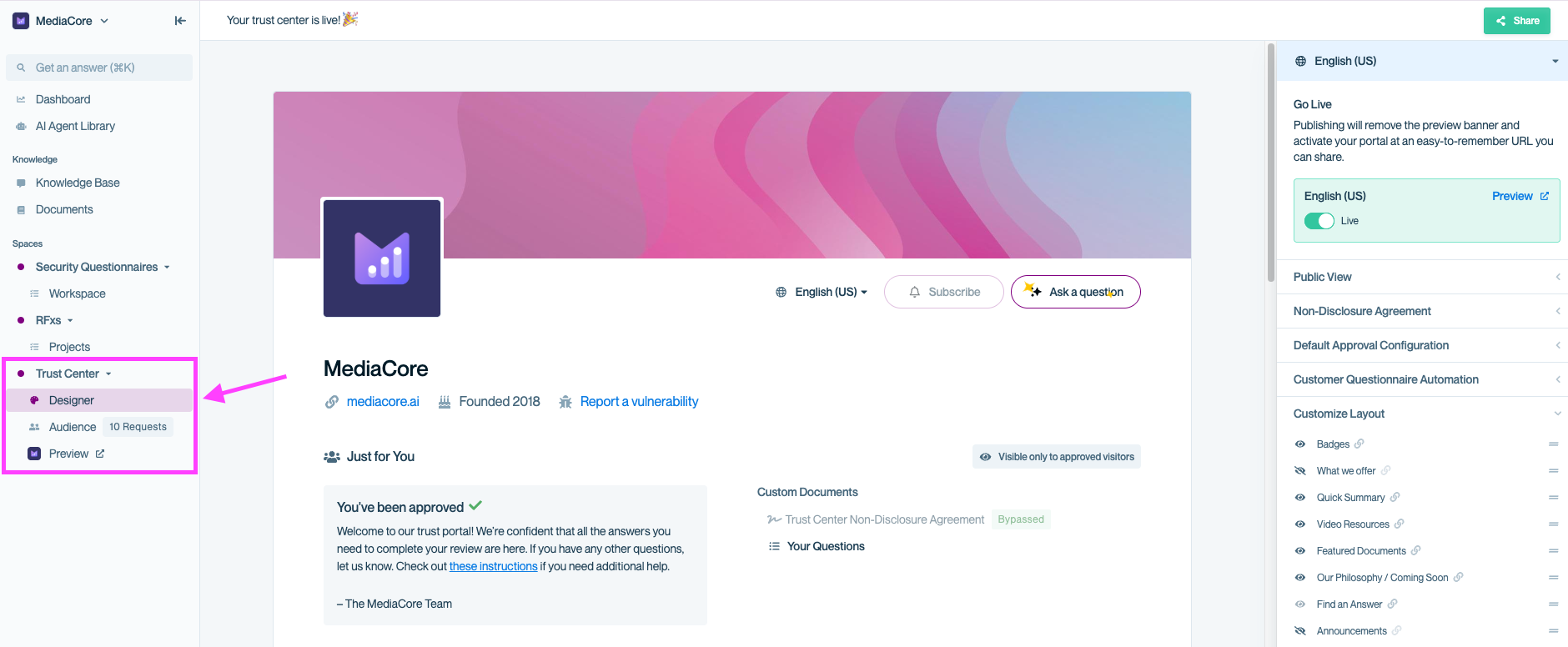
From the Trust Center menu in the left navigation, select Designer to edit your Trust Center’s layout and settings.
What you can customize in Designer
The Designer controls what appears on your Trust Center and how it looks.
- Content & layout: Toggle sections, reorder them, rename headers, and control visibility. See Managing sections.
- Visual branding: Add your logo, colors, fonts, and banner. See Branding your Trust Center.
Designing your Trust Center
Core sections
Find an Answer - Main search and browse interface for documents and Q&As. This is the heart of your Trust Center and customer self-service.
Featured Documents - Showcase 2-6 key documents (SOC 2, recent certifications) on your homepage. Pick your most-requested documents. Learn more in Featuring documents in your Trust Center.
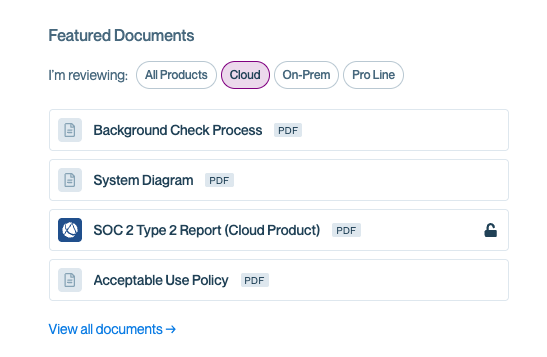
Showcase the most important documents your customers will need first, organized by product line.
Badges - Display certification icons (SOC 2, ISO 27001, GDPR). Add what you have, leave off what you don't.
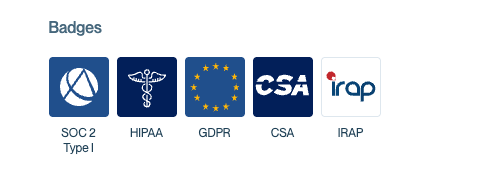
Display certifications and compliance frameworks (e.g., SOC 2, HIPAA, GDPR) to quickly build trust with visitors.
Quick Summary - Toggle indicators for common security controls (encryption, SSO, pen tests). Great for at-a-glance answers to yes/no questions.
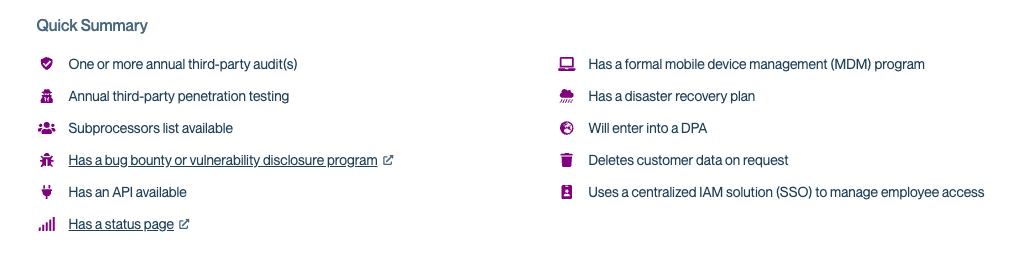
Highlight key security and compliance information at a glance, such as audit programs, penetration testing, API availability, and more.
Additional sections (use when relevant)
| Section | What it does | When to use it |
|---|---|---|
| Philosophy / Coming Soon | Overview of your security program and roadmap | When you want to provide context about your security posture |
| What We Offer | Product line breakdown and data handling details | If you have multiple products with different data access |
| Subprocessors | List third parties who process customer data | Required for GDPR; good for transparency |
| Announcements | Post updates (new certs, policy changes) | When you have news worth sharing; auto-emails subscribers |
| Trusted By | Showcase customer logos | Social proof helps, especially for smaller vendors |
| Video Resources | Share security videos | If you have video content that adds value |
| Access Request Button | Let visitors request access | Appears automatically based on your public view settings |
Best practices
Start simple: Turn on Find an Answer, Featured Documents, Badges, and Quick Summary. Add others as needed.
Less is more: Only use sections that add value. Don't turn everything on just because it exists.
Be honest: Don't toggle on security controls you don't have. Transparency builds trust.
Preview as you go: Use the live WYSIWYG view to check how it looks before publishing. We'll also review previewing as various user types in a later section. Previewing your Trust Center
Common questions
Where can I find my Trust Center settings?
Go to Trust Center → Designer in the left menu to configure your Trust Center and review settings.
Do I need every section?
Nope! Most customers use 4-6 sections. Start with core sections and add more if needed.
Can I reorder sections?
Yes, you can drag and drop sections in the Designer. Learn more in Managing sections.
Can I change the order of the badges in my Trust Center?
Yes! You can simply click and drag the badges into the order that you want them to appear within the settings list.
Which documents should I feature?
SOC 2 report (if you have it) and recent certifications. Check past questionnaires to see what prospects ask for most.
Can I preview before publishing?
Yes! The Designer shows live preview. Changes save automatically but won't go live until you're ready.
What's next?
- Configure public visibility: See Configuring the public view
- Add content: Head to Documents to upload documents and Q&As for your Trust Center
- Set up your branding: Check out Branding your Trust Center
Need help? Check out our Trust Center troubleshooting guides or contact [email protected] - we're here to help!
Updated about 2 months ago
